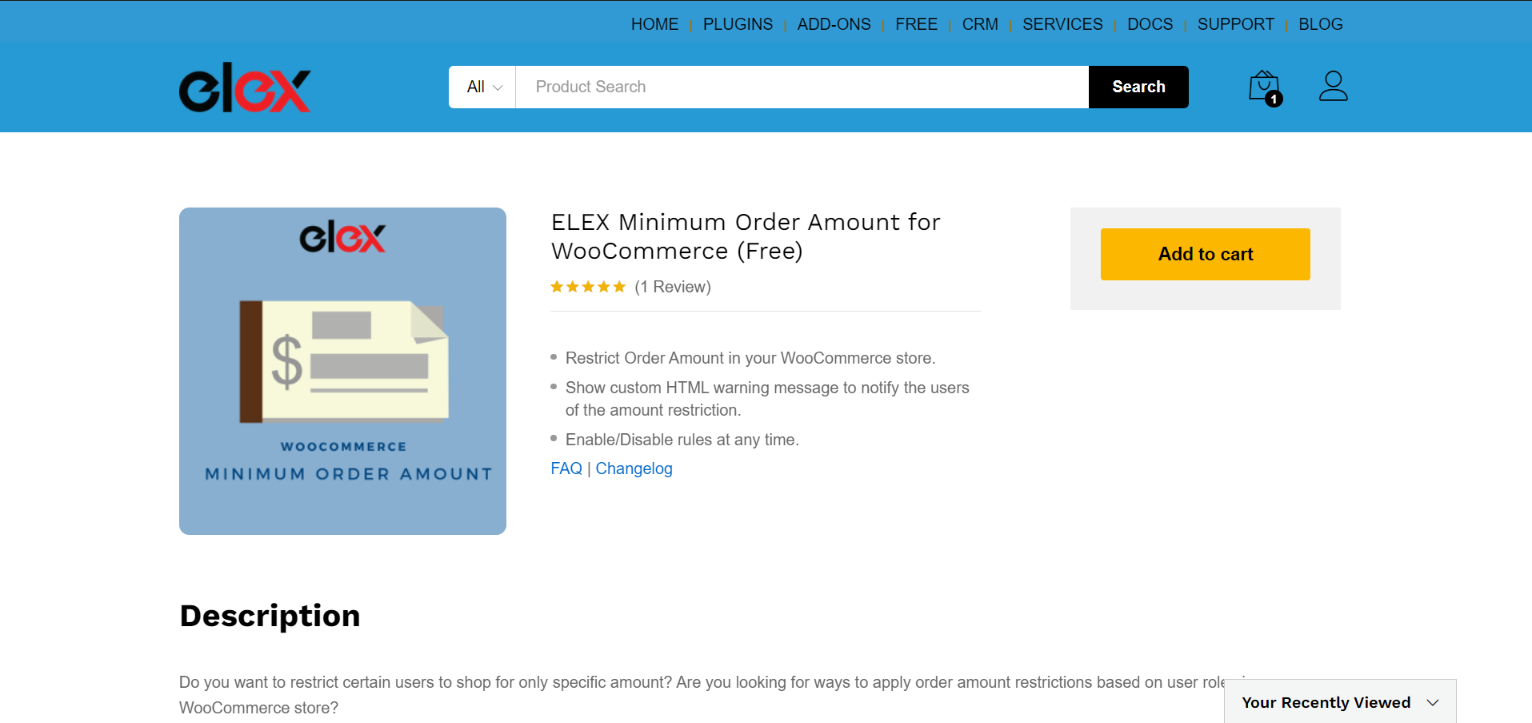Setting a minimum order amount in WooCommerce means that your customers must add items to their shopping cart and reach a certain order value before proceeding to checkout.
If you sell lower-priced items in your store, shipping costs may occasionally exceed the cost of the goods. Of course, you can ship such orders, but in order to avoid them, you’ll typically have to establish a minimum order amount.
The checkout page will display an error notice if the customer’s shopping basket contains goods with a total value less than the minimum order amount. The client must achieve the specified minimum order before the purchase may be completed.
Reasons to set a minimum order value
The minimum order value is set to allow you to earn more money with each order. Setting a minimum order amount is beneficial since it allows you to provide higher discounts to customers while still remaining profitable.
The minimum purchase amount is determined by your total selling margin per item, as well as the cost of shipping and any other costs that must be covered before you may profit.
Benefits of a minimum order amount
Reduced chance of profit margin loss — By analyzing your customers’ typical spending and shipping costs and modifying your minimum order threshold accordingly, you can almost eliminate the potential of the offer backfiring.
Increased conversion rates — When you select a minimum and maximum order amount, you’re creating a safety net that ensures you make the minimum amount of profit possible. You have the option of delivering more discounts and offers such as free delivery or 20% off to the buyer if you do this. This will enhance the conversion rate indirectly.
Increased average spending – By setting a minimum expenditure threshold that is somewhat higher than the average amount spent by consumers, you may increase the average spend in one fell swoop. Of course, not everyone will add items to their shopping cart only to qualify for your free shipping offer, but a sizable percentage will.
Unique Selling Point – As we have discussed above, providing a discount or offer can put you ahead of the game and help you get a greater chunk of the pie. Once word of your offer spreads, it may also assist you in retaining that large chunk.
How to set up a minimum order amount on WooCommerce?
WooCommerce does not come with the ability to set a minimum order amount by default. You must either install a WordPress plugin or make changes to your WordPress files to enable this feature.
We’ll utilize the ELEX Minimum Order Amount for WooCommerce plugin in our demonstration. This plugin is completely free and has a lot of features and tools that add to the capabilities that WooCommerce already has.
Now let us take a look at the technical part of using this plugin.
To start, install and activate the plugin like you would with any other plugin. To do so, either download the plugin from WordPress or from the ELEXtensions website. Once you have the zip file, go to the WordPress Dashboard > Plugins > Add New > Upload Plugin and choose the zip file. Click Activate after the installation is complete.
You may go to Dashboard > WooCommerce > Minimum Order Amount once the plugin is installed and active.
The plugin settings dashboard includes a table that displays all the WordPress User Roles, including unregistered users, that have been generated on your site.
Step 1: Set a minimum and maximum amount
In the Min subtotal ($) and Max subtotal ($) columns, you may define order amount restrictions by providing the minimum and maximum order amounts, respectively. There will be no minimum limitation if you leave the Min subtotal ($) field blank, and the initial order amount will be $0. There will be no maximum restriction if you leave the Max subtotal ($) field blank.
Step 2: Add a warning message
Because you’re only allowing consumers to shop for a certain price range, it’s a good idea to let them know about the order limit. The plugin allows you to do this by displaying warning messages. Custom messages can be shown based on user roles. Because the text field supports HTML, you may use HTML components in your messages.
Step 3: Enable/Disable minimum order value for a certain role
Once you are done setting up the minimum and maximum order value for each user role, you can enable or disable the rule for any of the provided user roles by ticking or unpicking the respective box under Enable.
Once you are done customizing the settings to your preference, click Save Changes in the bottom left corner of the page.
Conclusion
If you’re just getting started with your online business, it’s a good idea to turn off the minimum order quantity requirement at first. Instead, it’s a good idea to prioritize obtaining product and customer satisfaction in order to increase the visibility of your online business.
Once your business starts to grow and gain popularity, it is a good idea to set up a minimum order amount, as it helps keep the profit margin high.