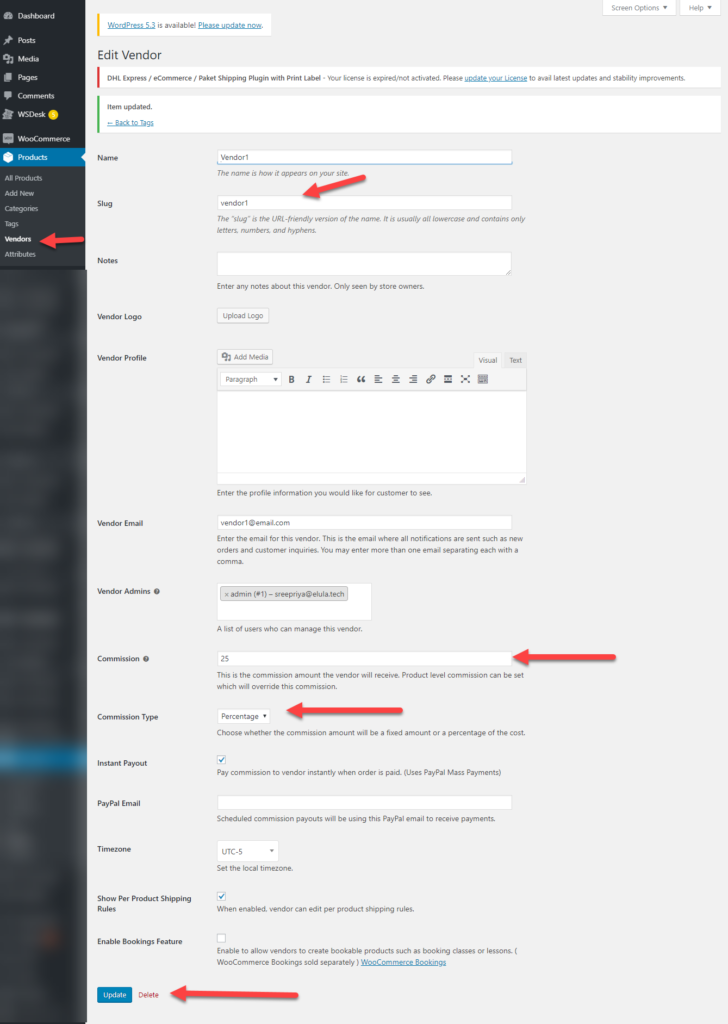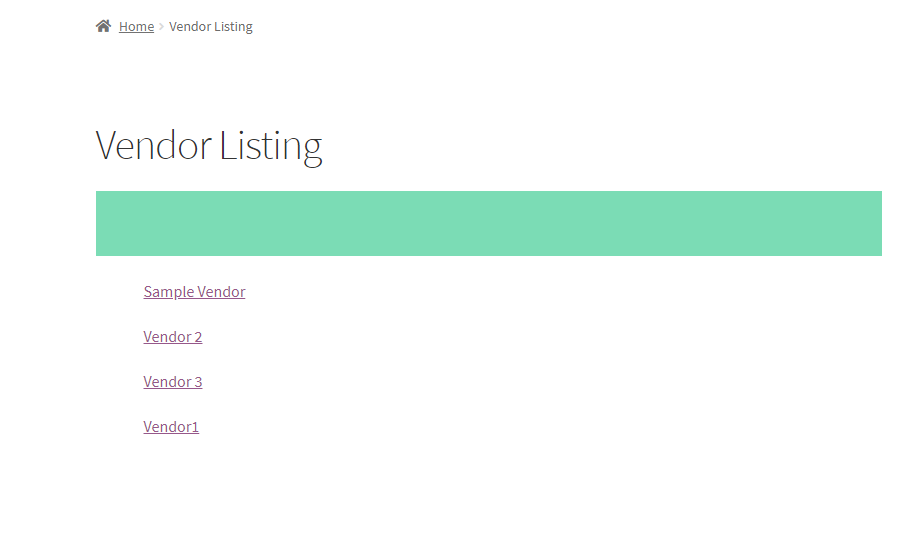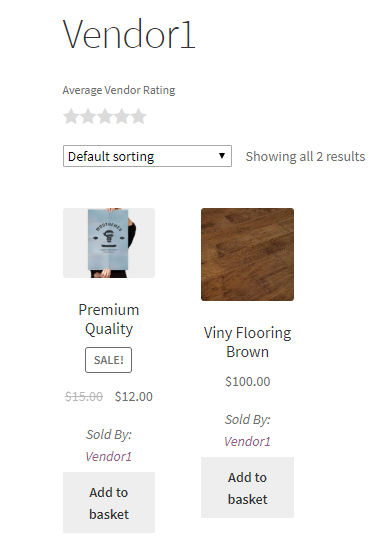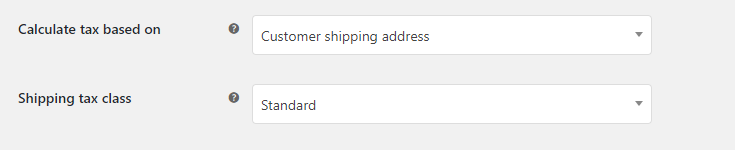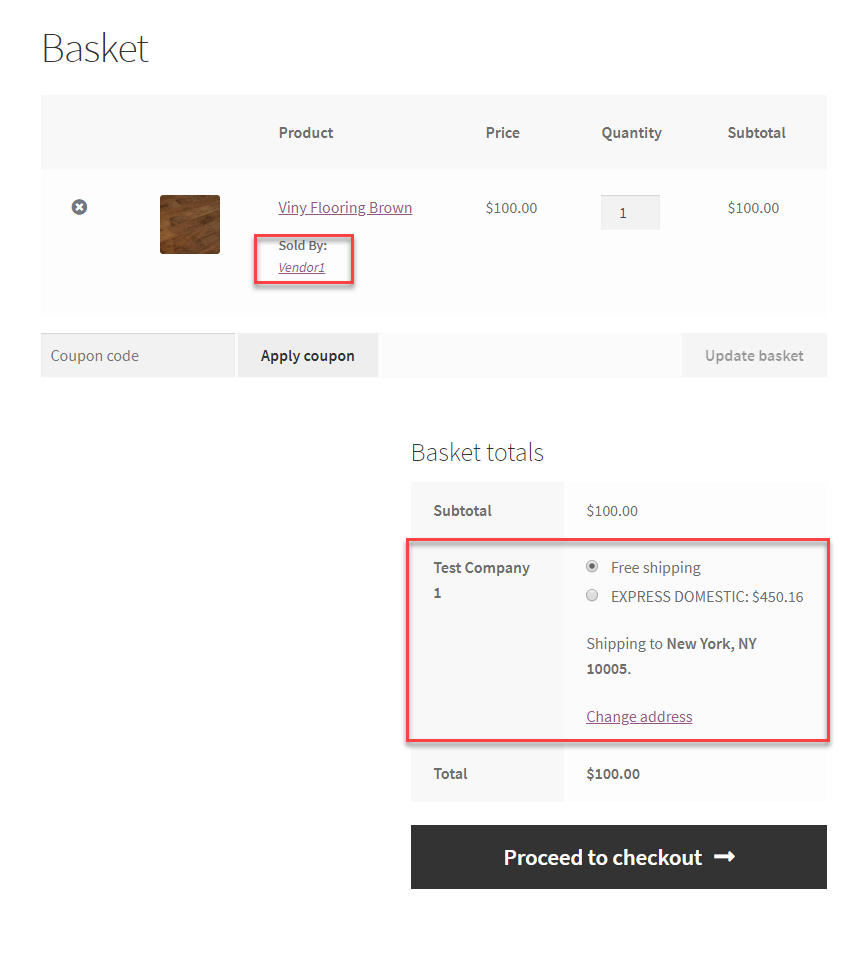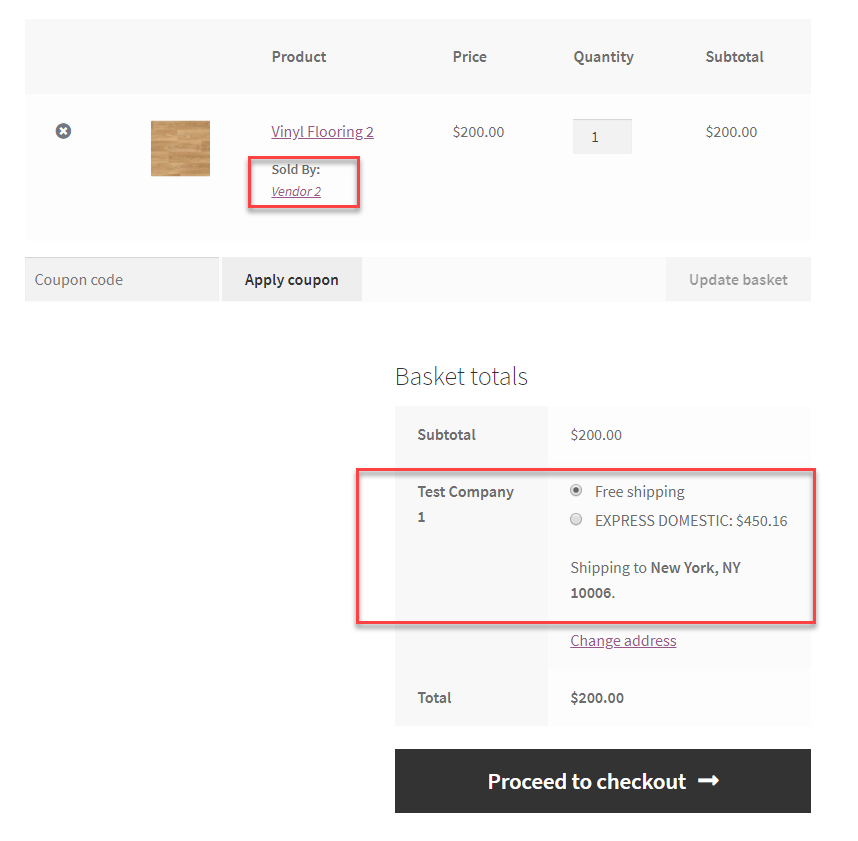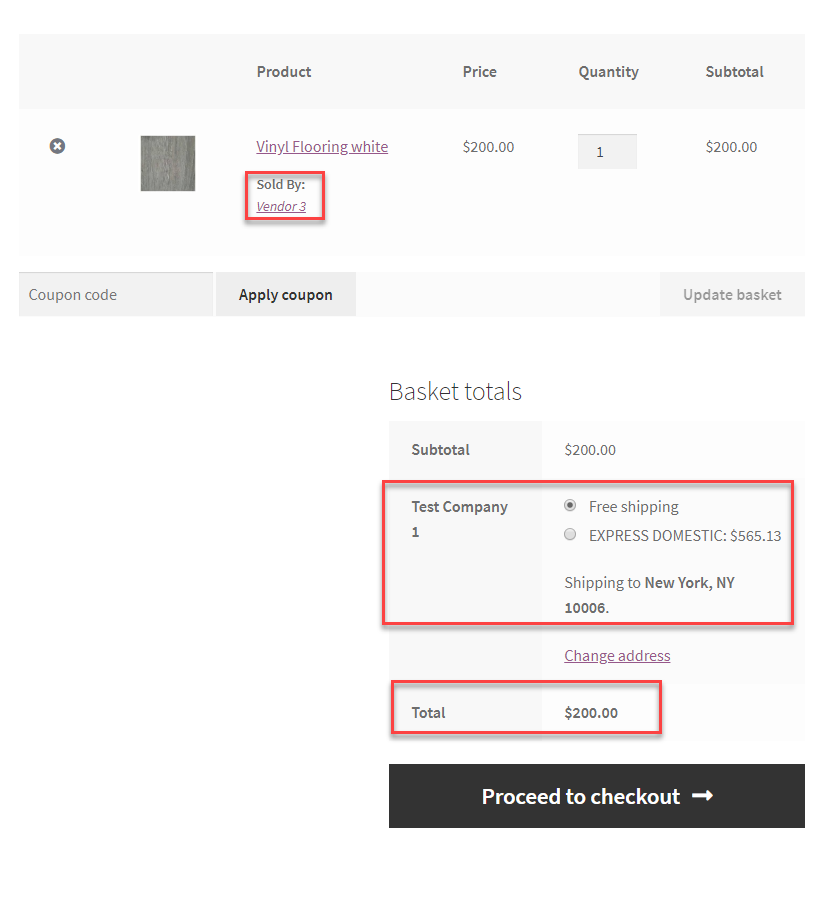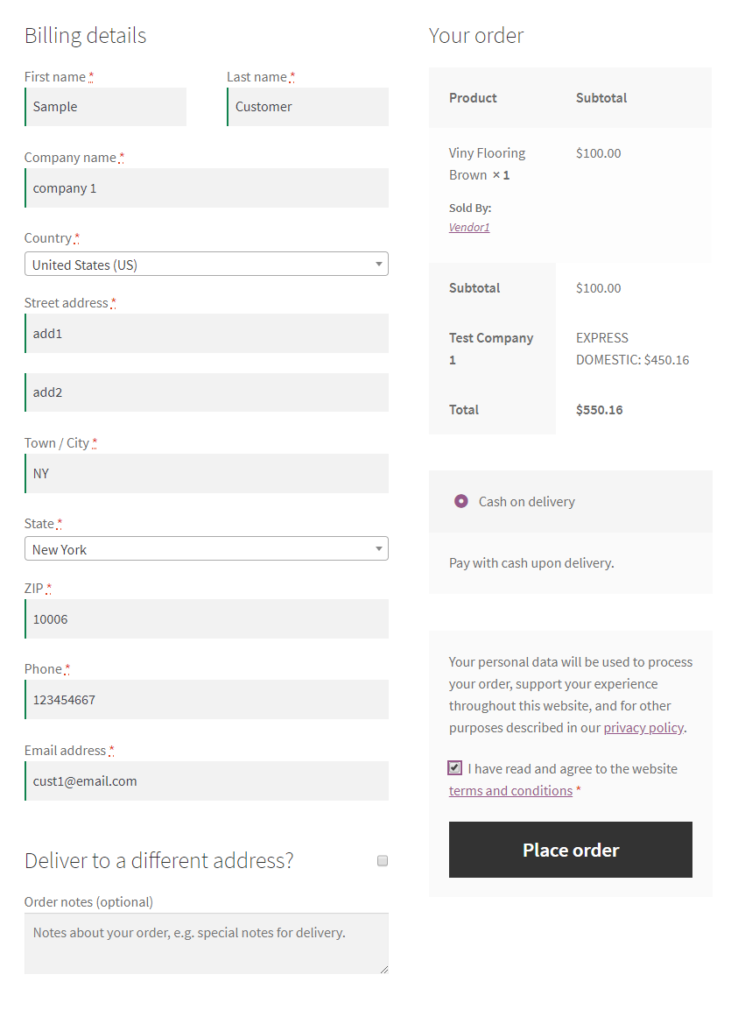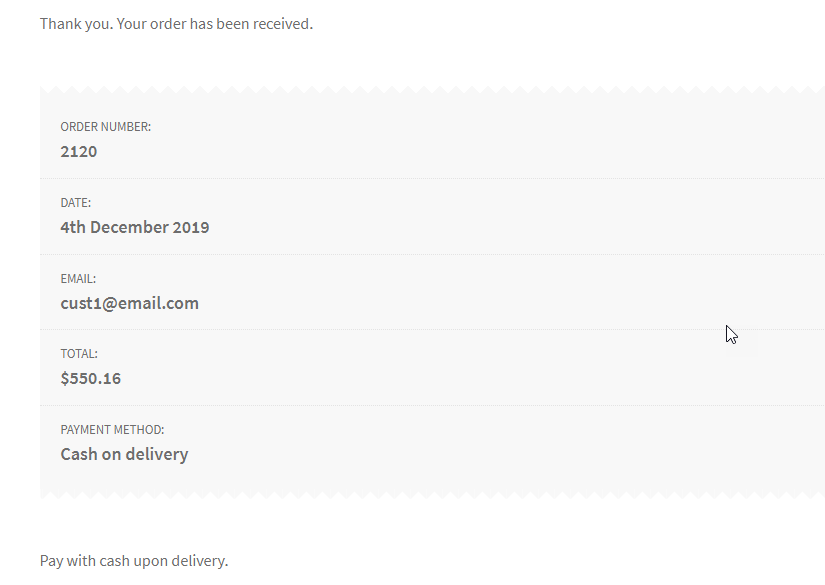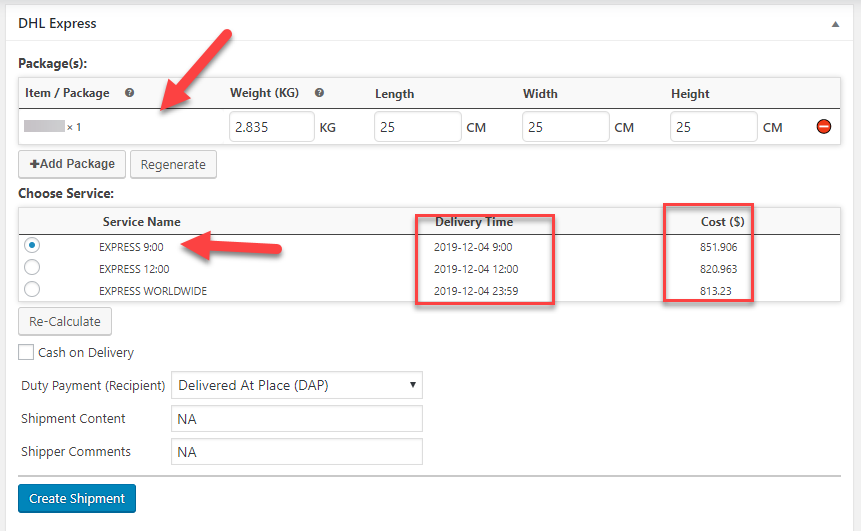Want to set up a dropshipping store with multiple vendors? If you are looking for setting up a WooCommerce dropship multi-vendor website, without the need to maintain the inventory, then this is for you. Here is an ideal solution to create a dropship multi-vendor website.
Before we begin to create a dropshipping multi-vendor website, firstly we need to understand what a dropshipping store is and what a multi-vendor website is.
What is Dropshipping?
With dropshipping, you need to keep a stock of the inventory, labeling or even shipping the product. Instead, all you do is sell the products from another third-party and then sell them on your website. Once the order is placed from your website, you intimate the Seller about the order and then request them to ship the products as per the order. If you are into setting up an online shop and sell products, then dropshipping is perfect. Dropshipping just gives you an exception in handling shipping and other tedious processes related to managing an online store.
Once the products are listed and priced, the dropshipper can also opt to raise the price keeping a marginal profit for themselves. Dropshipping is easier to start with and quick enough to earn profit with popular products and vendors listed. Hence dropshipping allows other partners to display their products and then sell their goods. The products that are ordered from your marketplace will not be reaching you instead it reached the customer directly.
What is the Multi-vendor website?
A multi-vendor marketplace or a website is an eCommerce marketplace where multiple vendors can sell their products. Popular multi-vendor marketplaces are Amazon,eBay, Flipkart, etc. In order to set up a simple WooCommerce multi-vendor website, you can make use of various multi-vendor plugins like Dokan, WooCommerce multi-vendor plugin, etc. These plugins help to create vendors for a marketplace and then manage the store flawlessly. In the case of a multi-vendor marketplace, the owner of the marketplace gets a commission upon every order purchase. The margin price set is the profit obtained upon selling..
How does a Dropshipping Multi-vendor website function?
Consider you own a multi-vendor dropshipping website with products like vinyl flooring, building material, etc. When you are a dropshipper, your ultimate aim is to host a website with the products from the vendors and then sell them online without bothering about the inventory. But what if you want to maintain a vendor-specific website and then do dropshipping. You can easily create a multi-vendor website using the WooCommerce multi-vendor plugin and then manage the vendor store on your own.
Let us take an example of three different Vendors who sell marbles, all from varied locations. You can set up a multi-vendor website for each vendor and display the products with corresponding prices.
Vendor Creation for the Dropshipping Multi-vendor website
To create a multi-vendor website, you can make use of WooCommerce multi-vendor plugin. The plugin helps to create different vendors who quote different prices and then sell the items, same or different.
Here let us take the following as an example :
- Vendor 1 is from NewYork.
- whereas, Vendor 2 is from Florida.
- And Vendor 3 is from Los Angeles.
Suppose each owns a store that sells vinyl flooring. Using the WooCommerce multi-vendor plugin, you need to create Vendors and assign roles and capabilities.
Take a look at how Vendor1 is assigned.
In similar ways, you can create other Vendor profiles too. The list of vendors is visible in the vendor-listing page, which is easy to create using the shortcode- [wcpv_vendor_list show_name=true] in the dashboard using WooCommerce Multi-vendor.
Each vendor has its products on the page. Upon clicking on Vendor 1, you can see the products owned by Vendor1.
When you are setting up a dropshipping model multi-vendor store, ensure that the stores are directly manageable by you( the dropshipper). You can easily set up the margin rate for the products, that is the profit you gain from selling the product. Moreover, the vendors do not need to access the stores set up by the dropshipper, rather they just need to focus on the inventory and shipping of the product. Also, the dropshipper needs to ensure that the shipping is completely taxed based upon the locations of the customer.
Now suppose a customer visits the shop and want to purchase a product. The customer gets all the products listed in the store with the details on a specific vendor who is selling it. Upon choosing for shipping, the real-time rates from the shipping carrier are provided to the customer to get an estimated price upon choosing the vendor.
Now how do the multi-vendor plugin fetch these real-time rates? Shipping is important when you are into eCommerce. To set up a store, it is important to fetch the real-time rates from the shipping carrier, as the overall cost depends on the location to which the product is sent to.
To do the same, we need a WooCommerce Add-on plugin which will help you integrate the shipping plugins with the multi-vendor marketplace. Let us take a look at WooCommerce Multi-Vendor Add-On for ELEX Shipping Plugin.
WooCommerce Multi-vendor Add-on Plugin for DHL Express
The WooCommerce multi-vendor plugin does not have any shipping plugin integrated. When you are using a DHL shipping plugin with the WooCommerce store, then you need to have an add-on that will help you fetch the real-time rates for the shipments. To show the rates, the WooCommerce Multi-Vendor Add-On for ELEX Shipping Plugins is used to help the store fetch the real-time shipping rates while using ELEX WooCommerce DHL Express / eCommerce / Paket Shipping Plugin with Print Label plugin for shipping. Moreover, the plugin helps to create a marketplace with easy and simple integrations with various ELEX Shipping Plugins. Also, another advantage is when the customer is purchasing from various vendors from the same multi-vendor store, then the plugin helps to display individual shipping rates for each order and each vendor.
Now consider a scenario where a customer located in NewYork chose to buy from Vendor 1 (located in NewYork). Upon providing the shipping address, you can see that the final rates are calculated upon the shipping class opted.
The complete total rate is calculated upon the shipping cost that is incurred while shipping from Vendor 1 (NewYork ) to Customer (NewYork). The shipping rates will be completely domestic rates, as both the customer and vendor located in the same location.
When the customer chose to buy from Vendor 2(Florida), then the cost is not much varied with respect to the location.
Whereas when the customer from New York opts for Vendor3 from Los Angeles, the price again changes as the shipping charges are changing with respect to the locations.
Finally, the customer decides to purchase the order from Vendor 1, who was quoting a lesser price and the location was easily accessible. The prices depend upon the shipping rates and taxes incurred upon customer locations. The order is then placed, giving all the necessary details to ship the product. As a dropshipper, you will be handling all the necessary details regarding the same.
On placing the order, the customer receives an order number.
Shipping with Dropshipping Multi-vendor website
When you are a dropshipper, and you do not provide access to the vendors, the shipment details and generating shipping labels are processed by you(dropshipper). This is easily done in the admin dashboard of the store. You can see the processed order in the WooCommerce Orders in the dashboard.
On generating packages for the order :
Now, you can create a shipment for the same using the ELEX WooCommerce DHL Express / eCommerce / Paket Shipping Plugin with Print Label, plugin. Once the order is processed using the Shipping plugin, you can generate a package for the order.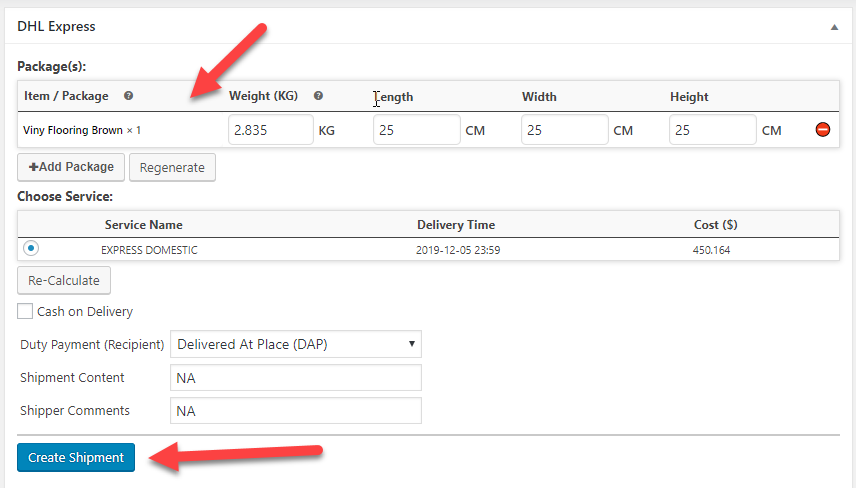
Conclusion
Working with a dropship multivendor website demands extra attention, even then, it is a better choice. The ideal combination of a dropshipping with multi-vendor makes the functioning of a dropshipping store with multiple vendors easy to manage.
Further Reading