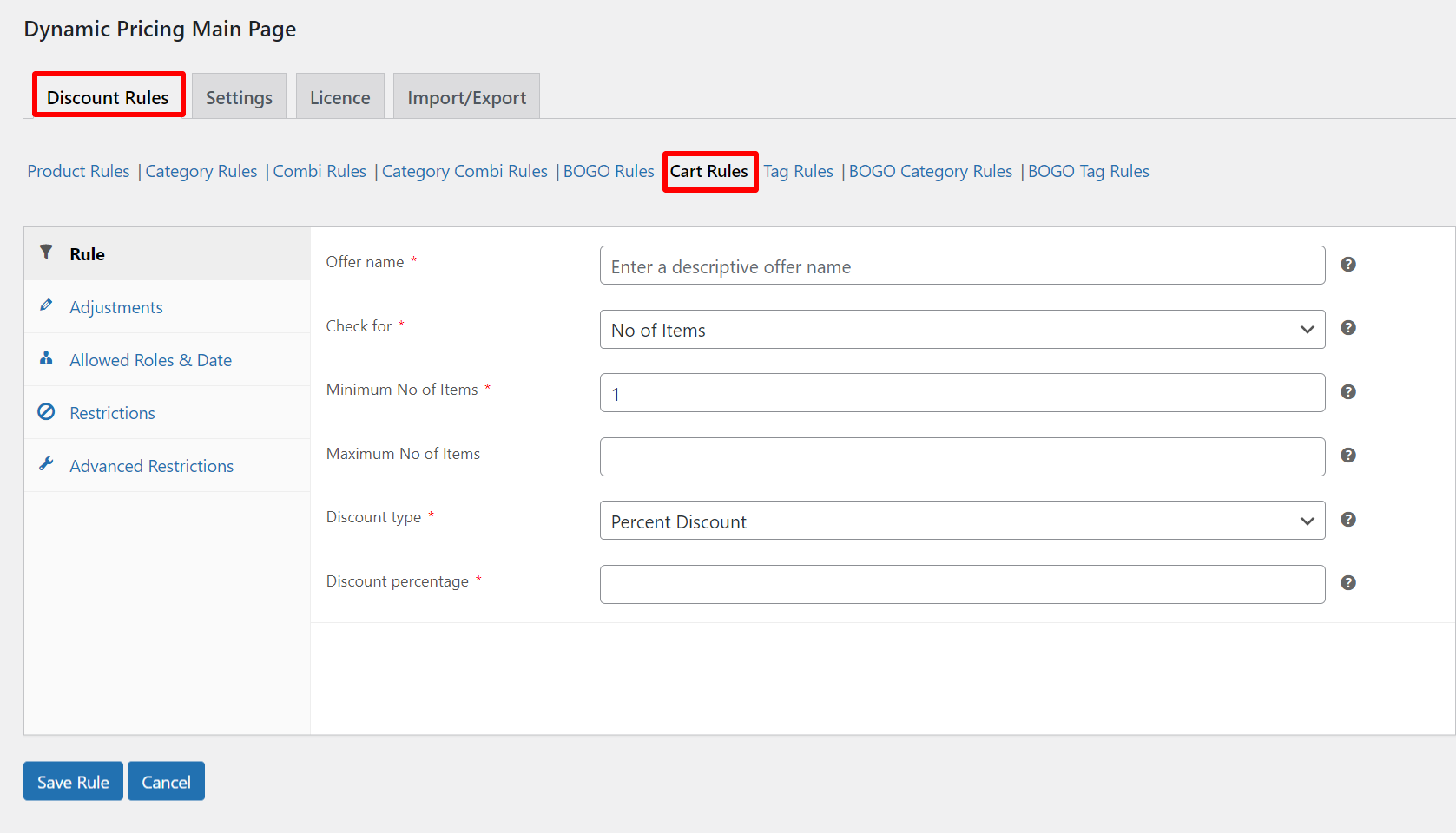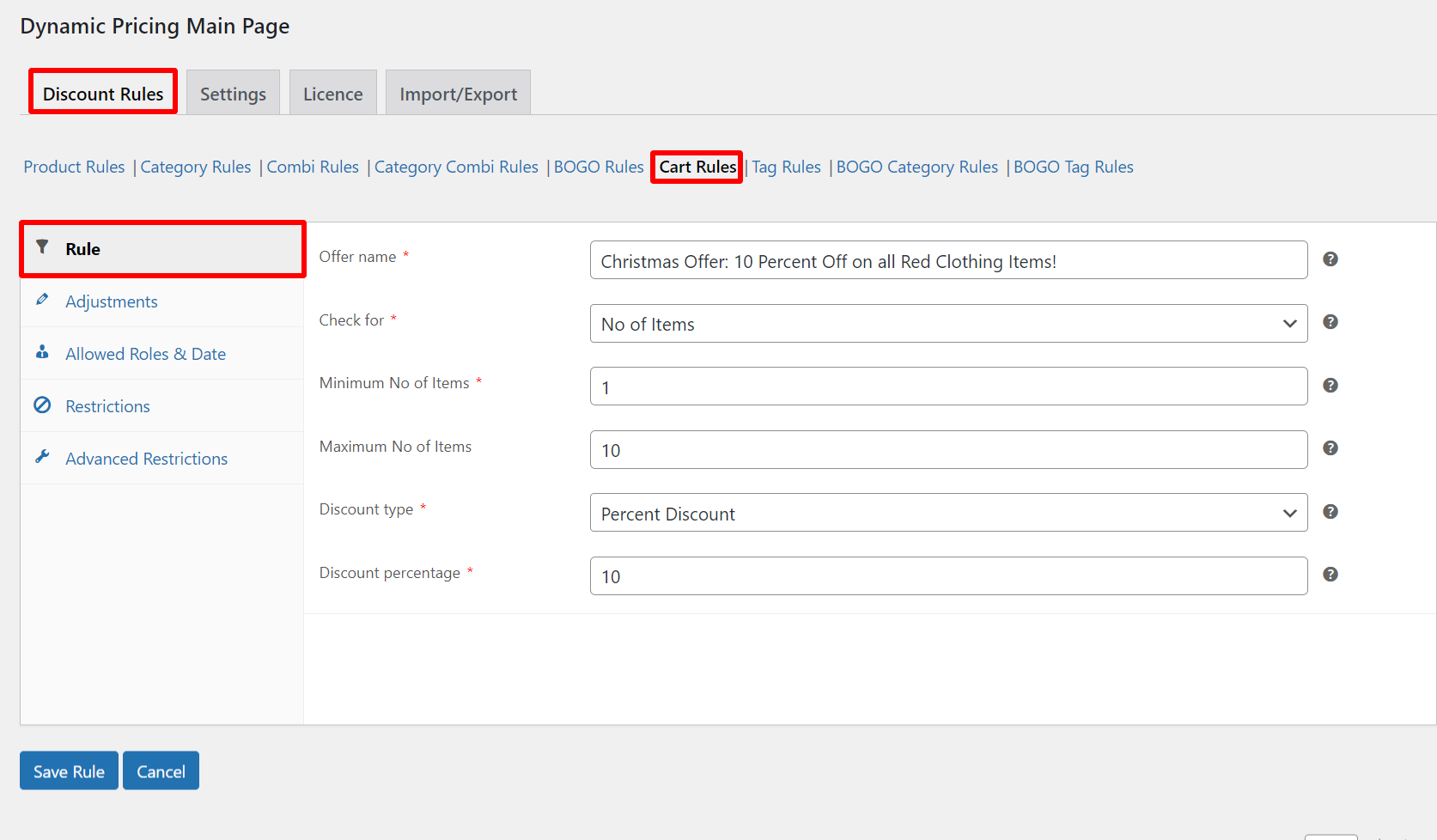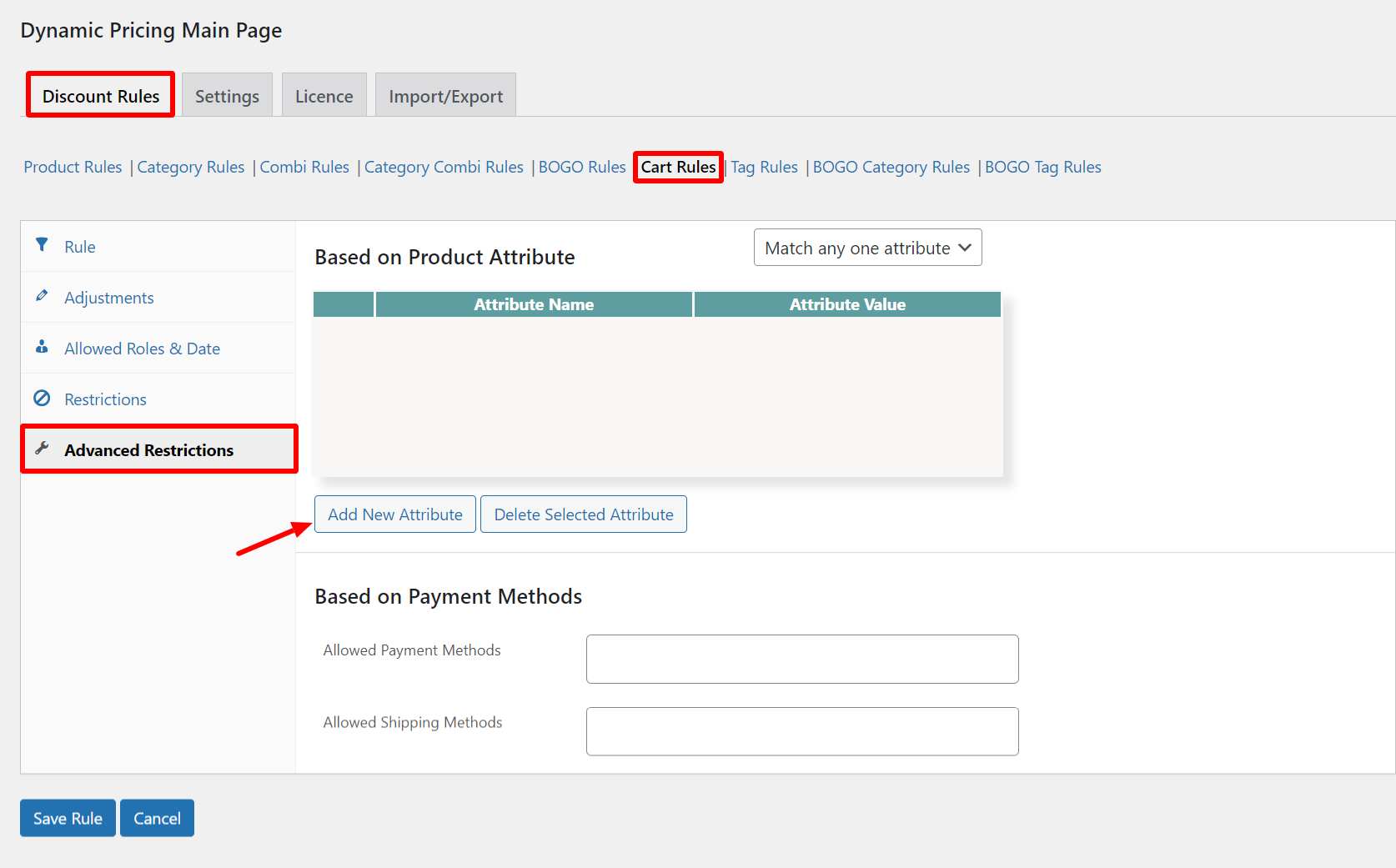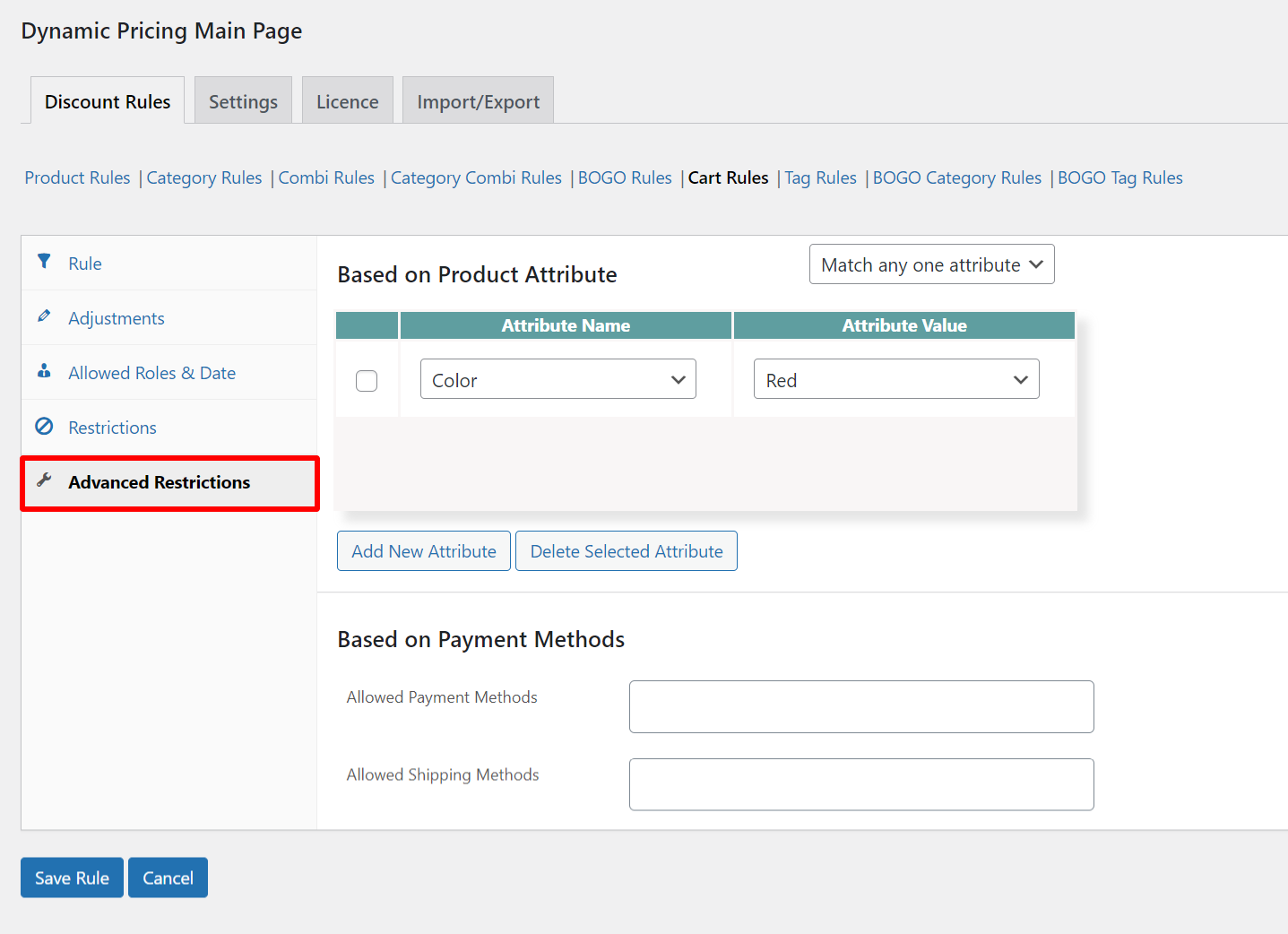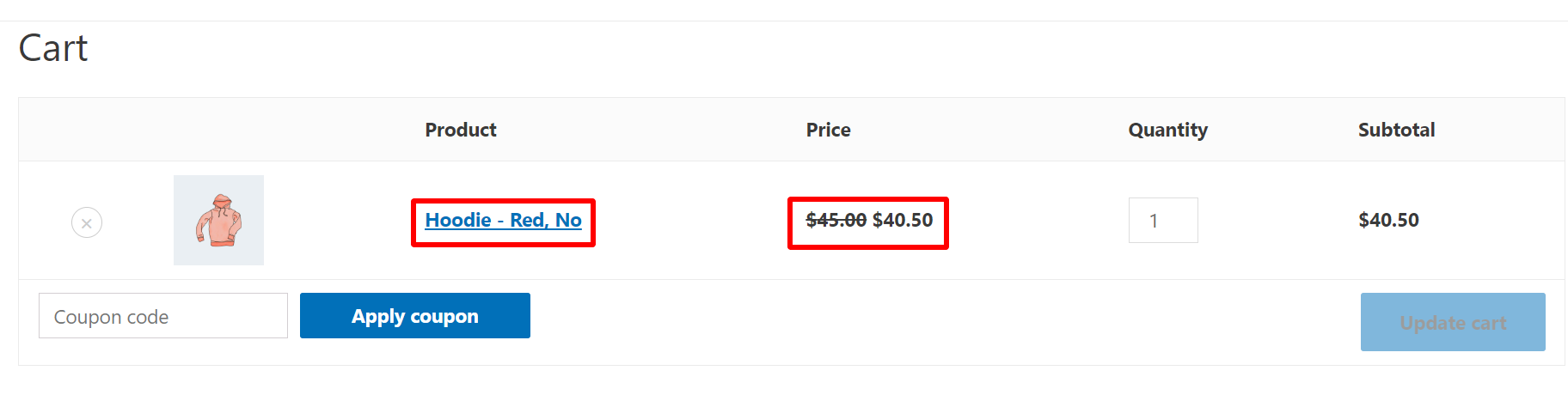Imagine you’re browsing an eCommerce store, eyeing that one product you’ve been wanting for ages. But the price tag makes you hesitate.
Just as you’re about to give up, you see that there is a huge discount for the same product but in a different color! Suddenly, buying it seems like a no-brainer.
As a WooCommerce store owner, you can create the same experience for your customers.
As online businesses become increasingly competitive, it’s important to have the flexibility to offer customers unique deals and promotions.
Variable products in WooCommerce allow you to create a single product with multiple variations, such as different colors or sizes. However, applying a discount to a specific variation can be challenging as there is no built-in feature to do so.
In this article, we’ll show you how to dynamically apply a discount to a specific variable product in WooCommerce, so you can boost sales and make your customers’ shopping experience even better.
So let’s get started!
What is a Variable Product in WooCommerce?

Products with many variations (such as size, color, or material) are known as “variable products” in WooCommerce. Pricing, stock keeping unit (SKU), and other details can vary for all the variations.
For example, if you sell t-shirts on your WooCommerce store, you may have a variable product for a t-shirt style with variations for size:
- Small
- Medium
- Large
And color:
- Red
- Blue
- Green
Customers can select their desired size and color combination, and the product page will display the corresponding price and other attributes.
Variable products offer a great way to provide customers with a wide range of options while keeping your product catalog organized and easy to manage.
Advantages of Dynamically Applying Discounts to a Specific Variable Product
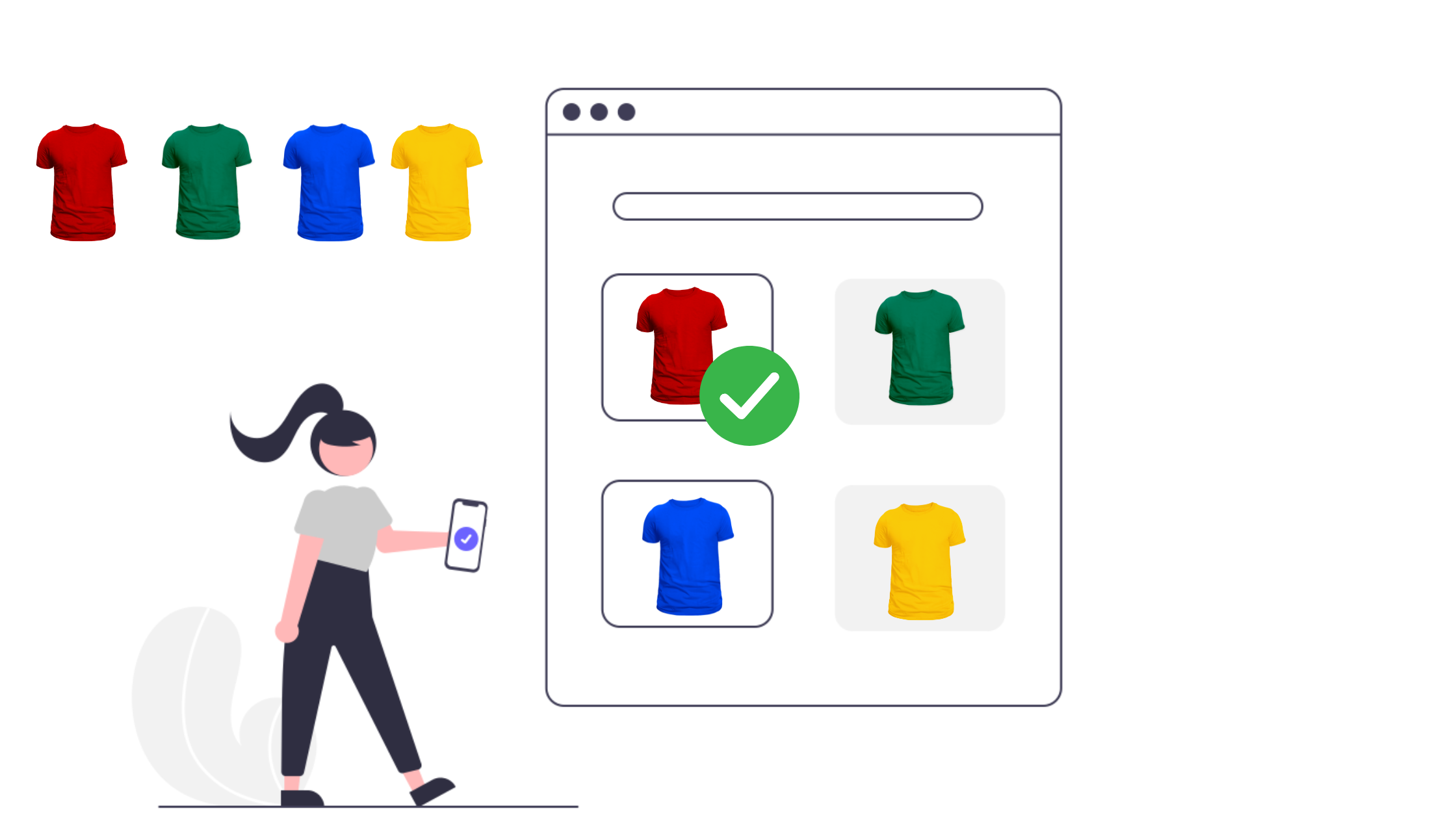
- Targeted promotions: By applying discounts to specific product variations, you can create targeted promotions that incentivize customers to purchase those products. This has the potential to boost sales and profits.
- Clear out inventory: You can apply discounts to slow-selling product variations to turn over inventory. For example, if a particular product color is selling out slower than expected, you can run a dynamic discount on that specific color to increase sales.
- Flexibility: Dynamically applying discounts allows you to be flexible with your promotions. You can create discounts based on criteria such as user roles, cart totals, or purchase history, and apply them to specific product variations as needed.
- Competitive pricing: Offering discounts on specific product variations can help you stay competitive in the market. You can adjust prices in real-time to respond to changes in demand or competitors’ pricing.
- Increased customer loyalty: Providing customers with targeted discounts can help build loyalty and encourage repeat purchases. When customers feel they are getting a good deal on the products they love, they are more likely to return to your store in the future.
How To Dynamically Apply a Discount to a Specific Variable Product In WooCommerce?
As mentioned above, there are no built-in features to apply dynamic discounts to specific variable products in WooCommerce. Adding custom code to your website is one method, but it can be challenging if you do not have coding experience. Another alternative is to use a powerful dynamic pricing plugin.
To demonstrate, we will use the ELEX WooCommerce Dynamic Pricing and Discounts Plugin, which is a popular plugin that can help you dynamically apply discounts to specific variable products in WooCommerce.
This plugin allows you to efficiently apply discounts to individual items, product variations, entire categories, specific combinations, or the entire shopping cart. It provides dynamic pricing without requiring complicated computations or configurations to be carried out.
Using the ELEX WooCommerce Dynamic Pricing and Discounts Plugin makes it easy to create targeted promotions that can help increase sales and encourage customer loyalty. With a few clicks, you can set up dynamic discounts that apply to specific variable products or variations based on criteria such as quantity, user role, or purchase history.
Steps to set up a variable product discount using the ELEX WooCommerce Dynamic Pricing and Discounts plugin:
Step 1. Firstly, the ELEX WooCommerce Dynamic Pricing and Discounts Plugin should be installed and activated.
Step 2. Once the plugin is installed and activated, go to your dashboard, choose Plugins, then Installed Plugins, and then select Dynamic Pricing and Discounts for WooCommerce > Settings > Discount Rules > Cart Rules.
Step 3. Click Add New Rule.
Step 4. Configure the following fields to create the cart rule.
We will demonstrate how to create the rule based on the following scenario: You’re offering a seasonal promotion that gives customers 10% off everything in their cart that is red.
- Offer name: Give your offer a descriptive name.
- Check for: Here, you can check for the total number of products, total units of a particular product, total price, or total cart weight. The discount will only apply if the checked criteria are met. We will set this to the number of items to make sure all red colored products qualify for the discount.
- Minimum: Set the minimum value for the total products, total units, price, or weight based on whichever criteria you have opted to check for. To demonstrate, we will set the minimum at 1 to make sure the discount applies to all eligible products.
- Maximum: Set the maximum value for the total products, total units, price, or weight based on whichever criteria you have opted to check for. To demonstrate, we will set the maximum at 10 to make sure the discount applies to all eligible products but also to make sure the discount isn’t abused by the customers.
- Discount type: Select if you want to offer a fixed price discount or a percentage discount. Since we want to apply a 10 percent discount, I will set the discount type to percentage.
- Discount Percentage or Amount: Based on your choices and requirements, set the discount percentage or amount. This discount will be applied to the variable products (which we will filter in the next step). I have set the discount percentage to 10 based on the scenario we are demonstrating.
Step 5. Navigate to the Advanced Restrictions tab, where you can filter the applicable discount to specific product variations.
On the Advanced Restrictions tab, Click Add New Attribute.
Set the attribute name to the product variation attribute you would like to filter the discount to. To demonstrate, we will set it to color.
Next, set the attribute value to the color variation you wish to apply the discount to. We have chosen red.
You can filter the discount based on multiple attributes by creating more attributes in this tab. A condition to Match Any One Attribute or Match All Attributes can be set based on your requirements.
Finally, Click Save Rule to publish your variation-specific discount.
Let’s take a look at how the discount will work on the front end of your website.
As illustrated, a 10 percent discount will be automatically applied to all red-colored clothing items. This is how you can apply a discount to a specific variable product in WooCommerce.
Scenarios to Set up Dynamically Apply a Discount to a Specific Variable Product In WooCommerce
There are several scenarios where you might want to set up dynamic discounts for specific variable products in WooCommerce. The possibilities are endless, and you can use these techniques to create targeted promotions that suit your business needs and goals.
Here are a few examples:
Quantity Discounts
If you want to encourage customers to buy larger quantities of a particular variation of your product, you can set up a quantity discount. For example, if a customer buys 5 or more t-shirts of a specific color, they receive a 10% discount.
Seasonal Promotions
You may want to offer special promotions for specific products or variations during certain times of the year. For example, you could offer a 20% discount on all red T-shirts during the holiday season.
User Role and Purchase History Discounts
You might want to offer special discounts to certain user roles, such as wholesale customers, and customers with a specific number of previous orders or a minimum amount spent in your store. For example, you could offer a 15% discount on all blue T-shirts to wholesale customers.
Cart Subtotal Discounts
You might want to offer discounts based on the total value of the customer’s cart. For example, if a customer’s cart subtotal reaches $100, they receive a 10% discount on all t-shirts (or t-shirts of a specific color).
Wrapping Up
Dynamically applying discounts to specific variable products in WooCommerce can be a powerful way to boost sales, reward loyal customers, and drive engagement.
By using a plugin such as the ELEX WooCommerce Dynamic Pricing and Discounts Plugin, you can easily set up targeted promotions that apply to specific product variations based on a variety of criteria.
Whether you’re offering seasonal promotions, user-role discounts, or quantity discounts, there are many ways to use these techniques to drive sales and grow your business.
If you have any questions regarding applying dynamic discounts to variable products, please let us know in the comments section below.