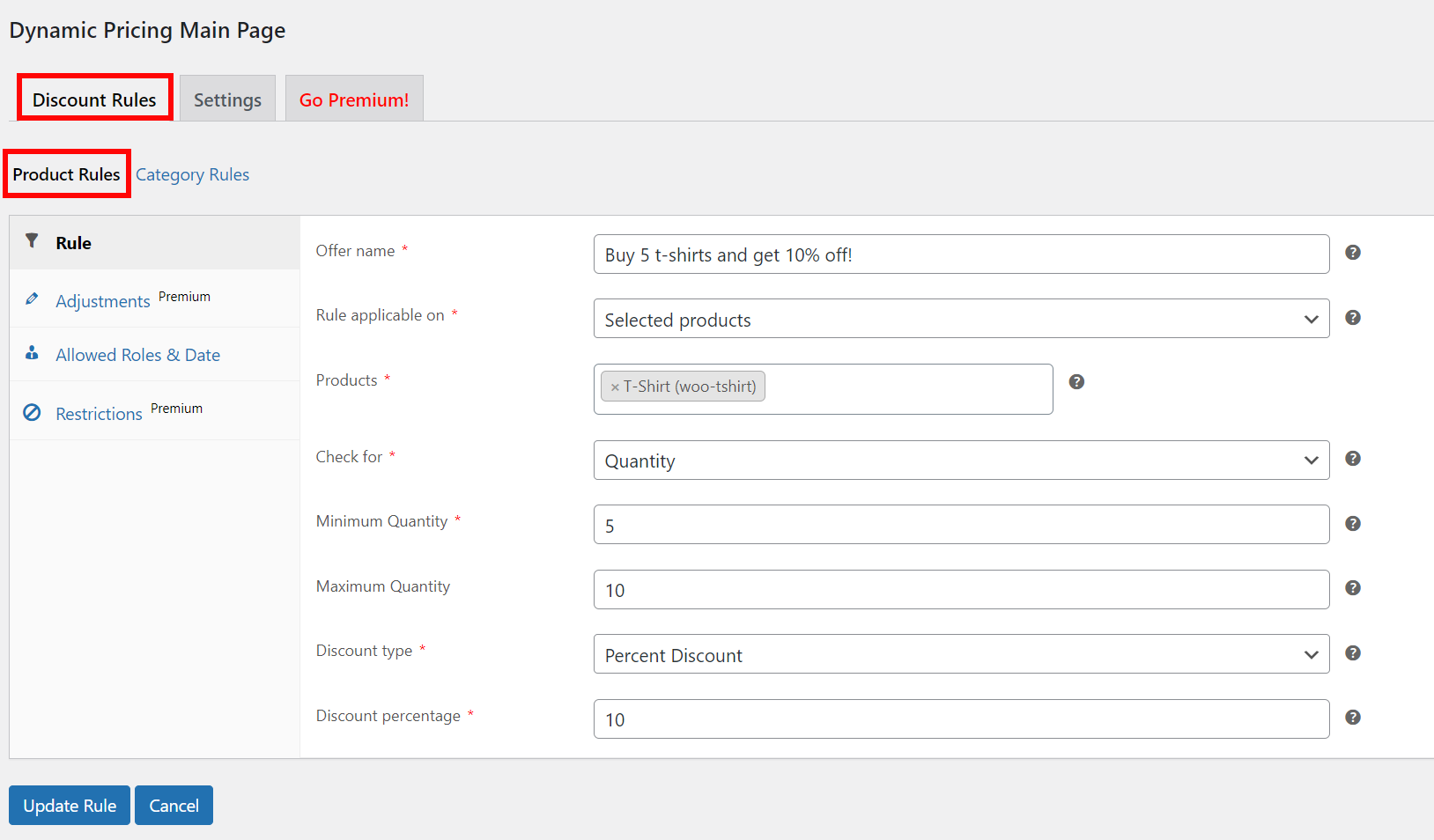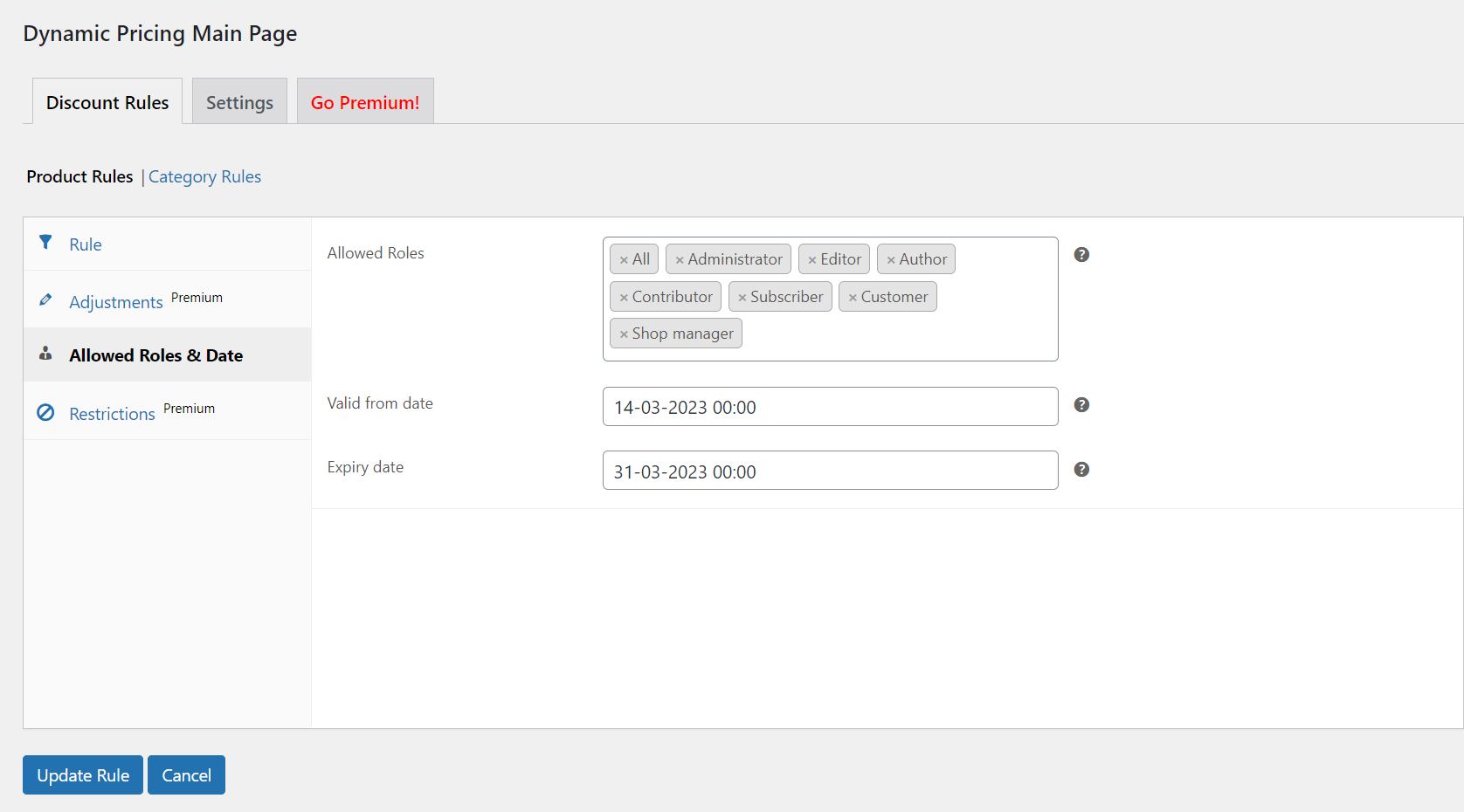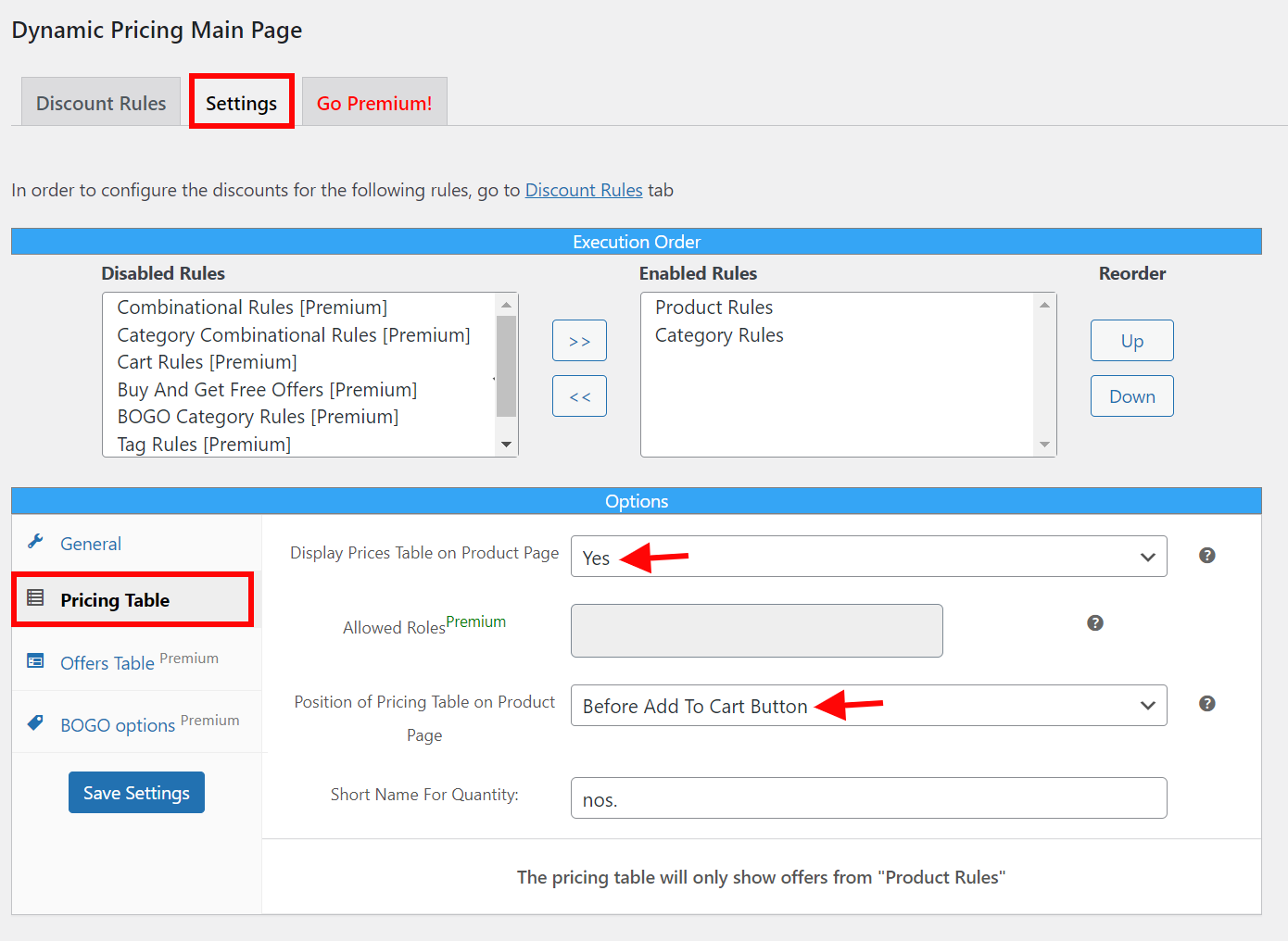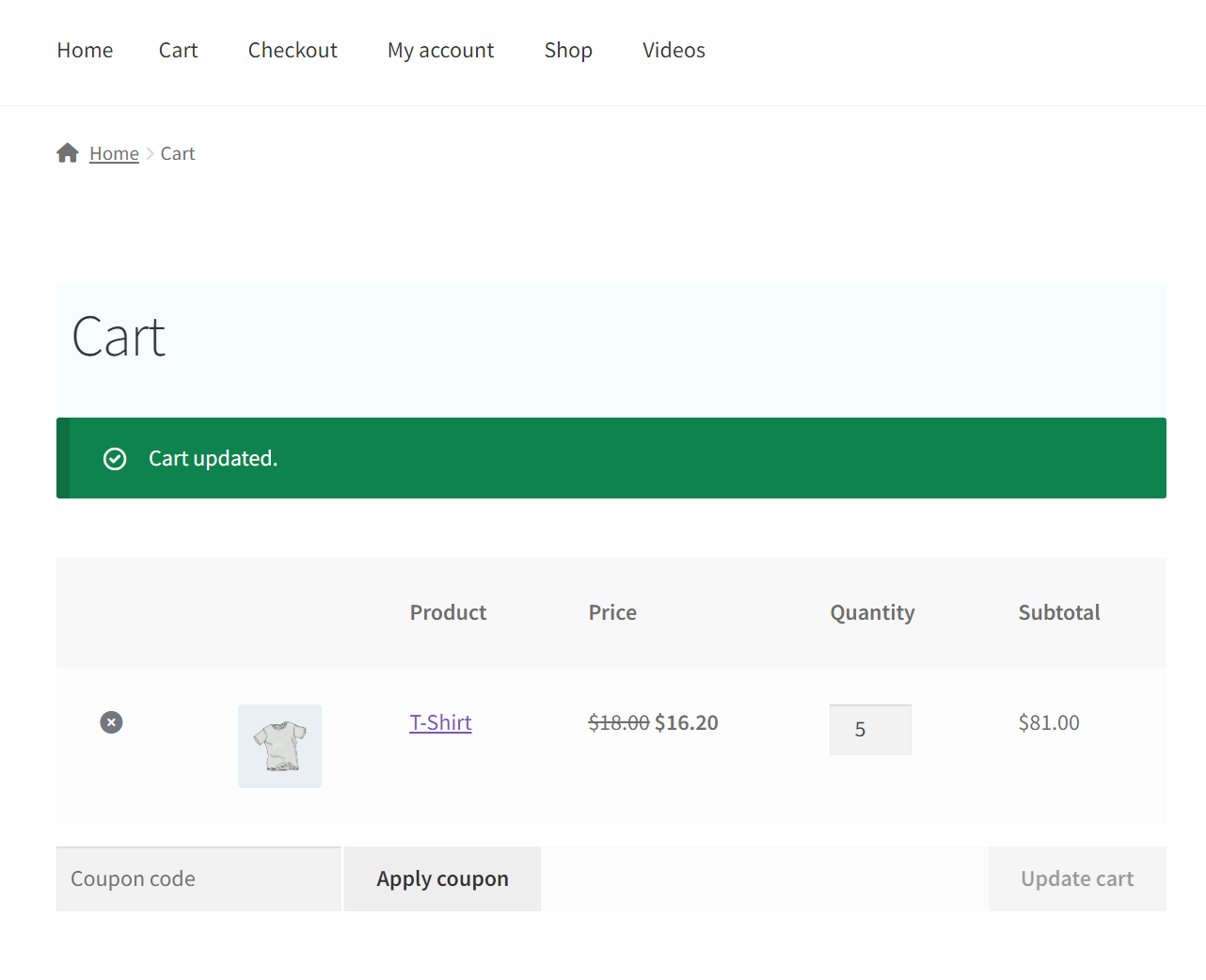WooCommerce is a well-known e-commerce platform that runs millions of online businesses all over the globe. It provides an extensive variety of features and functionality to assist you in selling your products and services online.
However, there are currently no built-in options in WooCommerce that allow for dynamic pricing depending on discount rules. In this article, we will show you how to add dynamic pricing with discount rules in WooCommerce at no extra cost.
Pricing is one of the most essential parts of establishing an e-commerce shop. Dynamic pricing, also known as flexible pricing, is a pricing approach that enables you to adjust the price of your products or services based on demand, order quantity, inventory levels, and user roles. Sales, profitability, and customer loyalty can all be improved with dynamic pricing.
By the end of this article, you’ll have a firm grasp on how to add dynamic pricing with discount rules in WooCommerce, and you’ll be ready to implement your own dynamic pricing strategies to boost sales and expand your business. So, let’s get started!
What Is Dynamic Pricing With Discount Rules?

Using dynamic pricing, you may customize discounts and other promotions to each individual customer’s purchasing history and preferences. In today’s cutthroat e-commerce market, dynamic pricing with discount rules might be a game-changer for your company’s growth and profitability.
Your WooCommerce store’s dynamic pricing is controlled by the discount rules you establish. Depending on your needs, these rules may be simple or complex.
You can design a rule that automatically applies a particular discount percentage to all products in a certain category, a specific product, or you can make a rule that automatically applies a certain discount amount to customers who have spent more than a certain amount in your store.
Dynamic pricing with discount rules can help you accomplish multiple goals, such as:
- Generate more sales: Increase sales by incentivizing customers to make additional purchases at your store with discounts and other special offers.
- Create brand loyalty: People value customized offers and discounts, which can help promote the growth of lasting customer relations.
- Improve profitability: Dynamic pricing enables you to alter rates based on market demand and stock levels, maximizing your revenues.
When To Add WooCommerce Dynamic Pricing
Adding dynamic pricing with discount rules to your WooCommerce store can help you achieve a wide range of goals, from increasing sales and revenue to improving customer loyalty and profitability. The key is to identify your specific pricing needs and create discount rules that align with your business goals and customer preferences.
There are several situations when you may want to consider adding dynamic pricing with discount rules to your WooCommerce store. Here are a few examples:
- When you want to offer clients specific discounts based on their purchasing habits or preferences.
- If you’re hoping to boost sales and revenue by running a discount or promotion.
- When you give volume discounts or bulk prices to persuade customers to buy more.
- When you wish to eliminate surplus stock, you can offer clearance, BOGO, or flash deals.
- Sometimes you may wish to thank loyal consumers with special discounts or offers.
- In order to maximize profits, variable pricing is used to adapt to fluctuations in supply and demand.
How To Add Discount Rules For Dynamic Pricing In WooCommerce?
Since there are no inbuilt dynamic pricing options in WooCommerce, we will be using the ELEX WooCommerce Dynamic Pricing and Discounts Plugin (Free). It is a powerful and user-friendly tool that can help you add dynamic pricing with discount rules to your WooCommerce store at no extra cost.
With this plugin, you can create custom pricing strategies that align with your business goals and customer preferences, and stay competitive in today’s e-commerce landscape.
Some of the other key features of the ELEX WooCommerce Dynamic Pricing and Discounts plugin include:
- Set discounts for certain products using product rules.
- Set discounts for all products within a category using category-specific rules.
- Weight, quantity, price, total units, and item count can all be used as criteria for defining rules.
- The pricing table feature can be added to the product page for simple products in order to display all of the offers that are relevant to those products.
- Define rule expiration dates (From Date – To Date).
- Ability to configure rules depending on user roles.
- There are a number of pricing options to choose from, including a flat discount, a percentage discount, and a set price per unit.
Here are the steps to set the discount rules up:
The first step would be to download, install, and activate the ELEX WooCommerce Dynamic Pricing and Discounts Plugin (Free). After the plugin has been installed and activated, there are two ways to access the plugin’s configuration options:
WordPress Admin Panel > Plugins > Installed Plugins > WooCommerce Dynamic Pricing and Discounts > Settings > Product Rules.
OR
Dashboard > WooCommerce > ELEX Dynamic Pricing and Discounts for WooCommerce Basic Version > Product Rules.
Upon Navigating to the Product Rules tab, click Add New Rule.
Here, enter the offer name, and set the rule applicable to selected products, selected categories, or all the items in the cart. If you have set the rule that applies to products or categories, in the next step, select the products or categories you wish to apply the rule to.
Next in the Check for field, you can choose to check for quantity, price, or weight. Set the maximum and minimum for the price, quantity, or weight you have chosen to check for.
Finally, under the discount type field, select the discount type between percent discount, fixed price, and flat discount, and set the amount or percentage you wish to offer. This will set your rules up for the discount offer.
Next to set up restrictions, set allowed roles if you want to restrict the offer to a specific group of WordPress user roles. Here you can also set a valid from and expiry date to make sure the offer starts and ends on your specified dates.
The premium version of the plugin also enables you to set a maximum discount amount, and adjustment amount, allow repeat execution, and set restrictions on allowed email addresses, the minimum number of orders, and minimum total spending.
If you want to display the discount offer on your product pages, navigate to the settings tab from the Dynamic Pricing Main Page. Scroll to the pricing table tab and set the Display Prices Table on the Product Page option to Yes, then set the position you want to display the table in.
This will make your discount rules available to your customers.
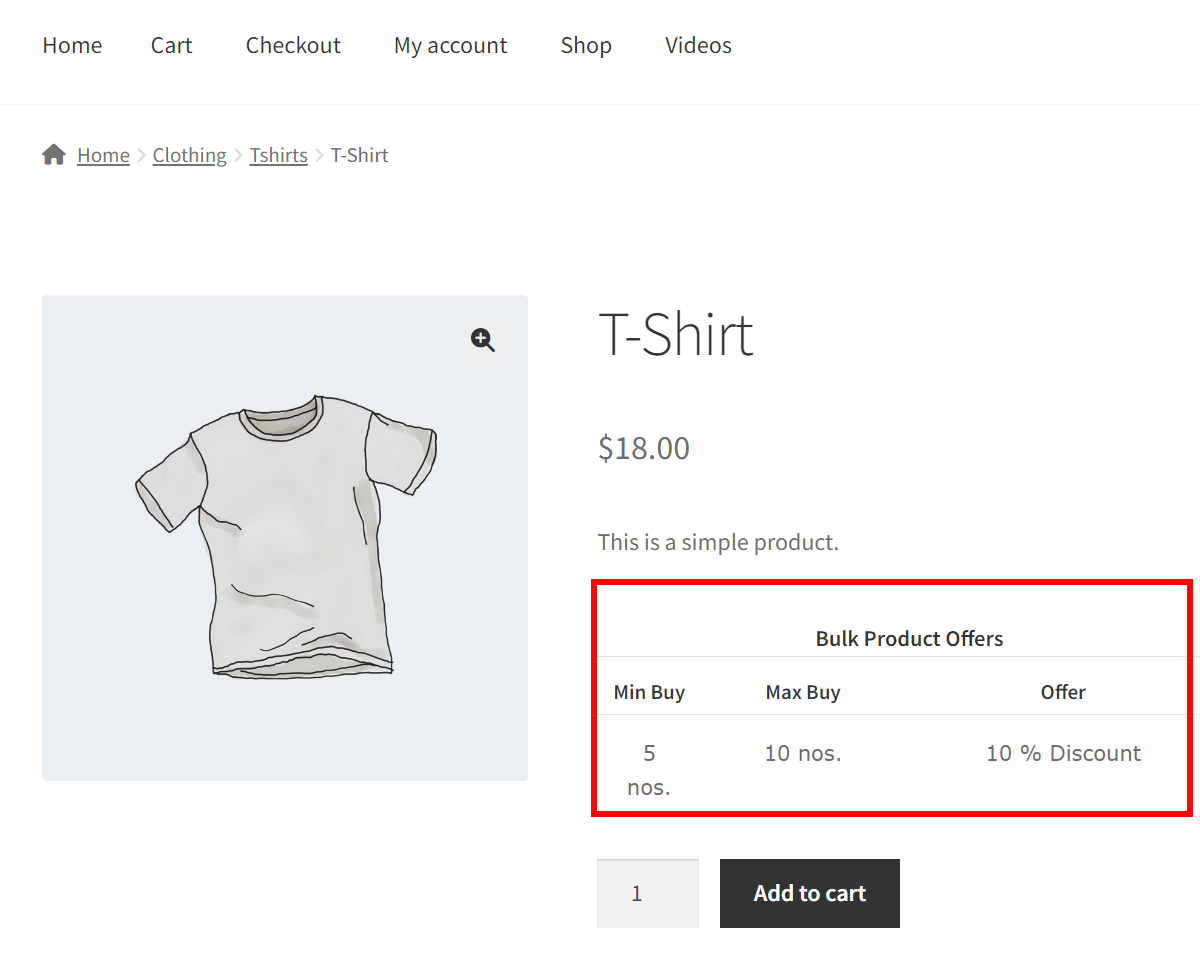
To Wrap Up
Adding dynamic pricing with discount rules to WooCommerce is a fantastic approach to boosting sales and customer loyalty. By offering discounts based on factors such as product quantity, user role, and cart value, you can tailor your customers’ shopping experience and motivate them to make larger purchases.
Using the ELEX WooCommerce Dynamic Pricing and Discounts Plugin (Free), you can quickly configure and manage discount rules at no cost. The plugin provides an intuitive interface and permits the creation of complex pricing rules based on various parameters.
By using this approach and experimenting with various discount rules, you may find the most suitable discount strategy for your store as well as your customers. If you have any questions regarding the process of adding dynamic pricing with discount rules at no additional cost, please let us know in the comments section below.