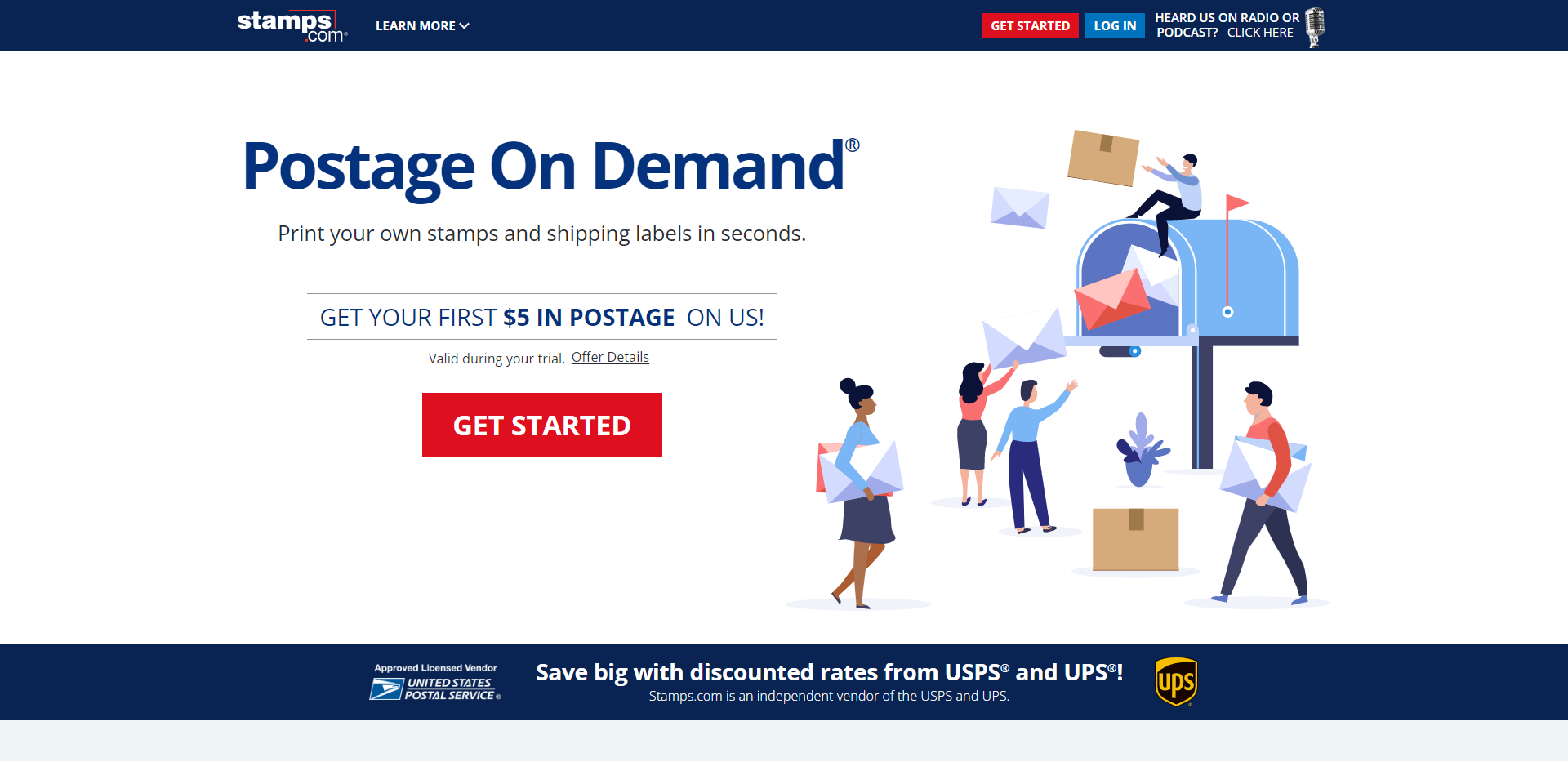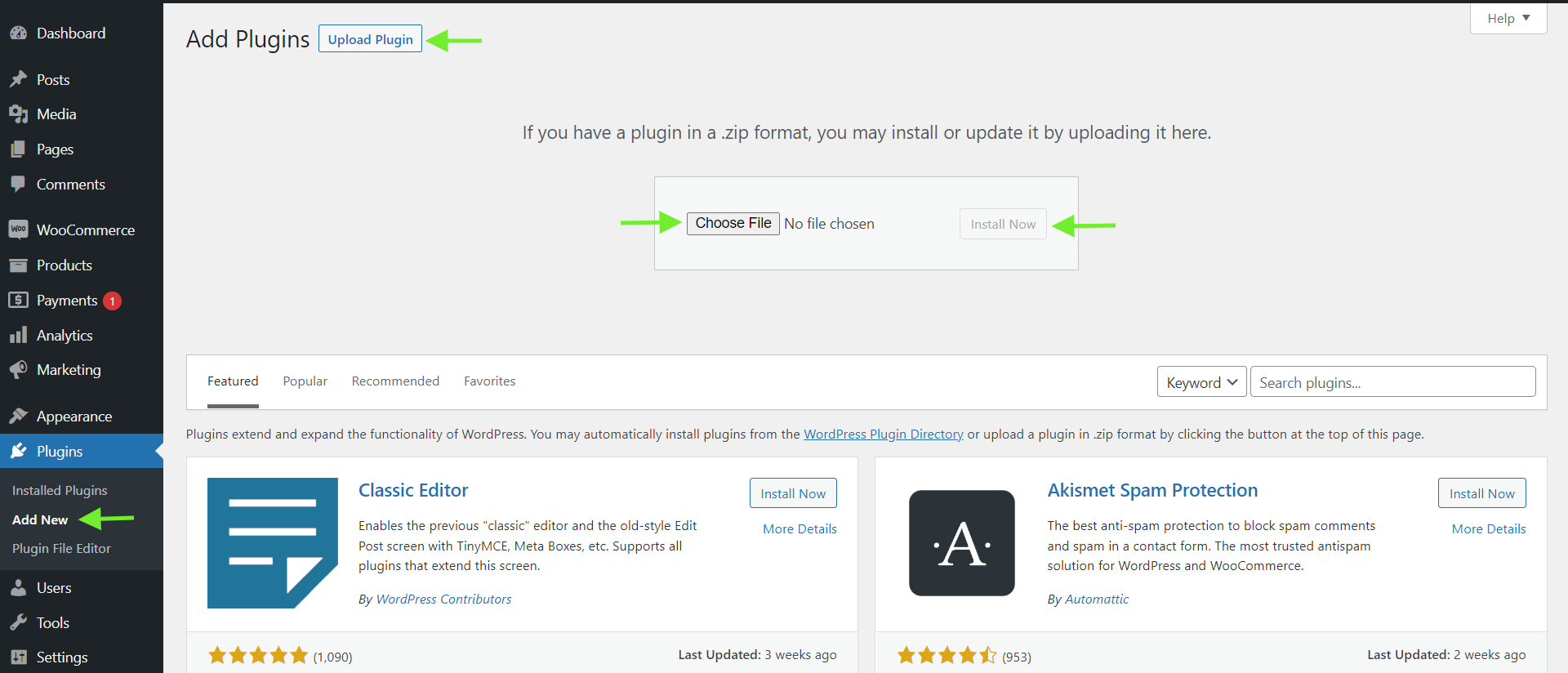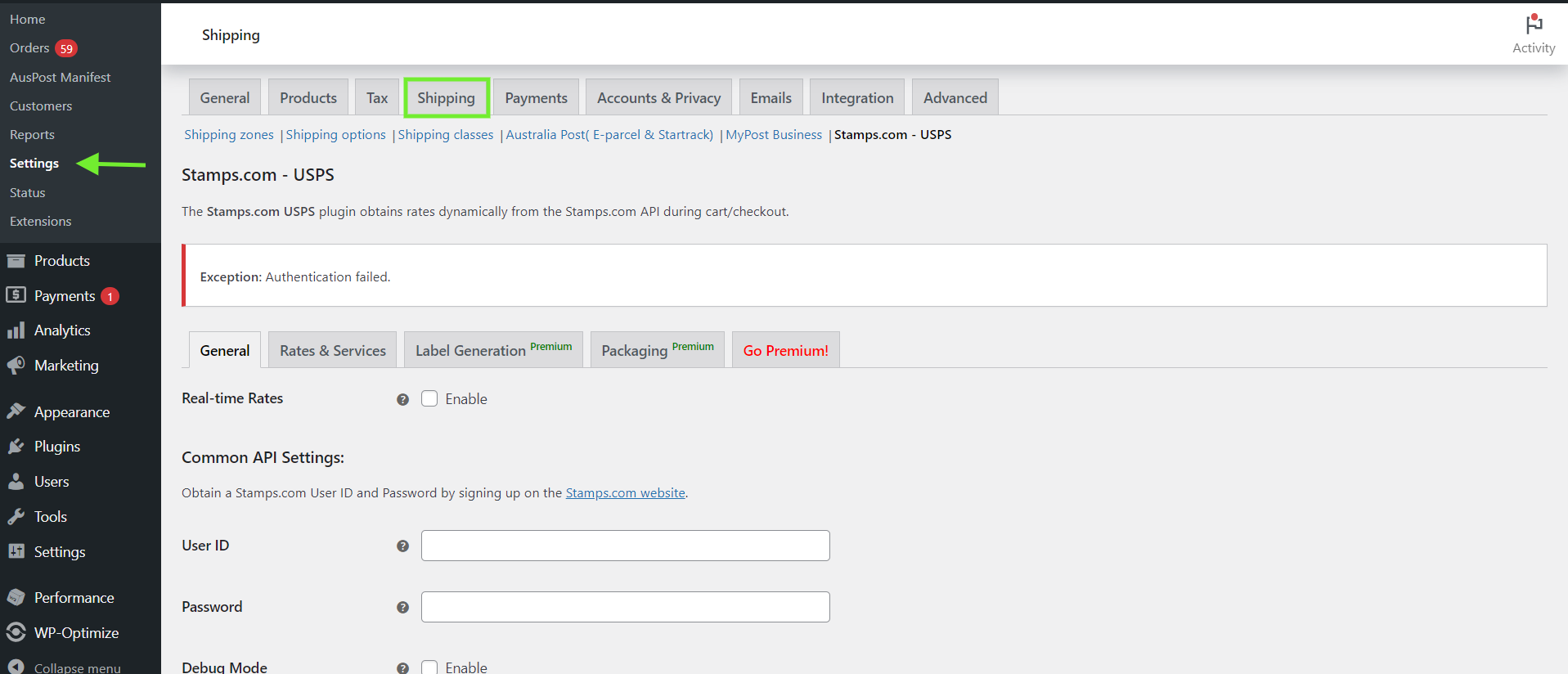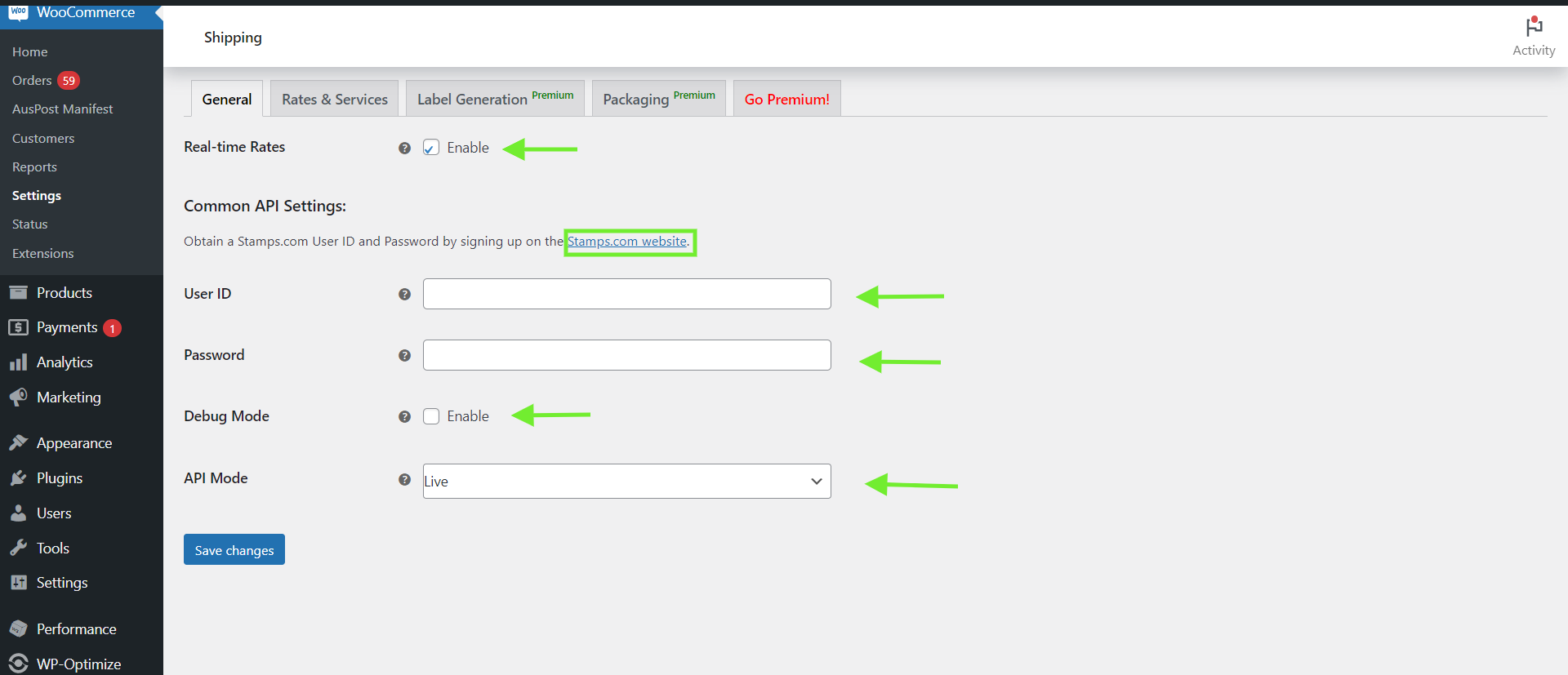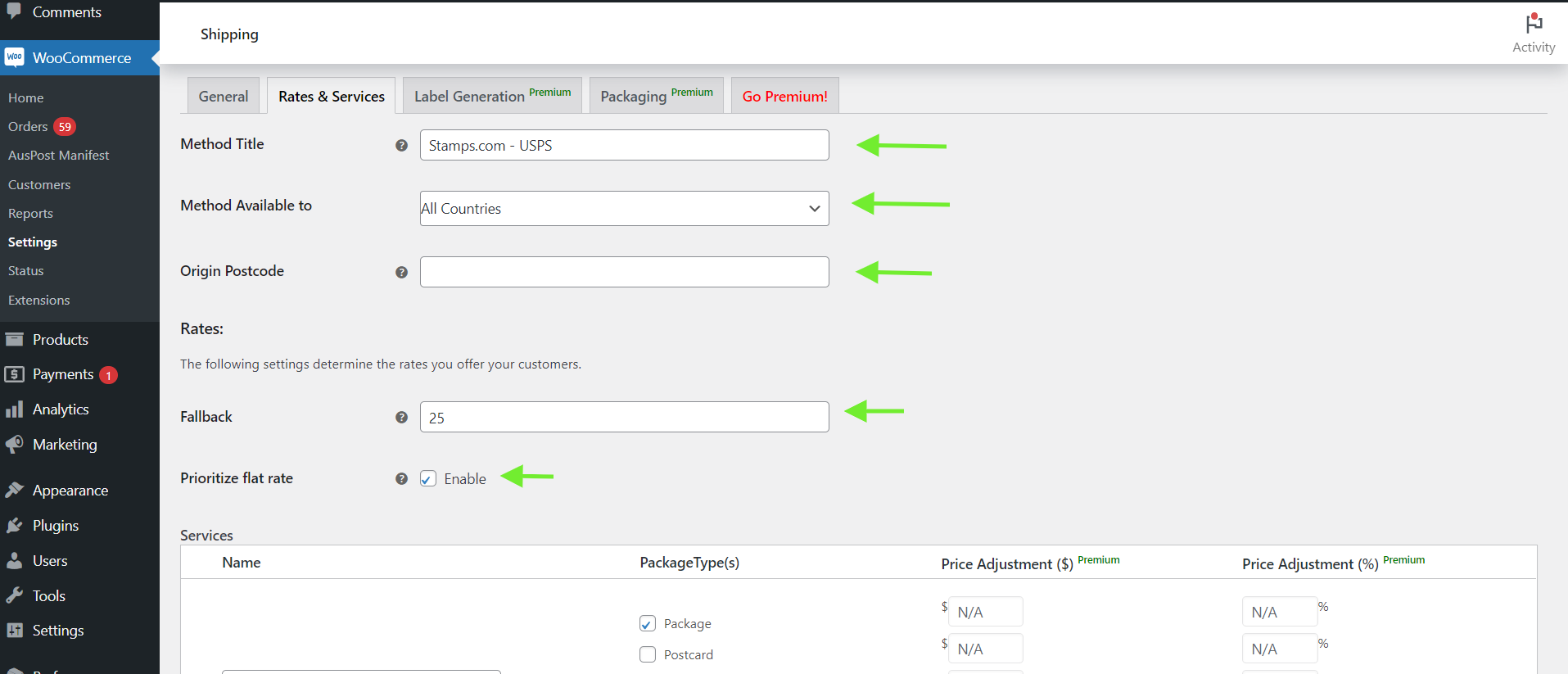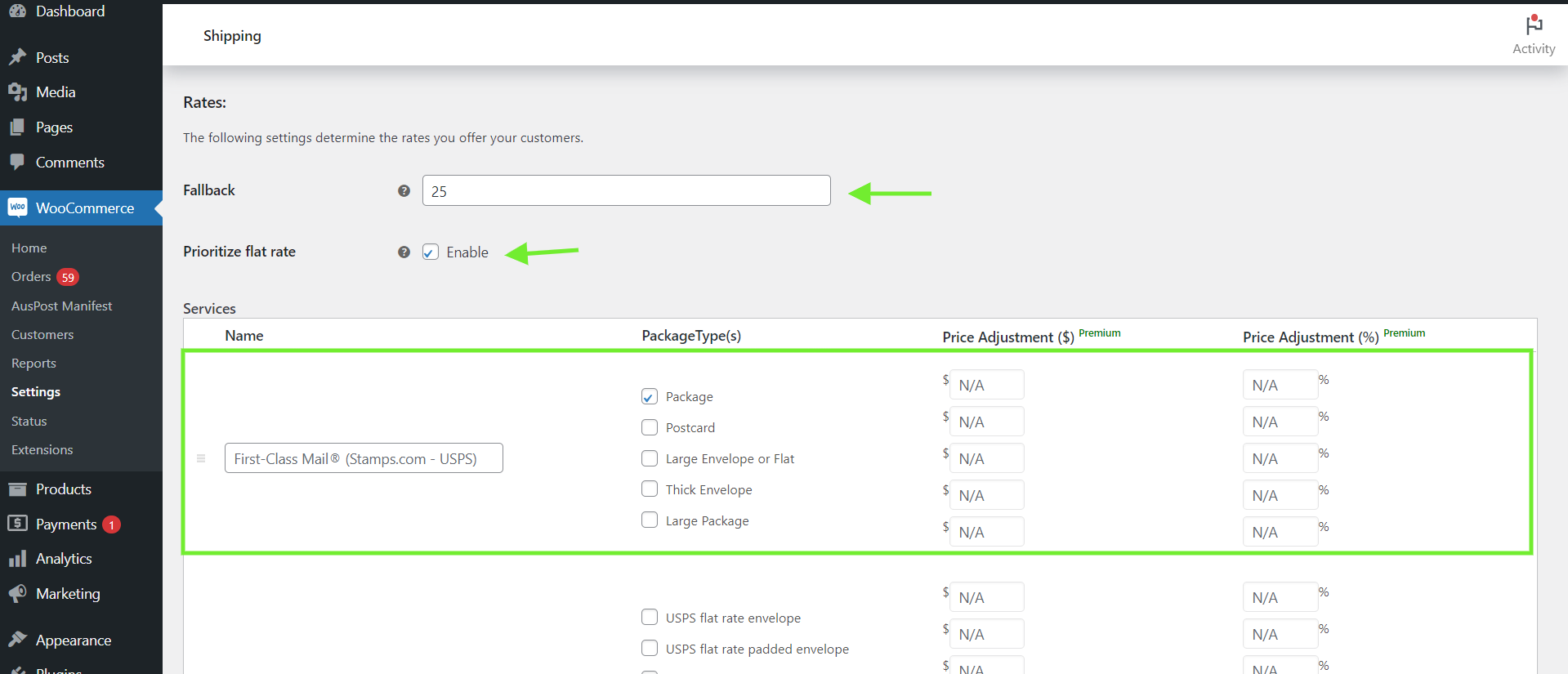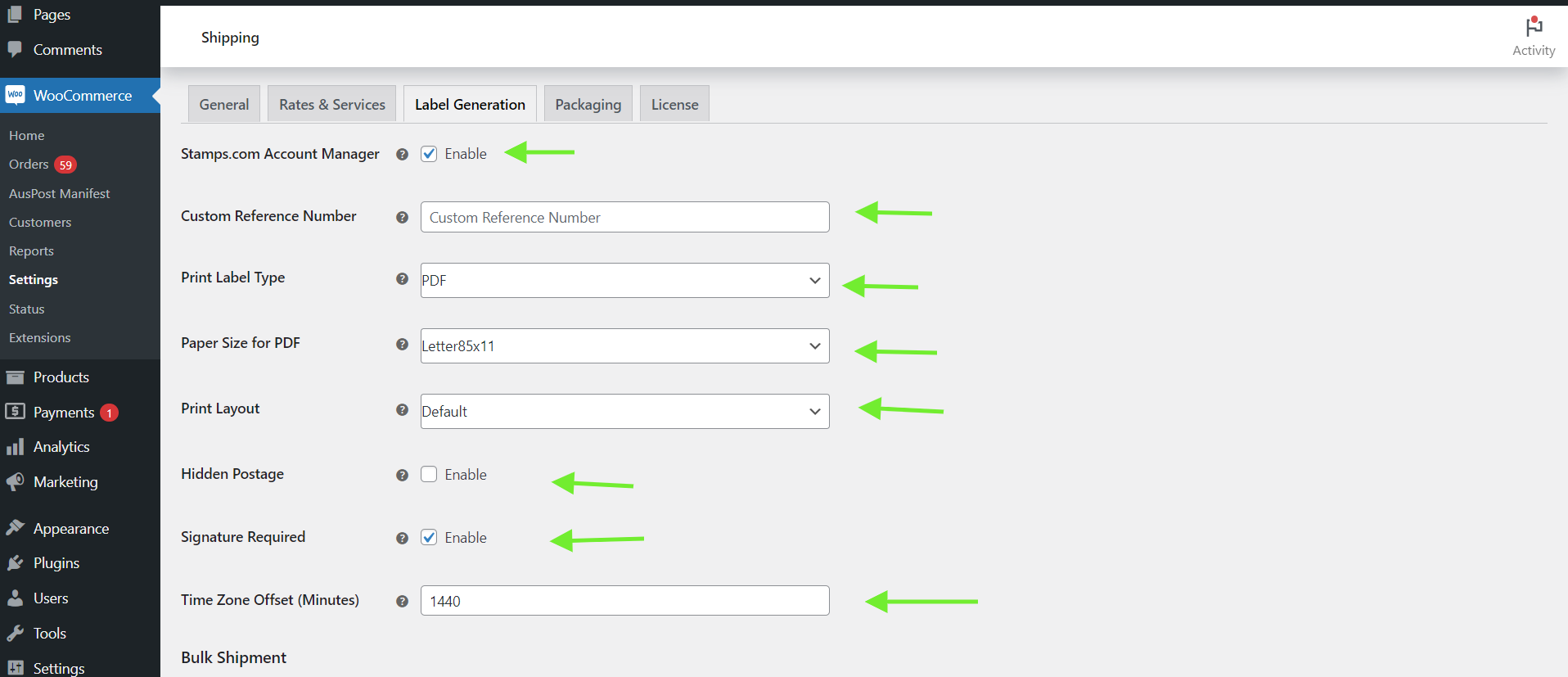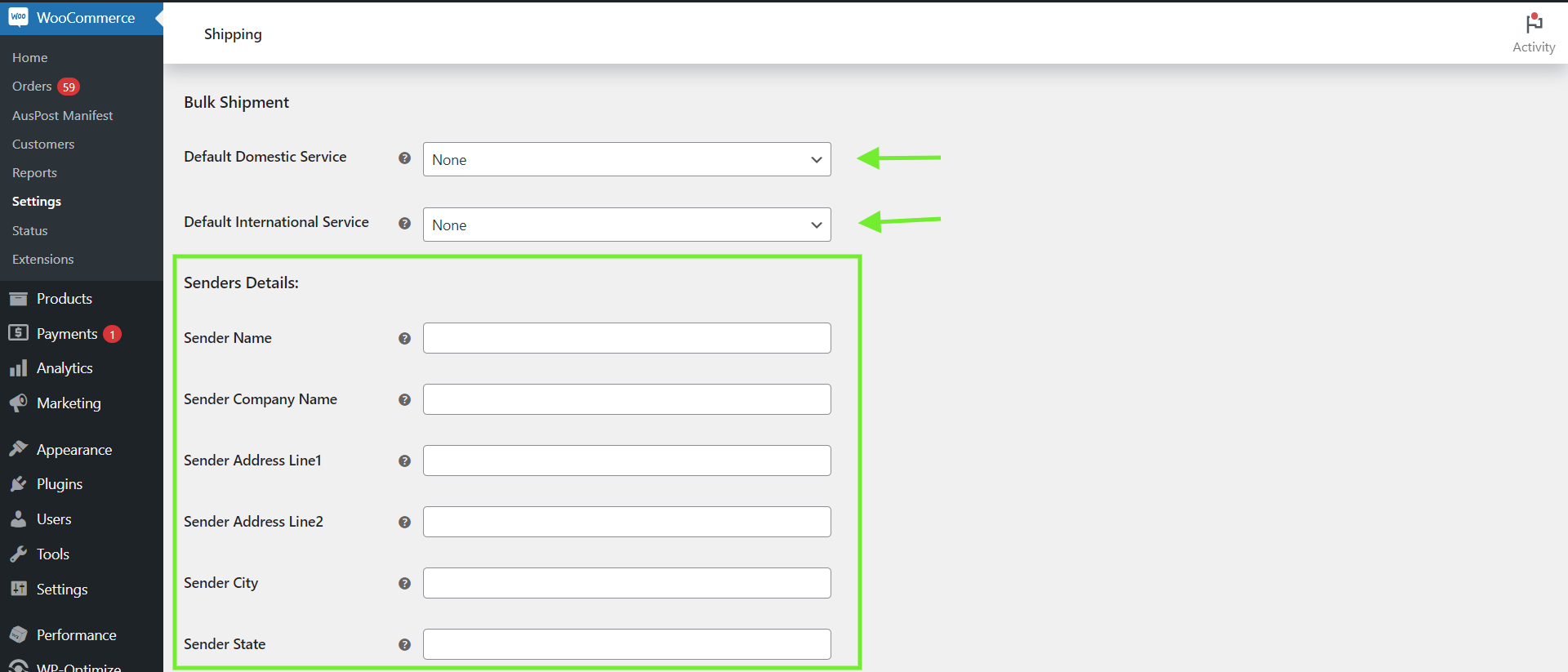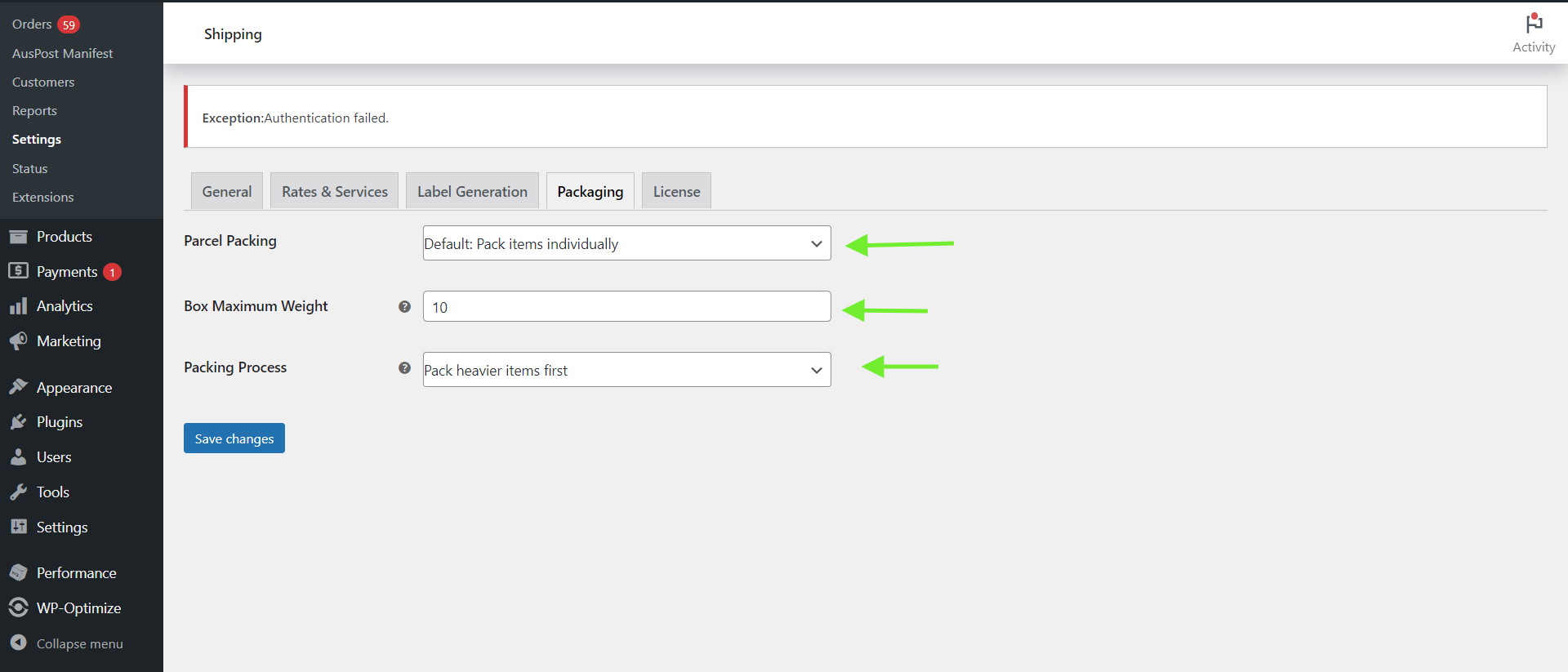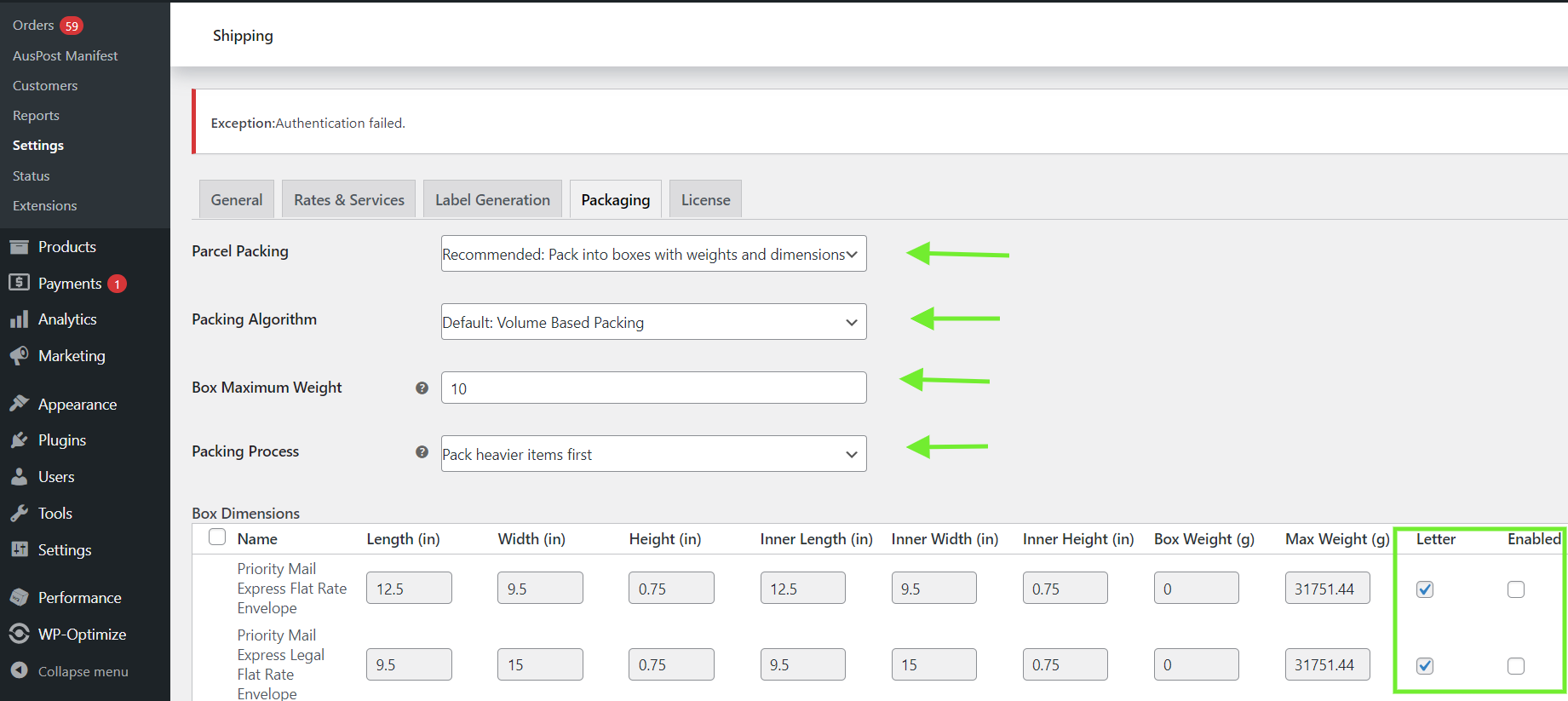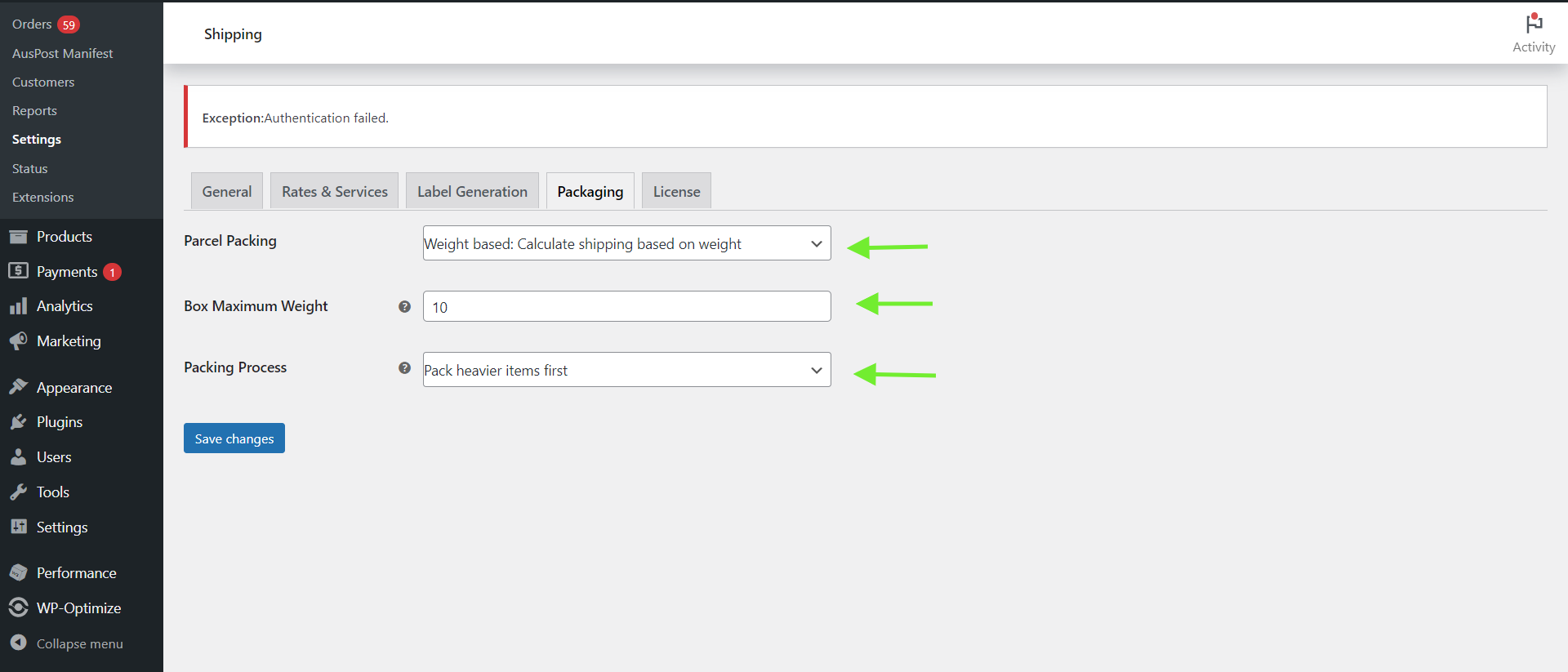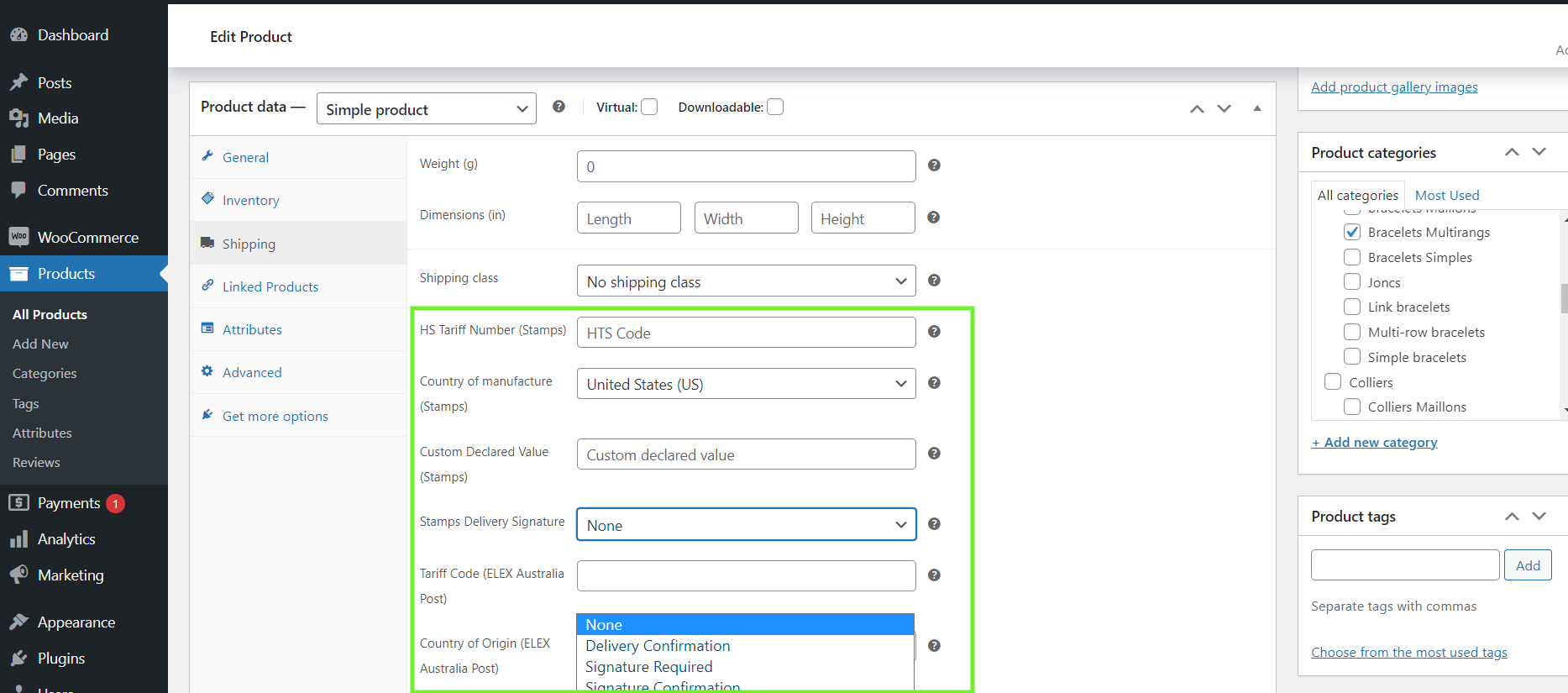The bulk of postal activities in the nation is managed by the autonomous United States Postal Service (USPS). Because of its fleet of trucks, ability to transport things to every American, and a range of additional specialties, it is an excellent alternative for online businesses operating in the United States.
If you use WooCommerce to handle your eCommerce store, integrating the USPS shipping service and enabling efficient shipping operations will be simple.
In this tutorial, we’ll examine how to set up Stamps.com’s WooCommerce USPS Shipping Method Extension. We will utilize the ELEX WooCommerce Stamps.com Shipping Plugin to do this.
What is Stamps.com?
Stamps.com is the market leader in Internet-based postage solutions. It was the first organization to be authorized by the United States Postal Service (USPS) to provide a software-only postage service that allows users to purchase and print postage online.
Stamps.com provides consumers with a secure Internet mailing solution that allows them to print postage using their current computer, printer, and Internet connection rather than going to the Post Office. Small enterprises, home offices, and Ecommerce vendors may handle their mailing and shipping operations more effectively and securely than they could with traditional postage meters or stamps.
Benefits of WooCommerce USPS Shipping
- Send your items anywhere in the world from the core locations identified by this plugin.
- Delegate delivery tasks to reduce product delivery expenses.
- Customers may track their orders in real-time without incurring additional costs for enterprises.
- Create several boxes for the consumers at the same time.
- When you enable the USPS Shipping Method, your eCommerce business will immediately have express delivery, medium mail, standard delivery, flat rate, and many more types of shipping options.
Now that we have a basic understanding of USPS shipping and its benefits, let us get into the nitty gritty of integrating it with WooCommerce using the help of Stamps.com. We will start with the basic version of the ELEX WooCommerce Stamps.com Shipping with USPS Postage for WooCommerce Plugin.
Access the Plugin
Once you have downloaded the plugin, you may go ahead and set it up like any other plugin. Follow the steps below to get started.
- Go to WordPress Dashboard > Plugins > Add New > Upload Plugin and select the plugin from your system files and click Install Now.
- Once the plugin is installed, go ahead and click Activate Plugin.
- Go to WooCommerce > Settings > Shipping > Stamps.com – USPS to access the plugin settings.
Now that we have access to the plugin settings, let us go through the features and functionality, So that you may go ahead and customize it to your preference.
Keep in mind that in order for the plugin to function, the currency on your WooCommerce website must be set to US Dollars along with the base location being the United States.
General
As soon as you land on the plugins dashboard, the plugin’s default settings are as follows:
- Real-time Rates: Enabling this option allows you to view USPS real-time rates. If you disable this setting, you will be unable to use any Stamps.com-USPS services.
Common API Configurations
- User ID: To use Stamps.com services, you must first create a Stamps.com account. After registering, enter your username in this field
- Password: Similar to the User ID, enter the password in this field.
- Debug Mode: Enabling this mode allows you to examine the debugging log in the cart and checkout pages if you are having problems accessing the rates and services or if you are not obtaining the correct prices.
- API Mode: Before going live, you may test the plugin settings in Test mode and then switch to Live mode. You must contact Stamps.com to obtain test credentials and have your website whitelisted before utilizing the API in test mode.
- Insurance: You may provide your consumers with the option of insuring their packages. You can either allow the customer to select insurance at the checkout, apply for required insurance, or provide no insurance at all.
Once you are done configuring the setting, click Save. Now let us move on to the Rates and Services settings.
Rates and Services
This section focuses on configuring USPS delivery methods and other services.
- Method Title: Give this delivery method a unique title.
- Method Availability: You have the option of offering this delivery service to all nations or selecting certain countries from the drop-down list.
- Origin Postcode: Enter your store’s postcode. This postcode will be used to calculate live rates from your location to the location of the client.
Rates
- Cheapest Rate: You may select to display the customer only the cheapest prices or deactivate it to show all returning rates. The plugin will automatically evaluate the cheapest cost from the returned rates depending on the weight and size of the parcels.
- Fallback: There may be times when you are unable to return any rates from the API. In such instances, losing clients may be dangerous. You can solve this problem by configuring a fallback rate. Customers will be able to quickly complete a checkout with the fallback rate.
- Prioritize flat rate: Enable this setting if you want to prioritize flat pricing over package rates when both are available.
- Restrict Media Mail: Instead of giving the Media Mail service to all items, you may limit it to a subset of them by creating a shipping class and assigning it to the products. To see Media Mail, you must pick the relevant shipping class(es) in this option.
Services
This table displays all of the USPS shipping prices returned by the Stamps.com API. Domestic services such as USPS Parcel Select, USPS Critical Mail, First-Class Mail, and others are included. It also offers overseas services like Priority Mail Express International and Priority Mail International.
Package categories are listed according to each shipping service. You have the option to enable or disable the required services. In addition, you may change the delivery rates, which means you can raise the shipping fee by adding a markup or give cheaper rates by utilizing discounted rates.
These features are as far as the free version of the plugin will allow you to configure. In order to customize the label generation and packaging options, you must purchase the premium version of the ELEX WooCommerce Stamps.com Shipping with USPS Postage for WooCommerce Plugin.
Once you purchase the premium version of the plugin, you may go ahead and install and activate it just like we did before.
The premium version of the plugin provides all the features listed above along with more. Let us take a look at what the premium version adds on top of the basic one.
Label Generation
The first feature that the premium version unlocks is label generation. The following options are necessary to create shipping labels.
- Stamps.com Account Manager: Enable the account manager meta box in WooCommerce admin order pages by checking this box. You may use this option to add money to your Stamps.com account in order to buy more postage.
- Custom Reference Number: In this box, provide your tax registration number. You can input the number obtained following registration for the country to which you are exporting or shipping items. To assist customs in distinguishing the IOSS, VAT, or any other country’s identification number from other issued tax identification numbers, prefix the number value with ‘IOSS’ or the corresponding wording dependent on the destination country. This value will be sent to customs and printed on the shipping label.
- Print Label Type: You may select the required format for printing labels such as PNG, GIF, JPG and PDF.
- Paper Size for PDF: This option allows you to choose one of the paper sizes offered by the WooCommerce Stamps.com plugin, such as Label 85 x 11, Default (A4), or another choice that best meets your needs. Keep in mind that the aforementioned sizes are only applicable when the Print Label Type is PDF.
- Print Layout: The format of the label picture is determined by this parameter. The availability of the choices listed will vary depending on the delivery service and label type.
- Hidden Postage: Tick the Hidden Postage checkbox to hide the real postage price on the Print label. This function is handy for those who want to conceal the exact postage price from package receivers.
- Signature Required: Enabling this option will add a signature needed statement on the shipping label.
- Time Zone Offset (Minutes): To adjust the shipment creation time on the printed label, enter a time value in minutes that will be added to the current time. To subtract time from the current time, place a negative (-) symbol before the time value.
- Bulk Shipment: You can pick the default local and international service for bulk shipment. Choose the desired settings for both services from the provided list. When no USPS service is selected at checkout, this will be the default service.
- Sender Details: Fill in the text boxes with the sender’s name, company name, address, and contact information.
- ITN: For international shipment, enter ITN. Internal Transaction Number (ITN) is a number used for some international packages that employ a form with multiple pages and might require Electronic Export Information (EEI) to be filed through the Automated Export System (AES).
Once you are done tweaking these settings, click Save Changes to continue. Now let us move on to the last section of this plugin.
Packaging
The Stamps.com API allows you to obtain real-time rates for products. A pricing calculator provides real-time postage prices for both domestic and international delivery. Real-time rates are determined based on product dimensions and weight, and USPS returns the best-fitting box prices. These charges are determined by the method chosen to pack the shipment. The plugin provides three different parcel packaging methods.
- Pack Items Individually: Each item in the cart is packed separately with this option. By combining the shipping costs for each item, the total shipping cost is computed. By default, this option is selected. A laptop, for example, has a delivery fee of $25. If the consumer purchases another laptop, the total shipping cost is $50.
- Pack into boxes with weight and dimensions: You can set bespoke box sizes in the Box Dimensions section. All cart items are packed into customized boxes that have been established in the Box Dimensions settings. The best-fitting box is picked at random from the defined boxes.
When this option is chosen, two more sections are displayed:
Packing Algorithm
- Volume-Based Packing: With this method, items are packed in the box based on the overall volume of both the objects and the box.
- Stack First Packing: With this method, things are stacked on top of one another based on their length, breadth, or height.
Box Dimensions
This option is only available if Pack into boxes with weight and dimensions is chosen. Boxes’ outside and inner dimensions can be specified here. The package’s outside dimensions are its dimensions. The product’s inner dimensions are its dimensions.
To enable or activate the corresponding boxes, tick the Enable option.
- Calculate Shipping Based on Weight: Enter the package’s maximum weight restriction. The weight of all cart items is totalled up in this option, and products are packed with the maximum weight limit in the box(es) and provided to the API to acquire rates. In addition, you may choose a packing strategy, such as putting heavier items first, packing lighter items first, or packaging goods simply by weight.
Box maximum weight: Enter the maximum weight allowed for a single box to be shipped.
Finally, save the plugin settings by clicking Save changes.
The above-explained settings when in effect apply to all the products in the store. If you wish to add customized settings for specific products, the plugin provides functionality to resolve that issue.
Product Specific Settings
The settings listed below can be accessed by going to WordPress Dashboard > Products > click Edit by hovering over the specific product > Scroll down to the Product Data meta box and Click Shipping.
- HS Tariff Number (Stamps): HS is a standardized system of product classification based on names and numbers. Shop owners can supply the product’s HS number so that foreign shipments can be completed efficiently.
- Country of manufacture (Stamps): Enter the country code in which the product was made.
- Customs Declared Value: This feature allows you to provide a bespoke product price for Customs purposes. This value will be supplied in the API request instead of the product price.
- Stamps Delivery Signature: If you require signatures on delivery, choose one of the following options:
- Signature Required: In this service, the item can only be delivered once a signature is obtained.
- Signature Confirmation: This service requires the recipients of their packages to sign. Although USPS Tracking verifies that a package was delivered to a specific address, Signature Confirmation verifies that it was received by the intended receiver or his agent.
- Adult Signature Required: At the recipient’s address, this service requires the signature of someone 21 years of age or older.
- Adult Signature Restricted Delivery: This service necessitates the signature of a specified recipient (or authorized agent) who must be 21 or older.
- None: To entirely deactivate the delivery signature option, select this option.
The above discussed settings and features can be customized to your business needs and help you integrate WooCommerce with USPS shipping using Stamps.com.
Conclusion
A must-have shipping tool is the ELEX WooCommerce Stamps.com Shipping Plugin with USPS Postage. It becomes considerably more crucial when exporting to many nations or locations. It simply helps you to optimize the cost and dependability of your shipping operations.
On the one hand, the plugin simplifies shipping for business owners, while on the other, it allows customers to track their shipments. Furthermore, by enabling this plugin for your business, you may boost the delivery process’s transparency, shipping alternatives, and trustworthiness.