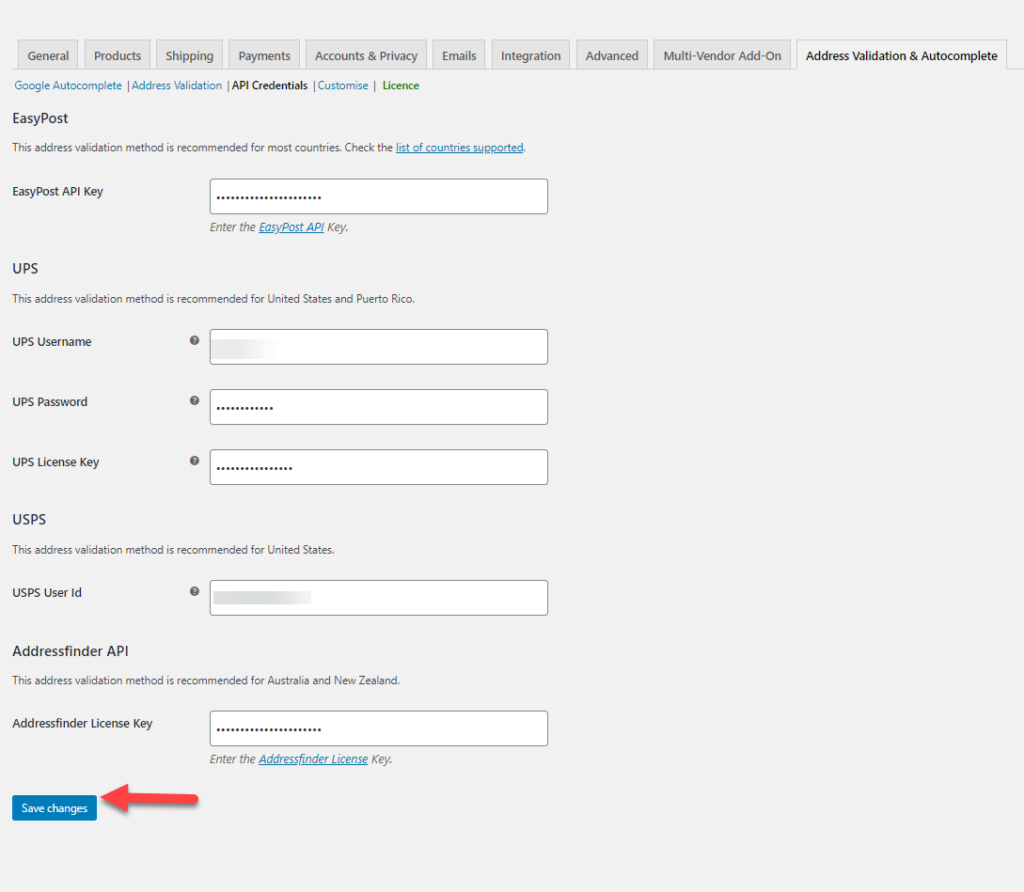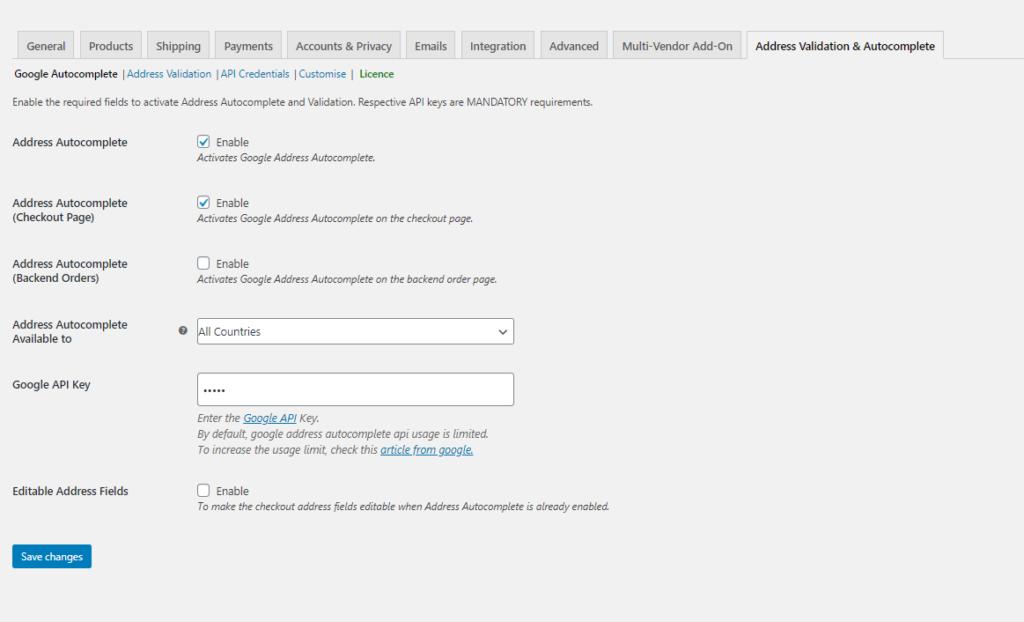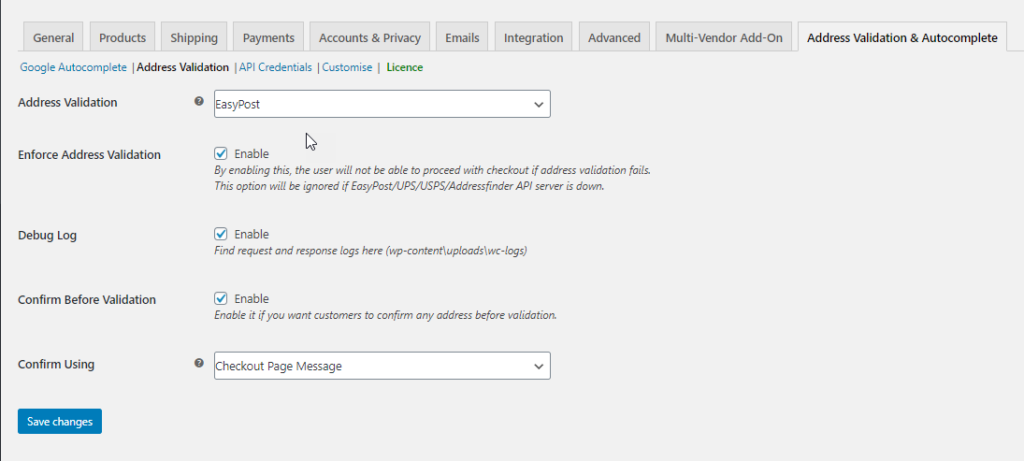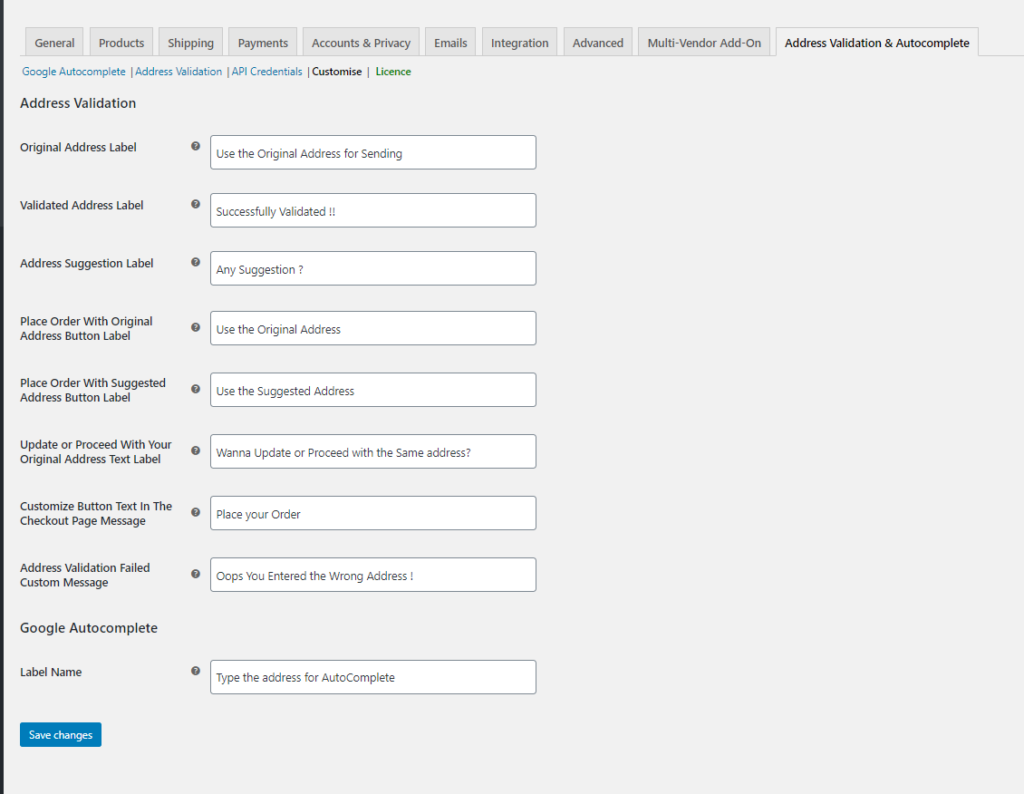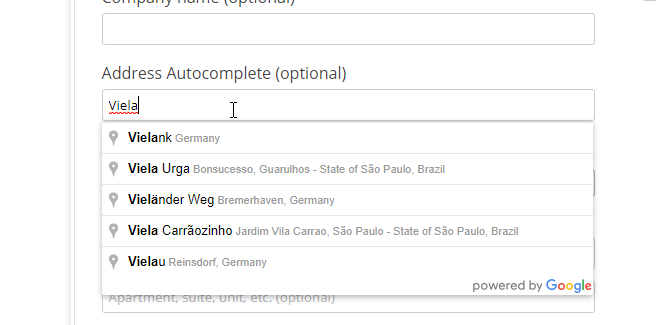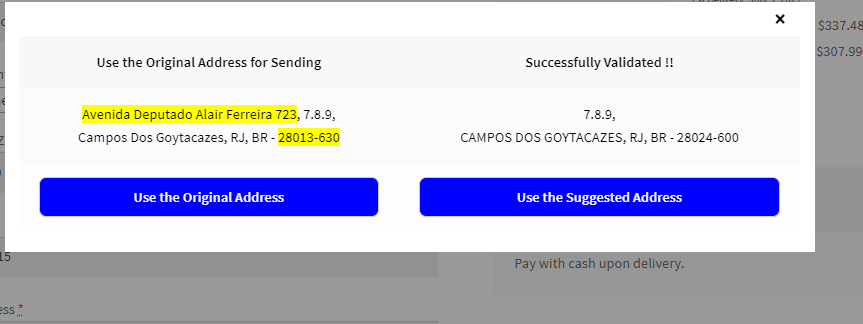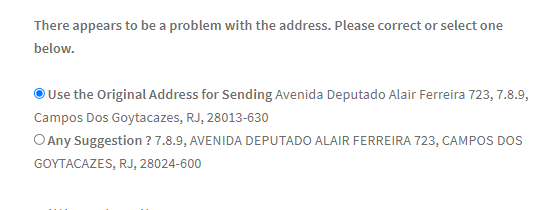Getting your package correctly is something quite important while shopping online. Sometimes customers enter the wrong addresses, and this is when using an address validation plugin comes in handy. Let us take a look at how you can implement WooCommerce address validation for the Brazil region.
Offering prompt and hassle-free delivery is important when you are running an eCommerce store. Most of the customers expect to get their shipment with little difficulty. But, because of several unforeseen reasons, at times, the delivery might go wrong. So how can you rectify it? There might be several reasons for the delivery to go wrong or delayed or get stuck somewhere. The most common issue is when the address entered is wrong. To avoid this, you can make use of an address validation plugin. This will ease the problem, with proper assistance.
The best part of the plugin is that it will help you auto-populate the addresses when required and also validate them. Let us take a look at how you can do the address validation for Brazil region using the ELEX WooCommerce Address Validation & Address Autocomplete Plugin.
ELEX WooCommerce Address Validation & Address Autocomplete Plugin
The plugin can easily avoid the inconveniences that arrive by entering the addresses on the Checkout page. Here are some of the features of the plugin :
The plugin uses Google Places Autocomplete to return the place predictions upon entering the address fragments in the address fields of the Checkout page.
- Google Autocomplete helps to auto-populate the addresses when customers are entering their addresses in the fields provided. It works even when a fresh order is created in the WooCommerce backend.
- It lets you verify addresses automatically, using Address Validation APIs from UPS, Addressfinder API, USPS, and EasyPost API for your store.
- Get address validation based on the countries or even choose specific countries.
- Easily enforce address validation to avoid incorrect addresses entering your address database.
- Get confirmation on addresses before going ahead with checkout.
- Unique customization options are available to suit the needs of your store.
- It is adaptable with WordPress themes and plugins.
WooCommerce Address Validation for Brazil
To validate the WooCommerce address for the Brazil region, you need to set the plugin in a way that verifies and validates the address entered in the address field for any location in Brazil. Also ensure that the addresses are validated, before proceeding to checkout, to eliminate any possible errors.
Step 1: Install the plugin and then do the settings.
To get it done, firstly install the plugin and then go to WooCommerce > Address Validation & AutoComplete. Here you get to see the settings you need to do before you get the address auto-complete and validation done.
Step 2: Provide API credentials in the plugin.
To do this, go to WooCommerce >Address Validation & AutoComplete > API Credentials.
Here you need to give the required API keys that are obtained from their respective sites and the username and password, etc. You can make use of EasyPost, UPS, USPS, and AddressFinder API to work with the plugin as shown in the image below.
Here you need to give the required API keys that are obtained from their respective sites and the username and password, etc. These are the following API keys you need to obtain for the plugin to function, but again, you can choose which one to work with.
- Google Autocomplete API Key
- EasyPost API key
- UPS username, password, and the license key, for UPS
- USPS user ID
- AddressFinder API, if you are using Australia Post services.
If you are looking for address validation for the Brazil region, you probably need the EasyPost API.
Step 3: Enable the Address Autocomplete and provide the Google API key
The best way to eliminate errors while entering addresses is by auto-populating the addresses in the address fields. You can enable the feature, Address Autocomplete, to get it done. If you want to enable the auto-populate option on the checkout page, you need to enable Address Autocomplete (Checkout Page) setting here. To allow the address to auto-fill for fresh orders created in the WooCommerce backend, enable Address Autocomplete (Backend Orders) settings. If you want to search for address validation for a specific location like Brazil, you need to choose the country as Brazil from Specific countries in Address Autocomplete Available to or you can also make use of address validation for all countries here. The plugin uses Google Places AutoComplete to enable the auto-populating of addresses in the fields. To make use of this option, you need to provide the Google API Key. If you want to change the address fields, you need to make them editable. For this, ensure you check the checkbox for Editable Address Fields.
Step 4: Choose the API to validate the address as per your need
The above settings will help to validate your customers’ address using EasyPost, UPS, USPS, Addressfinder API, and Country Specific APIs. Depending upon the region you choose to validate the addresses, you can choose which of the API works for you.
Here since we are validating the address from Brazil, we use EasyPost API. Hence you can choose the same in the Address Validation section. To ensure the address validation is done accurately, you can also enable Enforce Address Validation in the address fields. To check the errors encountered, enable debug mode to cross-check details in log anytime. Ensure you enable the Confirm Before Validation, to confirm the address before the validation whenever your customers enter the same. To validate this, you can either use a message or a pop-up window by choosing the appropriate one from the Confirm Using option.
Step 5: Plugin Customization
The next important thing to be done is to customize the plugin, for your needs. To get it done you can go to WooCommerce > Address Validation > Customize.
Using these settings, you can customize the plugin for your store like the appearance of the messages, the label text, etc.
Step 7: Demonstration
Once the above steps are performed, you can see the plugin working for your store. Whenever a customer purchases from your store and is performing a checkout from the store, upon providing the addresses, you can see the necessary settings work accordingly.
If you enable the setting for validating the address, then the customers cannot proceed without successfully validating the addresses entered by them on the checkout page. The validation of addresses appears in two formats, like given below.
One option is like a pop up given below :
And the other appears like a message on top of the checkout section as shown in the image below:
Once you receive this notification, the customer needs to validate the address and correct it before proceeding to checkout.
To Wrap Up
This is how you can easily validate the addresses provided in your Address fields on the checkout page using WooCommerce address validation for Brazil. A right address avoids all the hassles in delivering right. Using the address validation plugin simplifies your customer’s effort and time while entering the addresses.
Further Reading: