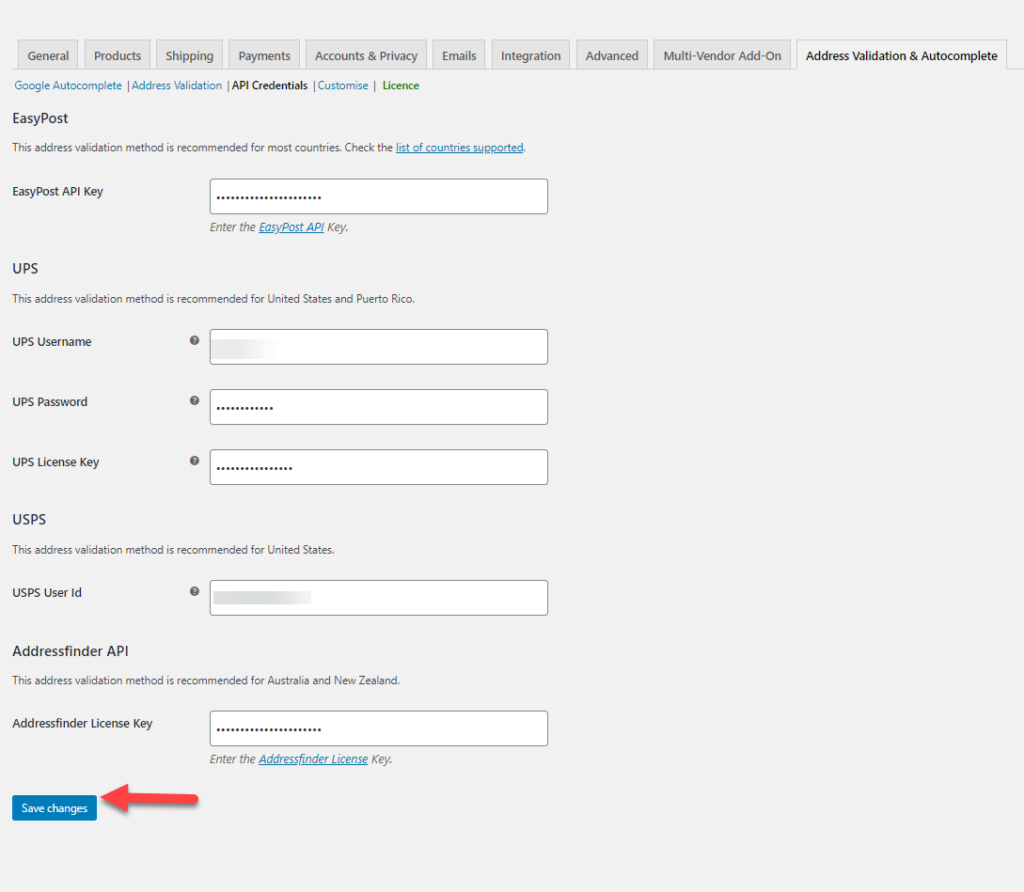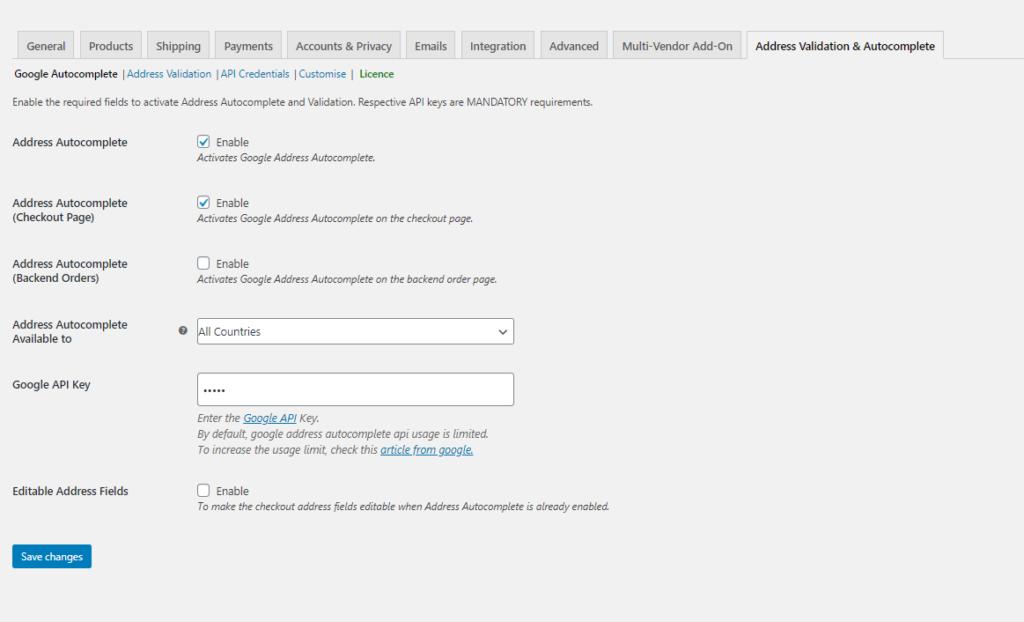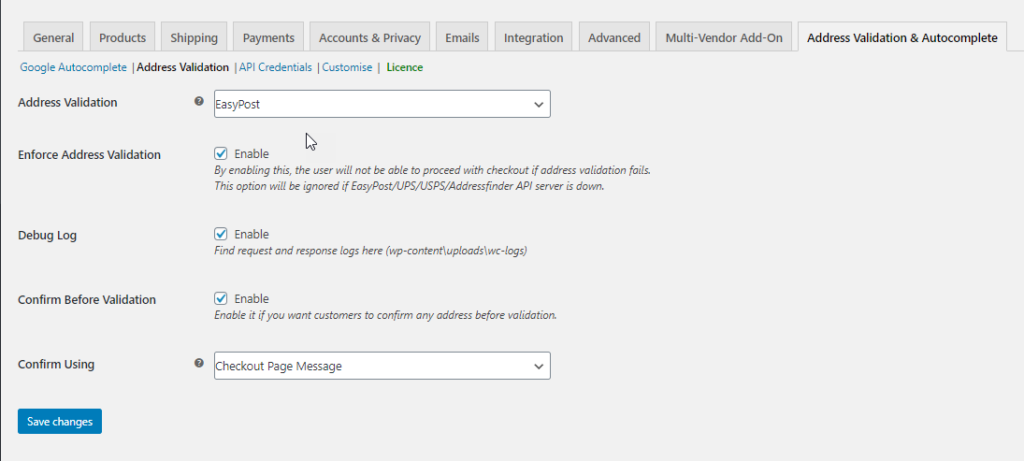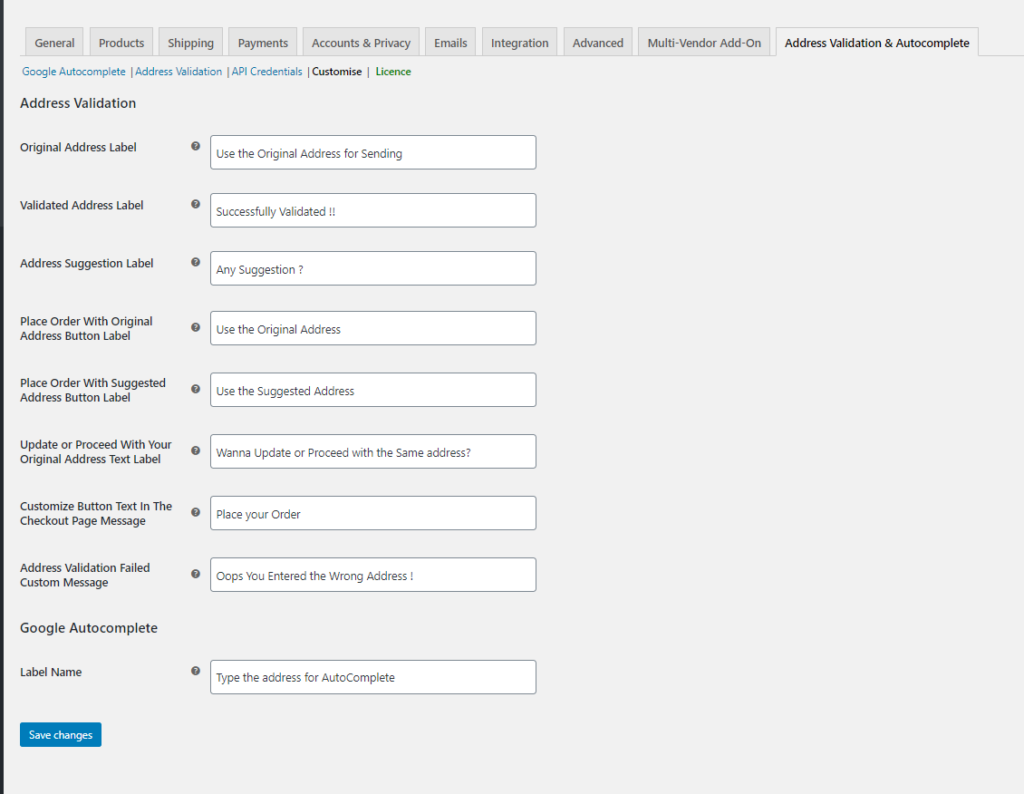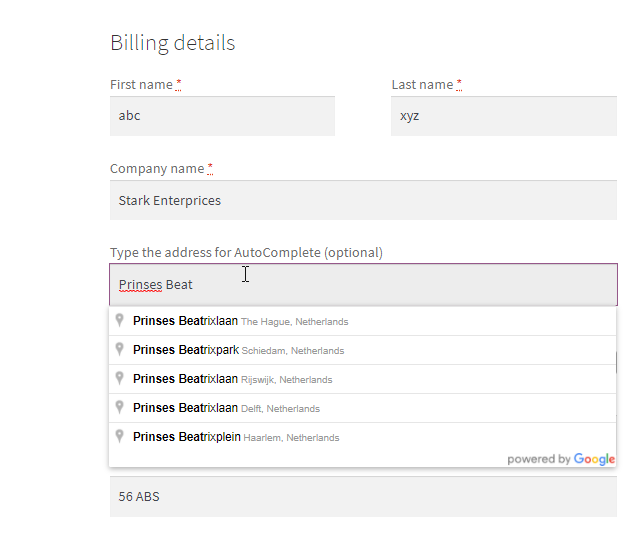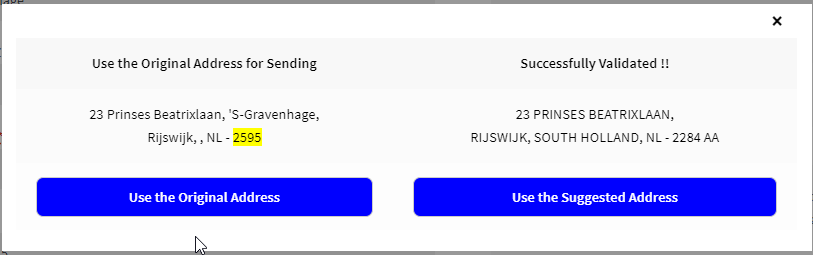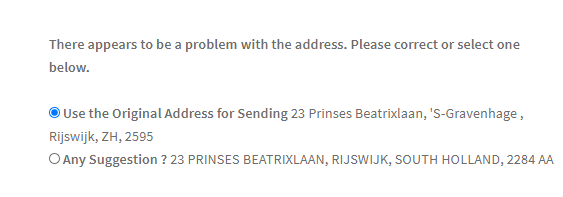Helping your customer to enter the correct address while doing a checkout is a great idea, to avoid errors in fulfilment. To make it simple, you can get the addresses validated using a plugin. Let us take a look at how you can implement WooCommerce Address Validation for the Netherlands region.
Introduction
Delivering rightly is important when it comes to eCommerce. Human errors are quite common while inputting addresses in the page, but the results of the same can even cause damage to the name of the business. To avoid the same, it would be ideal to use a system, which will validate the addresses before any order is placed. Or even a method to help to auto-populate the addresses to ease the filling of the forms. To ease this option of filling addresses for errorless deliveries, it is ideal to make use of a plugin that can be integrated into the eCommerce platform easily, which helps to validate the addresses entered as well as also auto-fills the addresses when a user enters the address to help them choose.
Let us take a look at how you can do the address validation for the Netherland region using the ELEX WooCommerce Address Validation & Address Autocomplete Plugin.
ELEX WooCommerce Address Validation & Address Autocomplete Plugin.
This plugin is ideal to avoid all the problems you face with the wrong addresses filled into the system. You can avoid hassles of rectifying the errors occurring while addresses are fed into your address book, as these addresses can be easily and automatically verified using the Google Autocomplete and the address validation feature in the plugin. Here are some of the features of the same :
It uses the Google Places Autocomplete to return the place predictions while entering the address fragments in the address fields.
- Google Autocomplete lets you auto-fill the address automatically even in the fresh order created in the WooCommerce backend.
- Validate address automatically, with Address Validation APIs from UPS, USPS, Addressfinder API and EasyPost for your store.
- Get address validation based on countries or even opt for specific countries.
- You can easily enforce the address validation so that no incorrect address is fed into your address database.
- You can get confirmation on addresses beforehand accepting orders.
- Excellent customization options are available.
- The plugin is compatible with WordPress themes and plugins.
WooCommerce Address Validation for Netherlands
In order to validate the address for the Netherlands region, you need to set the plugin in such a way that it lets you check on the specific region addresses whenever a user enters the addresses from the location, as well as validate the address, before proceeding to checkout.
Step 1: Install the plugin and then go to settings.
Step 2: Provide API credentials in the plugin.
To access it ,go to WooCommerce>>Address Validation & AutoComplete >> API Credentials.
Here you need to provide the required API keys and the other username and password etc. These are the following API keys you need to obtain for the plugin :
- Google Autocomplete API Key
- EasyPost API key
- UPS username, password, and the license key, for UPS
- USPS user ID
- AddressFinder API, if you are using Australia Post services.
Read more about the same here in the product documentation. You can obtain these API keys from their respective pages.
For enabling the address validation for the Netherlands region, we make use of the EasyPost API key. Each API key covers specific locations, which you can even find when you obtain the API key. Here we make use of the EasyPost API key for Netherlands location.
Step 3: Enable the Address Autocomplete and also provide the Google API key.
If you want to get the auto-populate feature for the address field, then enable the feature, Address Autocomplete. To enable the same on the checkout page on your store, enable Address Autocomplete (Checkout Page). If you want to enable address to autocomplete for fresh orders created in the WooCommerce backend, then enable Address Autocomplete (Backend Orders). If you want to enable the address validation for the Netherlands location, then here you need to choose the country as Netherlands from Specific countries in Address Autocomplete Available to or you can make use of address validation for all countries too. To enable the auto-completion, you need to provide the Google API Key. If you want to make the address fields editable then ensure you check the checkbox for Editable Address Fields here
Step 4: Choose the API to validate the address as per your need.
These settings help in validating your customers’ address using EasyPost, UPS, USPS, Addressfinder API, and Country Specific APIs. Depending upon the region, you want to check the addresses, you can use which of the API works for you.
Here since we use EasyPost API, you can choose the same in the Address Validation section. You can also enable Enforce Address Validation in the address fields, to ensure that addresses entered are validated You can also enable debug mode to cross-check details in log anytime. Ensure you enable the Confirm Before Validation if you want the customers to confirm the address before the validation. To confirm the same, you can either use a message or a pop-up window by choosing the appropriate one from Confirm Using option.
Step 5: Plugin Customization
The next step is to customize the plugin as per your need on your store. You can make use of the varied options in customizations here. You can do the same in WooCommerce >> Address Validation>>Customize.
Here you can see various options, which can be customized as per your website including the messages that appear as well as the labels.
Step 7: Demonstration
Once all the above steps are done, when a user enters an address on the checkout page, depending on the characters entered the address gets automatically populated.
If you had enabled the setting, wherein the address needs to be validated before proceeding to the checkout, then when an address is modified or changed, the customer cannot proceed without validating the address. The validation of addresses appears on two formats like given below.
One option is like given below :
The next option is :
Upon receiving this notification, the user needs to validate the address before proceeding to checkout.
To Wrap Up
This is how you can easily implement WooCommerce address validation for the Netherlands region using the WooCommerce address validation plugin. Using the right address, you might save yourself from ending up delivering the items wrongly, which in turn could hamper the reputation of the business.