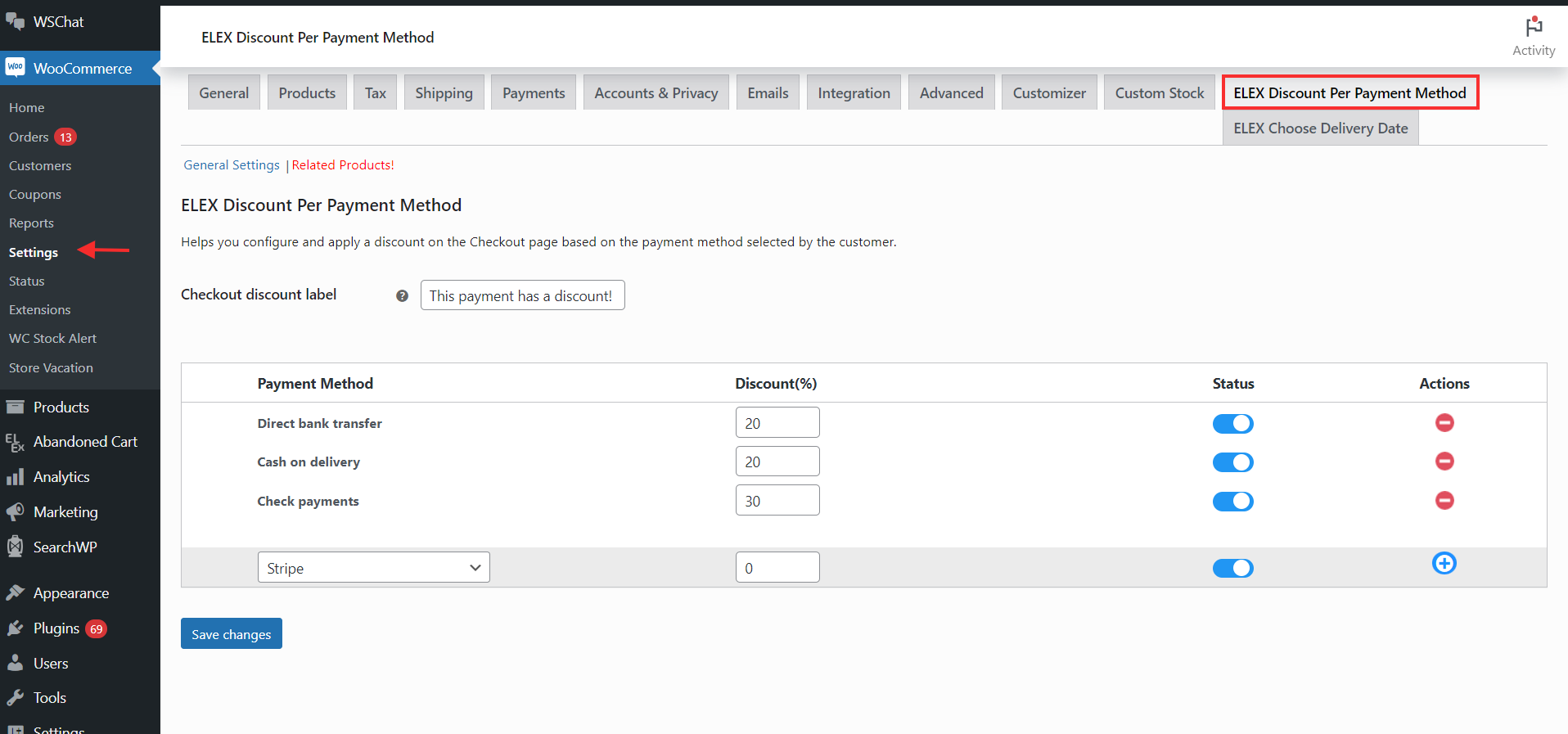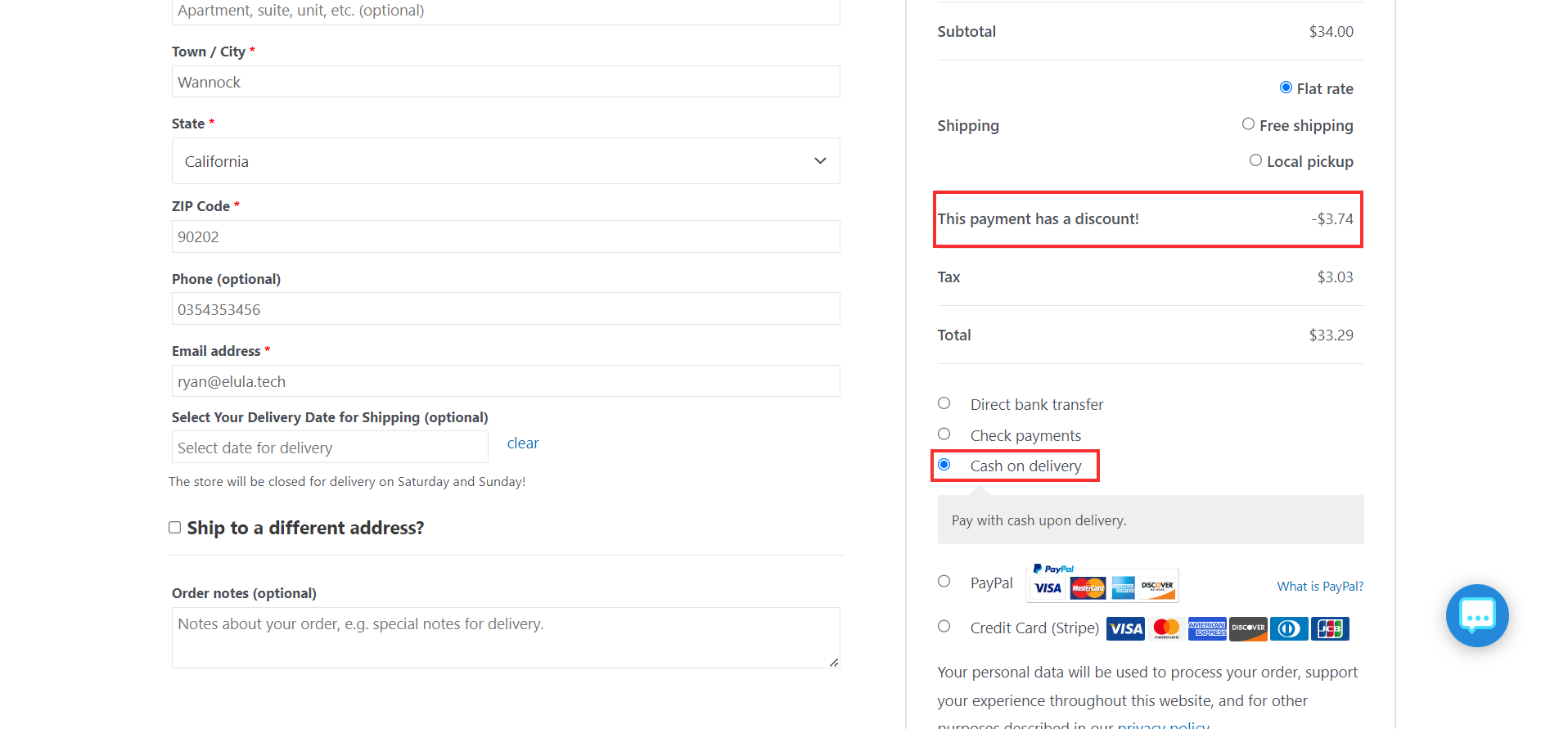Have you ever wanted to limit the payment methods for specific coupons or promotions? You may want to drive more sales of a particular product by only allowing customers to redeem a coupon if they pay with a specific credit card. Or perhaps you want to incentivize the use of a new payment processor you just integrated by restricting a coupon to only work with that method.
Whatever your reasons, restricting coupons to specific payment types are totally doable and can be an effective marketing or business strategy. In this guide, we’ll walk you through exactly how to set up payment method restrictions for your coupons in WooCommerce. By the end of this, you’ll be a pro at incentivizing your customers to pay the way you want them to.
Why Restrict Coupons by Payment Method?
As an eCommerce store owner, you want to make the most of your marketing budget. One of the best ways to do that is by restricting coupons to specific payment methods. This helps ensure that your promotions reach high-value customers, not just deal-hunters.
There are a few key reasons to restrict coupons by payment type:
- Target high-spending customers: Customers who pay with credit cards, particularly premium cards, tend to spend more. Restricting a coupon to credit card payments means it’s more likely to be used by your best customers.
- Increase average order value: When you limit a coupon to a single payment method, especially a premium one like a credit card, customers will often spend more to make the most of that coupon. This helps boost your average order value.
- Improve redemption rates: Coupons that can only be redeemed with a specific payment type often see higher redemption rates. Customers feel like they’re getting an exclusive deal, so they’re more motivated to use it.
- Gain valuable customer data: By linking coupons to payment methods, you get insight into your customers’ payment preferences and habits. You can then use this data to create more targeted marketing campaigns.
- Reduce fraud risk: When you restrict coupons to credit cards, it minimizes the risk of fraud since you have more customer information on file, like billing addresses. This lowers your risk of losing money from invalid redemptions.
In summary, restricting your coupons by payment method is a smart strategy for maximizing your marketing budget and gaining valuable customer insights. While it may require some extra work upfront, the long-term benefits to your business can be huge.
Now that we have an understanding of the reasons behind restricting coupons on the basis of payment methods, let us take a look at the process of implementing this into your WooCommerce store.
Restricting Coupons on the Basis of Payment Methods
We’ll be utilizing the ELEX WooCommerce Discount Per Payment Method plugin. By using this plugin, you may provide customers with percentage discounts based on the payment method they choose during the checkout process. The percentage discount specified will be deducted from the sum in the cart.
The admin may instantly apply the discount to all active payment methods in their WooCommerce shop by inserting the discount in the relevant field of each payment method. When necessary, they can enable or disable the discount on the shop, as well as remove the discount altogether.
Step 1: Activate the plugin
In order to start customizing the plugin’s settings, install and activate the plugin on your WordPress site. Once the plugin is activated, you may go ahead and access the plugin’s settings, by going to WordPress Dashboard > WooCommerce > Settings > ELEX Discount Per Payment Method.
Step 2: Customize the plugin
Start by inserting a custom text in the Checkout Discount Label box to create a label that will be shown on the checkout page next to the discount. “Payment Method Discount” will be the default custom text.
Next, add to the list all the necessary payment methods. There won’t be any payment methods shown by default. After adding a payment method by selecting it from the drop-down menu under the Payment Method section, you may add another one by clicking the “+” symbol under Actions.
Once the payment method has been added, enter a discount % in the field next to it, and then decide if you need the payment discount by enabling or disabling the status button.
Go to your WordPress Dashboard > WooCommerce > Settings > Payments and enable the necessary payment methods if the payment method drop-down does not display all available methods of payment.
Click Save Changes once you have finished modifying the payment method based discounts and adjusting the parameters.
Step 3: Test the plugin
Check the front end of your website to see if the necessary discounts have been applied to the payment methods when all customization is finished. As you can see, the discount for direct bank transfer is set as 20% while Cash on delivery is set to 10%.
Best Practices for Managing Restricted Coupons
To get the most out of your restricted coupons, it’s important to manage them properly. Here are some best practices to keep in mind:
First, determine which payment methods you want to restrict the coupon to, like credit cards only or debit cards and gift cards but not cash. Be as specific as possible based on your business needs and customer base.
Next, clearly indicate the payment method restrictions on the coupon itself. Such as “Valid only on credit card purchases” or “Not redeemable for cash” prominently on the coupon so customers know upfront.
You’ll also want to regularly check how the restricted coupons are being redeemed to make sure there are no problems. Check that the coupons are only being used with the designated payment methods, and look for any signs of fraud or abuse.
To get customers on board, you may need to educate them about why certain payment restrictions apply. Explain that it helps prevent coupon fraud and allows you to offer more valuable discounts. Most customers will understand, especially if the restrictions are clearly stated upfront.
With the right management and oversight, restricting coupons to specific payment types can be an effective way to reduce fraud and control costs. Follow these best practices and you’ll have a successful restricted coupon program in no time. Let your customers know about the program and any changes to make the transition as smooth as possible.
Conclusion
So there you have it, the perfect guide to restricting coupons by payment type. By following these steps, you’ll be able to offer targeted discounts to your customers and gain valuable insights into their shopping habits and preferences.
With the help of this plugin, you’ll be using promotions strategically to boost sales and build loyalty. The options are endless once you get the hang of it. Go ahead and give it a try, your customers will be satisfied and you as a store owner will not lose out on revenue or over saturate your discounts.
We hope this post has helped you restrict coupons based on payment methods!