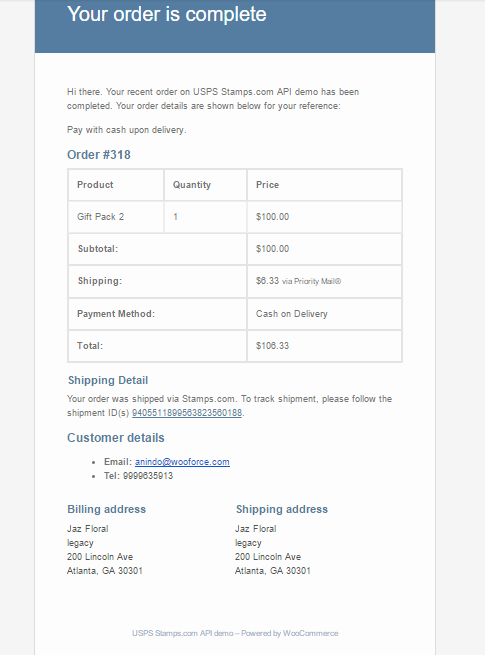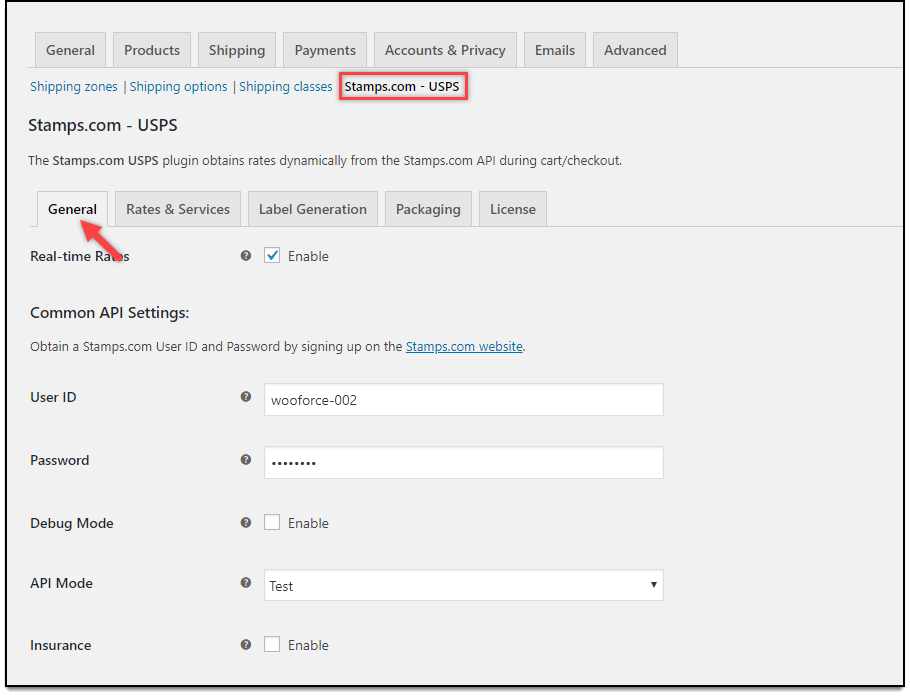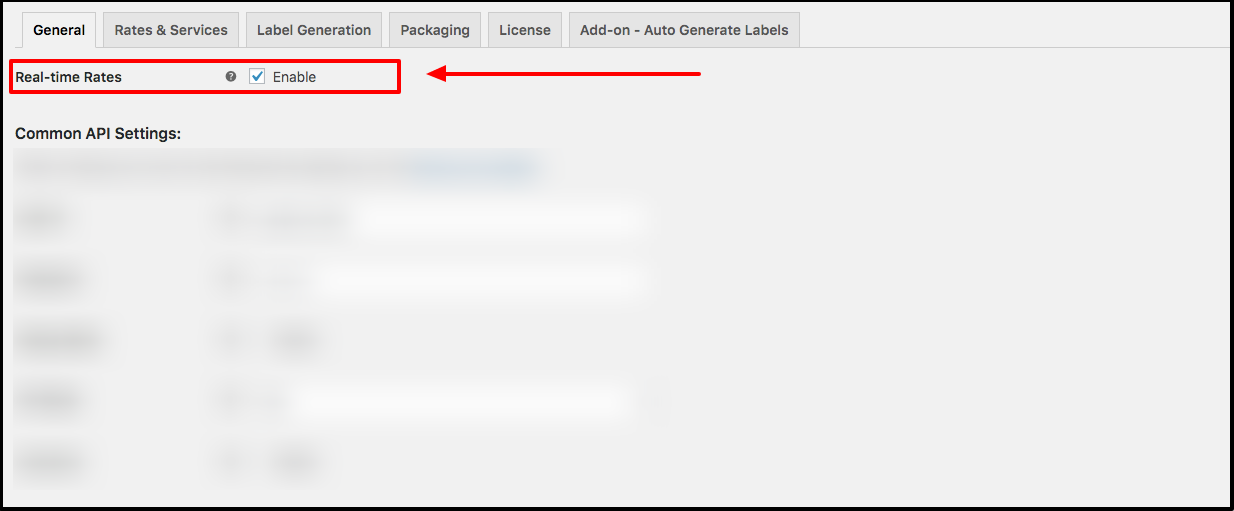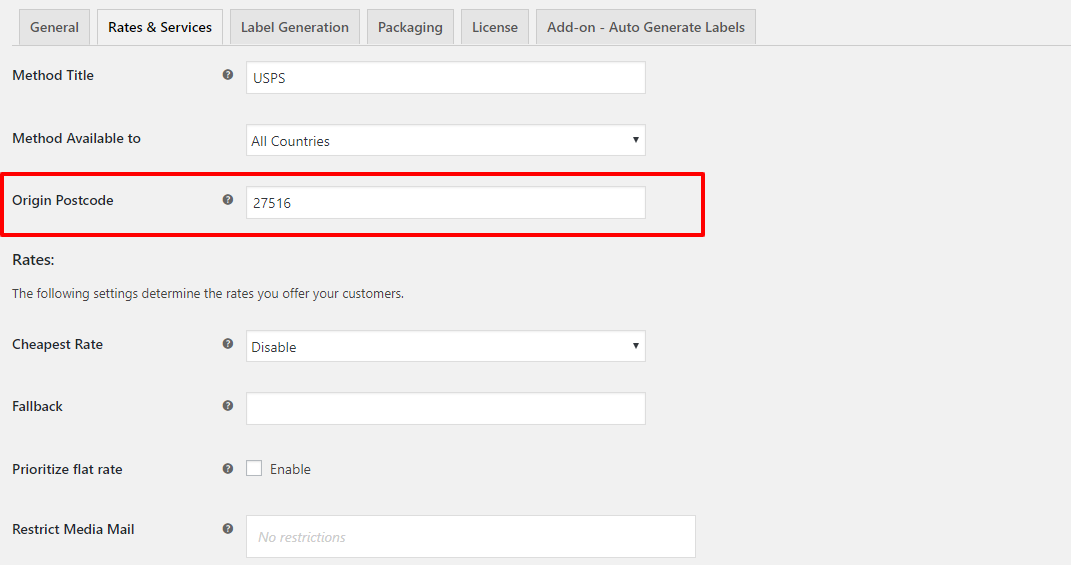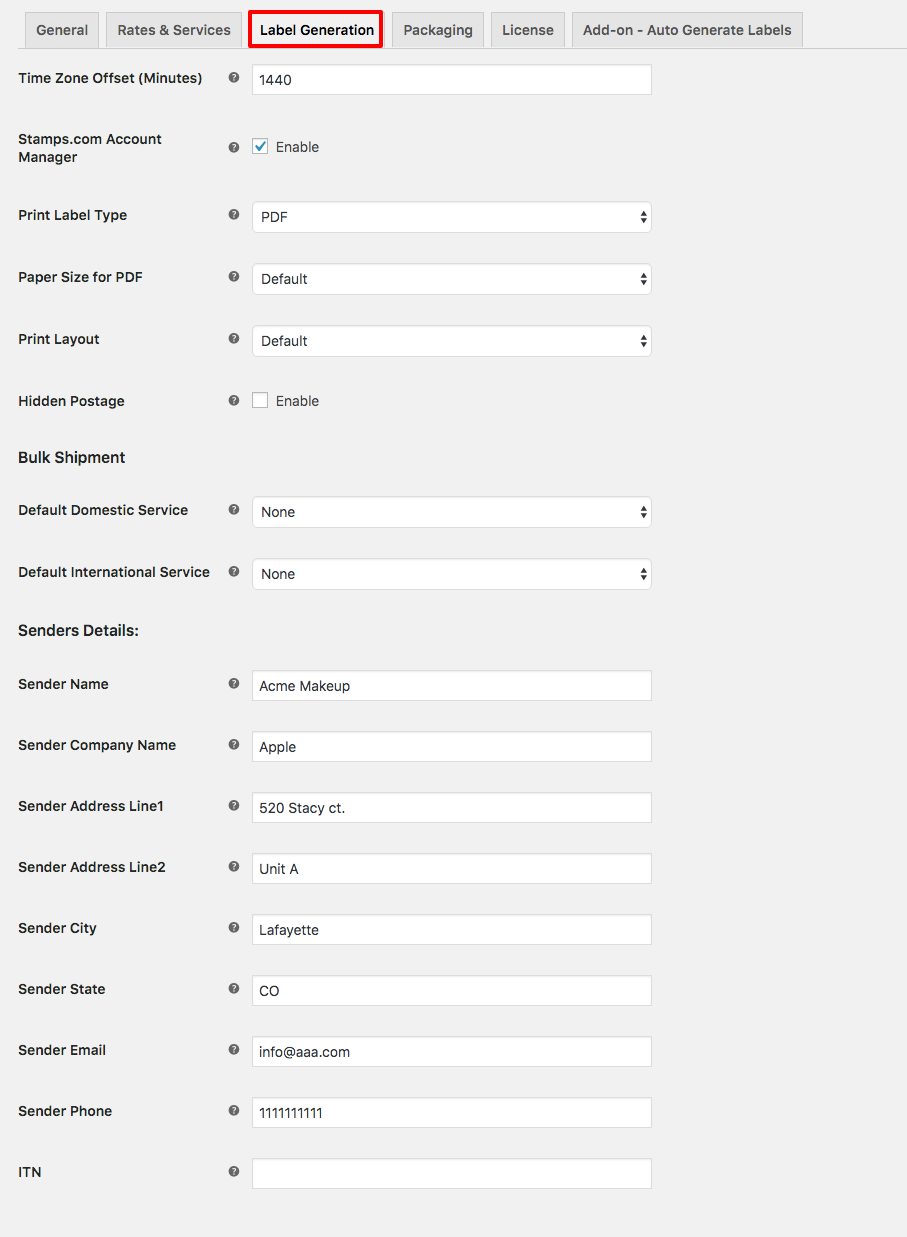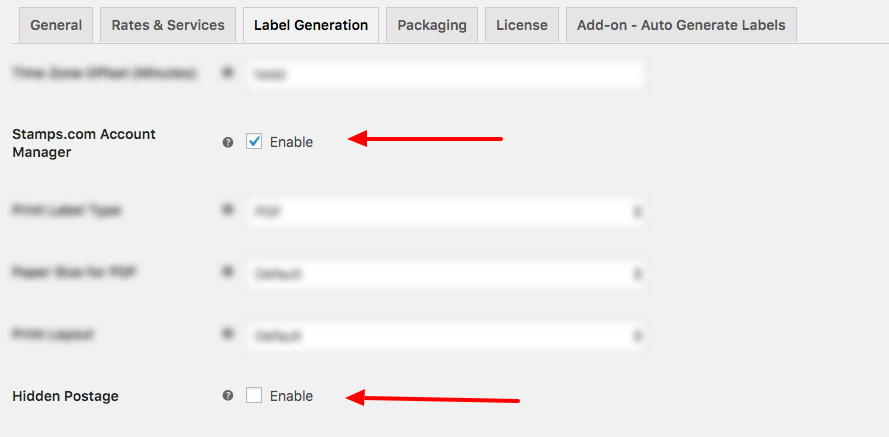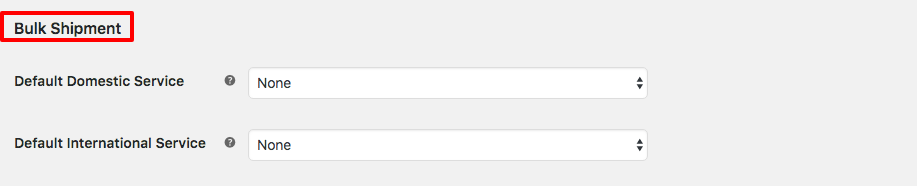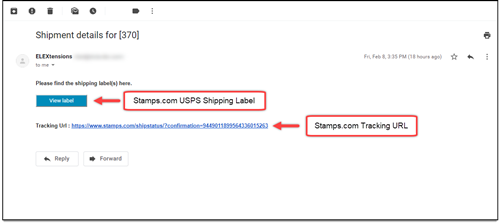What can we help you with?
How to Include Tracking Number in Order Completion Email with ELEX Stamps.com Plugin
Customer:
I am considering the stamps.com plugin because I want to include the stamps.com tracking number in a “completed order” email from my website, in addition to the tracking email generated from stamps.com itself.
Can you send me a screenshot example of that part of your plugin?
We already have shipping rates in place.
Support:
Sure! We have attached snapshots of the order completion email (with tracking number).
Let us know if that will work for you.
Also, you can try generating one yourself in our demo site by going to the following link – https://stampswoodemo.elextensions.com.
Let’s discuss how you can include Tracking Number in Order Completion Emails for WooCommerce store customers, in further detail.
How to Include Tracking Number in Order Completion Email?
For this, you will need the ELEX Stamps.com Shipping Plugin with USPS Postage for WooCommerce installed.
What’s the use of Tracking ID Numbers?
Providing customers with tracking numbers when they place orders on your WooCommerce store is just something that is expected today. Tracking numbers are unique IDs that can be used to track the package’s status in the shipping system. International shipping carriers like the USPS offer a robust tracking system for their shipping services. Using USPS for your WooCommerce store shipping can help reduce shipping costs while providing important functionality to your customers like tracking, live shipping rates, and estimated delivery dates. These services help improve the overall customer experience of your WooCommerce store significantly.
How do USPS Tracking Numbers Look Like and Where do I Find Them?
It’s important to know how USPS Tracking numbers look like so you can verify the authenticity of one should you need. USPS offers the ability to track packages either included in the shipping cost or as an addon. As such, all USPS shipping services that can be tracked using USPS tracking numbers are as follows:
| Service Name | Tracking Number Format |
| USPS Tracking® | 9400 1000 0000 0000 0000 00 |
| Priority Mail® | 9205 5000 0000 0000 0000 00 |
| Certified Mail® | 9407 3000 0000 0000 0000 00 |
| Collect On Delivery Hold For Pickup | 9303 3000 0000 0000 0000 00 |
| Global Express Guaranteed® | 82 000 000 00 |
| Priority Mail Express International® | EC 000 000 000 US |
| Priority Mail Express | 9270 1000 0000 0000 0000 00
EA 000 000 000 US |
| Priority Mail International® | CP 000 000 000 US |
| Registered Mail™ | 9208 8000 0000 0000 0000 00 |
| Signature Confirmation™ | 9202 1000 0000 0000 0000 00 |
USPS tracking numbers for the various shipping USPS shipping services can be found in the following places:
- On the shipping receipt from the U.S. Post Office
- In the confirmation email if you shipped items using USPS.com
- If you used a USPS service that has tracking included, for e.g. USPS Priority Mail Express, you can find the USPS tracking number on the bottom peel-off portion of the tracking label
- On the insurance receipt if you purchased coverage for USPS shipments from the U.S. Post Office.
- In the order notification email sent from online retailers, in case the items you ordered are being shipped using USPS services.
Benefits of USPS integration into WooCommerce:
Integrating USPS shipping services and products into WooCommerce shipping can benefit WooCommerce stores immensely. eCommerce stores that serve a large customer base in the continental U.S. can take advantage of the cheap entry shipping costs for domestic shipping.
Services like the USPS Flat Rate Boxes, in particular, can help bring down shipping costs incurred by a business significantly. This is because, the cost of shipping products is the same irrespective of the destination, origin, and type of product. The only caveat being the product being shipped should weigh less than 70lbs. Moreover, the cost of packaging materials is also significantly reduced as the various boxes and envelopes used to ship via USPS Flat Rate services can be availed free of cost.
Plugins like the ELEX Stamps.com Shipping Plugin with USPS Postage for WooCommerce help in integrating USPS services into WooCommerce shipping and will help reduce shipping costs while supplementing your existing shipping methods.
About Stamps.com and WooCommerce USPS integration:
A Stamps.com Account is needed to use the plugin and its add-ons. ELEX Stamps.com Shipping Plugin with USPS Postage for WooCommerce is a Stamps.com Approved Integration Partner and features seamless integration off Stamps.com USPS services and products into WooCommerce. Moreover, ELEX customers can avail a 4-week trial and 100$ in discounts that can be used to purchase a label printer or digital weigh scale from Stamps.com
Integrating USPS Services into WooCommerce:
Here are the steps involved in integrating USPS services into WooCommerce:
1. Connecting Stamps.com Account with WooCommerce Shipping:
Access the General settings tab of the Stamps.com – USPS plugin found under WooCommerce>Shipping>Stamps.com – USPS. Here, you will need to enter the Stamps.com account User ID and Password details in the appropriate fields.
2. Enabling Real-Time USPS Shipping Rates:
Under the General Tab of the plugin settings, you will find the option to enable or disable USPS real-time shipping rates for your customers. Once enabled, the plugin sends an API request to the Stamps.com USPS servers and displays live shipping rates.
Furthermore, there’s a Test mode to run the plugin in for checking out if the plugin is configured right. A debug mode can also be enabled to check error logs in case of any incompatibility issues.
3. Configuring USPS Rates & Services on WooCommerce:
Using the plugin you can very easily choose and enable whichever USPS Shipping service you need. The ELEX Stamps.com Shipping Plugin with USPS Postage for WooCommerce features support of an extensive range of USPS Services. These include both international and domestic USPS services. These are listed as follows:
USPS Domestic Services –
- Priority Mail®
- First-Class Mail® Parcel
- First-Class™ Postcard Stamped
- Priority Mail® Keys and IDs
- Priority Mail® Hold For Pickup
- First-Class™ Package Service
- First-Class Mail® Metered Letter
- First-Class™ Package Service Hold For Pickup
- Priority Mail Express™ Hold for Pickup
- First-Class™ Large Postcards
- First-Class™ Keys and IDs
- Priority Mail Express™
- Priority Mail Express™ Sunday/Holiday
- USPS Retail Ground ( Standard Post™ )
- Media Mail
- Library Mail
- Priority Mail® Regional Rate Box A
- Priority Mail® Regional Rate Box B
USPS International Services –
- Priority Mail Express International™
- Priority Mail International®
- Global Express Guaranteed® (GXG)
- Global Express Guaranteed® Non-Document Rectangular
- Global Express Guaranteed® Non-Document Non-Rectangular
- USPS GXG™ Envelope
- First Class Package Service™ International Letters
- Global Express Guaranteed® Envelope
- First Class Package Service™ International Large Envelope
- First Class Package International Service™
- International Postcards
To enable USPS Services, navigate to the Rates & Services tab of the plugin settings. In the services section, you will find a list of services. You can choose to give the USPS service a more descriptive name if you want. This can be helpful to customers in making the right choice when it comes to which service they want their products shipped with.
Enabling the service is as simple as checking the box next to it. What’s more, you can choose to enable/disable individual shipping options instead of a service. The plugin also lets you offset the price of a particular USPS service. Using the Price adjustment fields you can easily increase or decrease the price of the particular shipping service by a fixed amount or by a percentage of the cost of the shipping rate.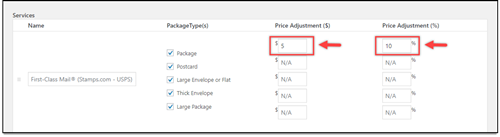
The zip code of the store’s physical location has to be entered in the Origin Pincode field. This information is relayed to the USPS servers when a request for shipping items is placed. It is also used in the calculation of live Shipping Rates for USPS services.
Furthermore, the plugin lets you choose which type of shipping rates are displayed to the customers. Using the Cheapest Rates dropdown menu you can set the plugin to display only the cheapest shipping rates instead of all the returned rates.
4. Configuring USPS Shipping Label Generation and Printing:
Navigate to the Label Generation tab of the plugin. Here you can offset the time of label creation by providing a value in the Time Zone Offset (Minutes). Providing a negative value can will reduce time and vice versa.
The plugin features seamless integration of the Stamps.com account manager. When enabled, Stamps.com account manager can be used to add funds to your account, as well as monitor expenses.
Moreover, for printing USPS shipping labels, there are multiple options to configure their generation and printing. The format, PDF size and the layout for the generated shipping labels can be set very easily.
Using the sender details you can specify the address and provide a declaration for ITN as well.
Moreover, the plugin also features the option to choose default USPS services for bulk international and domestic shipping.
Generating USPS Tracking numbers for WooCommerce Shipments:
To generate USPS tracking number you will need to generate shipments and configure packages for a particular order. You can access the Order details page from WooCommerce>Orders>Individual Order. Here you can find the Stamps.com Shipment Tracking Window.
Once shipments and packages have been generated, the Tracking ID numbers for the packages are updated in the window automatically. You can also find the tracking numbers for however many shipments are being used to fulfill the order, at the top of the Order details page. These Tracking ID URLs redirect you to the USPS tracking website where you can view the status of your shipment.
Order completion emails that contain the shipping label and tracking details are sent to the customers automatically when an order is placed on your WooCommerce store. You can manually send the email containing these details from the Order Action window in the Order Actions panel. Choosing the Email invoice/order details to the customer will generate and resend the order notification email.
Once an order is placed, the plugin will send an email containing downloadable USPS shipping label and a trackable USPS tracking ID number. Customers can download the shipping label and click on the tracking URL to be redirected to the Stamps.com tracking page automatically.
Sending Order Notification Emails containing USPS Tracking Numbers Automatically:
The ELEX Stamps.com USPS Auto-generate & Email Add-On is required to configure the automatic generation of Order Notification Emails. This addon works only with the ELEX Stamps.com Shipping Plugin with USPS Postage for WooCommerce. The settings can be accessed from WordPress DashBoard>Stamps USPS Auto Generate Labels or from the ELEX Stamps.com Shipping Plugin with USPS Postage for WooCommerce Add-on Auto Generate Labels tab.
Using the addon you can specify various order statuses for the automatic creation and generation of USPS shipping labels. The addon also automatically generates shipping labels. Please note that the addon uses the core plugin’s shipping label generation functionality to do so.
Under the Automatic Label Generation section, you will first need to choose the status that will act as a trigger. When an order reaches the specified status, the addon will automatically generate an email order notifications that contain the USPS tracking information. You can choose one or more order status from the following list:
- Pending Payment
- Processing
- On Hold
- Completed
- Canceled
- Refunded
- Failed
Using the Email Recipient(s) dropdown menu you can choose the recipients of your auto-generated emails. You can choose one or more options from the following list
-Customer
-ShopOwner
-Custom Email
Choosing the custom email recipient will prompt you to enter the email address in the subsequent field.
You can use the From Email, From Name, Email Subject and Email Content field to set the content of your customer order notification emails. Using these fields you can help promote your brand voice and maintain communication with your customers, promoting long-lasting mutually beneficial relationships.
The addon can even help you send emails to customers automatically when an order fails. Enabling the option will prompt you to enter the details used in the email creation. A sample order notification email generated using the addon looks like this: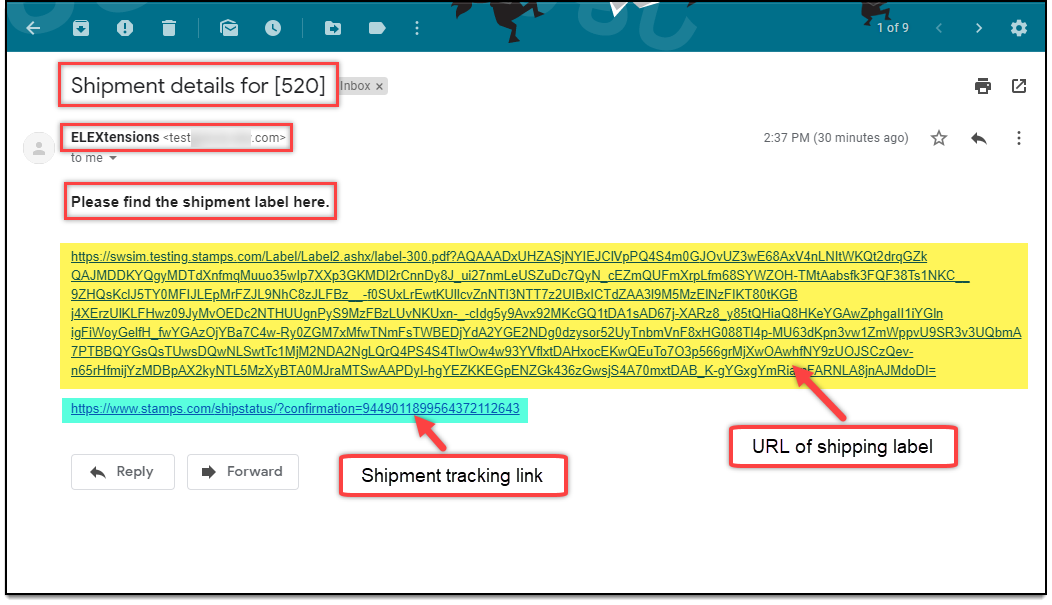
Conclusion:
These are the steps involved in configuring USPS services on WooCommerce and providing USPS Tracking numbers to customers in their order completion emails. We used the ELEX Stamps.com Shipping Plugin with USPS Postage for WooCommerce to integrate USPS services like tracking into WooCommerce and the ELEX Stamps.com USPS Auto-generate & Email Add-On to send custom order notification emails automatically. Apart from this, the plugin can be used to:
- Access real-time rates from USPS (United States Postal Service).
- Print shipping labels.
- Track shipments.
- Pack items into custom boxes.
- Offer discounts or add a markup on shipping rates, with Price adjustments.
- Ensure packages with insurance amount.
- Generate bulk shipment.
- Configure USPS Flat Rate boxes, and much more!
To try out some of the premium features, you can download and install the free version of the plugin here. You can also visit the live demo site to see the plugin and addon in action.