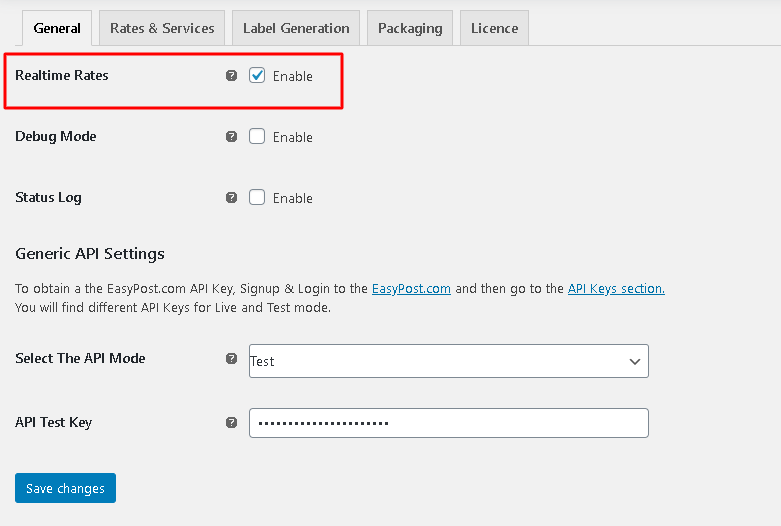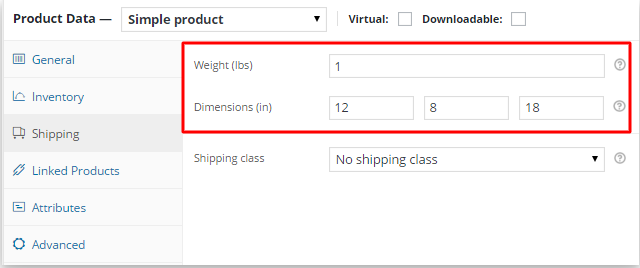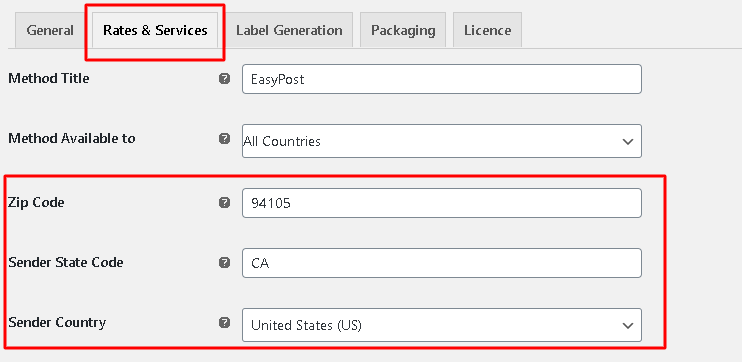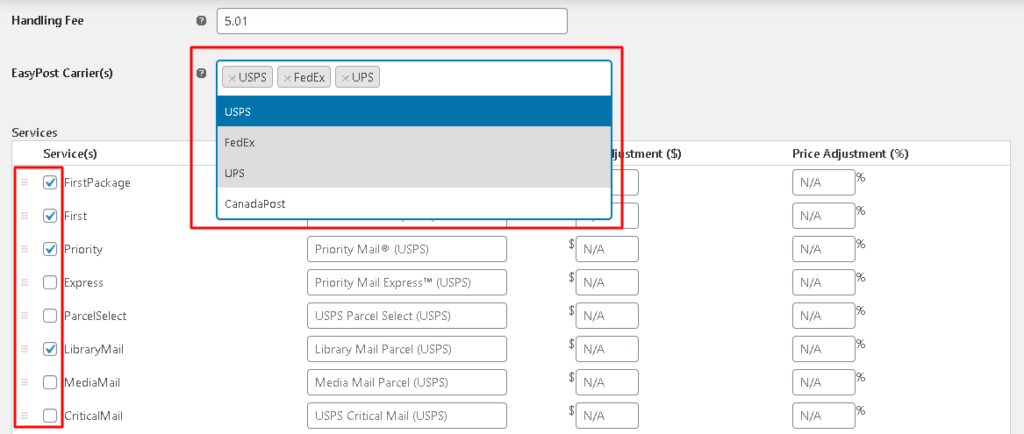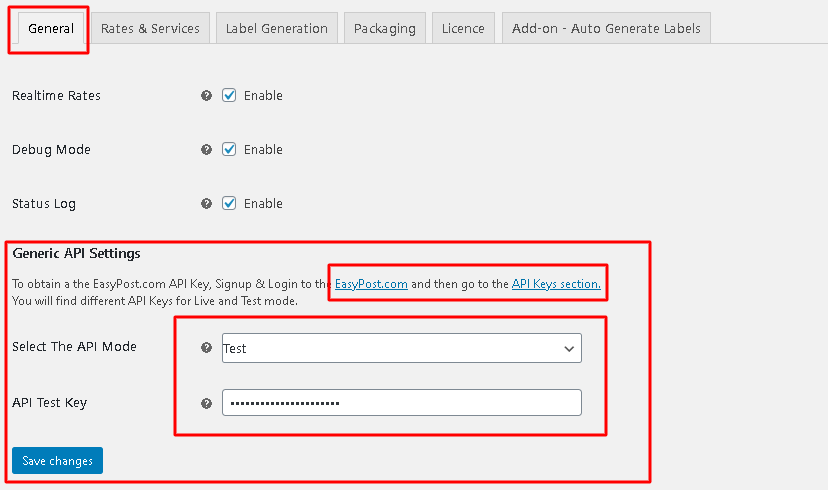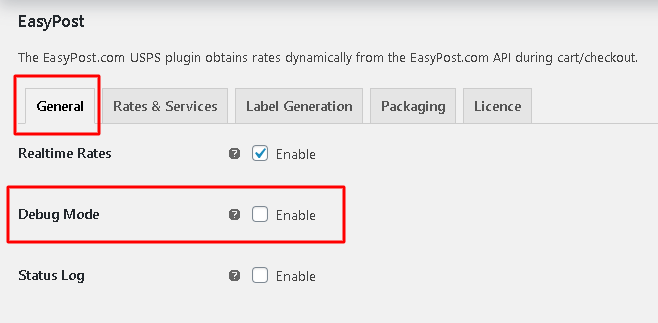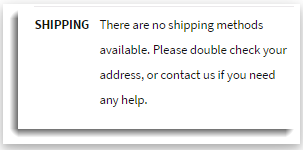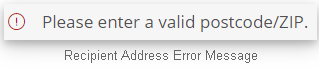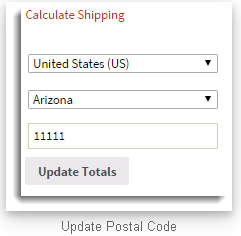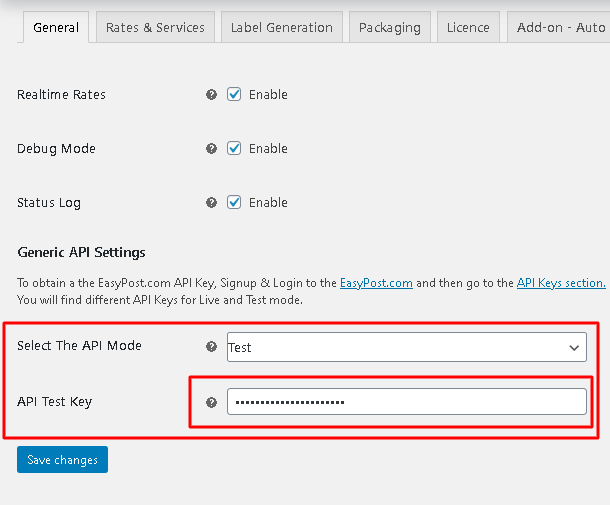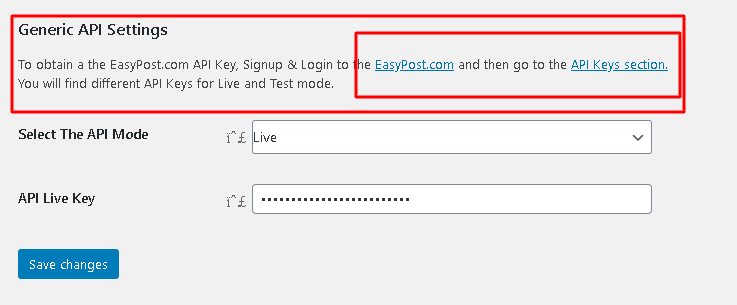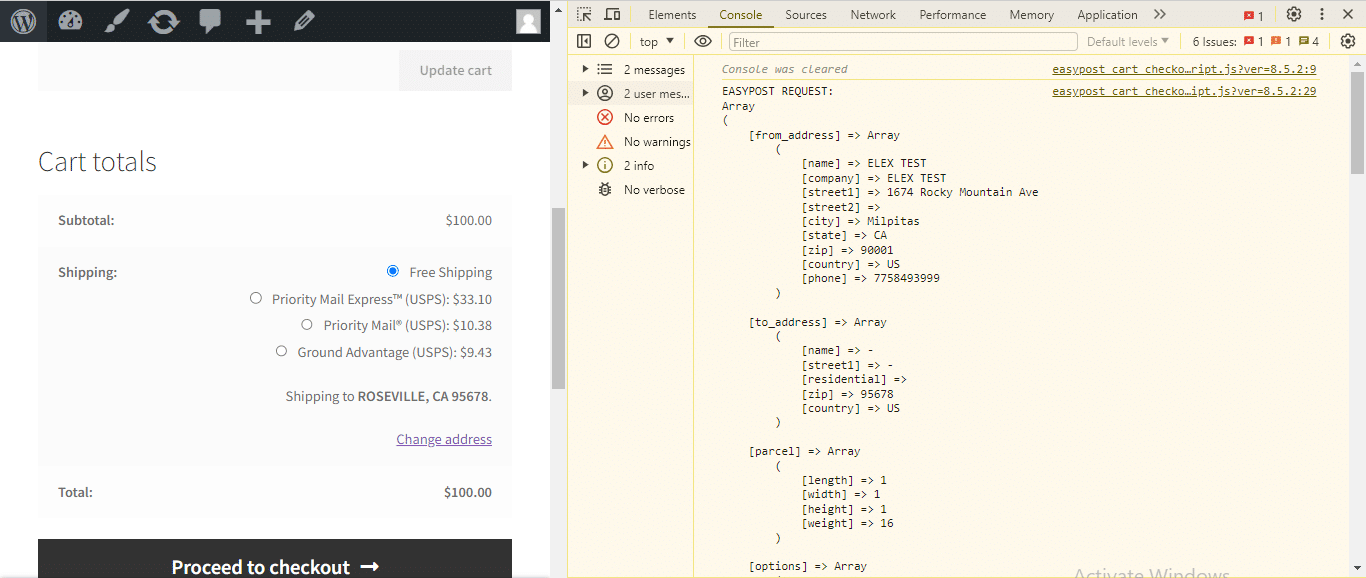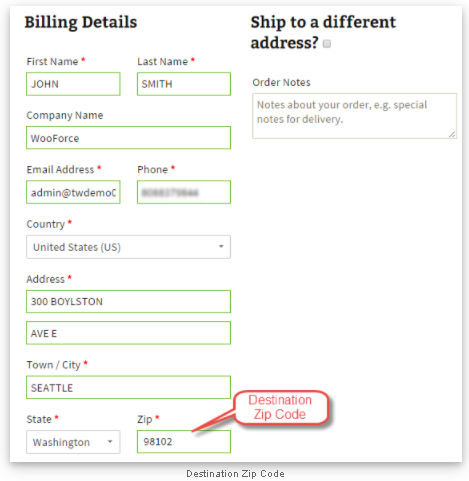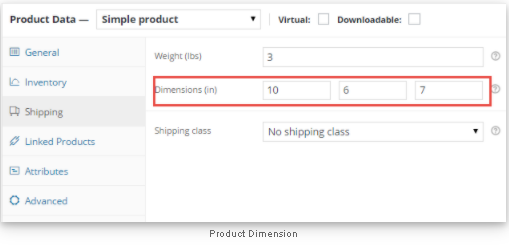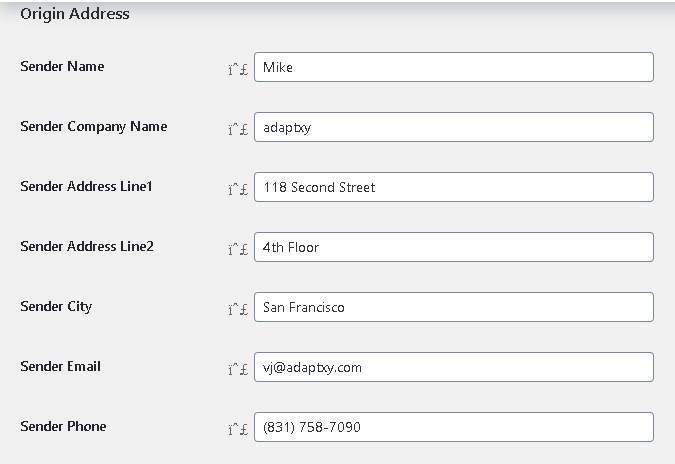What can we help you with?
Troubleshooting ELEX EasyPost (FedEx, UPS, Canada Post & USPS) Shipping & Label Printing Plugin
You have installed EasyPost (FedEx, UPS, Canada Post & USPS) Shipping & Label Printing Plugin, but you are not getting expected output regarding real-time RATES or PRINT LABELS. So here is some help for troubleshooting your issue.
Troubleshooting for not Getting Rates at all
If you are not getting rates at all, then there might be some reasons for not fetching real-time shipping rates from EasyPost APIs. The list of reasons is as given below:
-
Enable Real-Time Rates Option :
For showing the real-time shipping rates from our EasyPost shipping plugin then this option must be enabled in the General Settings of the plugin.
-
Weight and Dimensions:
EasyPost shipping plugin uses the weight and the dimensions of your product (Length, Width & Height) to calculate the shipping cost (besides using the origin and destination address). So make sure that you enter the Weight and the Dimension of your product in Product Settings as shown below:
-
Origin Address
Origin address must be defined correctly like sender state code and origin zip code in the Rate and Services tab as per your requirement for showing different shipping carriers shipping rates in the cart. Our plugin will show selected shipping carriers based on three origin zip code and sender country selected in our plugins.
- For Origin address as United States – If you select the US as your origin country then our plugin will show USPS, UPS and FedEx services in the cart.
- For Origin address as Canada – If you select Canada as your origin country then our plugin will show Canada Post, UPS and FedEx services in the cart.
- For origin address as some other countries – If you select some other countries apart from the US and Canada as your origin country then our plugin will show only FedEx and UPS shipping rates in the cart
-
Select Shipping Carriers
Select shipping carriers like USPS, UPS, FedEx and Canada Post as per your requirement to show shipping rates from the above respective shipping carriers.
If you have done the above basic checks and still not getting rates, then you must enable debug mode to get the exact reason for not getting rates.
-
Enable EasyPost API key
For showing the real-time shipping rates from EasyPost, you must define the EasyPost API key in the General Settings of the plugin with the correct API mode
Debug Mode Settings in EasyPost
If you are not getting proper rates( lesser or higher than expected), not getting all the available shipping options, not getting rates at all or not getting Print Labels, then you enable Debug option to find an error(s).
By enabling debug mode, you can trace issues using log. You can see information about debugging at the top of the Cart and Checkout page. Select Debug checkbox in EasyPost Plugin Settings to enable debug mode as shown below:
After enabling debug mode, add a product to cart. Go to the checkout page to see the debugging information. Ensure that you have entered a proper shipping address. If you are not getting rates at all, then you need to check the response sent by EasyPost to know the exact reason for not showing the rates. Two cases are explained in the below section.
#1. Shipping Address Error
In case, the customer does not enter the correct postal code, then EasyPost does not display the rates. Customer is shown the message as shown below:
In debug mode, you are shown the error message as shown below:
From the above response, you can make out that the postal code is not correct. So correct it by clicking on Calculate Shipping in Cart/Checkout page as shown below:
#2. An API key is not valid or unable to get rates API is no longer active
If you are getting this error then it might be possible due to the below reasons:
1.You are using the wrong EasyPost API key in the general settings of our plugin so please check again and confirm.
Please check if you are using our plugin activation license key instead of EasyPost API key. If that is the case, please define the correct EasyPost API key.
2.Your EasyPost API key is either invalid or no longer active.
In case if you don’t have a valid EasyPost API key or your API is not active then it will show the error message “API key is not valid or unable to get rates API is no longer active”.
So you may need to contact the EasyPost support team for getting a valid API key or for activating your existing API key.
Troubleshooting for Correct Rates
The Request is sent to the EasyPost server by the plugin with Zip Code for the source, destination, and dimensions of the product. Please right-click on the window, navigate to ‘Inspect Element,’ and find the EasyPost shipping rate logs under the console section. This will allow you to check the shipping information and live rates. The sample Request to EasyPost is shown below.
- Recheck FromZipCode value (at location 1 in the Formatted EasyPost Request screenshot). According to your requirement, if it is not correct, then you can correct it by navigating to EasyPost Plugin Settings as mentioned below:
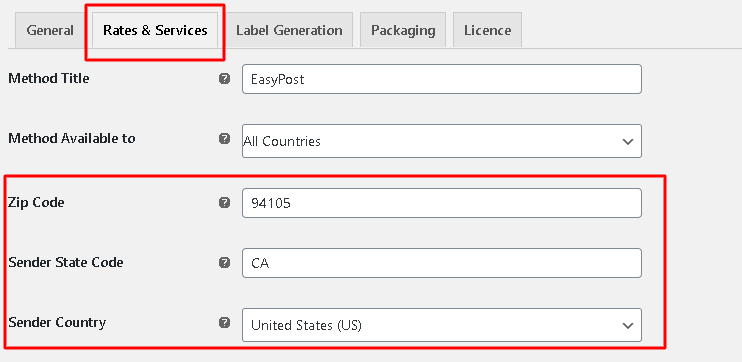
2. Recheck ToZipCode value. According to your requirement, if it is not correct, you can correct it by navigating to the cart/checkout page as mentioned below:
3. Recheck weight of the product with units: You can recheck the weight of the product by navigating to admin Product setting as shown below:
Note: If all the information sent to EasyPost is valid, you can contact the EasyPost team. Or you can go to the respective shipping carriers site and enter the same information in the respective shipping carriers shipping Calculator to get the quote.
- EasyPost Response: You get the Response sent by EasyPost with rates for different services. You can see the response (XML code) in a well-formatted way so that you can easily analyze information sent from EasyPost.
Troubleshooting for Print Labels
If you are not able to print shipping labels, then it could be because of a reason listed below:
- Product Existence: Sometimes we try to print the label for the product which is removed from the shop. So check if the product still exists in your shop.
- Weight and Dimensions: While printing labels, the weight and dimensions are needed to calculate shipping cost. So make sure that you have properly set the Weight and Dimensions of your products.
- Sender‘s Address: While printing labels, sometimes you will get the “invalid sender” address error like Invalid phone number, address line 1 is mandatory or sender’s address is not in the proper format so please find the attached screenshot for how to define sender address in label generation tab in our plugin settings.
- Something went wrong. No rates are found: Usually, you will get this error message while generating the shipment because of multiple reasons as given below –
- No weight and dimensions are defined in the product.
- Shipping services chosen in the order page in the preferred services are not eligible for the product.
- API keys are not correct or valid.
If it is still not working, please contact the support team. We will help you to troubleshoot any issue or please refer to our EasyPost shipping plugin setup document for setting up our plugin on your site.