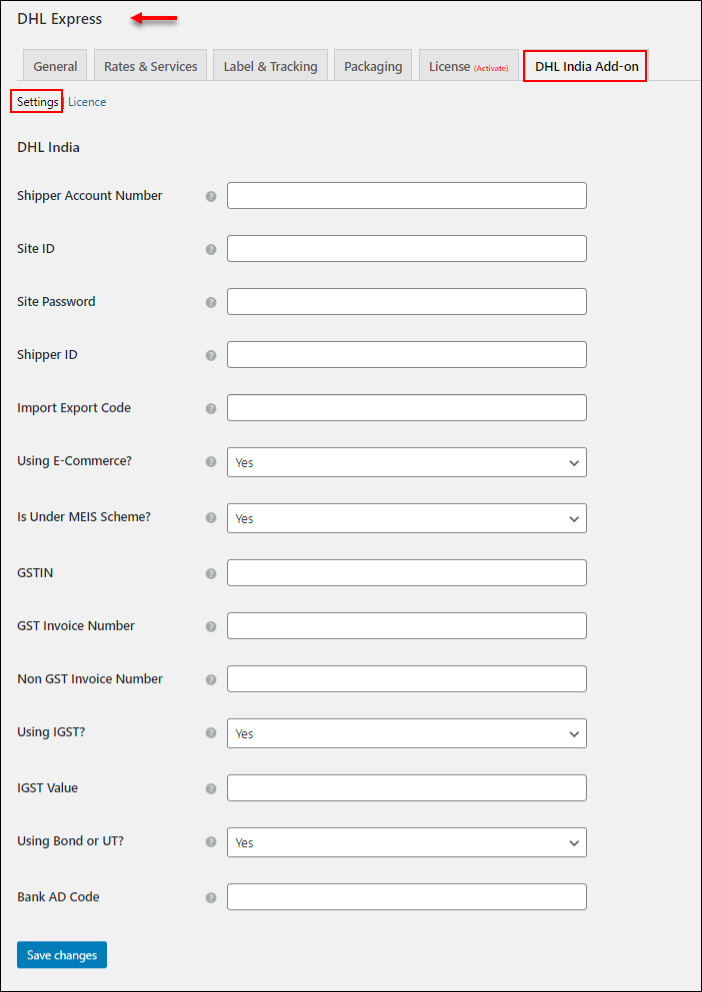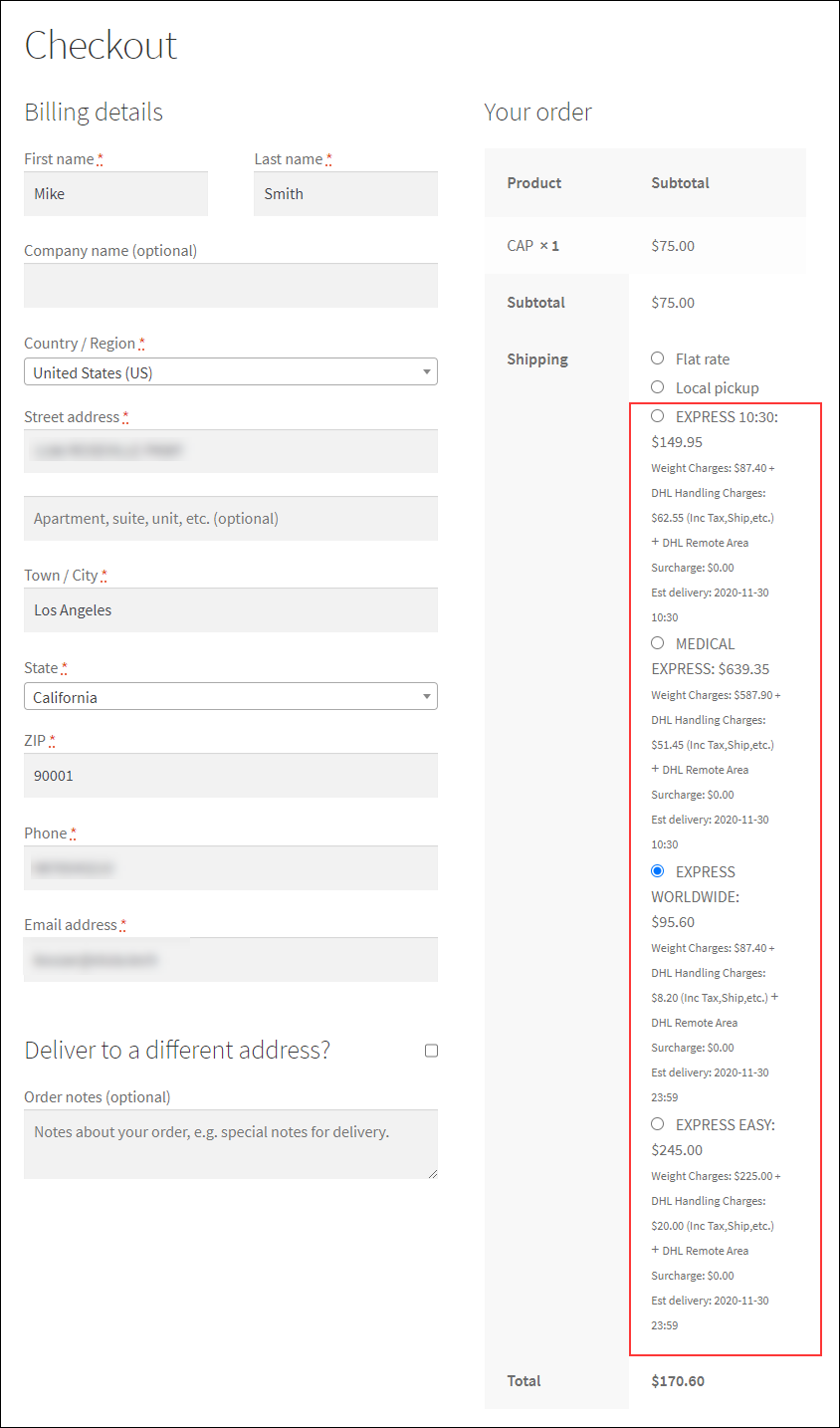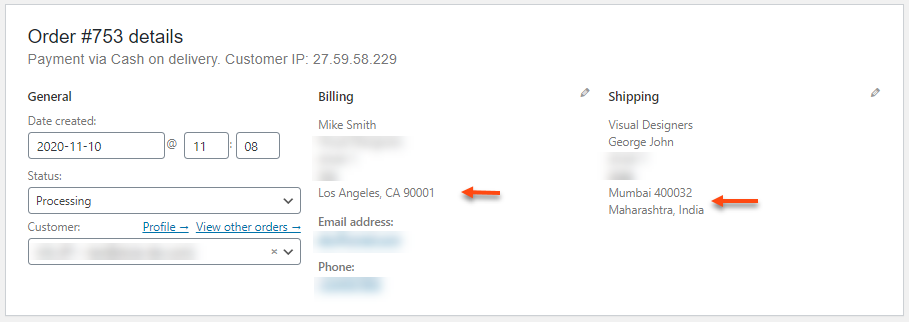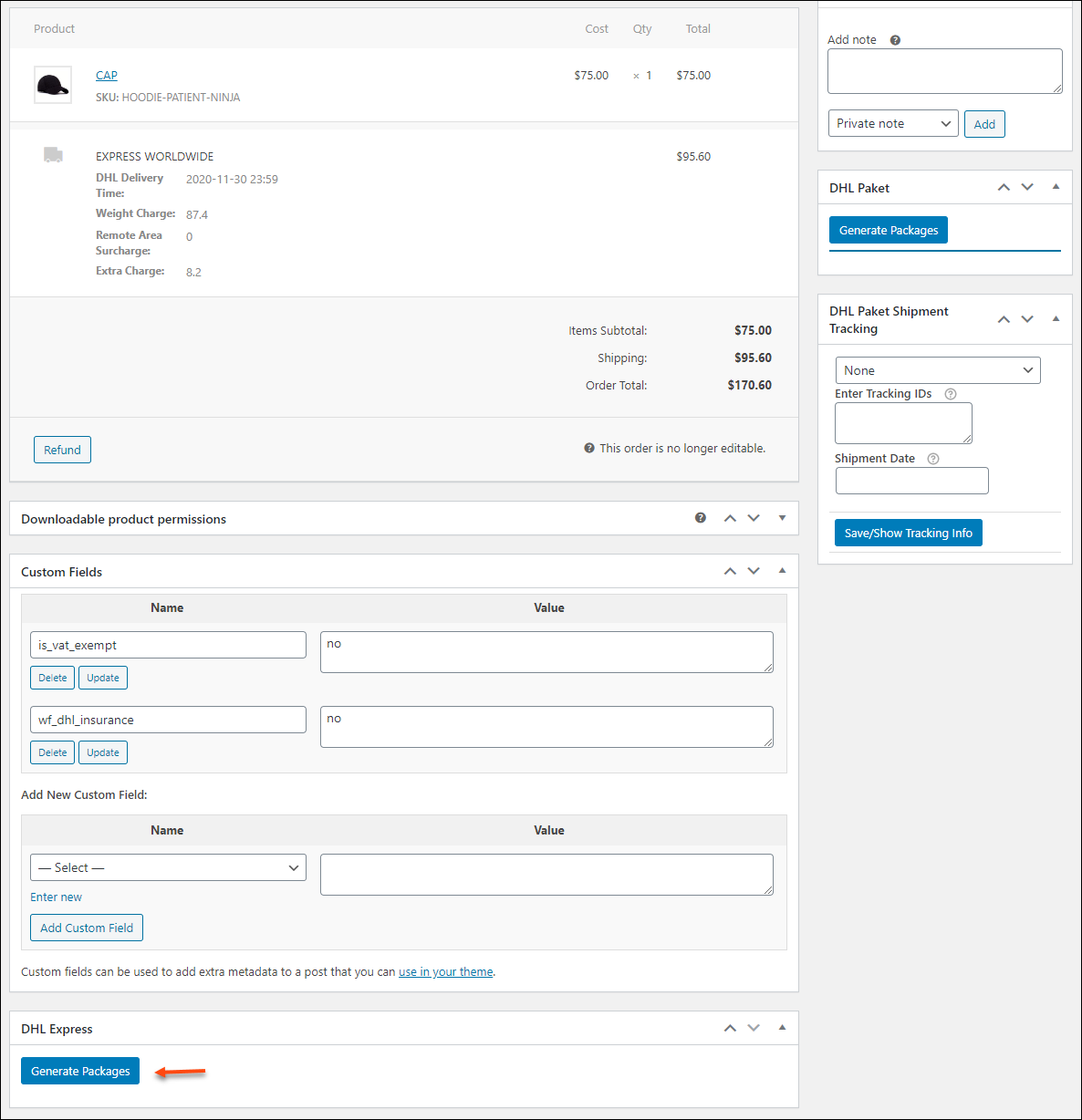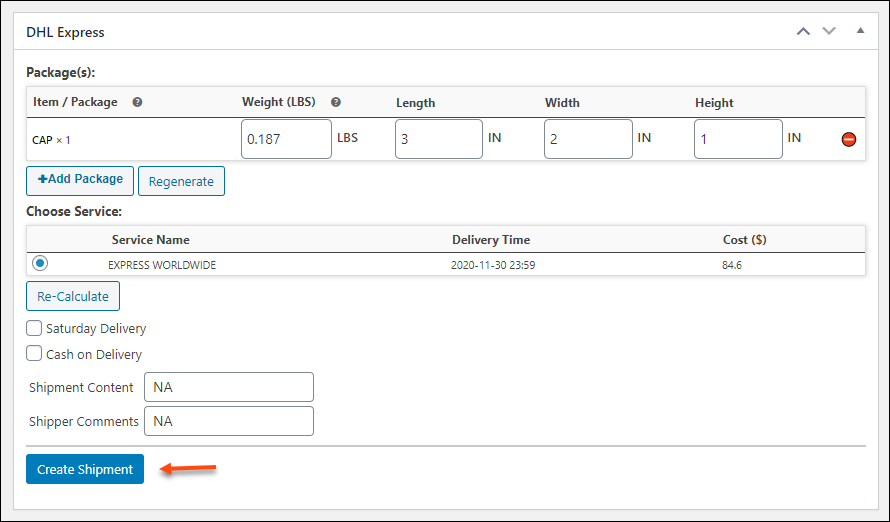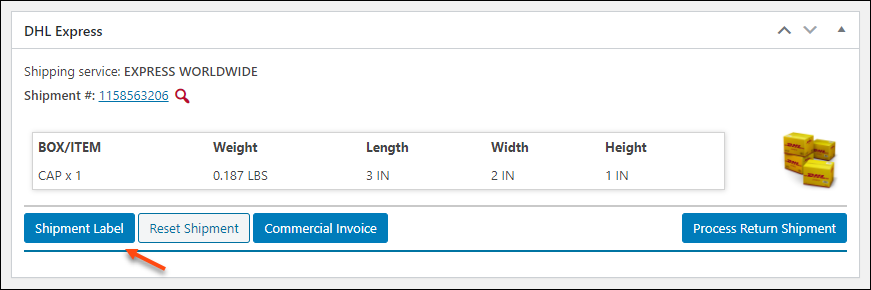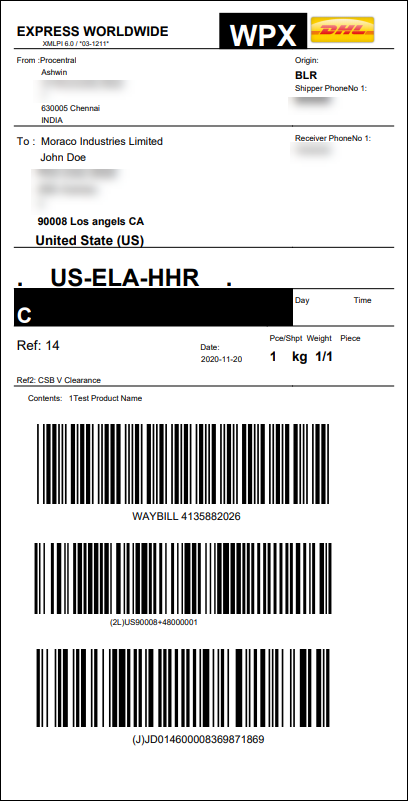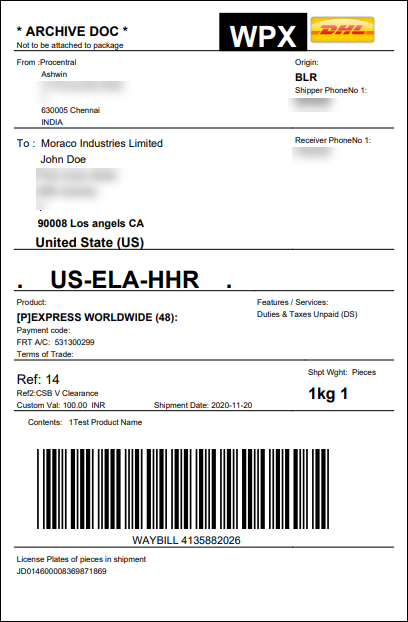What can we help you with?
How to Set Up ELEX WooCommerce DHL India Add-On?
This article intends to provide a detailed step-by-step guide to set up ELEX WooCommerce DHL India Add-On for your WooCommerce store with ELEX WooCommerce DHL Express / eCommerce / Paket Shipping Plugin with Print Label plugin.
Overview
The ELEX WooCommerce DHL India Add-On lets you ship your products from your store, which is located in India to any shipping locations outside India. With this add-on, if you give the source address as an Indian address, ELEX WooCommerce DHL India Add-On will take care of the shipment. If you give any shipping address other than India, the WooCommerce DHL Express Plugin will proceed with the shipment accordingly.
Prerequisites
For setting up ELEX WooCommerce DHL India Add-On, you need the following:
- ELEX WooCommerce DHL Express / eCommerce / Paket Shipping Plugin with Print Label plugin
- ELEX WooCommerce DHL India Add-On
Getting started with ELEX WooCommerce DHL India Add-on
The primary configuration depends on the WooCommerce DHL Express Plugin settings before going through the add-on settings. Hence you need to set up the WooCommerce DHL Express Plugin before proceeding with the configuration of this add-on.
Read an article to know how to complete the checkout process on ELEX. You can also read how to download, install, activate ELEX plugins.
After you have installed the add-on, check how to configure it!
Go to your WordPress dashboard > Plugins > Installed Plugins.
Go to ELEX WooCommerce DHL India Add-On and click Settings.
The add-on consists of the following settings:
DHL Account Information: Enter your DHL Account Number, Site ID, and Site Password.
How to get DHL Credentials?
To get Site ID and Site Password, countries other than the United States (UK and the rest of the world), need to contact the DHL account manager. The account manager must request integration with ELEX via DHL pre-sales department. The pre-sale department will then provide the live credentials to you.
Shipper ID: Enter the unique shipper reference ID here. You can track the shipment using this ID.
Import Export Code: Enter Import Export Code (IEC), which is mandatory for importing goods into India as well as exporting goods outside of India.
How to get Import Export Code(IEC)?
Go to DGFT website. Then click on Services > IEC Profile Management > Apply for IEC.
Submit your Bank Certificate / Pre-printed Cancelled Cheque and Address Proof of the firm, and then fill out the application correctly. You will receive the ten-digit IEC code as soon as possible.
Using E-Commerce?: Choose ‘yes’ if you are using these DHL credentials for an e-commerce store. Choose ‘not’ if you are not using these for an e-commerce store.
Is Under MEIS Scheme?: If your business is under Merchandise Exports from India Scheme (MEIS) under the Foreign Trade Policy of India (FTP 2015-20), choose ‘yes’. If it is not, then choose ‘no’.
GSTIN: Enter your 15 digit GSTIN (Goods and Services Tax Identification Number). You need to register to the GST portal to get your GSTIN.
GST Invoice Number: Enter your GST invoice number here.
After you registered for GST, you are required to issue the invoice. This invoice will be issued in a consecutive serial number, which is said to be the GST invoice number.
Non GST Invoice Number: If you have not registered for GSTIN, enter the invoice number you have issued without mentioning the GSTIN and ARN (Application Reference Number).
Using IGST?: If you are using Integrated Goods and Services Tax(IGST), choose ‘yes’, if not, choose ‘no’.
IGST is a tax levied on all Inter-State supplies of goods and services, that are applicable to any supply of goods as well as services to import into India and export from India.
IGST Value: If you are using IGST, enter its rate here.
Using Bond or UT?: If you are using Bonds as well as Letter of Undertaking (UT), choose ‘yes’, if not, choose ‘no’.
Bonds: A bond is a legal agreement and collateral security to secure due compliance with the rules and procedures under the Excise law of India.
LUT: A Letter of Undertaking (LUT) is a document for exporters to file for exporting goods or services without having to pay taxes.
Bank AD Code: Enter your 14 digit Authorised Dealer Code (AD Code) provided by a bank when you have opened a current account for your business.
After entering these details, click on Save Changes.
This add-on displays all rates available for the billing address on the Cart page as well as the Checkout page. Customers can choose the required service from the list accordingly.
As I have already mentioned, it will proceed with the shipment with DHL India when you enter the shipping addresses as Indian address.
From the order page, click Generate Packages for generating DHL packages.
After the packages got generated click Create Shipment for proceeding with the shipment.
After shipment got created, click Shipment Label for generating the label.
After clicking the button, the labels will be download to your device.
Check an example of the generated shipping labels of DHL India.
How to print DHL Express shipping labels in bulk?
To generate DHL Express shipping labels in bulk, you would need our ELEX WooCommerce DHL Express Bulk Label Printing Add-On. Once you have purchased this add-on, you can read how to bulk print DHL Express shipping labels to set up the add-on.
How to set up WooCommerce DHL Paket?
To set up the DHL Paket option, see How to set up DHL Paket shipping using ELEX WooCommerce DHL Express/Paket Shipping Plugin with Print Label?.
How to set up WooCommerce DHL eCommerce?
To set up the DHL eCommerce option, see How to set up DHL eCommerce shipping using ELEX WooCommerce DHL Express/Paket Shipping Plugin with Print Label?.
To explore more details about the plugin, go check out ELEX WooCommerce DHL Express / eCommerce / Paket Shipping Plugin with Print Label.
You can also check out other WooCommerce and WordPress plugins in ELEX.