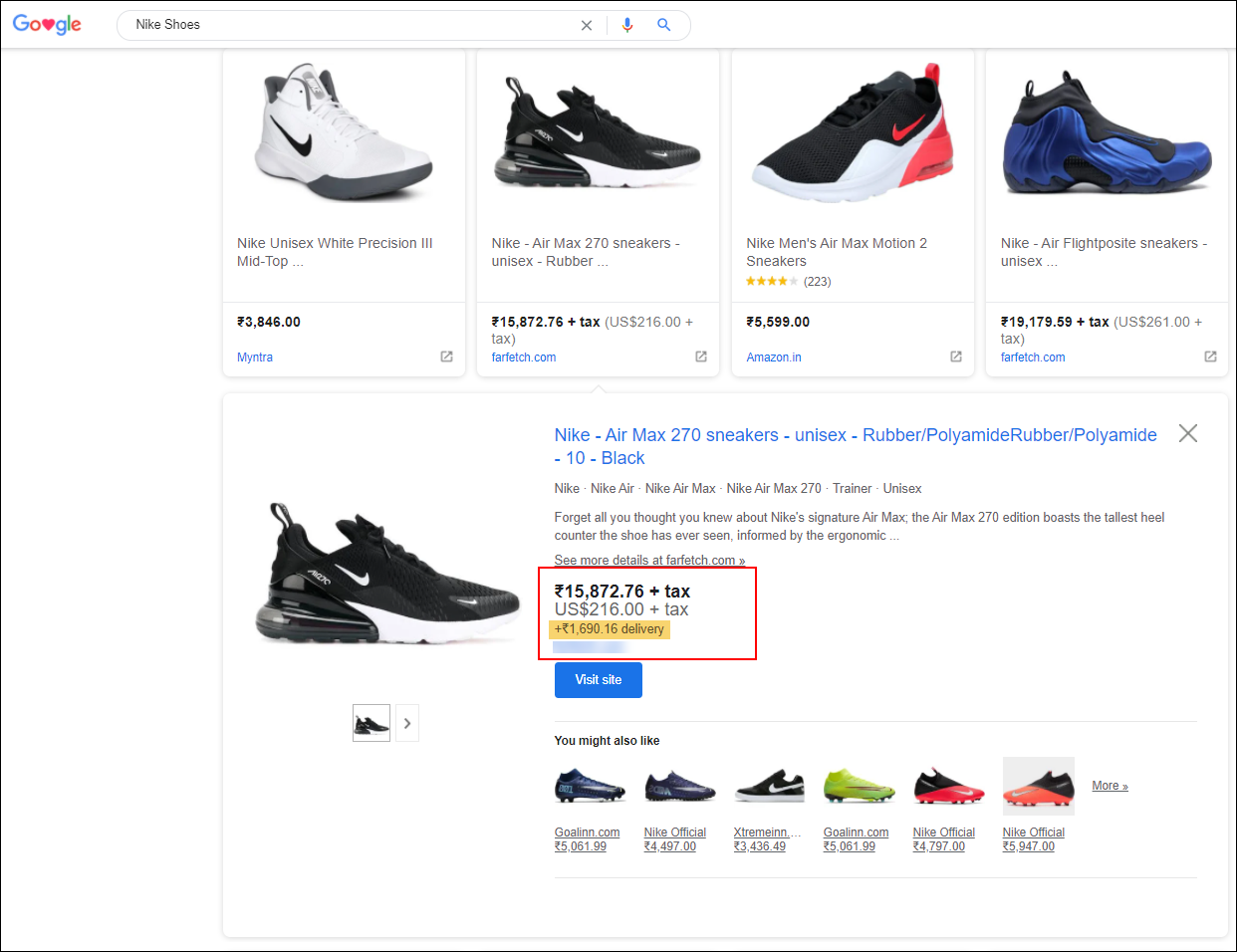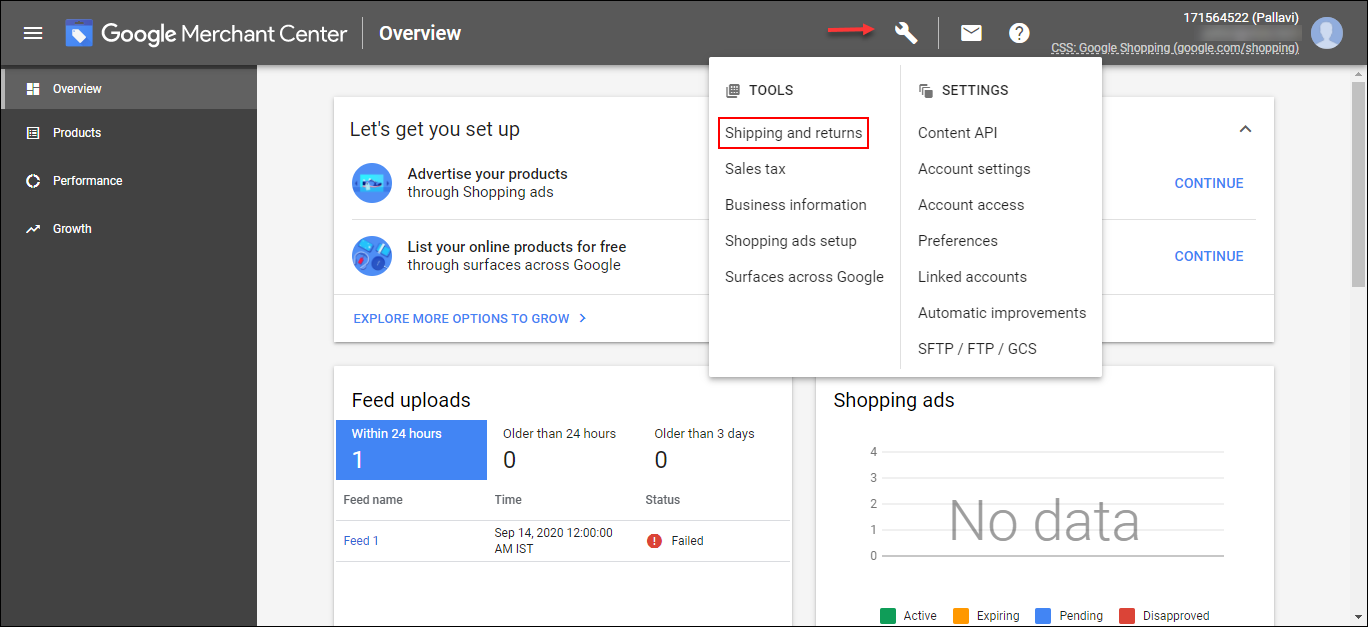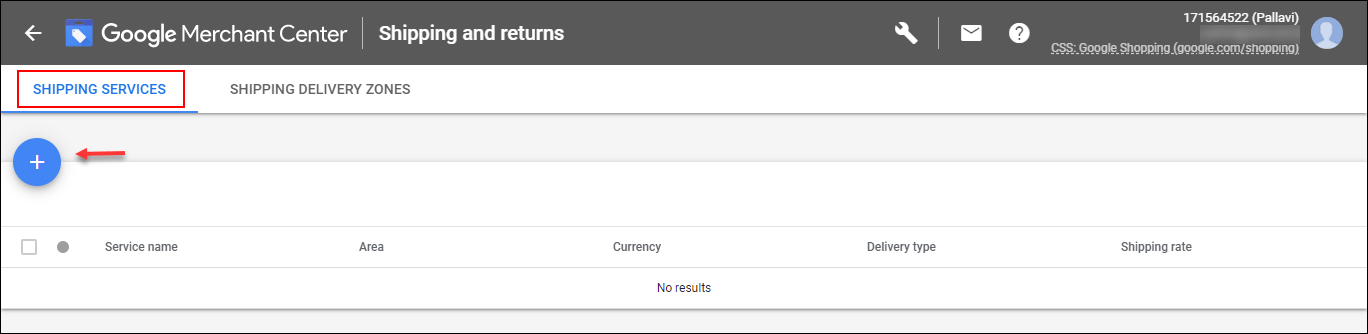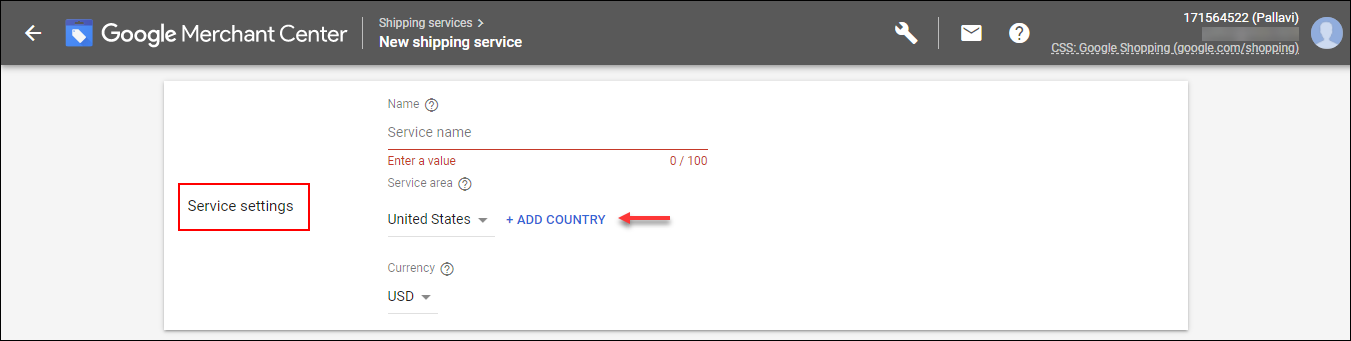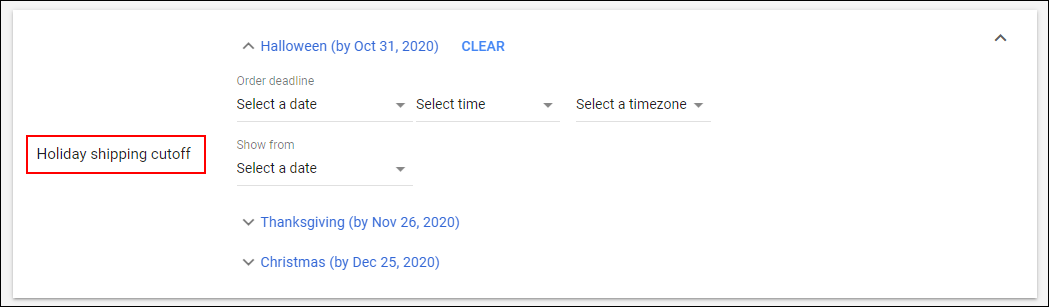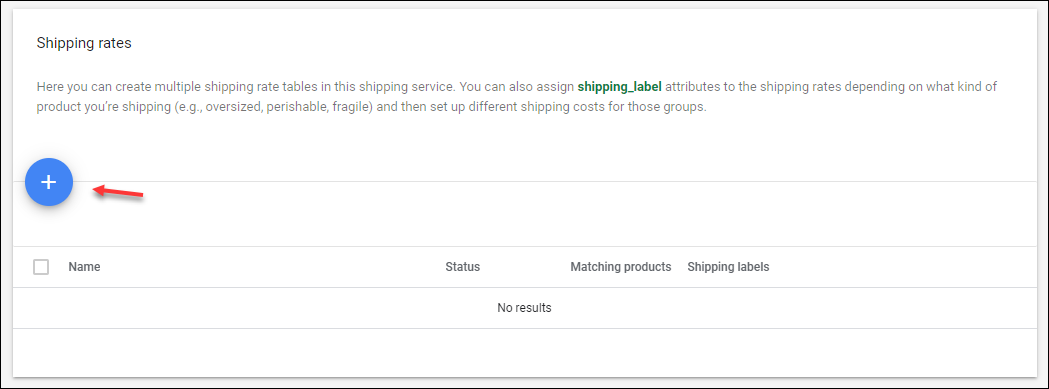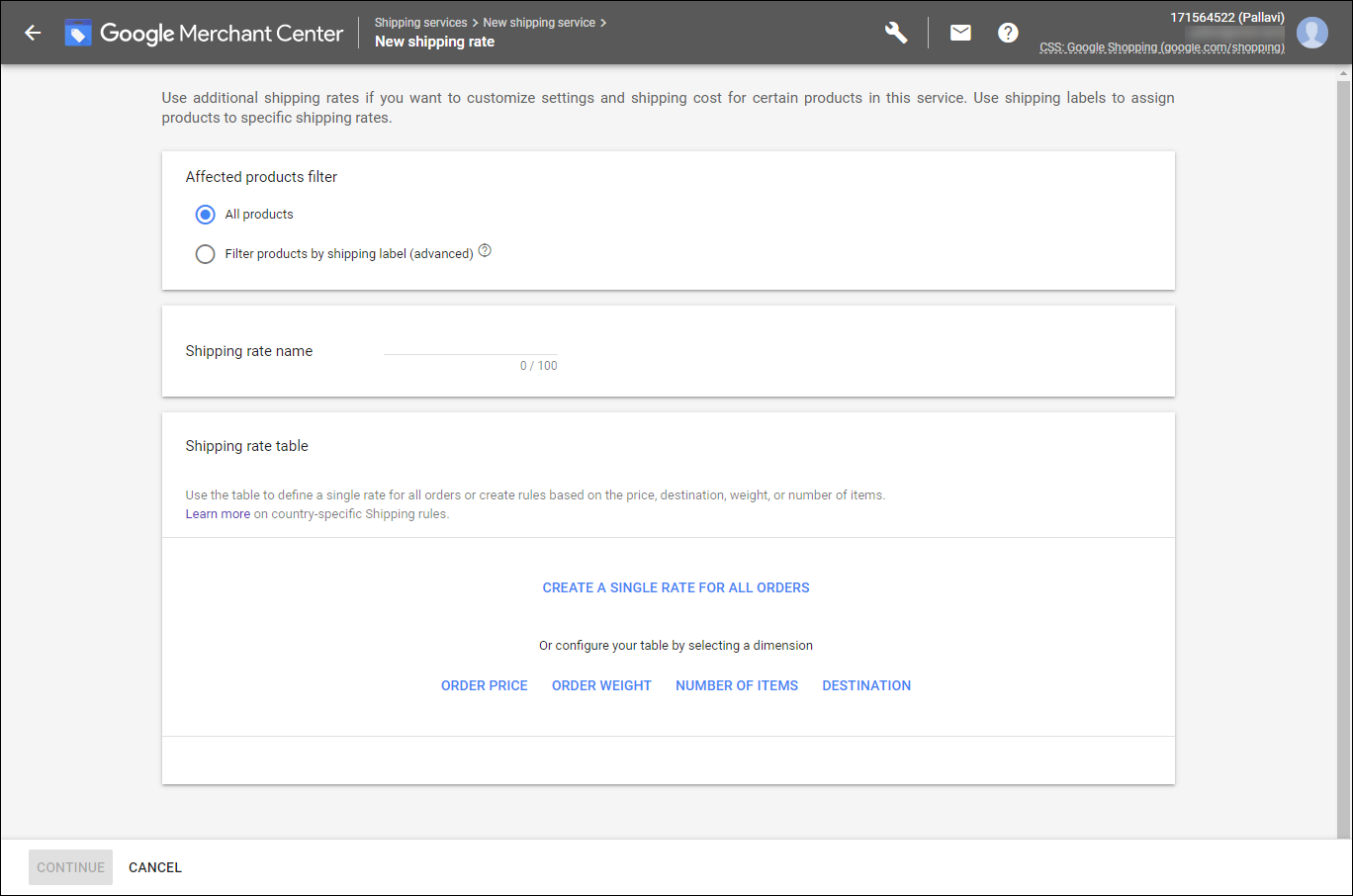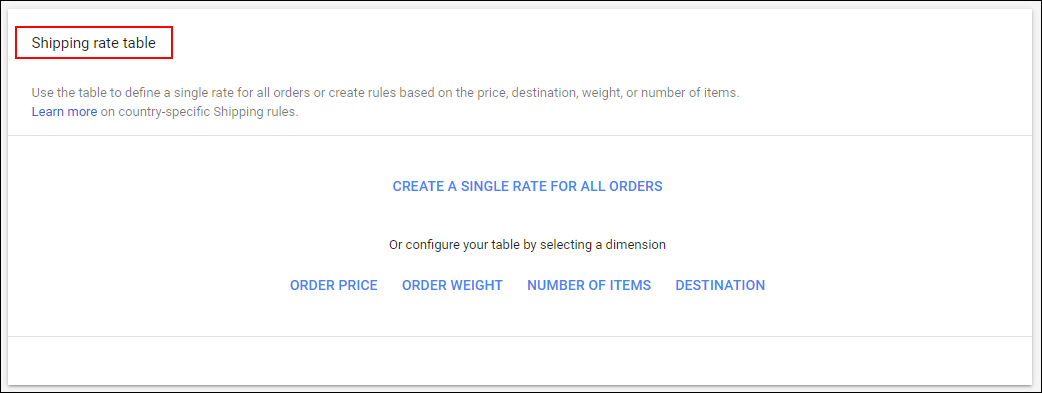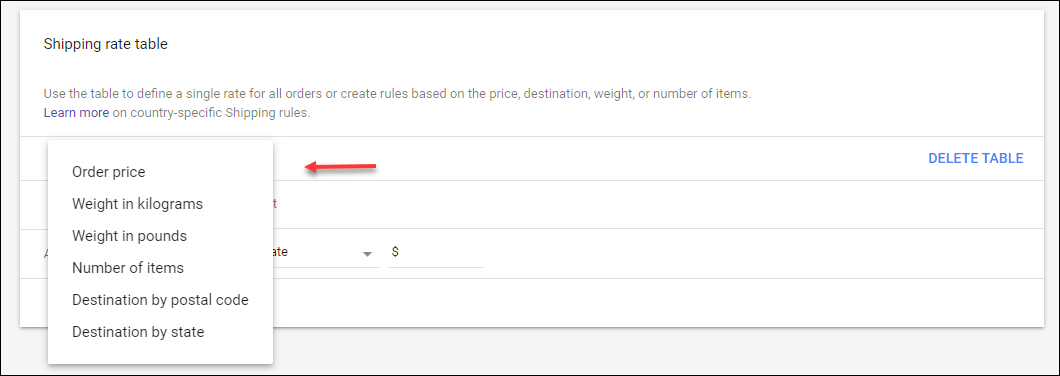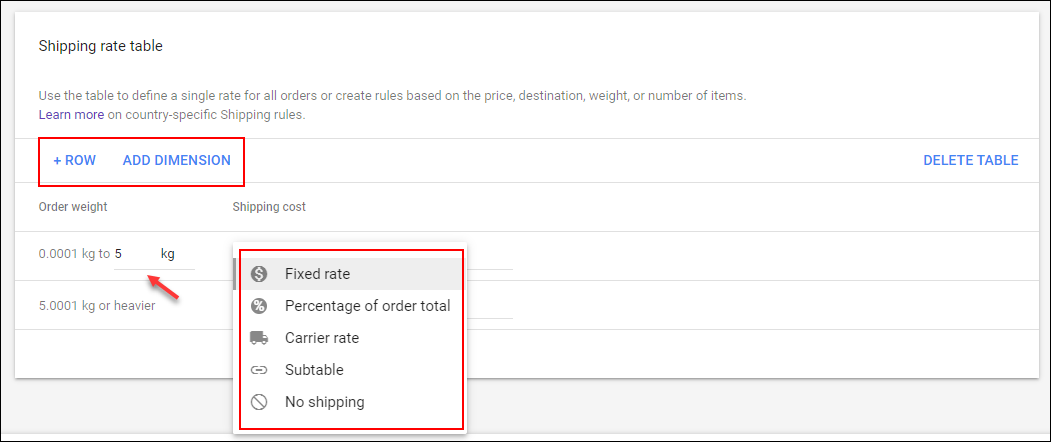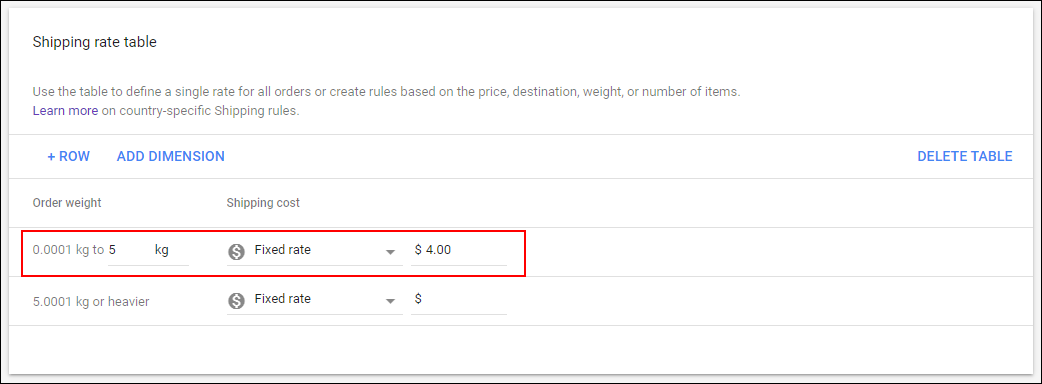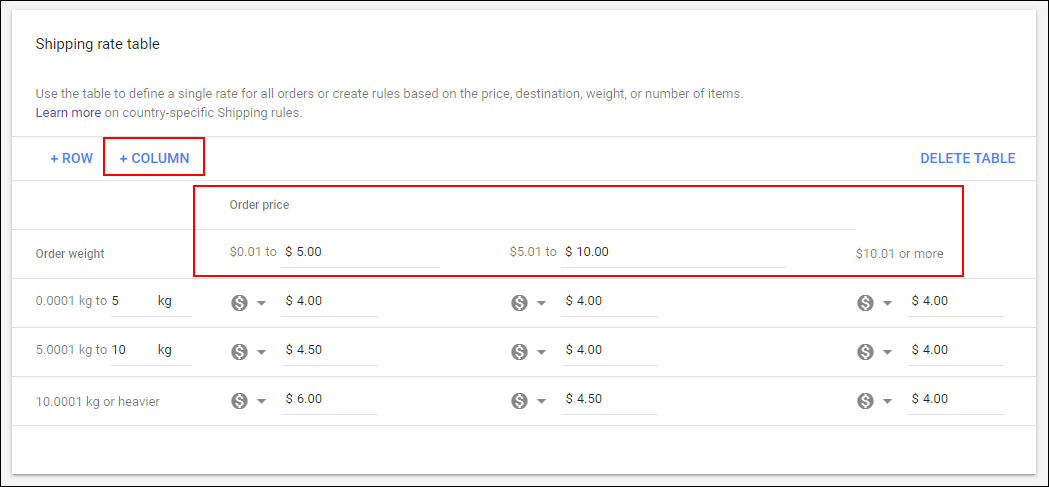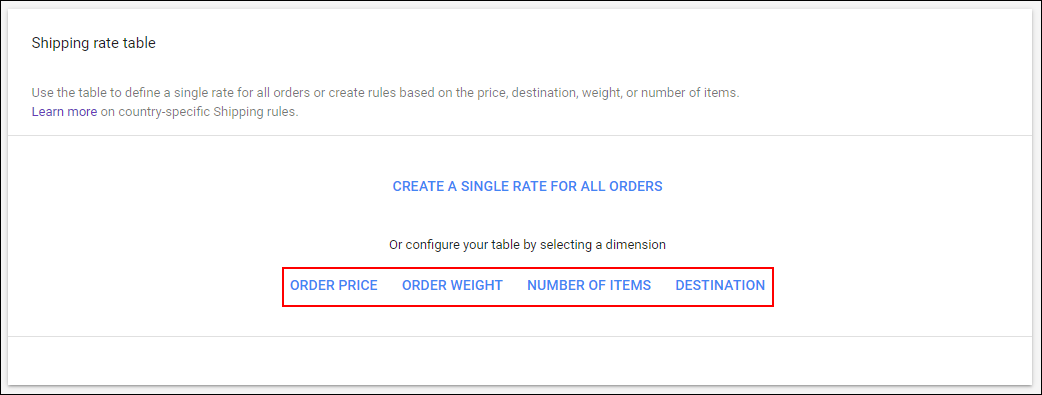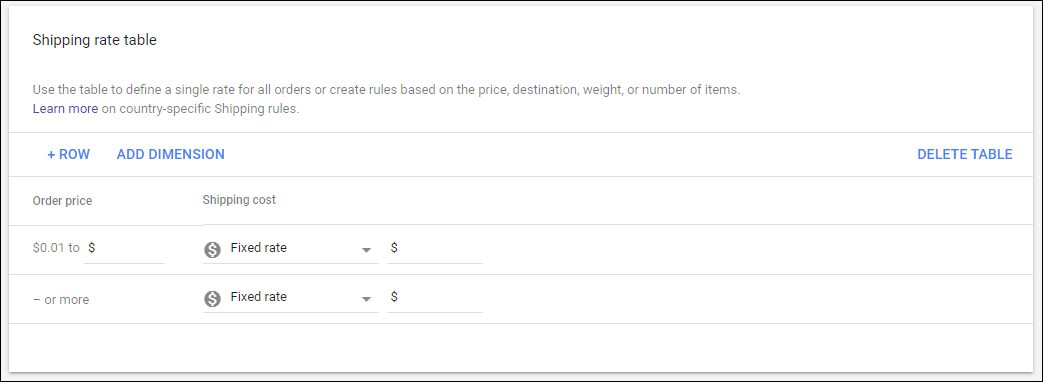What can we help you with?
How Shipping Cost can be Set via Google Merchant Center?
Introduction
Shipping costs, shipping charges, or delivery charges are quite familiar as everyone is fond of online shopping and regular customers of various eCommerce stores. This is an additional charge adding along with the cost of the product as it is the expense for shipping it to the customer’s doorstep. This charge depends upon various factors such as the distance of the customer’s location from the source location, the region of the location, weight and other dimensions of products, and its nature, and so on. Some products will be available as free delivery as well.
Since Google Shopping is one of the major market places for eCommerce shop owners to sell their products, the same marketplace opens a large choice to the customers as well! So how does the shipping cost make an impact on the customers flow towards the stores?
Impact of Shipping Cost
As I have already mentioned above, Google Shopping is a great marketplace for customers as well as store owners. Hence, customers can compare and buy a product from the choices by easily comparing the same product listed by different merchants based on the price they offer. Many customers will leave a product if a merchant charges high shipping rates. They will always search for the minimum shipping cost for their favorite product.
In Google Ads, they also display the shipping cost or delivery charge added to the price of the product. Check the highlighted text on the screenshot:
You can feed your product data with all the required details to Merchant Center incorporating Google Ads to display your product ads. To know how to create and submit the Google product feed of your WooCommerce store in Google Merchant Center, check the article: How to set up ELEX WooCommerce Google Product Feed Plugin?
Check out the following steps to set up the shipping costs to display it with your products on the ads.
Set Up Shipping Cost via Google Merchant Center
Before setting up the shipping cost to Google Merchant Center, keep the following points in your mind, such as:
- Make sure the shipping cost you enter on Merchant Center matches the cost on your WooCommerce website.
- Or overestimate the cost and enter into the Merchant Center. But be careful when you overestimate the cost, as customers will choose products that have less shipping cost.
- You can either create the shipping service on Merchant Center for configuring the shipping settings associated with all products, or a group of products which can be specified by ‘shipping_label’.
- If your shop provides multiple shipping services for the same products, you can set up the shipping cost, delivery time, etc separately for each service.
- If you are selling products with these multiple shipping services in the same country, Google Merchant Center will display the lowest price of the product to the customers.
Now, let us check the steps to set up shipping costs on Google Merchant Center.
Sign in to your Merchant Center account.
After logging in, click on the Settings button, and then click on Shipping and returns. Check the screenshot:
You will be redirected to the main page of the shipping services. Click on the ‘+’ button.
You will be redirected to a new tab where you can enter the details to create a new shipping service.
First set up the service settings. Check the screenshot:
Service name: Enter a unique descriptive name for your service. A name can only be used once.
Select a service area: Choose the country from which the products are purchased and delivered to customers. It should match the country of sale and the country in your feed. And it is not compulsory that this location must be the location of your business.
You can add multiple countries by choosing them from the drop-down list. But can only add a single currency. Make sure that the currency is the same currency you have added in the product feed. Otherwise, your products will be disapproved. And ensure the currency matches the service area.
You can check the document of multi-country shipping.
The next step is to set up the delivery time.
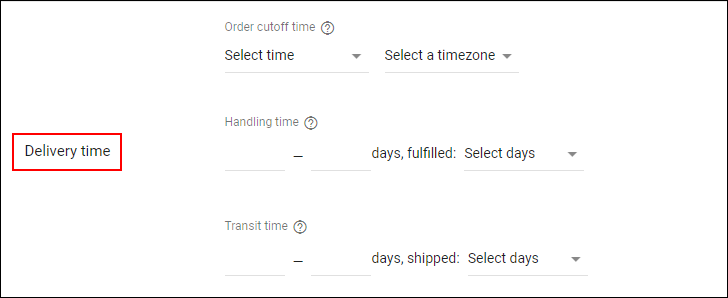
Handling time: Enter the minimum and maximum days to process the order. eg, 1 – 2 means a minimum of 1 day and a maximum of 2 days. If the order is received before the cutoff time and can be processed on the day itself, you can enter 0 – 0 as handling time. And enter the days you process the orders such as Monday – Friday, Monday – Saturday, or Monday – Sunday, or any custom date range.
Transit time: Choose the duration of possible days it will take to transit the products based on the nature of products as well as the region of destination address. For example, if you add 1 – 5 days, it will take that many days to transmit the product and the customers can expect the delivery based on that date. And select the days of possible shipping days such as Monday – Friday or any other possible days.
In the United States, France, and Australia, you can set the transit time based on delivery destinations. You can set up the delivery zones and transit time labels. This is optional!
The 3 above parameters will be taken to calculate the estimated delivery time. In case any public holiday comes in between those days, the delivery time will be calculated accordingly. You can check out the document to set up the estimated delivery date.
Next, you can move on to the advanced settings. This is optional.
Here you can enter the minimum order value. This amount must be the minimum cost spent by the customer for the order they purchase from your store to be eligible for the shipping service. You can also leave it blank.
You can set holiday shipping cutoff if you require that orders be placed by a certain date in order for them to be delivered by a certain holiday. This option is only available for the US and France.
After setting up these details, we can move on to set up the shipping rates. But before that, make sure that you have filled up the mandatory fields we have discussed above. Then only you will be able to set the shipping rates.
Set up shipping cost
Using the option ‘Shipping rates‘, you can set up the shipping rates table and add labels to products, based on their nature such as oversized, perishable, fragile, and so on, using the shipping_label option.
After clicking on the button, a new tab will appear.
Under Affected Products, by default, it will be selected as ‘All Products‘. This option will apply the shipping rate you are going to add to all products. If you have already created a rate table that uses a shipping label, you will see ‘All other products’ in the place of ‘All products’ as some products have already filtered.
Choose ‘Filter products by shipping label’ for applying the rates to specific products only. Enter the shipping label, if you have already created using the shipping_label attribute to filter the products. And you can also even enter a label that is not yet present in your feed.
Give a unique name for your shipping rate table under the Shipping rate name.
The next step is to create the table.
You can use the table to define a single rate for all orders or you can create rules based on one or two dimensions such as price, destination (only for United States, Japan, or Australia), weight, or the number of items.
If you are planning to create a single rate for all orders, click on its hypertext. A new tab will be opened wherein you can add the dimension. Click on the Dimension button.
First choose a dimension, for example, weight in kilograms. Enter the weight range and add a shipping cost for that. When you try to add the shipping cost, a pop-up list will appear from where you can choose a shipping option such as fixed rate, percentage of order total, carrier rate, suitable, and no shipping. To know more about each option, check the document. And choose one.
Depending upon the shipping options, you can add a fixed rate or percentage, and so on. Check the screenshot:
Here, I have added a fixed rate of $4 to all products weighing between 0.0001 kg to 5 kg. To add different weight ranges, you can click on ‘+ROW‘ and add the shipping rates accordingly.
You can make it 2 dimensions, by clicking on ‘ADD DIMENSION’.
Here, for example, I have chosen ‘Order Price‘ as the second dimension. I have set it so that if a customer orders products worth $0.01 – $5, then the shipping cost will be $4 if the product weights in between 0.0001 kg to 5 kg.
You can add more order price ranges by clicking on the ‘+COLUMN’ option.
After setting up this, click on Continue to save the table. And you can create new shipping rate tables.
Like you created the shipping table for all orders, you can set up the table by selecting specific dimensions individually.
For example, if you click on ‘ORDER PRICE’, you can set up the shipping rate for different order price ranges.
This is how you can set up the shipping cost with Google Merchant Center.
Read more: How to set up ELEX WooCommerce Google Product Feed Plugin?