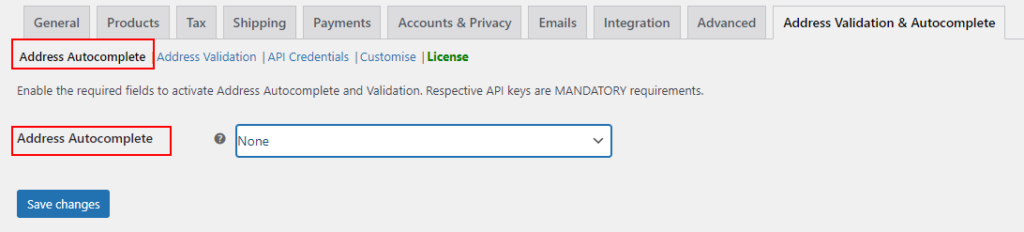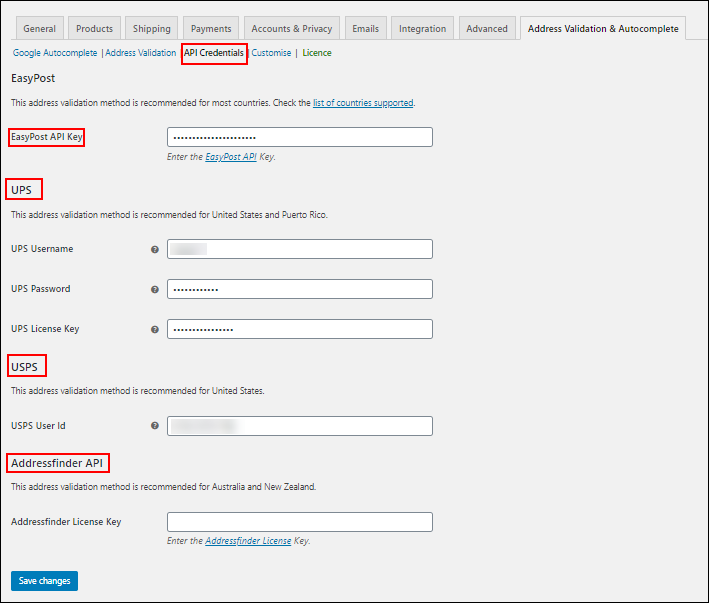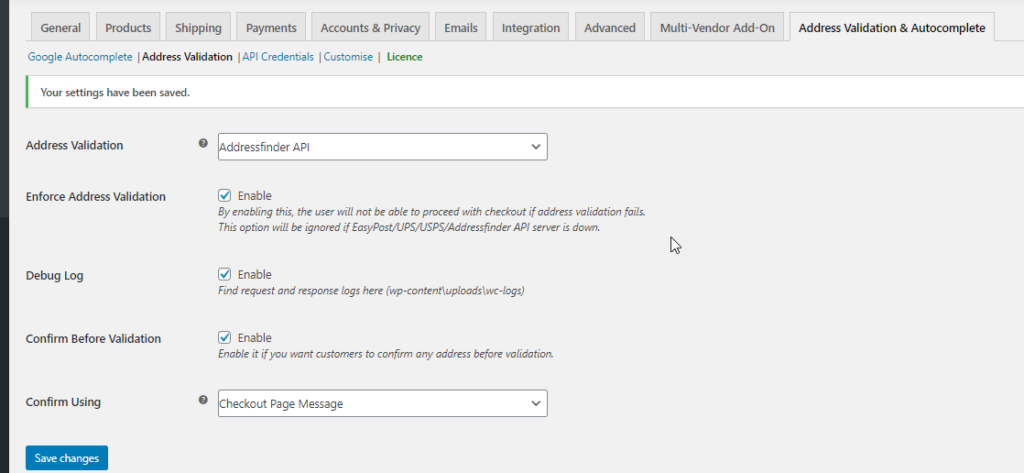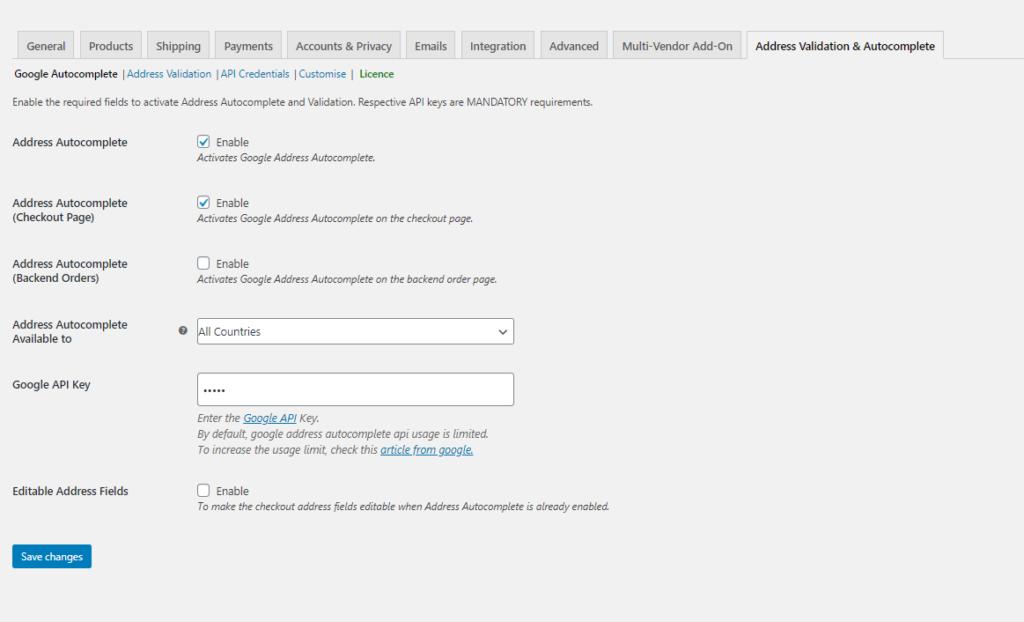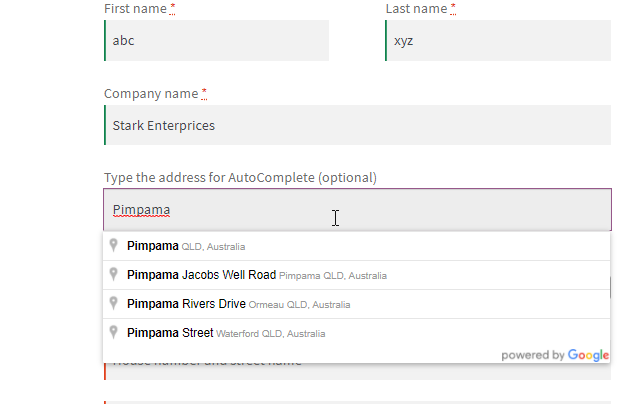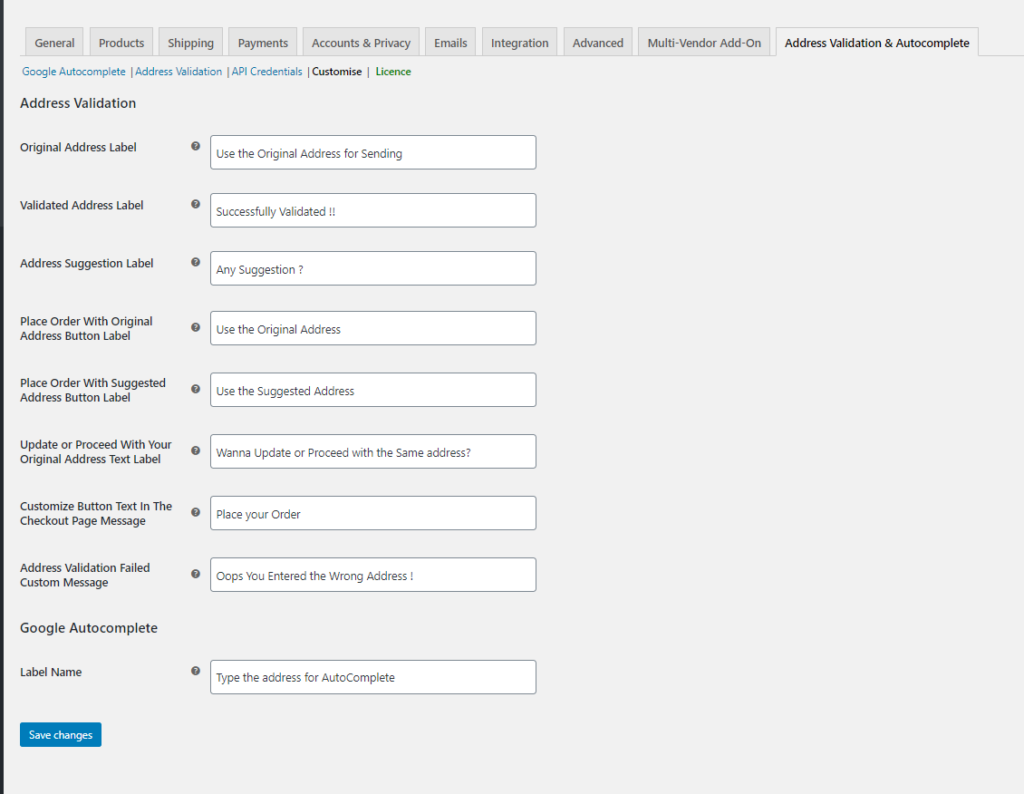Verifying addresses is an important factor when you consider shipping, because you may not want to deliver the items to the wrong address. To make it simple and easy, let’s make use of the address verification and auto-complete plugin for WooCommerce. Here we are using the AddressFinder Address Verification and Auto-Complete to validate addresses for Australia locations.
AddressFinder Address Verification and Auto-Complete
AddressFinder helps you find the verified addresses in real-time in a quick and easy way. It automatically shows the predictive and accurate addresses to help the customers complete the addresses. They provide a range of APIs to help auto-complete the addresses entered in the address fields. You can fetch the address metadata like the latitude and longitude values and much more.
We use the AddressFinder address verification API to validate addresses from Australian locations. So let’s get to know how to integrate AddressFinder address verification and autocomplete with your WooCommerce store.
How to integrate AddressFinder Address Verification and Auto-Complete to WooCommerce
The AddressFinder API is used to verify addresses that are basically from Australia. To do that, we can make use of the AddressFinder API and integrate the address verification and auto-complete with the WooCommerce store using the plugin ELEX WooCommerce Address Validation & Address Autocomplete Plugin.
The plugin uses various other APIs also, but here we use the AddressFinder API for address validation. The plugin also has the Google Places Autocomplete to return the place predictions upon entering the address bits in the address fields. After installing the plugin you can go to WooCommerce > Address Validation & AutoComplete to work on the settings of the plugin.
Choose the AddressFinder API for validation
Go to Address Validation & Autocomplete > API Credentials.
Here you need to provide the API credentials obtained from AddressFinder. If you are located in Australia and New Zealand you can make use of the AddressFinder API.
Choose the AddressFinder API for validation
For address validation purposes you choose the AddressFinder API here. You can even enforce validation for the addresses entering the address fields to ensure that your users do not checkout from the store, without validating and confirming the accurate address. To ensure that addresses are supplied correctly into the fields, you can enable Enforce Address Validation.
To give users the options to choose the addresses correctly, you can allow Confirm Before Validation. On choosing this option, your customer can validate and choose the addresses before moving to the next page. You have two ways to display the choices of addresses.
One option is as shown below, which appears on the top, just before the address fields
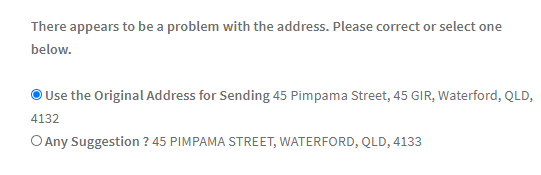
The next option appears like a pop-up window, which appears upon clicking checkout.
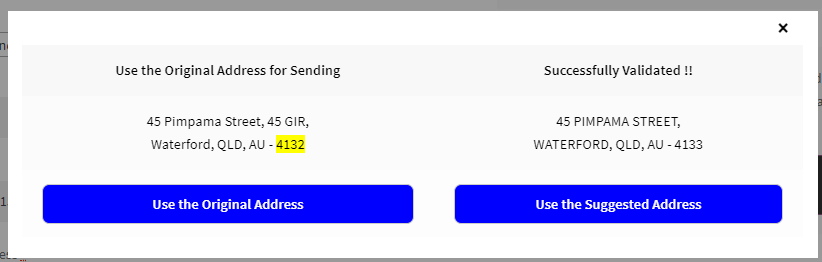
Upon receiving this notification, the user needs to validate the address before proceeding to checkout.
Read more about the same here in the product documentation. You can obtain these API keys from their respective pages.
Enable the Address Autocomplete and also provide the Google API key
Here you need to enable Address Autocomplete to enable the Google Address auto-complete in the address field. You can also enable the autocomplete options for both the Checkout page and the WooCommerce Backend orders here. If you are interested to validate addresses for all countries, you can choose All Countries in the selection or you can go for specific countries like Australia or New Zealand by choosing the Address Autocomplete Available to options. Providing the google API key will help to make use of Google places for auto-complete. Also, ensure you Enable the Editable Address Fields to make the checkout address fields editable when the address autocomplete is enabled.
Customization of the plugin
The plugin settings also contain options to customize the plugin to suit the store’s needs.
You can choose the text on the button, label colors, the pop-up window message format, and much more here.
To Wrap Up,
The best way to avoid wrong delivery is by ensuring the addresses entered are accurate. To facilitate the same for countries like Australia, New Zealand, etc., you can make use of the AddressFinder Address Verification and Auto-Complete options in the ELEX WooCommerce Address Validation & Address Autocomplete Plugin.
Further Reading: