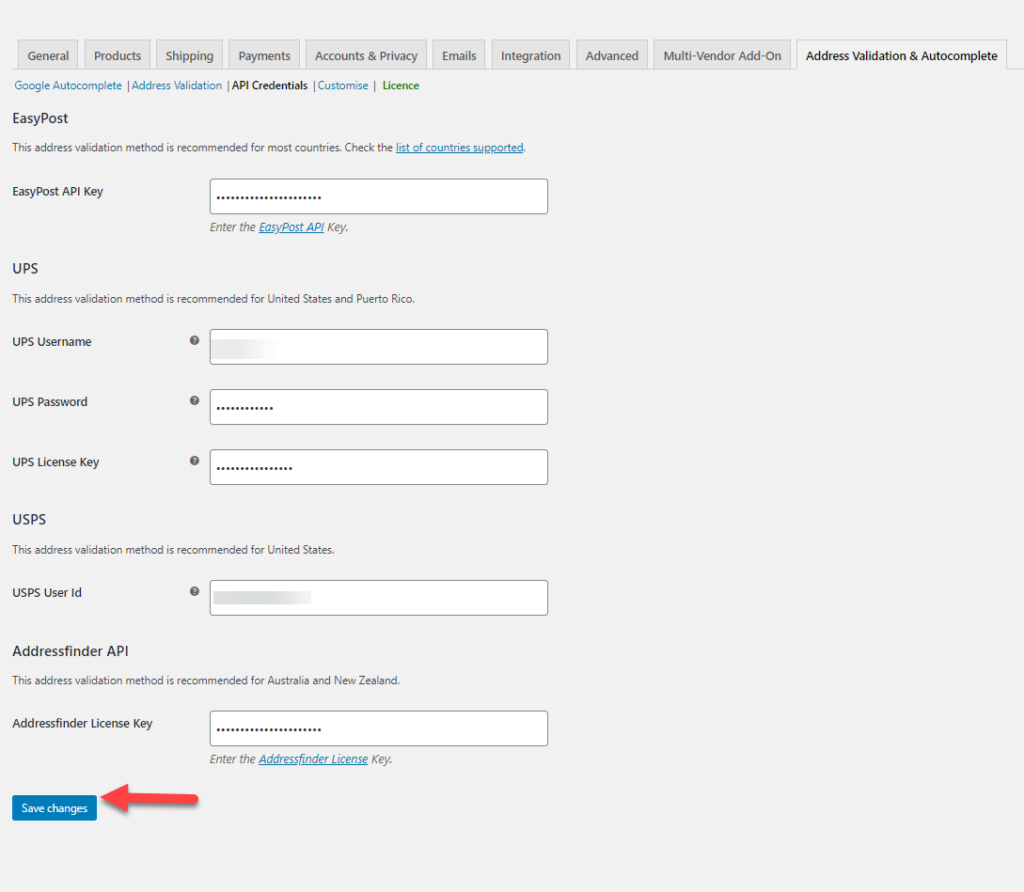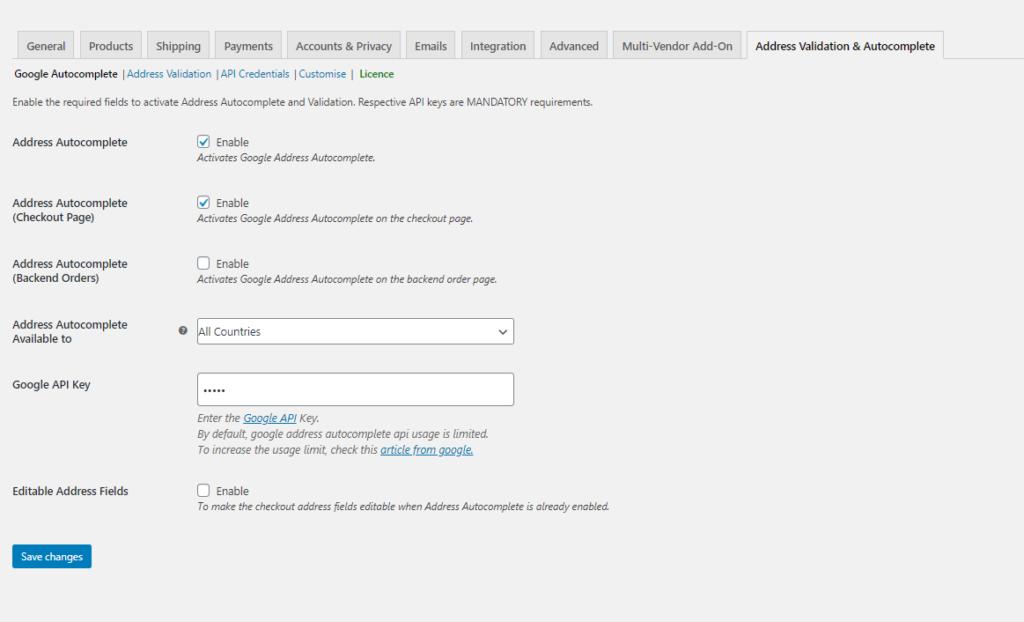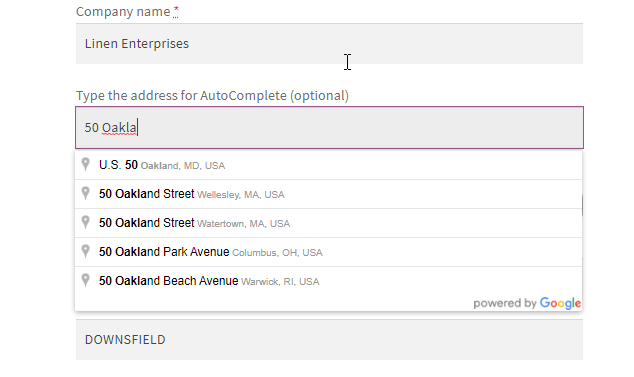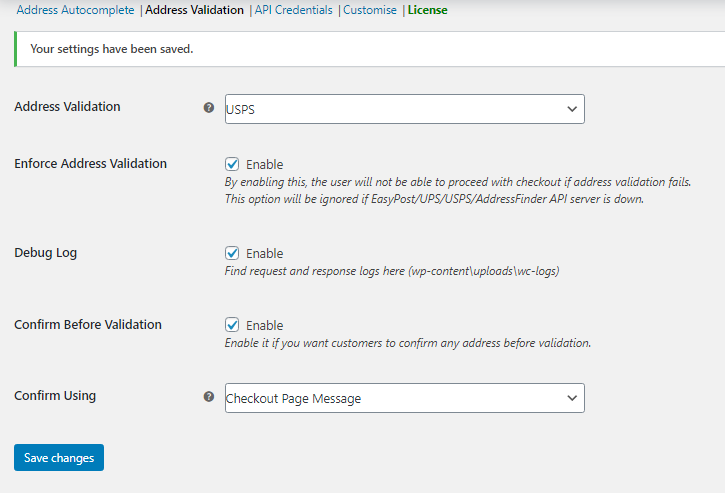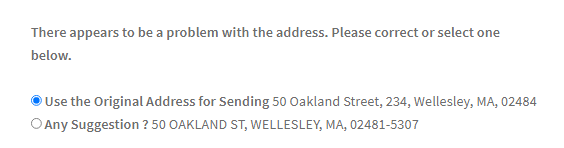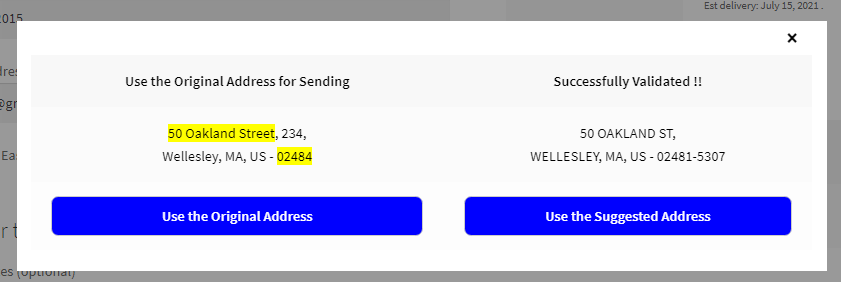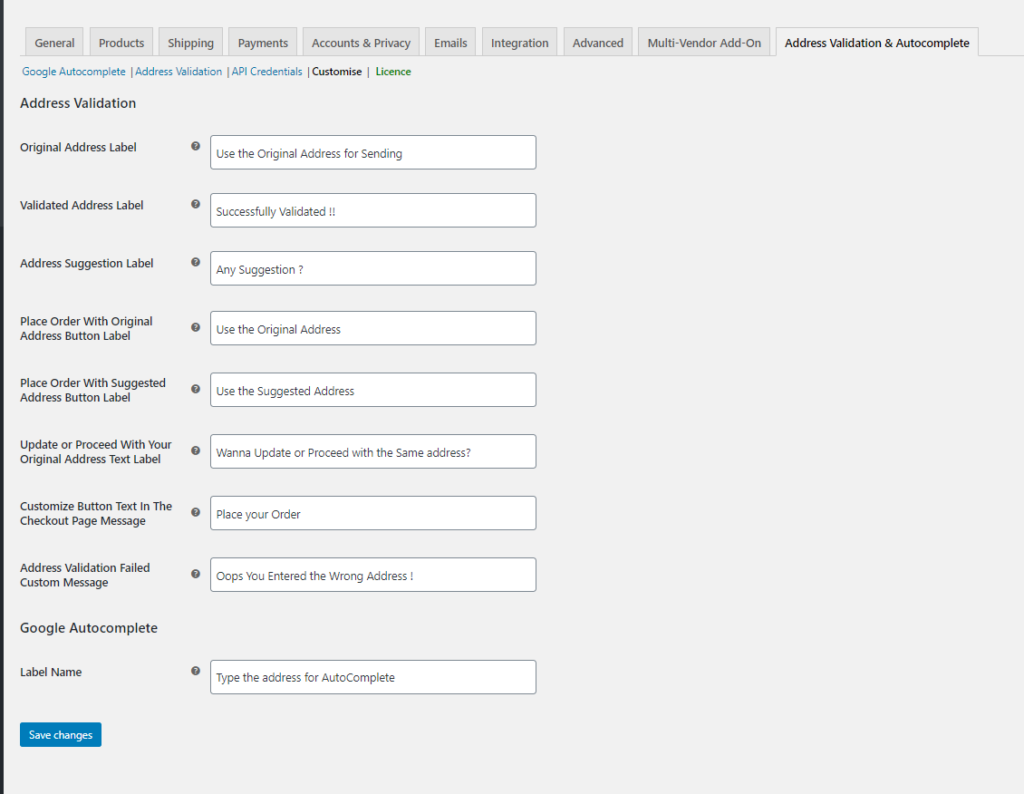Addresses, if not entered correctly in the store checkout page, lead to wrong delivery, which is indeed not so acceptable when it comes to eCommerce. To avoid manual errors caused while entering the addresses, you can always seek the help of a plugin that can ease your job by validating the addresses entered by the customers on your WooCommerce checkout page. Here we are looking into WooCommerce Address Validation for United States using the ELEX WooCommerce Address Validation & Address Autocomplete Plugin.
Step-by-Step Guide for WooCommerce Address Validation for United States
Here we go through the step-by-step process to help you perform address validation for US customers on your WooCommerce store.
Step 1: Install the plugin and activate the same.
Firstly, you need to download and install the plugin on your WooCommerce store. You can find the details on the product page.
Step 2: Enter the API credentials
Once the plugin is installed go to WooCommerce > Address Validation & AutoComplete > API Credentials.
Here you need to provide the API credentials or other requested details for address validation to work.
These are the following API keys you need to obtain for the plugin :
- Google Autocomplete API Key
- EasyPost API key
- UPS username, password, and the license key, for UPS
- USPS user ID
- AddressFinder API, if you are using Australia Post services.
Read more about the same here in the product documentation. You can obtain these API keys from their respective pages.
In our case, we need to make use of USPS address validation, which is appropriate for the US locations.
Step 3: Enable the Address Autocomplete and also provide the Google API key
In order to provide the auto-completion of addresses in the respective fields, you can enable the Address AutoComplete for both checkout page and backend orders here. You can also choose the address auto-complete for all countries as well as for specific countries here. Depending on your need, you can choose the options. Also, to make it happen you need to use the Google Places Autocomplete to return the place predictions while entering the address fragments in the address fields. You can enter the Google API key here in the field provided. If you want to make the address fields editable, ensure to select the checkbox for Editable Address Fields here.
As you can see, when you enter the address data, the rest of the addresses matching the entered details gets auto-populated in the address field which helps the users to choose from the list with ease.
Step 4: Choose the API to validate the address as per your need
Here we choose the USPS API for the address validation. You can also enable Enforce Address Validation in the address fields on your store, to ensure that addresses entered are validated. Ensure you enable the Confirm Before Validation if you want the customers to confirm the address before the validation. To confirm this, you can either use a message or a pop-up window by choosing the appropriate one from the Confirm Using field.
Here you can make use of two options.
One is a message on the checkout page itself as shown in the image below:
The other one is like a pop-up window on the screen as shown in the image below.
Step 5: Plugin Customization
The final step in getting the plugin to work for your eCommerce store is to customize the settings as per your store’s needs. To do that you need to go to WooCommerce > Address Validation > Customize.
The settings shown in the image will help you to customize the label, the text color, and much more to suit your needs.
Once these above steps are completed successfully, when your customer enters an address in your store from the United States location, the addresses get validated before the user proceeds to checkout. If there are any errors, while entering the addresses, the enforce validation process will ensure that the customer is asked to validate the address before the checkout process. In such a way, you can avoid any lost packages during the shipping due to wrong addresses entered.
To Wrap up,
The address validation comes in handy in many ways to save your store from creating unhappy customers by ensuring that there are no packages lost due to a wrongly fed address in the address field because of any negligence. Making use of the address validation plugin will ease the process and also helps you generate better leads with the addresses in your database.
Find out more about the ELEX WooCommerce Address Validation & Address Autocomplete Plugin.
Further Reading