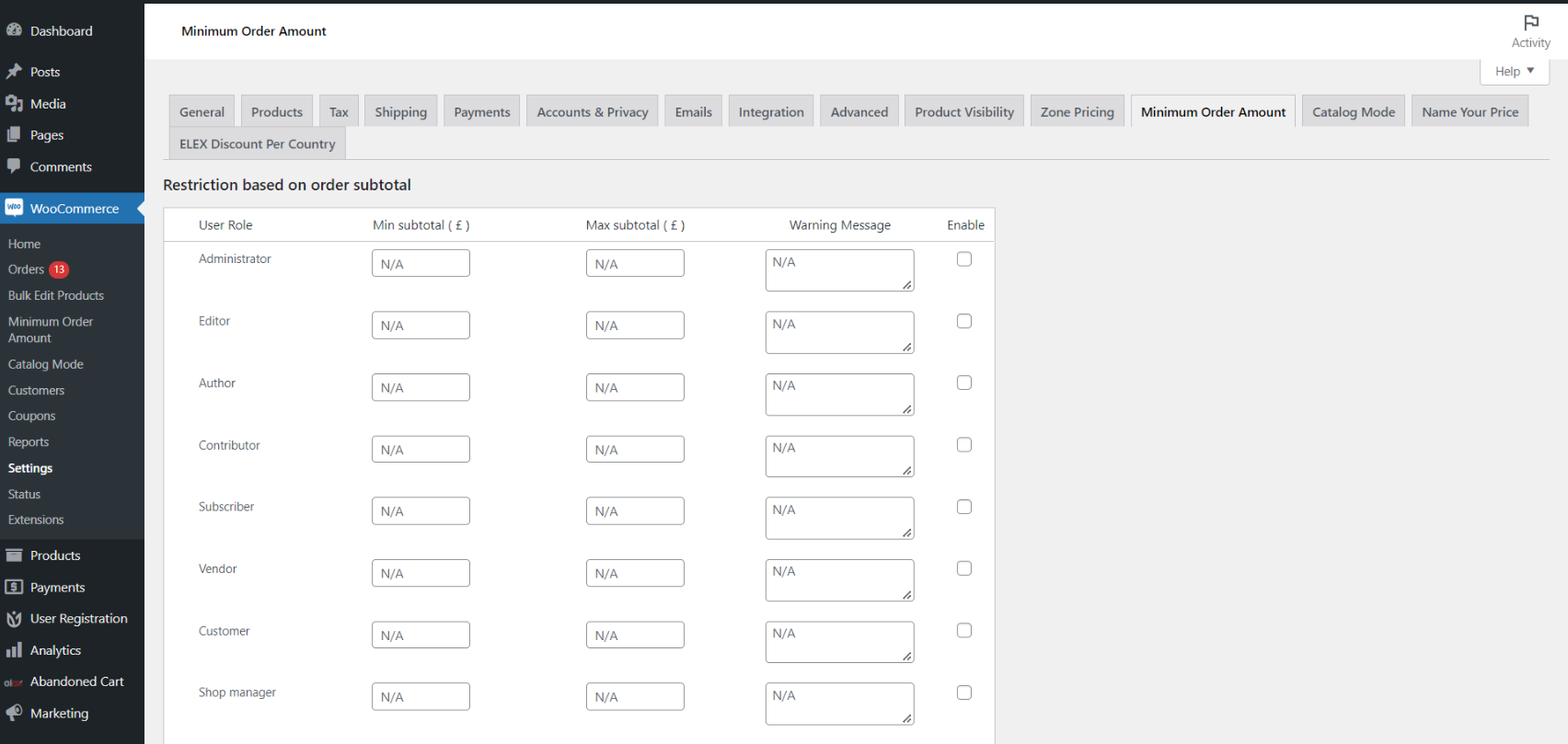Setting a minimum order amount in WooCommerce means that your customers must add items to their shopping cart and reach a certain purchase value before proceeding to checkout.
If you offer lower-priced items in your business, shipping costs may occasionally outweigh the cost of the products. Of course, you may ship such orders, but to avoid them, you’ll normally need to establish a minimum order amount.
An error notice will show on the checkout page if the customer’s shopping cart contains goods with a total value less than the minimum order amount. The customer must satisfy the necessary minimum order before the transaction may be completed.
Depending on the situation, you may wish to set a minimum and maximum order amount for your eCommerce site. Setting limitations in some types of businesses can help raise earnings and streamline operations. This is especially true if you’re selling limited-edition items that require hefty discounts. What is the best way to include this functionality into your WooCommerce store? We’ll look at how to set a minimum and maximum order amount in this post.
The ELEX Minimum Order Amount plugin simplifies the process of determining the minimum and maximum order amounts in WooCommerce. In the next section, we’ll go over why you should establish an order amount restriction and how to do it using the ELEX plugin.
The Reasons for Using Amount Thresholds
- A large minimum order might be a silver lining, allowing only the most worthy customers to participate.
- Customers on the go with some extra cash may find the cost to be a little too high. Instead, you might be able to locate buyers who trust your work enough to include it as a big part of their offer.
- A high minimum, depending on your wholesale costs, might also encourage stores to stock your whole range rather than just one or two goods.
- You might wish to set a higher minimum if your supplies are pricey or the process of manufacturing your gorgeous item is time-consuming. If developing your goods takes less time, you may choose to decrease your minimum requirement.
- You may almost totally eliminate the chance of the offer backfiring by assessing your customers’ normal spending and shipping expenses and adjusting your minimum order criteria accordingly.
- You can ensure small profit margins by establishing a minimum and maximum order quantity. This way, you will be able to offer extra incentives and discounts to your customers. This, in turn, will boost the conversion rate eventually.
- Customers’ spending would increase if you set a minimum spending criterion that is a wee bit higher than the average amount they spend. This way, most of your customers would end up adding products to their cart in order to make the most of the free shipping or other promotions that you offer.
The advantages of having a minimum order amount
Reduced risk of loss of profit margin – By studying your clients’ normal spending and shipping expenses and adjusting your minimum order threshold accordingly, you may almost completely prevent the possibility of the offer backfiring.
Increased conversion rates – Setting a minimum and maximum order amount establishes a safety net that ensures you make the smallest profit possible. If you do this, you have the option of providing additional discounts and incentives to the consumer, such as free shipping or a 20% discount. Indirectly, this will improve the conversion rate.
Increased average spending – You may boost average spending in one fell swoop by setting a minimum expenditure threshold that is somewhat higher than the average amount spent by customers. Of course, not everyone will add things to their shopping cart only to take advantage of your free shipping offer, but a significant portion will.
USP – Offering a discount or special offer can put you ahead of the game and help you acquire a bigger piece of the pie. It’s possible that after word of your offer gets out, you’ll be able to keep that huge part.
Setting a minimum and maximum order amount using a plugin
In this scenario, we’ll use the ELEX Minimum Order Amount for WooCommerce plugin. This plugin is absolutely free and adds a multitude of features and tools to WooCommerce. We’ve highlighted a few key features of the plugin below:
- To apply monetary limitations, you can set minimum and maximum amounts. You may set the minimum order amount criterion for each WordPress User Role.
- Customers can be notified of the total order amount restriction by text message. You can include HTML components in your message since the text box supports HTML.
- To implement the order amount restriction, enable the relevant rule for the user role. You may also store the rule by disabling it, but leave the order amount restriction and warning text for later use.
All WordPress User Roles that have been established, including unregistered users, are listed in a table in the plugin settings dashboard.
There are a few self-explanatory menus in the plugin. In the next section, we’ll go over the menus and features accessible in the Minimum Order Amount plugin’s settings.
- Install and activate the plugin in the same way you would activate any other.
- To get started, go to the ELEXtensions website or download the WordPress plugin.
- After you’ve downloaded the zip file, go to WordPress Dashboard > Plugins > Add New > Upload Plugin and choose the zip file.
- Click Activate Plugin after the installation is complete
- Go to Dashboard > WooCommerce > Minimum Order Amount after the plugin has been installed and active.
Step 1: Determine the minimum and maximum prices for your product
- Min subtotal ($) – In this box, enter the minimum order amounts to create a minimum order limit. If you leave the Min subtotal ($) box blank, there will be no minimum order amount, and the initial order amount will be $0.
- Max subtotal ($) — In this box, enter the maximum order amounts to establish a maximum order limit. If you leave the Max subtotal ($) box blank, there will be no maximum restriction.
Step 2: Include a cautionary message
If you want your customers to shop within a specified price range, then it is advisable to inform them about the order restriction at the onset itself. This is possible with the help of the plugin, which displays warning messages on the screen. Custom messages can be shown depending on the user’s role. You may use HTML components in your messages since the text field supports HTML.
Step 3: For each position, enable or disable the minimum order value
You may activate or disable the rule for any of the specified user roles by checking or unticking the relevant box under Enable once you’ve finished setting up the minimum and maximum order amount for each user role.
When you’ve finished adjusting the options to your liking, click Save Changes.
Conclusion
It’s a good idea to turn off the minimum order quantity requirement at first if you’re just getting started with your online business. Instead, gaining product and customer happiness should be prioritized in order to boost the exposure of your internet business.
Setting a minimum order amount as your business starts to expand and acquire popularity is a smart idea since it helps keep the profit margin healthy.