What can we help you with?
Frequently Asked Questions : WSDesk – WordPress Helpdesk Plugin
WSDesk FAQs
1. How can I get a threaded history in the email conversation, while replying to support tickets?
You can add [conversation_history] short-code in your agent email reply template, placed under Email tab of WSDesk to get a threaded history in your email conversions.
A screenshot of a sample email template is shown below.
![WSDesk WordPress HelpDesk | Adding [conversation_history] short-code WSDesk WordPress HelpDesk | Adding [conversation_history] short-code](https://cdn.elextensions.com/wp-content/uploads/2018/10/WSDesk-WordPress-HelpDesk-FAQ-Conversation-History.png)
2. I have a store built on Easy Digital Downloads (EDD). Can WSDesk work seamlessly with it?
Yes, WSDesk works smoothly with Easy Digital Downloads platform, provided you add the following code snippet in the functions.php file of your website theme.
add_action('wp_enqueue_scripts','wsdesk_support_shortcode_scripts',99);
function wsdesk_support_shortcode_scripts()
{
if(defined('EH_CRM_MAIN_JS') && defined('EH_CRM_MAIN_CSS'))
{
wp_enqueue_script( 'jquery' );
$handle = 'bootstrap.min.js';
$handle1 = 'bootstrap.js';
$handle2 = 'bootstrap.css';
$list = 'enqueued';
if (!wp_script_is( $handle, $list ) && !wp_script_is( $handle1, $list ) && !defined('WSDESK_UNLOAD_BOOT_JS')) {
wp_enqueue_script("bootstrap", EH_CRM_MAIN_JS . "bootstrap.js");
}
if (!wp_style_is( $handle2, $list ) && !defined('WSDESK_UNLOAD_BOOT_CSS')) {
wp_enqueue_style("bootstrap", EH_CRM_MAIN_CSS . "bootstrap.css");
}
wp_enqueue_script('support_scripts',EH_CRM_MAIN_JS . "crm_support.js");
wp_enqueue_style("support_styles", EH_CRM_MAIN_CSS . "crm_support.css");
wp_enqueue_style("new_styles", EH_CRM_MAIN_CSS . "new-style.css");
wp_localize_script( 'support_scripts', 'support_object',array( 'ajax_url' => admin_url( 'admin-ajax.php' )));
}
}
3. I want to use Gravity Form instead of the default form provided by WSDesk. Is this possible?
Yes. All you need to do is add the following code snippet in the functions.php file of the active theme. You can find this file in Appearance > Editor > Theme Functions.
add_action( 'gform_after_submission_14', 'after_submission', 10, 2 ); //14 is the example form ID. replace it with yours.
function after_submission($entry, $form)
{
$url=YOUR WP SITE's URL."/wp-admin/admin-ajax.php"
$response=json_decode($response['body'],true); if($response['status']=='succe ss') {} //code if success else {} //code if fails }
4. How to alert admin when a new support ticket is submitted?
WSDesk provides Triggers features, using which you can set up alerts when a customer raises a support ticket. For more information, read this article.
5. How to set up email alerts for agents, when a new ticket is assigned to them?
Triggers and Automation features of WSDesk can help you set up such email alerts. For automating tickets assignment using triggers, check this article.
6. Do you have the option to log in to an individual dashboard? I am not comfortable to share my admin details to agents.
For such a case, you need to create a WordPress account with Contributor user role for your agent (this is because the contributor has very limited access, by default). Next, add a new WSDesk agent profile for the newly created contributor in the WSDesk Agents dashboard. You can then assign rights like replying, deleting or managing the tickets as per your requirement.
The agent will only be able to access your dashboard based on the restriction imposed.
7. I would want to automatically close the ticket after the few days when the ticket status is pending for a specific time period. Also, this process should trigger an email to notify the customer. Is it possible? If yes, how should I set up?
Yes, this is possible using WSDesk.
Follow the below steps to configure the setup:
- Go to Settings > Triggers & Automation settings.
- Click on Add Trigger button in the top right corner to ass a new trigger.
- Create a trigger with the following properties.
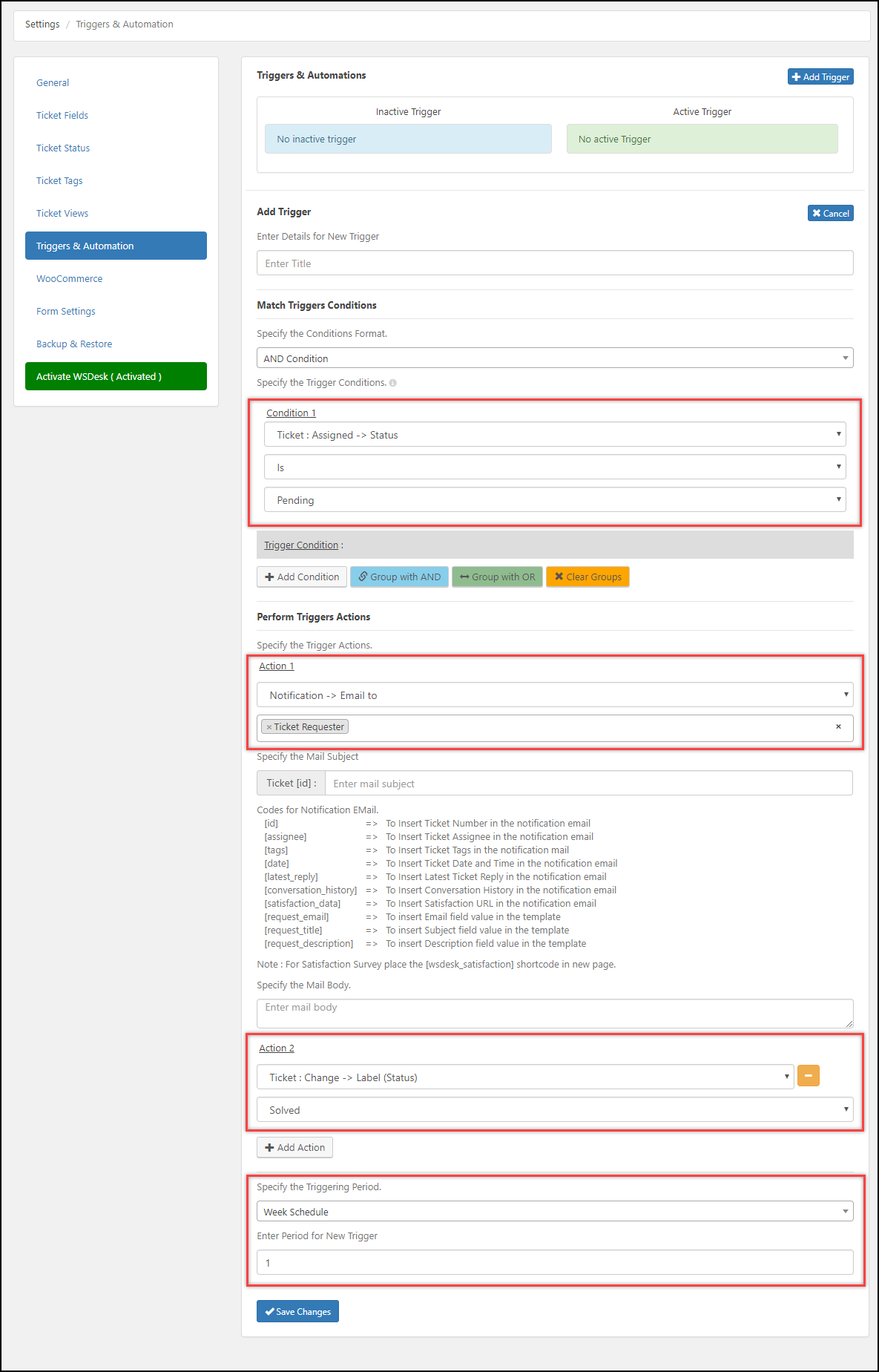
As shown in the above screenshot, select the first condition as “ticket status is pending”. Add the first action to send an email notification to ticket requester and compose the email subject and body respectively.
Next, add the second action to change the ticket status to “solved”. Finally, specify the trigger period. For demonstration, we have scheduled for 1 week.
This trigger results in sending an email notification to the ticket raiser(customer) that their ticket is closed. You can compose the email as desired.
Read Top 5 Awesome things WSDesk Automation can do to understand more use cases for Triggers and Automation.
8. When I set a Trigger to send email to an assignee, on new ticket created and ticket update, the assignee receives two duplicate emails. Is there any configuration to avoid duplicates?
Yes. Instead of setting up the Trigger for ticket creation and update, select the trigger condition as ticket submitted by the assignee or the ticket raiser. With this, only when the ticket is replied(content updated), the trigger will send the email to a specified user.
You can configure the trigger settings as shown below.
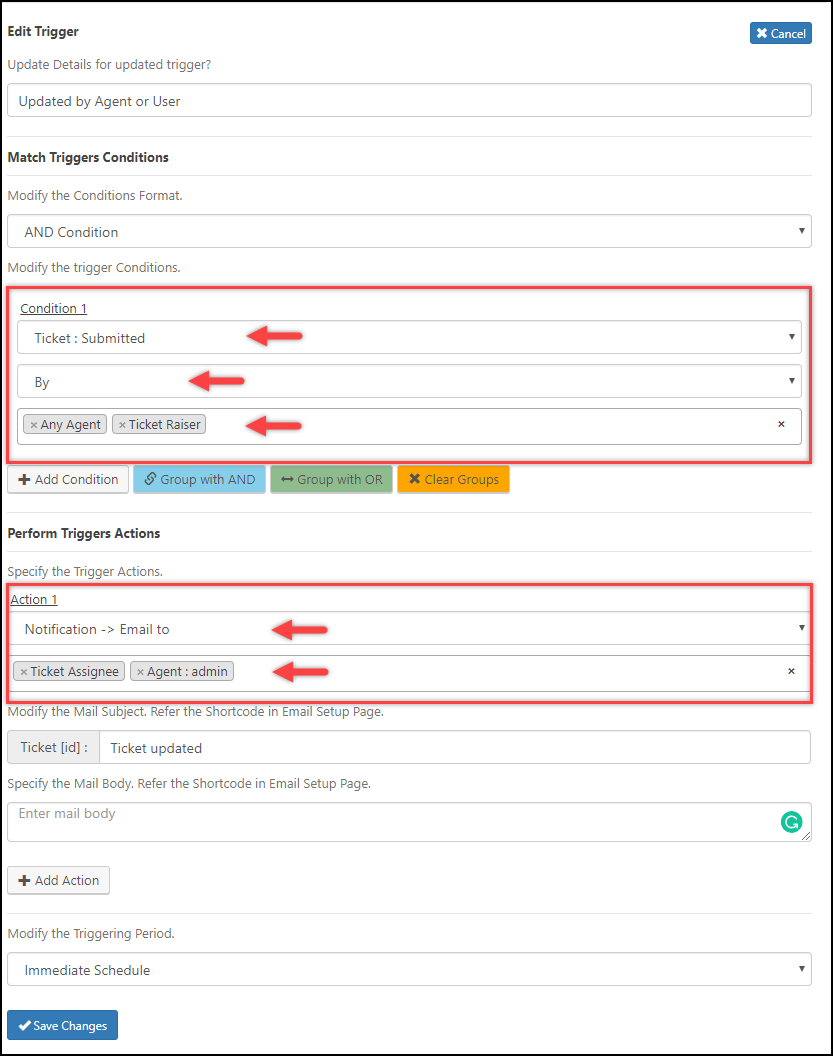
9. Can I host my WSDesk support desk on a separate server without impacting the main site?
Yes. One solution is to host a subdomain say ‘support.yoursite.com’ in a separate server and install WSDesk plugin there. Configure ‘support.yoursite.com’ to make landing page as WSDesk support form. This will isolate the support desk to a different server.
10. I upgraded the free version of the plugin to the Premium. But there’s no activate option available. I still have Upgrade to Premium at the bottom. Please help.
You have to deactivate and remove the basic version before installing the premium plugin. You can download the premium version of the plugin from the ‘MY API DOWNLOADS‘ section of your My account page.
Read our documentation for more details on Installation and Activation of WSDesk.
11. Why is the ticket search function not working in WSDesk?
This can happen due to the difference of collation in your database with our tables. In such a scenario, you can fix it by changing the collation of your WSDesk’s tickets table.
- Browse to the structure of WSDesk’s tickets table in your database (usually named wp_wsdesk_tickets).
- Check the collation of your database (We use utf8mb4_unicode_ci. Anothe
r common collation isutf8mb4_unicode_520_ci). - Change the collation of `ticket_email`, `ticket_title` and `ticket_content` to your database’s default collation.
12. Can a user be added as ‘BCC’ on tickets?
You might want to add someone as BCC (Blind Carbon Copy) in an email to keep them in the loop just for FYI purposes. WSDesk does not support adding users as BCC. This is because, when a BCC replies to the email, WSDesk will capture the reply and append it to the existing ticket. As the user in BCC cannot be a part of further email conversations, this will beat the basic intent of adding someone as BCC.
13. Can I create multiple support forms with WSDesk?
Yes, you can. Read our blog article How to Create Multiple Support Forms using WSDesk?
To explore more details about the plugins, go check out WSDesk – WordPress Helpdesk Plugin.
Read the product setting up article to understand the plugin, in detail. Or check out the product documentation section for more related articles.
You can also check out other WordPress and WooCommerce plugins in ELEX.
