What can we help you with?
Troubleshooting ELEX WooCommerce Stamps.com Plugin
You have installed the WooForce Stamps.com plugin, but you are not getting the expected output regarding RATES or PRINT LABELS. So here is some help given for troubleshooting your issue.
Troubleshooting for not Getting Rates at all
If you are not getting rates at all, then there might be some reasons for not fetching real-time shipping rates from Stamps.com APIs. The list of reasons is as given below:
- Enable Shipping: That sounds a bit trivial. But sometimes we forget to select Enable shipping checkbox. By default, Enable Shipping is disabled. So this should be your first check. You must enable shipping at two places.
- Weight and Dimensions: Stamps.com shipping carrier uses the weight and the dimensions of your product (Length, Width & Height) to calculate the shipping cost (besides using the origin and destination address). So make sure that you enter the Weight and the Dimension of your product in Product Settings as shown below:
Product Dimensions - Fallback field Check: Make Sure you enter a numeric value in the field or keep the Fallback field empty. The Fallback field is as shown below:
Fallback field Note: Do not enter text in the Fallback field.
If you have done the above basic checks and still not getting rates, then you must enable debug mode to get the exact reason for not getting rates.
Debug Mode
If you are not getting proper rates( lesser or higher than expected), not getting all the available shipping options, not getting rates at all, or not getting Print Labels, then you enable Debug option to find the error(s). You can also see the warning(s) by the WooForce Stamps.com plugin.
By enabling debug mode, you can trace issues using log. You can see information about debugging at the top of the Cart and Checkout page. Select Debug checkbox in stamps.com Plugin Settings to enable debug mode as shown below:

Note: To enable debug mode, first you need to enable Shipping Debug Mode by navigating to WooCommerce > System Status as shown below:
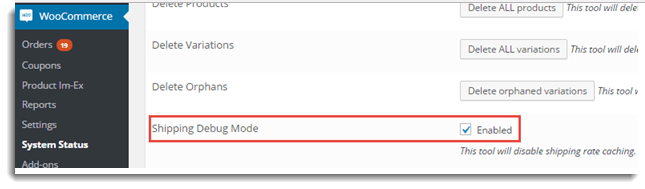
After enabling debug mode, add a product to the cart. Go to the checkout page to see the debugging information. Ensure that you have entered a proper shipping address. If you are not getting rates at all, then you need to check the response sent by stamps.com to know the exact reason for not showing the rates. Two cases are explained in the below section.
- Shipping address Error: In case, the customer does not enter the correct postal code, then stamps.com does not display the rates. The customer is shown the message shown below:
Shipping error Message In debug mode, you are shown the error message as shown below:
Recipient Address Error Message From the above response, you can clearly make out that the postal code is not correct. So correct it by clicking on Calculate Shipping in Cart/Checkout page as shown below:
Update Postal Code - Authentication Error: In Case, entered User ID or Password is not correct, then stamps.com does not display the rates. You are shown the message shown below:
Authentication Error Message From this response, you can clearly make out that authorization is a problem. So you can enter the correct User ID on the stamps.com Settings page as shown below:
stamps.com Plugin Settings
Troubleshooting for Correct Rates
The Request is sent to stamps.com by the plugin with a Zip code for the source, destination, and dimensions of the product. The sample Request to FedEx is as shown below:
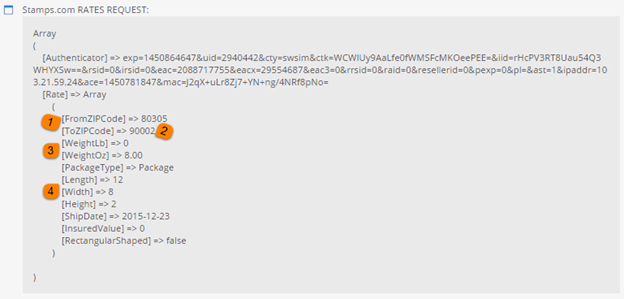
-
- Recheck the FromZipCode value (at location 1 in the Formatted stamps.com Request screenshot). According to your requirement, if it is not correct, you can correct it by navigating to stamps.com Plugin Settings as mentioned below:
Origin Postcode - Recheck the ToZipCode value. According to your requirement, if it is not correct, you can correct it by navigating to the cart/checkout page as mentioned below:
Destination Zip Code - Recheck the weight of the product with units. You can recheck the weight of the product by navigating to the admin Product setting as shown below:
- Recheck the Dimensions of the product with units. If box dimensions are not correct according to you, add the box with the required dimension by navigating to stamps.com Plugin Shipping setting as shown below:
Product Dimension
- Recheck the FromZipCode value (at location 1 in the Formatted stamps.com Request screenshot). According to your requirement, if it is not correct, you can correct it by navigating to stamps.com Plugin Settings as mentioned below:
Note: If all the information sent to stamps.com is valid, you can contact stamps.com. Or you can go to the stamps.com site and log in with your UserID. After login, enter the same information in stamps.com Calculator to get the quote.
- stamps.com Response: You get the Response sent by stamps.com with rates for different services. You can see the response(XML code) in a formatted way so that you can easily analyze information sent from stamps.com.
Troubleshooting for Print Labels
If you are not able to print labels, then it could be because of a reason listed below:
- Product Existence: Sometimes we try to print the label for the product which is removed from the shop. So check if the product still exists in your shop.
- Weight and Dimensions: While printing labels, the weight and dimensions are needed to calculate shipping costs. So make sure that you have properly set the Weight and Dimensions of your products.
- Service Eligibility: Select a valid service for your shipment from the Preferred Service drop-down list (shown in the below screenshot). If the selected service is not available for the particular location/product, you will get the error about service eligibility at the top of the page.
Admin Order Page To know details about the available services for the required location/product contact stamps.com.
- Authentication Error: If the authentication information like UserID or Password is not correct, you get the error as shown below:
Authentication Error Message
From this response, you can clearly make out that authorization is a problem. Correct it in the stamps.com plugin Settings page as shown below:
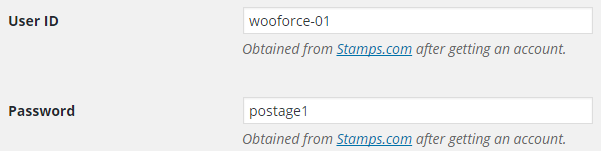
Authentication Error Message
If it is still not working, please contact the support team. We will help you to troubleshoot any issue.

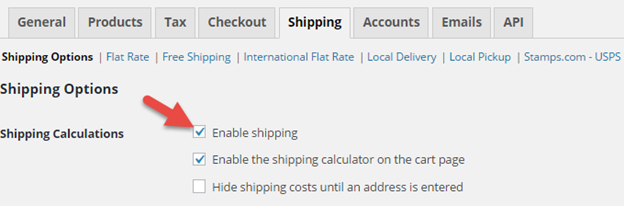

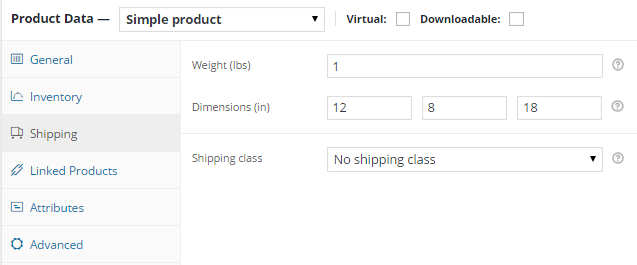

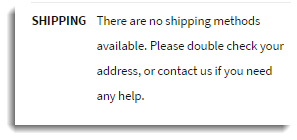

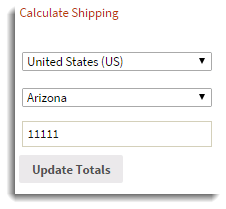

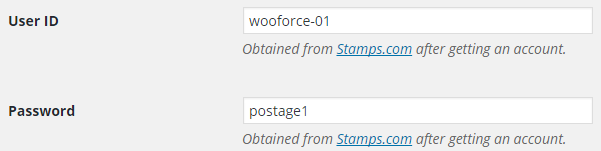

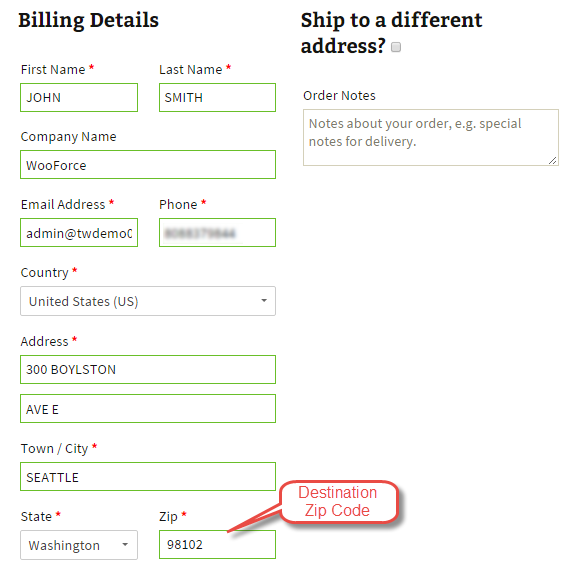
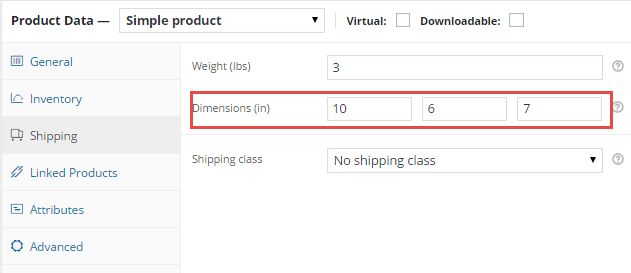
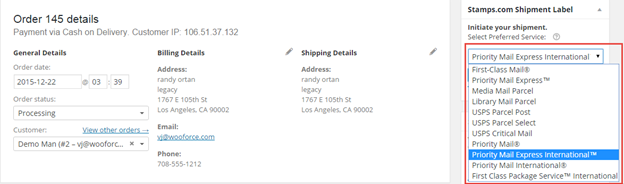

1 Comment. Leave new
We need a video tutorial on exactly how to print a shipping label with this Elex API