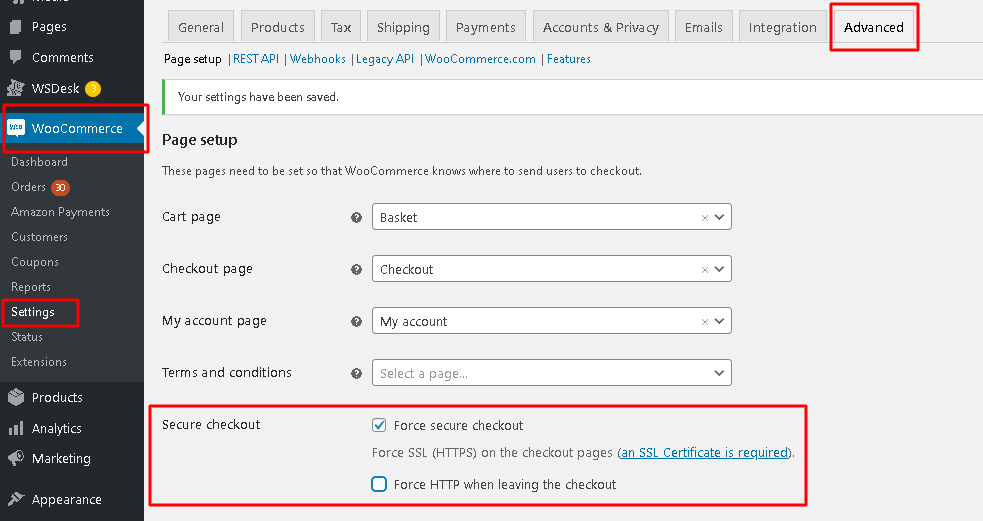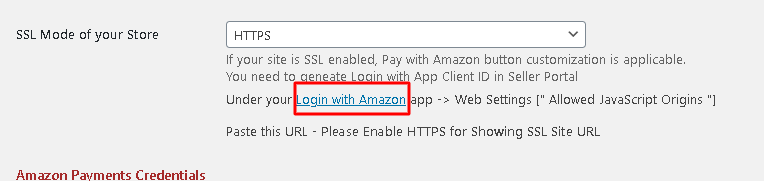What can we help you with?
Troubleshooting ELEX WooCommerce Amazon Pay Plugin
You have installed ELEX WooCommerce Amazon Pay Plugin, but what if you are facing some issues? So here is some help for troubleshooting the issues you are likely to encounter.
- Amazon Pay is not available for this site. Please contact this merchant for help.
This one appears when you are trying to submit a purchase. As this happens when you have mismatched MWS keys, either using Sandbox keys in a live environment, or Live keys in the sandbox environment.
So to rectify the same, define the correct Merchant ID, access key and secret keys in our plugin settings with the right Environment (live or Sandbox) option chosen.
- Invalid Credit Card Information
If your credit card is listed as invalid, payment will be delayed until you update the credit card information in your seller account. The number you entered should match the number on your credit card. The billing address you entered should match the billing address on your credit card statement.
- Invalid Client ID
If you receive an error that your client_id is invalid or missing, please enter your Amazon Payments credentials in our plugin settings or check your credentials on Amazon Pay dashboard.
To verify your credentials on the Amazon pay dashboard please go through the below URL –
https://sellercentral.amazon.com/
- SSL Error
SSL is required for Amazon Payments to work. So if you have not enabled SSL then it will show the below error:
There are a variety of SSL related issues that could give this same error message. Here are some things to check:
- Enable the SSL Mode of your store as “HTTP” to make sure your browser is running in SSL mode.
Note – We recommend using the Amazon Pay plugin in “HTTP” SSL mode for better functionality.

- Enable “Enforce SSL on Checkout” in the WooCommerce settings > Advanced option.
- Allowed JavaScript Origins & define the SSL URL
To get them in the proper place, first, log in to your Amazon Seller Account. Then in the top right corner, you can see a drop-down list that looks like this:
Click on the drop-down list and choose “Login With Amazon” option. At that point, you’ll be presented with a pop up showing some data, but then ensure you give a closer look at this data given below.
Make sure you have the proper URLs in there with SSL. The “Allowed Return URLs” in the above image is called the Amazon MWS Callback URL in your EDD settings.
- Debug Mode
For further troubleshooting, you can enable the status log in the plugin settings and check the log files created in the backend of your site.
Follow the below path for checking the logs for checking the exact issue –
Path – Woo-commerce/Status/logs/select dropdown as Amazon Pay with date & time.
If it is still not working, feel free to contact the ELEX support team. We will help you to troubleshoot any issue.