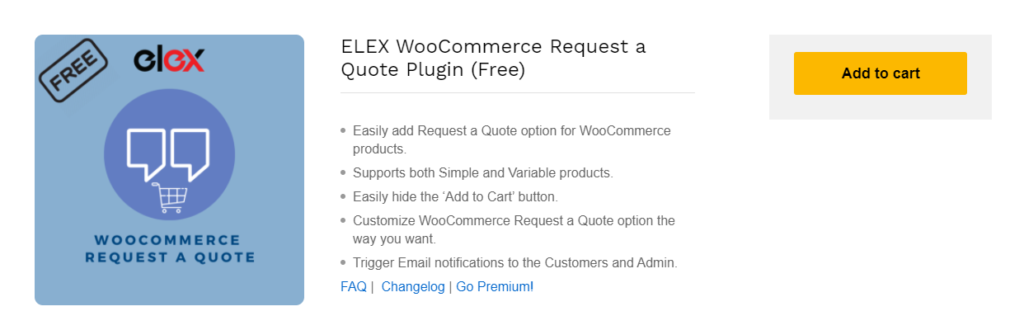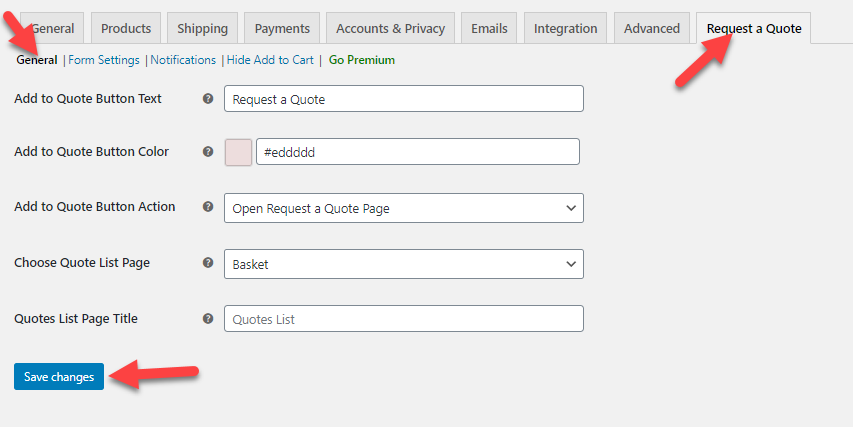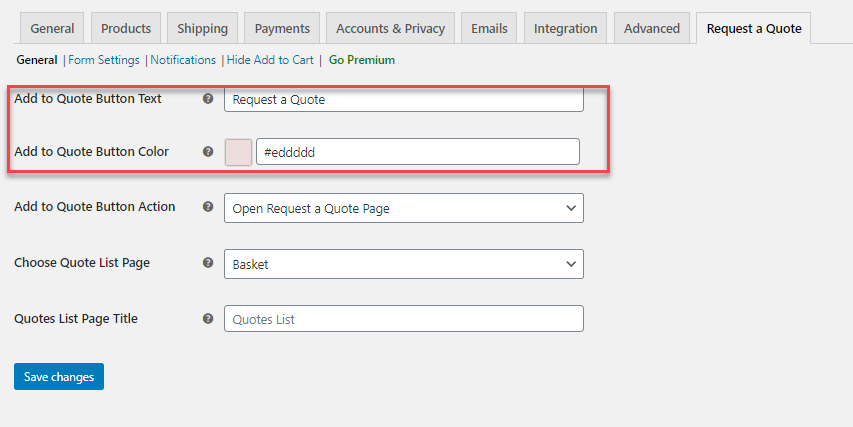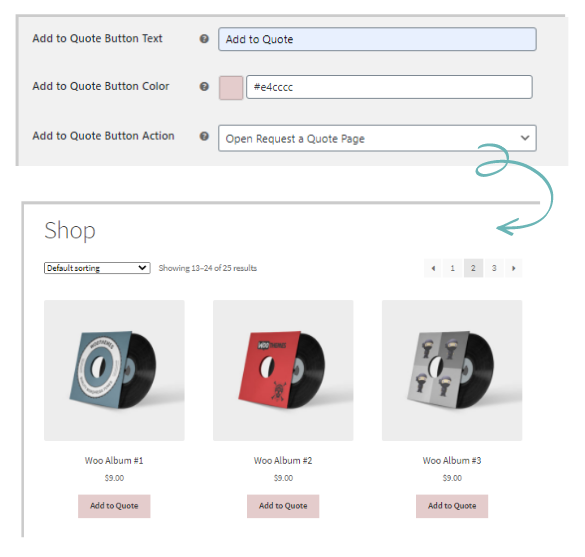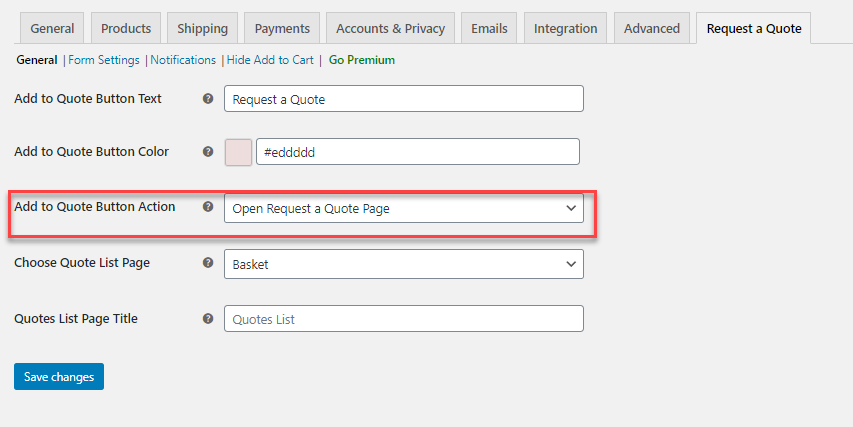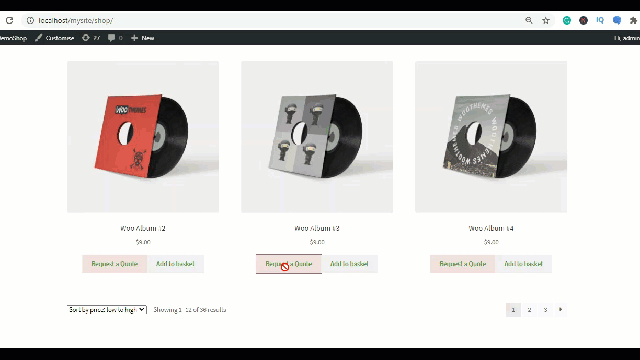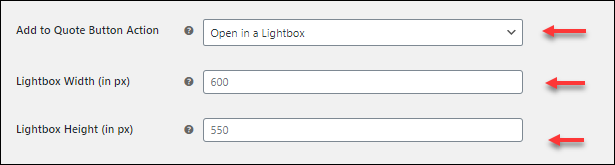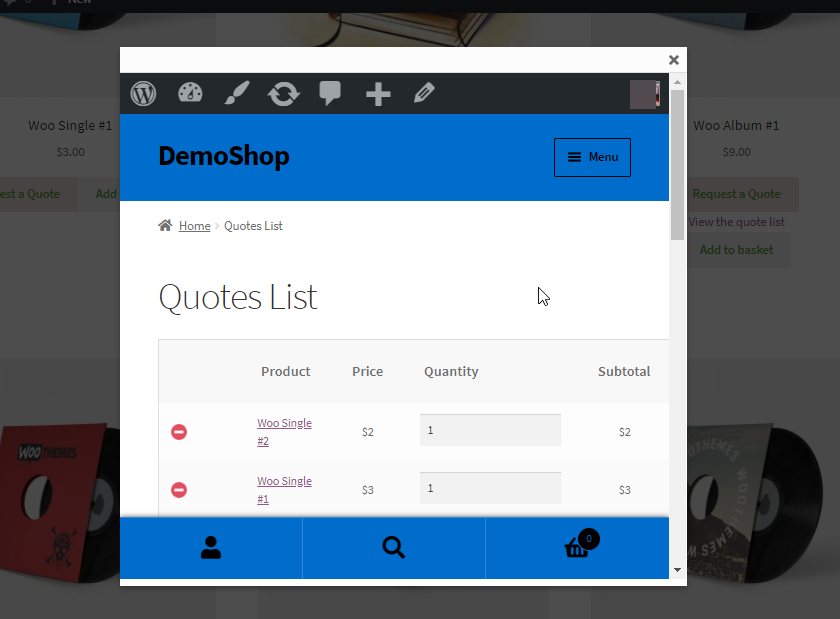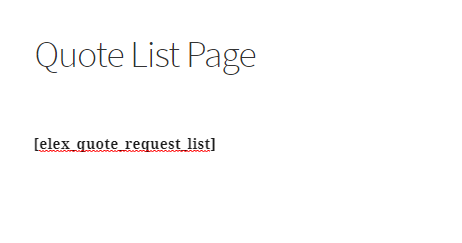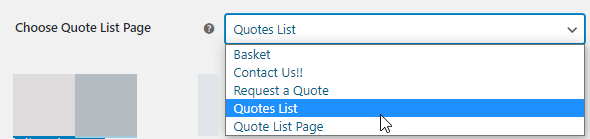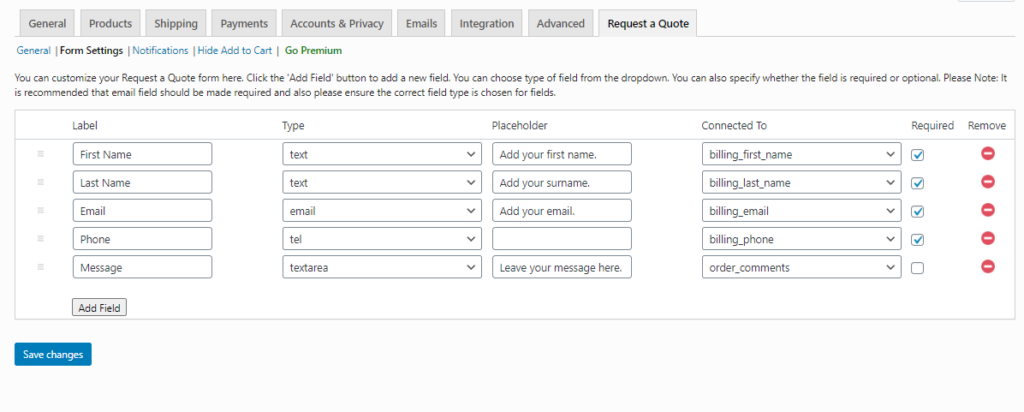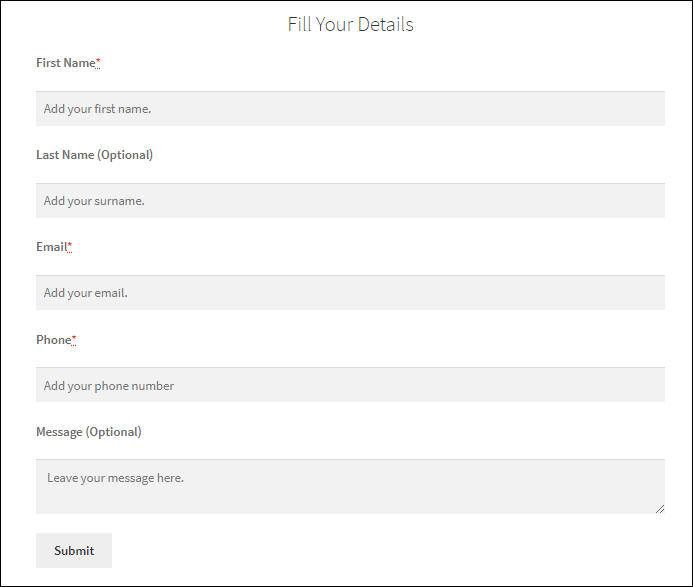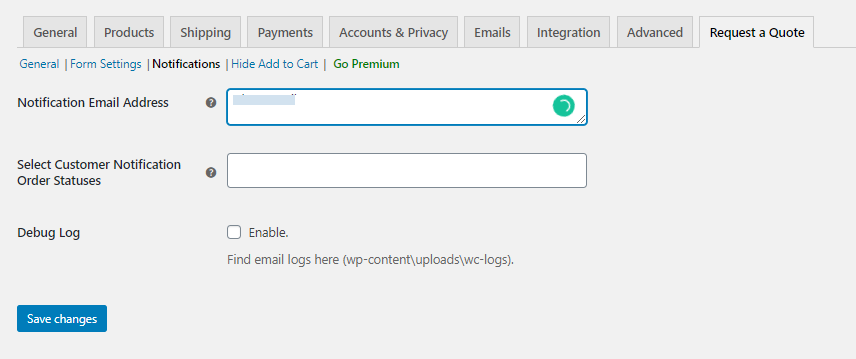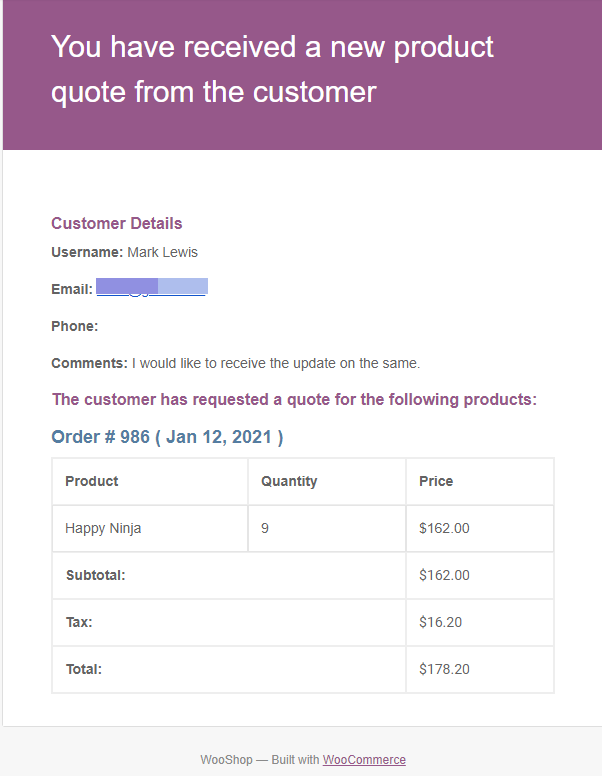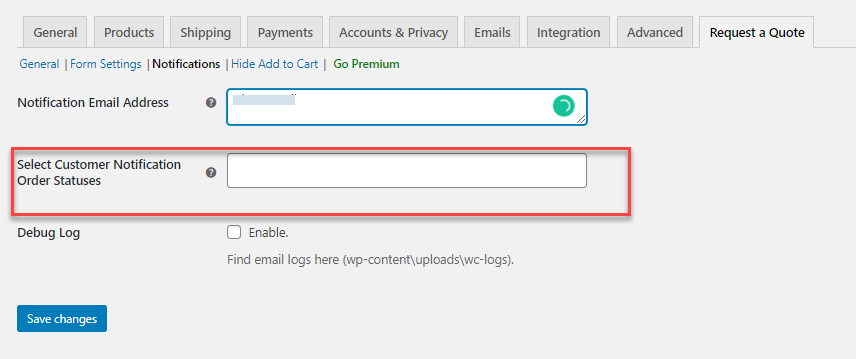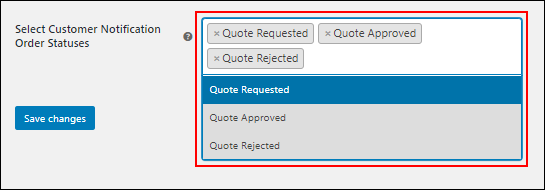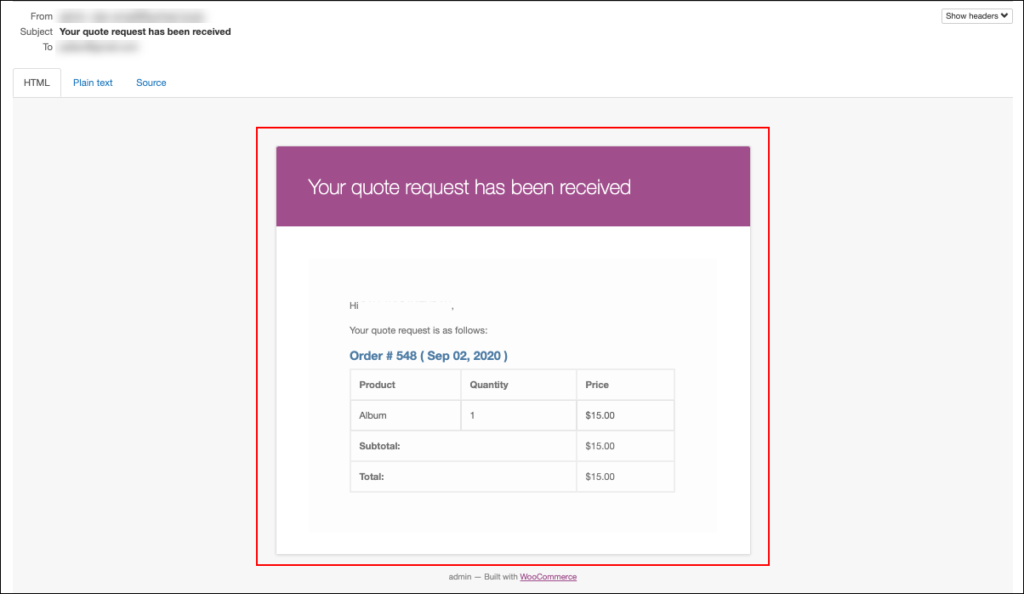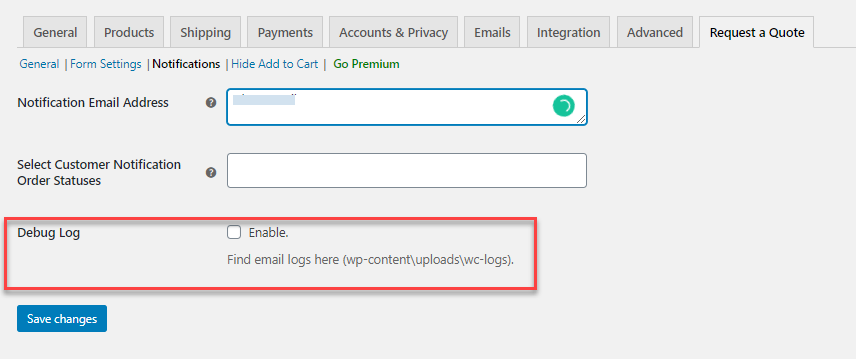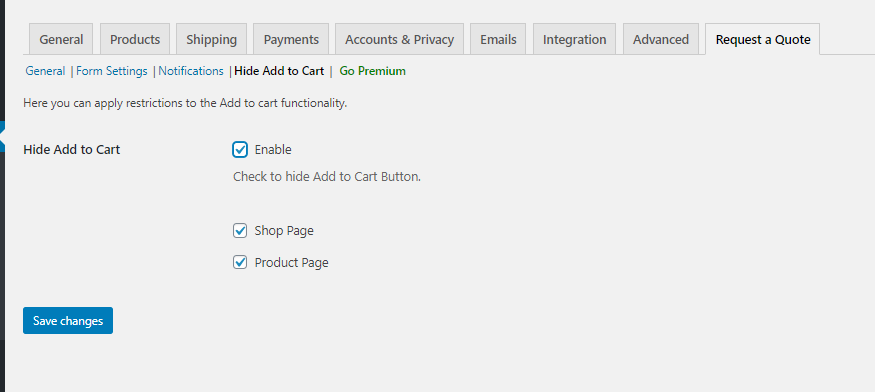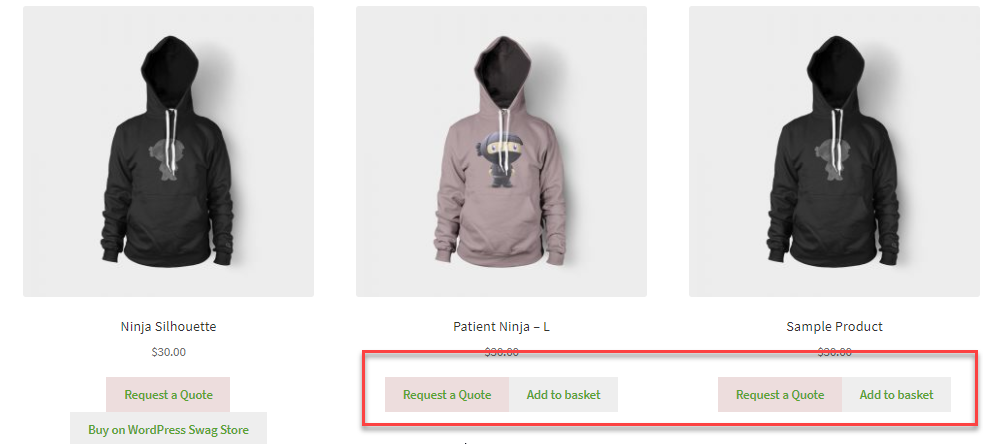Every business is different hence you need to work on the pricing strategies carefully before implementing the same in your store. When you are selling products which require negotiation in terms of price, then it is better not to display the price on the shop page. It would be ideal to place an option for your customers to place a quote request and then allow them to negotiate on the same. This is where the “Request a Quote” option looks feasible. Let us take a look at how we can freely download and set up WooCommerce Request a Quote on your WooCommerce store.
Why do you need a Request a Quote option in your store?
There are several reasons, why you require a Request a Quote option on your store:
- You are into selling customized products, which are tailor-made for the customer’s requirements.
- When you are selling products whose quantity needs to be confirmed from the manufacturer before selling.
- And much more…
If you are looking for WooCommerce Request a Quote plugins, you might stumble upon many of them both free and premium ones. It would be rather confusing when it comes to choosing the right one for your business. You need to carefully consider each feature that will be handy for your business and help you keep up the customer satisfaction higher. Here we consider the freemium plugin ELEX WooCommerce Request a Quote Plugin (Free).
How to Download and Set up the WooCommerce Request a Quote option free?
First thing you need to do is download and install the plugin.
Once installed on your WooCommerce store you can go to WooCommerce Dashboard > Plugins > Installed Plugins > ELEX WooCommerce Request a Quote Plugin> Settings. You can find the plugin settings here as shown in the image below:
Here you can see that settings are split into five tabs:
- General Settings.
- Form Settings
- Notifications
- Hide Add to Cart.
- Go Premium
Each tab contains specific settings that will help you easily set up WooCommerce Request a Quote on your WooCommerce store.
Decide the Quote Strategy
To implement the quote strategy, you need to understand and design the quote strategy that suits you. This again depends on the business model you work with. To decide the same, you need to work on two things:
- Whether all your products in the store need to provide the option for a quote request or just a few products need the same?
- And also whether all the user roles and customers can request a quote from the store or is it for a specific set of customers and user roles?
Depending on these two factors, you need to decide on how you want to implement the quote strategy. Here using the free ELEX WooCommerce Request a Quote Plugin, you can easily perform the first option, that is to opt to provide an Add to Quote option for all products or chosen products. If you are looking for applying the Request a Quote option for user roles, then you can go for the premium version of the plugin.
Once decided on which products you want to apply the Add to Quote option, you can start by enabling the Request a Quote option on the shop page.
Configure the Request a Quote button on the store
In the General settings, you can see the option to place the Add to Quote button in the shop and product page as shown in the image below:
As you can see, you can also customize the button colour and text here.
For example, as per the above settings, you get the Add to Quote option on the shop page as shown in the image below:
Add a button action to Add to Quote button
The next thing you need to provide is an action to be performed when the button is clicked. Here we are opting to open up a Quote page, which will list all the necessary quote details as well as a form to fill in the customer details who is requesting a quote. The settings are as shown below:
Here you can see two button actions which are:
#1. Open Request a Quote Page: Whenever you choose this option, then you get a separate page opened with all the quotes list. When a customer clicks the Add to Quote button, a hypertext appears alongside the button. Upon clicking the same, the customer is navigated to another Quote list page as shown in the image below:
The Quote list page contains the list of quotes to be submitted as well as the form to fill in with customer details.
#2. Open in a lightbox: This option lets you get the Quote list page open up as a popup window, without the customer switching to another page. For the same, you can set the dimensions of the popup window appearing on the screen as shown below:
Once these settings are saved, you can see the popup window looks like as shown below:
Here you can provide the quantity and even fill the necessary details to obtain the quote from the store owner.
Choose the right Quote Listing Page to proceed with submission of Quote
The next option is to choose and create the Quote list page. In WooCommerce you can create the page using the shortcode: “[elex_quote_request_list]”.
Once the page is created using the shortcode as shown in the image above, you can choose the Quote List page from the settings as shown below:
Create a Form to submit the quote request
Now you need to create a format for your quote request form to help your customers to submit the quote to the store owner. Remember to collect as much information as possible to retain the potential customer. The form settings are as shown below:
Here the fields are mapped to the corresponding variables of WooCommerce order fields. With that, it becomes easy to process the order and keep the data intact. You can always add or remove the fields as per your need. Also, you can choose the “Required” option to mark the fields mandatory.
Once done, you get a form as shown in the image above. It will have required fields for the customers to fill in their details to submit the quote request.
Enable Email notifications to Store admin and customers
To ensure that none of the quote requests is missed, we can enable email notification to keep the store owners notified. To do the same, you can enable the settings as shown in the image below:
By default, the Notification Email Address is always the store admin’s email address. When the customer submits a quote on the store, the store admin will receive an email notification as shown in the image below:
You can also choose the order statuses upon which the email notification should be sent to the customers from the following settings option.
The options are as shown in the image below.
Upon choosing the order status for which the notification must be sent, the email will be generated to keep the customer notified. A sample notification email will look like as shown in the image below:
Enable logs to Check Back for Errors
Debug logs will help you check back on errors as well as other details regarding the plugin functions.You can find the logs in the path : wp-content\uploads\wc-logs.
Hide the Add to Cart button
Whenever you are enabling the Add to Quote option, it is ideal to hide the Add to Cart button. To do the same, you can enable the option in the following settings as shown in the image below:
This will hide the Add to Cart button in both the shop page and product page. If you opt not to hide the Add to Cart button, then both Add to Quote and Add to Cart button will be visible on the shop and product page as shown in the image below:
Give your customers the option to Request a Quote and skyrocket customer satisfaction
Allowing your customers with the option to negotiate on the product price and quantity, you are paving way for improving the customer’s delight. Each customer is different, hence it is important to ensure that you are taking care of their needs regularly and offering your services promptly. With the WooCommerce Request a Quote option, you are enhancing the option for negotiating in online stores, which is indeed commendable.
Further Reading:
- Step by Step Guide To Enable WooCommerce Request a Quote Popup for Your eCommerce Store
- How to Easily Set Up WooCommerce Request a Quote on your Web Store
- Guide to Set Up a Make an Offer on WooCommerce Products
- All About WooCommerce Request a Quote Shortcode
- How to Customize Request a Quote Form on Your WordPress WooCommerce Site?
- How to Accept, Deny and Update Quotes on Your WordPress WooCommerce Site?