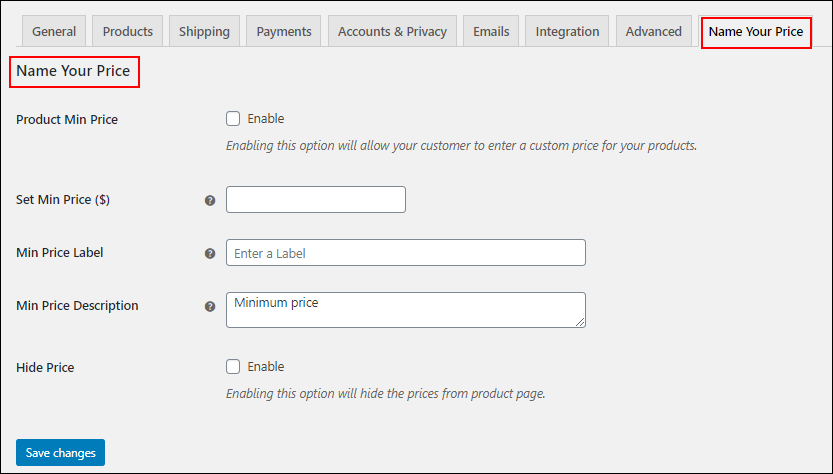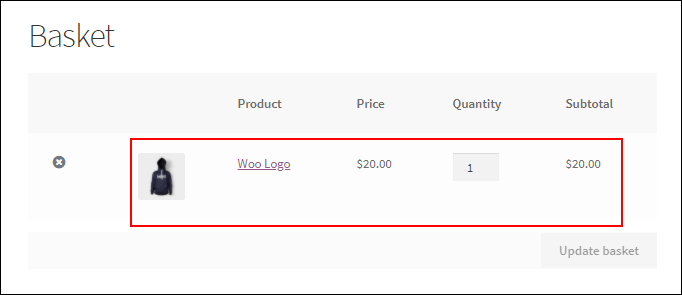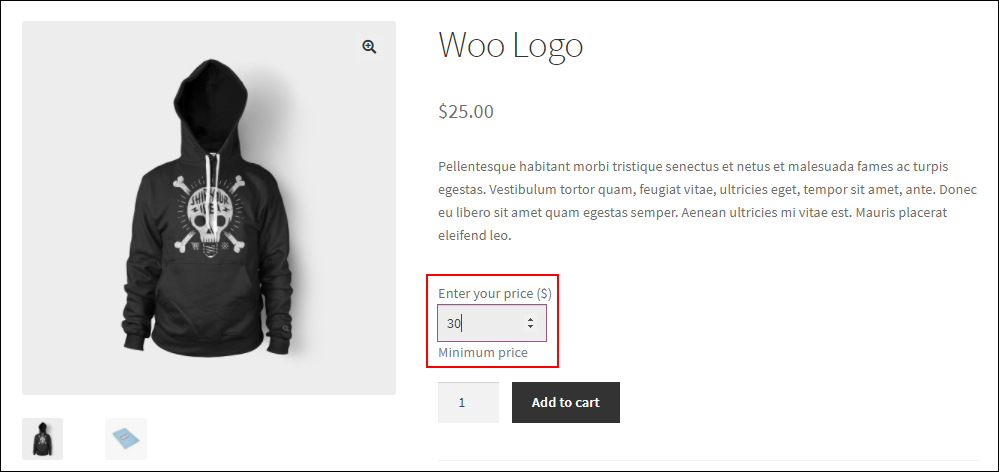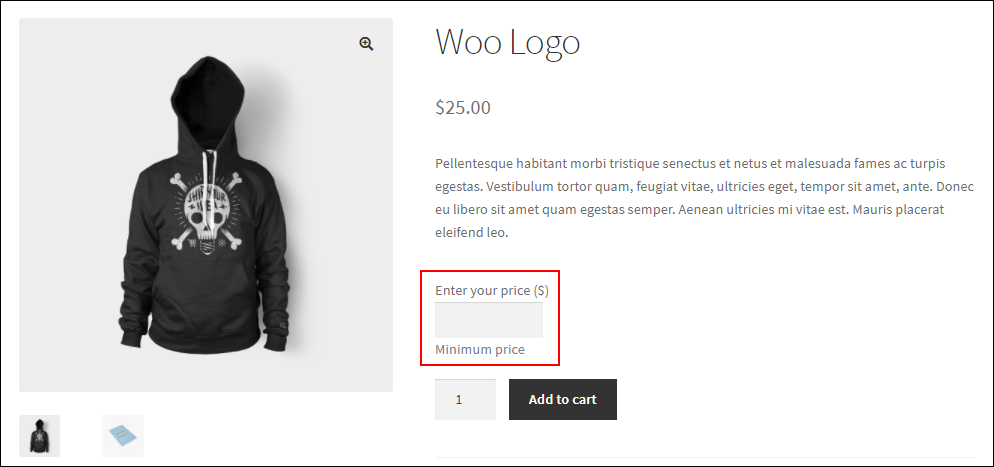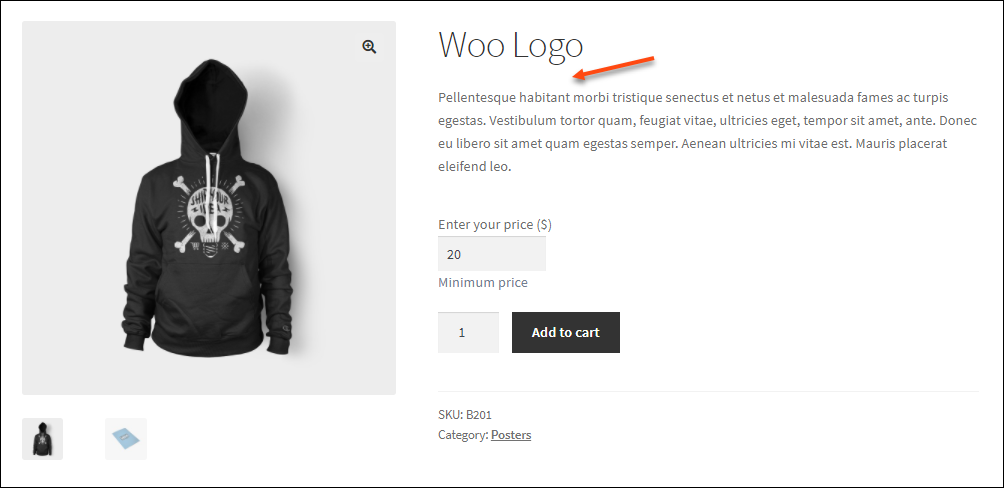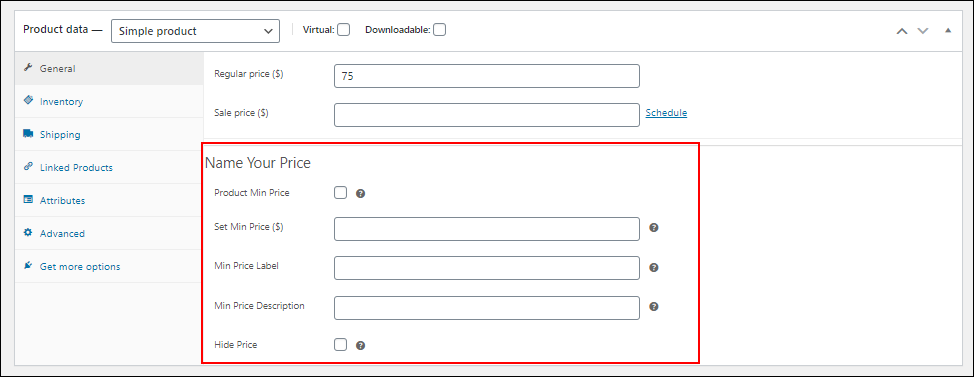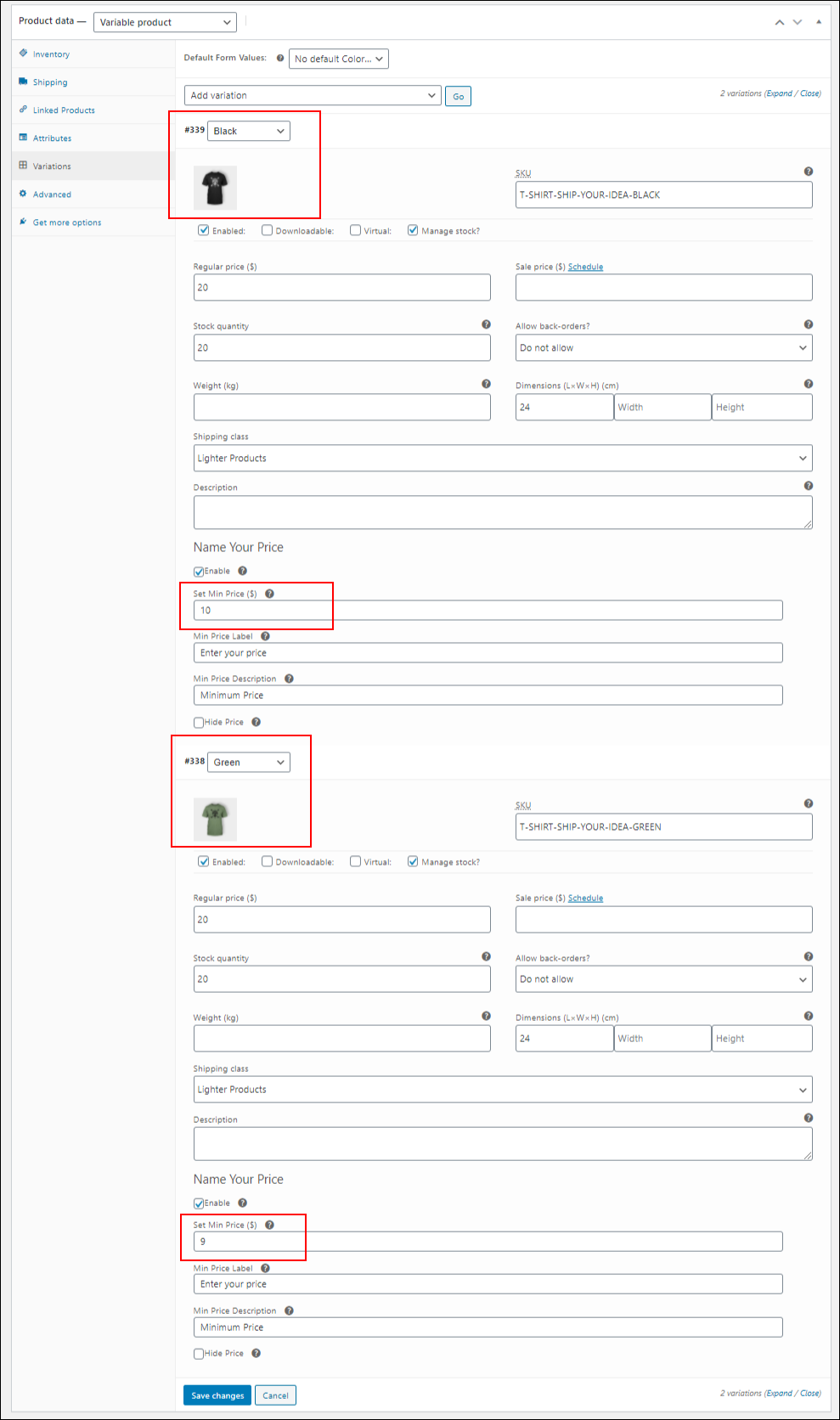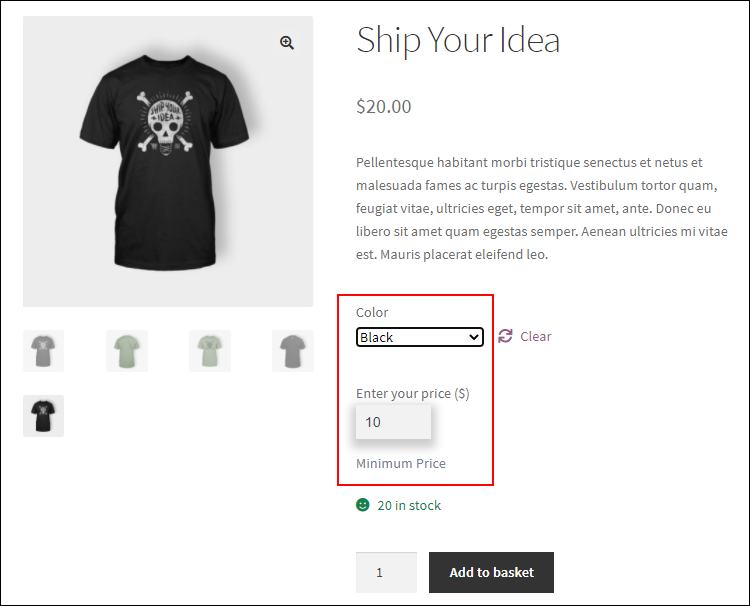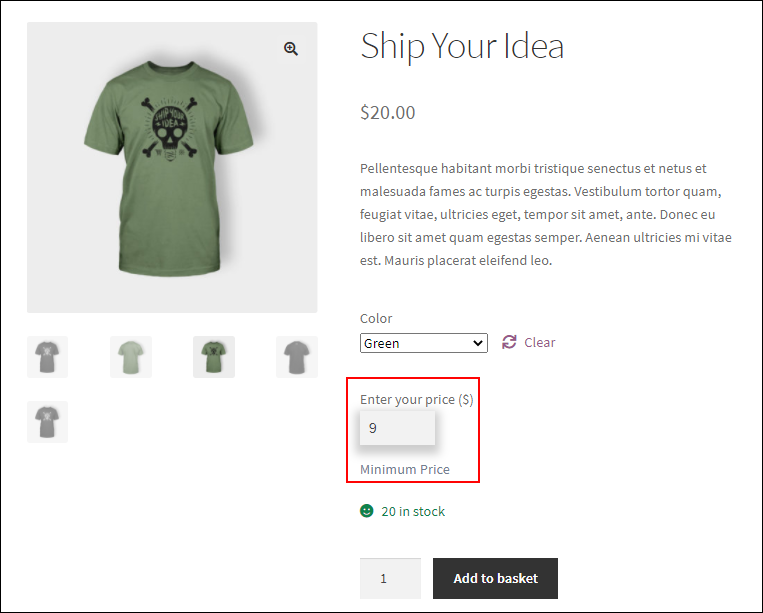WooCommerce has several pricing models. How about letting your customer suggest a price for your product? So how are you gonna do it? Here in this article, we take a look at how easily you can accept a custom price for your product using the WooCommerce Name Your Price plugin.
Name Your Price
The Name Your Price plugin lets you be flexible to a greater extent when it comes to pricing for your products. It provides your customers with the option to suggest a price for their products and at the same time allows enforcing a minimum acceptable price (if required). With this option, you can also study the market and also get to know how much price the customers are willing to pay for your products.
But how can you implement the same, without impacting your profitability?
The minimum price enforcement allows you to ensure the profitability of your store. The plugin also lets you accept donations or bills etc. With restrictions applied, the plugin lets you accept the amount that your customer wants to pay for your item or service. The plugin lets you offer a democratized pricing and encourage customers to purchase from you increasing your customer base. There are various ways to use the Name your price plugin, which is quite common like online bill pay, accepting donations etc.
How to Easily Accept a Custom Price for your Product?
Now let’s see how you can enable your customers to suggest a custom price for your product. For this we make use of the ELEX WooCommerce Name Your Price plugin which will help you set the same. Once you install the plugin and set the plugin on your WooCommerce store, you can see that the plugin lets you do the following settings as shown in the below screenshot:
Here you can set the product minimum price by enabling the option Product Min Price in the plugin. This option allows the customers to enter a custom price for your products. If you want to set a minimum price for your products, then you can do the same using the Set Min Price option. If you leave it blank, then the customer can enter any price they want to while purchasing. Also if your customer wants to purchase a product for a price, which is below the minimum price set, then the customer cannot proceed to purchase. If a customer enters a price, which is above the minimum price set, then the amount entered will be considered to be the price for the product.
Let’s see an example
Suppose you want to set the minimum price for your product as $20 on your store. You can set a minimum price label in the plugin as “Enter your price“, and then provide the description in the Min Price Description as “Minimum Price“. Once done, you can save and proceed.
The settings are displayed in the below screenshot.
Once done, in the product page you can see the following, as shown in the below screenshot :
You can see that the minimum price entered is shown here, along with the label description provided. Suppose, if the customer, do not provide any price and proceed to checkout, then the price remains the same as shown in the below screenshot :
But again, if the customer is entering a price below the minimum amount specified by you, for example, the customer enters the custom price as $15, then they get a custom message like given in the screenshot below.
Another scenario that may happen is your customer enters a larger amount, which is greater than the minimum amount you have set, then the custom price entered will be considered as the price of the product. And the customer can proceed to checkout with the entered price.
In the above screenshot, the customer enters a price of $30 for the item, where the minimum price provided was $20. Once the customer enters the price as $30 and proceeds to checkout, $30 will be considered as the final price for the product.
Again, if you are not providing any minimum price in the settings and leave it blank for your customer, then this is how your product will look. Check the below screenshot.
This lets your customer enter any price as they wish for the product they want to purchase.
Hide Price for Customers for better pricing
What if you want to hide the actual price of your product and let your customer judge and come up with an estimated price for your product? How to do it? Let’s see how we can achieve it with the plugin.
It is simple, just enable the Hide Price option in the plugin settings. Upon doing it, you hide the price and let your customer enter a custom price for your product. The product page will look like this, as given in the below screenshot:
Set your minimum price at your WooCommerce product level
Once the plugin is activated, as you see, you get the privilege to set the minimum price at the WooCommerce product level too. This can be done by visiting the product dashboard >General.
Once you configure these settings, you can see the changes on the individual product page in the store.
If you have a variable product, then you can go to each variation and then set the minimum price. For doing the same, go to product page dashboard > Variations. Here as you can see in the below screenshot, you can set the minimum price for each variation.
Supposedly, there are two variations for a product then you can set a minimum price for each and the variations will look like this as given in the screenshot below :
Here the black variation has a minimum price of $10.
Now in the same product, for the variation with Green colour, the minimum price is set at $9 as you can see here.
Whatever price you set in the plugin, the product displays the same.
In this way, you can easily accept a custom price for your product on your WooCommerce store using the plugin.
Final Words
Offering the liberty to provide a custom price for your products will automatically encourage your customers to shop with you. Researches also say that when customers can set their own custom price, almost everyone ends up paying something, or sometimes even more than expected. Give your customers the extra edge when it comes to pricing your product. This is indeed a great way to improve your customer satisfaction and retain your potential customers.
Before going away, take a look at the popular features of the ELEX WooCommerce Name Your Price Plugin.