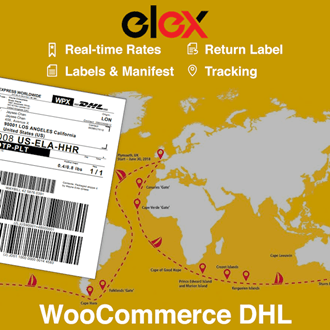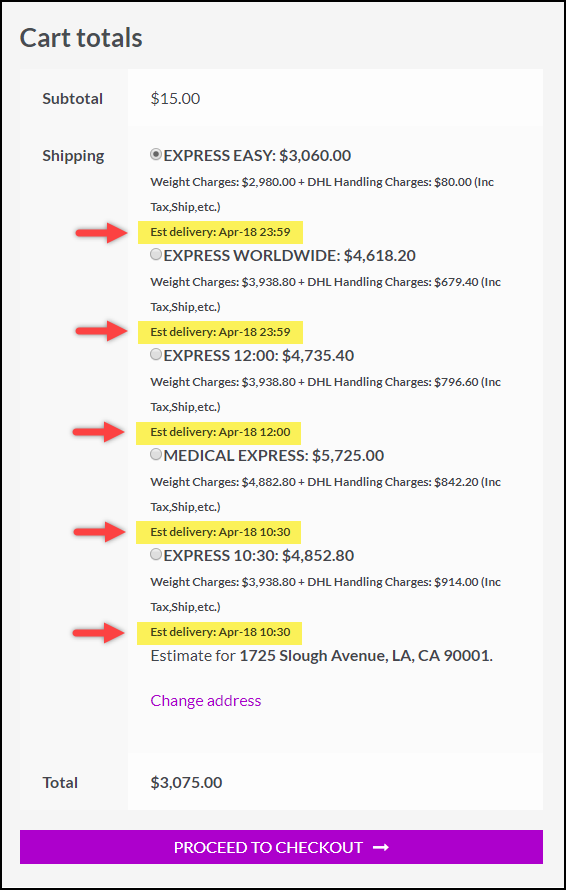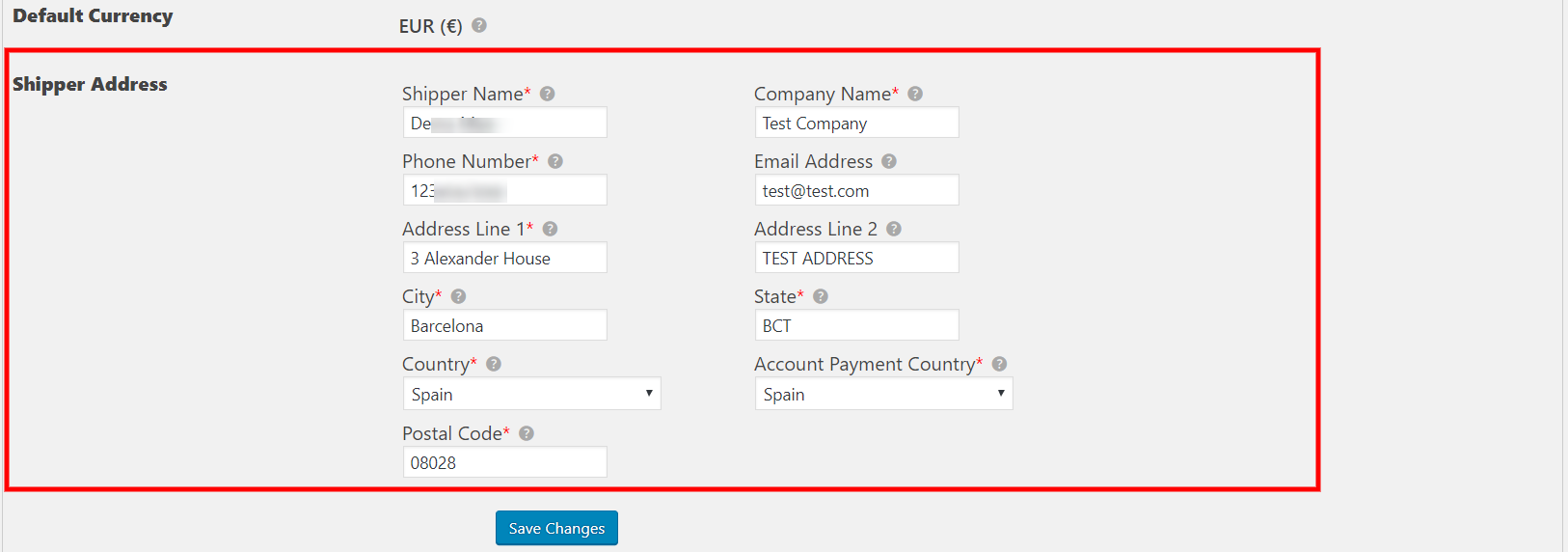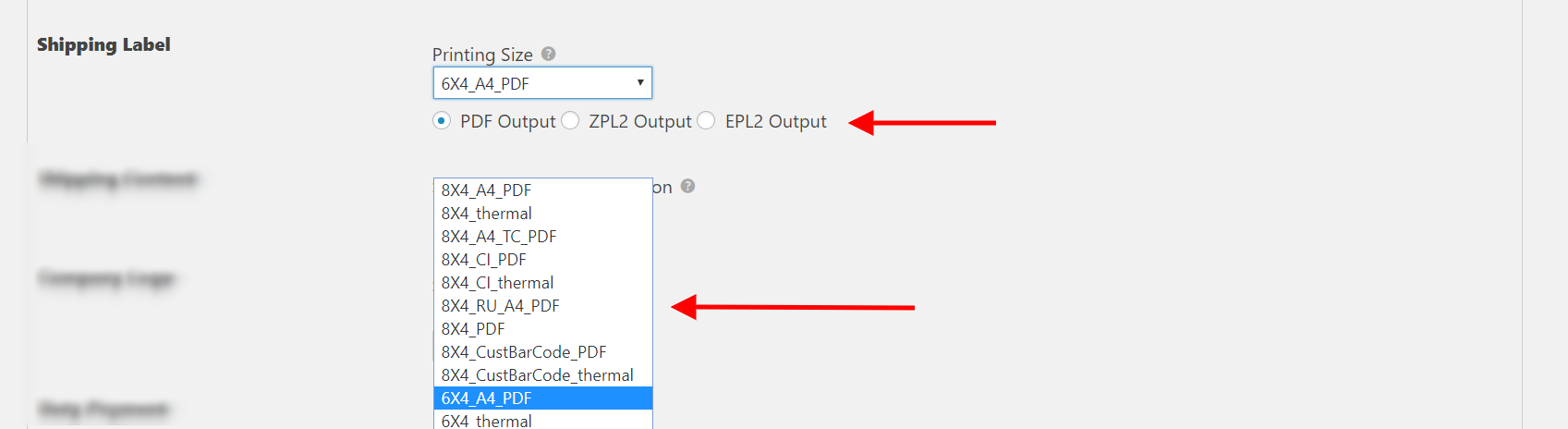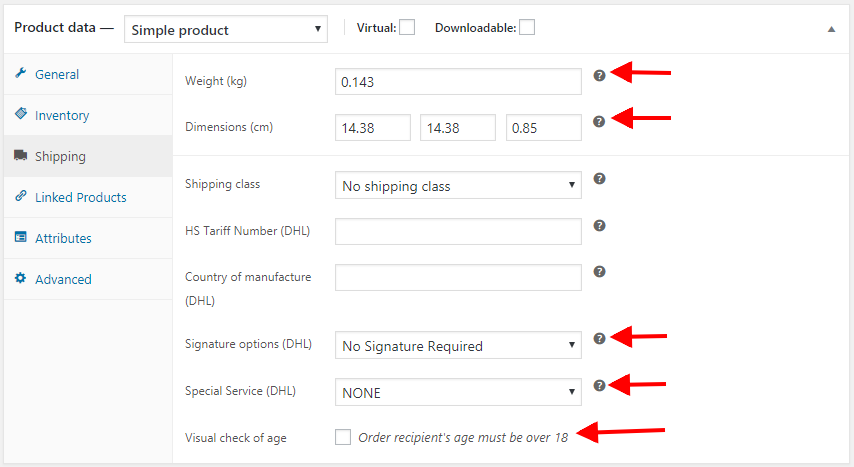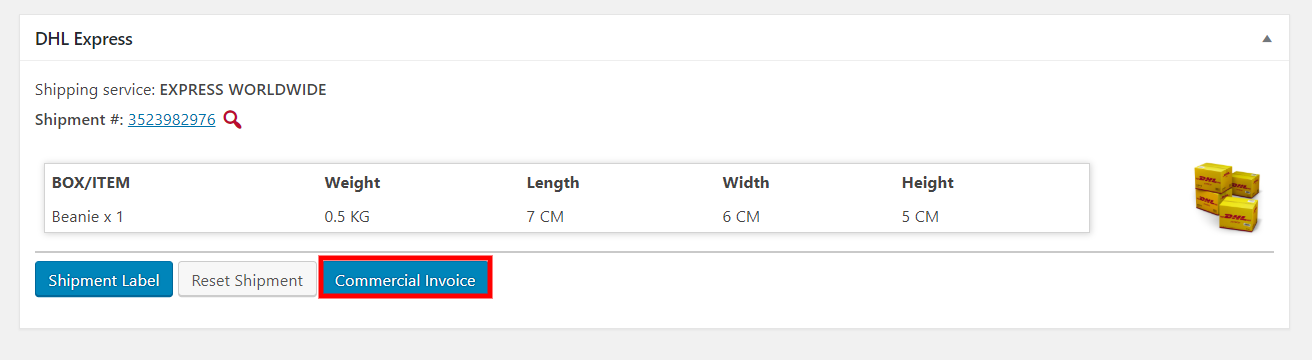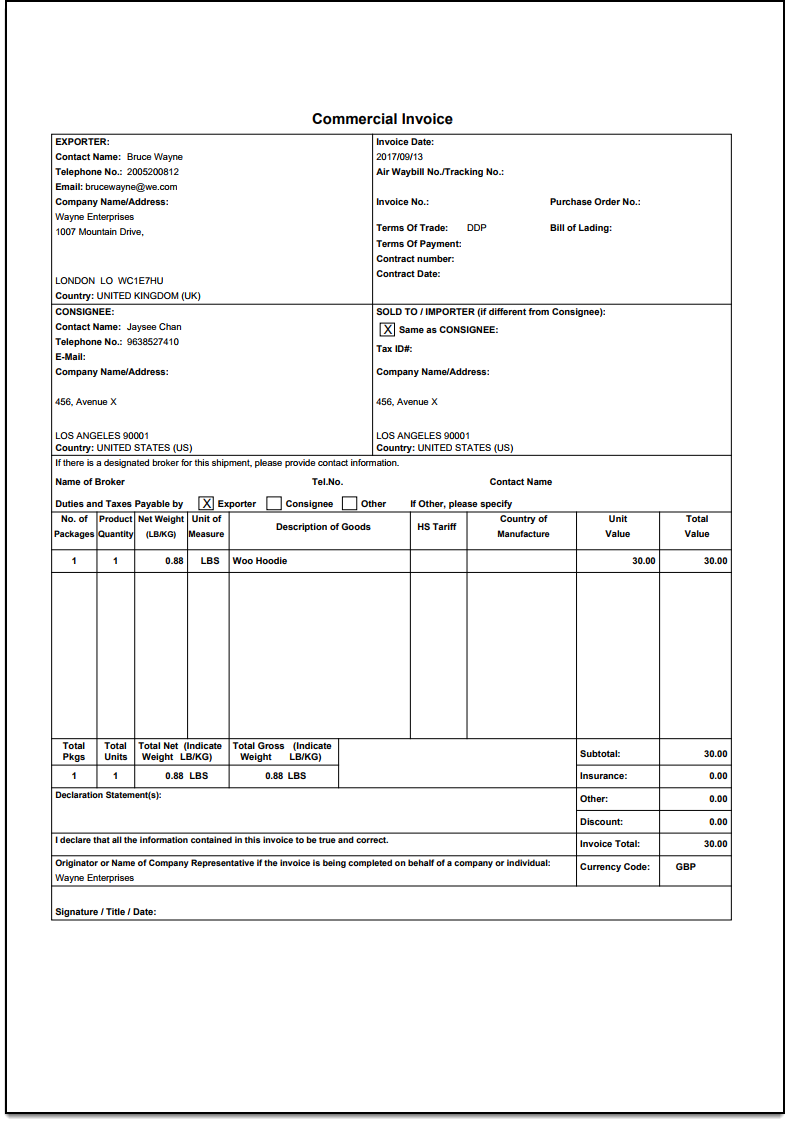In this article, we will discuss the steps involved in printing DHL Airway BIlls and Commercial invoices for WooCommerce DHL shipping. We will be using the ELEX WooCommerce DHL Express / eCommerce / Paket Shipping Plugin with Print Label to integrate DHL services and products into WooCommerce.
Introduction:
A DHL Archive Air Waybill is a shipping document that helps in services like ensuring package safety, customs clearance and works as a proof of consignment to track the shipment. This is necessary for all shipments using DHL Express services. A Commercial Invoice is mandatory for all dutiable items being shipped using DHL services. The process of generating Archive Air Waybills and Commercial Invoices from the DHL website is a time consuming one. The ELEX WooCommerce DHL Express / eCommerce / Paket Shipping Plugin with Print Label lets you print air waybills and commercial invoices from WooCommecre with ease.
Prerequisites:
To print DHL archive waybills and commercial invoices for DHL shipments through your WooCommerce store, you will need to install and activate ELEX WooCommerce DHL Express / eCommerce / Paket Shipping Plugin with Print Label. The plugin features seamless integration of DHL services and products and lets you configure them for WooCommerce shipping.
ELEX WooCommerce DHL Express / eCommerce / Paket Shipping Plugin with Print Label:
The ELEX WooCommerce DHL Express / eCommerce / Paket Shipping Plugin with Print Label helps to seamlessly integrate DHL Express, DHL Paket and DHL E-commerce shipping services and products into WooCommerce. Apart from letting you print Archive Air Waybill and Commercial invoices, the plugin features:
- Live shipping rates from DHL Express, DHL Paket and DHL Ecommerce.
- The ability to print DHL shipping labels as well as return labels directly from WooCommerce.
- Generating bulk shipments.
- Integrating DHL tracking into WooCommerce for your customers.
- Intelligent box packaging algorithms for shipment creation
- Price Adjustment for DHL shipping services.
- Support for DHL shipment insurance
- Support for all DHL Special Shipping Services.
The plugin also features an intuitive interface for configuring DHL Express, DHL Paket and DHL eCommerce services to your liking. You can navigate to the plugin settings in two ways:
- Dashboard > WooCommerce > Settings > Shipping > DHL Express/DHL Paket/DHL eCommerce (or)
- Dashboard > Plugins > Installed Plugins > ELEX DHL Express/DHL Paket WooCommerce Shipping with Print Label > DHL Express/DHL Paket/DHL Ecommerce.
Configuring WooCommerce DHL Shipping Services and Products:
After installing and activating the plugin, you will need to enter your DHL account details in the General Settings tab of the plugin. This information is used by the plugin to access DHL servers via API requests. 
Enable Live DHL Shipping Rates:
Enabling Live DHL Shipping rates on your WooCommerce is one of the important features of this plugin. When a customer, who is visiting your online store adds items to his or her cart, the plugin automatically sends an API request with the item details, origin and destination address. The DHL servers will then return the Live shipping rates for all the WooCommerce DHL shipping services enabled. These rates are then shown to the customer under every applicable DHL service on the Cart page allowing them to choose the shipping service they want based on shipping cost.
In the General Settings tab, you can find the option to Enable or Disable DHL services. Real-time rates are one of the said DHL services that you can choose to enable or disable on your WooCommerce store. By ticking the Enable Real-time Rates checkbox, the plugin will access DHL servers for live shipping costs.
In the Enable/Disable section you will also find checkboxes for enabling Shipping Labels, DHL shipment insurance as well as Developer Mode. Enabling Developer mode lets you access error logs in real time.
Enable WooCommerce DHL Shipping Insurance:
DHL has an international network of customs brokerage offices that not many international shipping carriers do. They offer efficient brokerage, clearance and compliance services geared towards making shipping items internationally painless. DHL ensures complete security for your items while moving your goods across international borders. The plugin features support for enabling DHL shipping insurance for your packages. You can find the option to enable or disable DHL insurance in the General Settings tab under the Enable/Disable section.
Ticking the Enable Insurance checkbox will then prompt you to configure the insurance for your store. You will need to select the Insurance Currency, and set the Conversion Rate. The conversion rate is used to convert the Insurance Currency to the store currency. Additionally, you can enable or disable DHL Insurance Checkout Field. This will insure all the items in a customer’s cart and the insurance amount will be the total value of the cart.
Setting Shipper Address:
A crucial part of the integration process is providing the physical address of your store/warehouse from where you plan on shipping out orders using DHL services and products. In the General Settings tab, you can find the Shipper Address fields. Provide accurate and valid data and click on Save Changes.
Enable and Configure DHL Shipping Labels:
The plugin features support for the creation and printing of DHL shipping labels right from WooCommerce. To do this, you will first need to enable the Shipping Label checkbox from the Enable/Disable section found in the General Settings tab. When this is enabled, the plugin lets you generate and print DHL shipping labels from the Order details page of WooCommerce.
Additionally, you can configure the size of the generated shipping labels as well as the format of the files. The plugin offers options to set the Printing Size as well the Format of the generated shipping labels. In the Label & Tracking tab of the plugin settings, you will find the options under the Shipping Label section. For setting the format of the generated shipping label files, you can choose between 3 formats: PDF Output, ZPL2 Output, and EPL2 Output.
You can set the Printing Size of the generated shipping labels using the Printing Size dropdown menu. The plugin offers 10 supported dimensions for various shipping label printing needs.
Additionally, you can also choose to include your Company Logo in the generated Shipping Labels as well as set a description of shipment contents. In the Label & Tracking settings tab of the plugin, you can find the Shipping Content and Company Logo sections.
Setup Show/Hide DHL Services:
ELEX WooCommerce DHL Express / eCommerce / Paket Shipping Plugin with Print Label lets you enable or disable DHL services like Delivery Times, DHL Account Rates, Break Down Charges and Cheapest Rates Only. Using the Show Delivery Time option you can enable estimated delivery times for your customers. The Show DHL Account Rates lets you switch between DHL rates and contract rates while the Show Break Down Charges shows a breakdown of the DHL Shipping charges. Enabling the Show Cheapest Rates Only check box configures the plugin to display only the cheapest rate among the returned shipping rates for a particular shipment.
When you enable the Show Delivery Time checkbox, it is important to set the Working Days and Cut-Off Time. The Working Days enabled are used the estimated delivery date calculations. Orders placed after the Cut-Off Time set in the plugin are automatically created and entered in the DHL databases on the next working day.
Configure Shipping Services and Price Adjustments:
The plugin features seamless integration of numerous DHL shipping options from not only DHL Express but DHL Paket and DHL eCommerce services as well. You can enable DHL shipping services that you need from the Rates & Services tab of the plugin settings. Additionally, you can set a custom title for the DHL Shipping methods using the Method Config field as well as select the countries to which you wish to offer enabled DHL shipping services to.
From DHL Express you can pick from over 20 shipping services to enable for your store. Using the checkboxes next to the DHL service name fields you can enable or disable them on your WooCommerce store. Using the Name fields you can set a custom name for the DHL shipping services if you wish. Moreover, the plugin lets you adjust the price of enabled DHL shipping services using the Price Adjustment Fields. Using them you can either increase or decrease the price of the enabled DHL shipping service by a flat amount or by a percentage. This is useful in creating promotional discounts or account for packaging and handling costs.
Enable Shipment Tracking:
To enable DHL shipment tracking, navigate to the Label & Tracking tab of the plugin settings. Here you can find the Enable Tracking checkbox which enables DHL shipment tracking on WooCommerce. There is a DHL Email Service section in the same tab which enables the automatic sending of DHL Tracking messages to Customers. Furthermore, you can customize the message being sent to your customers as well, using the Shipper Message field.
When an order is placed in your WooCommerce store, a DHL tracking pin is added to the order notes section of the order details page of orders that have the packages and shipments generated.
The tracking number returned from DHL while generating the label would be added to order notes and will be sent as part of the order completion email. A visual representation of tracking status can be seen in Order edit page by Admin and in Order’s section of customer’s My-Account page. The tracking information shows the current status of the shipment in transit.
Configure Parcel Packaging:
ELEX DHL plugin even lets you configure how your parcels are packaged. It comes with three options for this:
- Pack items individually: This is the default method. Packs every item in the order into its own box. Moreover, you can pick the type of DHL box used to package the item. Standard DHL Boxes, DHL flyers and an option for choosing our own box are available.
- Pack into boxes with weights and dimensions: This packages all items in an order based on the item weights and dimensions. You need to provide the dimensions of the box that include the outer and inner height, length and width. What’s more, you can give the max weight of the box and set the package type as well.
- Weight-based: Using this option you can set heavier items to packaged first, or lighter items to be packaged first or pack purely divided by weight. This requires the Maximum Packing weight of the box to be entered.
Product Level Settings
Entering the right data regarding the dimensions and weight of your products is important as this information is used not only in the creation of DHL shipments but also in the generation of DHL Air Waybills as well. So it is crucial to make sure the dimensions are right in the WooCommerce product details page.
The plugin also enables special fields for the purpose of shipping Special or Dangerous goods, in the WooCommecre product details page. Here, you can set a particular product to be shipped with a Special DHL service or enable Signature Required and Visual Check of age.
Enable DHL Archive Air Waybills for WooCommerce Shipping:
Enabling DHL Archive Air Waybills for WooCommerce shipping is extremely straight forward. After enabling the DHL shipping services and configuring the generation and printing of DHL shipping labels, you can proceed to enable Archive Air Waybill. Under the Label & Tracking section of the plugin, you can find the Archive Air Waybill section. Here you can tick the Request Archive Air Waybill checkbox to enable them for your WooCommerce shipments. Additionally, you can choose to request one or two documents.
When you create shipments and configure packages, you will be able to download the Archive Air Waybills for shipments from the Order details page in WooCommerce. A sample Waybill generated using the plugin is shown as follows:
Enabling Commercial Invoices for DHL Shipments:
To generate Commercial Invoices for DHL Shipments you will first need to enable them in the plugin settings. Navigate to the Commercial Invoice section of the Label & Tracking tab of the plugin settings. Here you will various options with which you can enable and configure DHL Commercial Invoices.
These are as follows:
- Display Woocommerce Tax Details: Enable this setting to include WooCommerce tax details in the commercial invoices. If you have tax calculated for an order whose shipment is created, the tax will be included in the commercial invoice just next to the discount field.
- Include VAT number: Enable this option to include VAT number in the commercial invoices. You need to specify the required VAT number in this setting.
- Display shipping Service Type: Enabling this setting will display shipping service type in the commercial invoices.
To generate Commercial Invoices for a particular DHL shipment, navigate to that specific order details page in WooCommerce. You will need to create a Shipment first. The plugin lets you edit the dimensions of the box used as well edit the DHL service being used to ship the order items.
After generating the Shipment you will find a button to download the Commercial Invoice for the order in the DHL Express window of the Order details page. Clicking on it will download the Commercial Invoice for the order in PDF format. A sample Commercial Invoice generated using this plugin looks like this:
Conclusion…
As you saw, you can edit most of the information that appears on the waybills printed by ELEX WooCommerce DHL Shipping Plugin. So go through the article again and again until you think you have got it right.
DHL Archive Air Waybills and Commercial Invoices ensure that your packages get to your customers safely and in time. The ELEX WooCommerce DHL Express / eCommerce / Paket Shipping Plugin with Print Label lets you configure and generate these shipping documents from WooCommerce itself. You can see the plugin in action on the Live Demo site. Or you can test out some of the features for yourself by downloading the Free Version of the plugin. Here’s the Documentation Page if you need more information about the plugin.