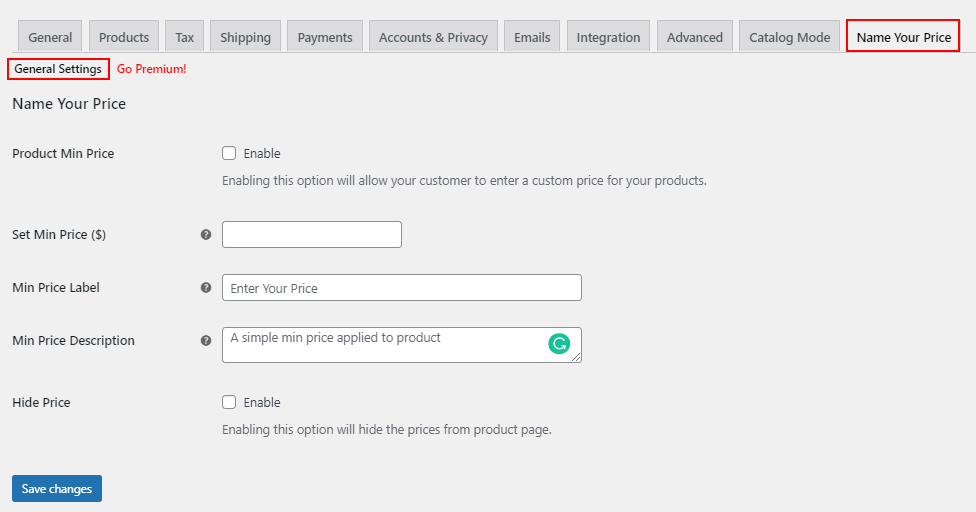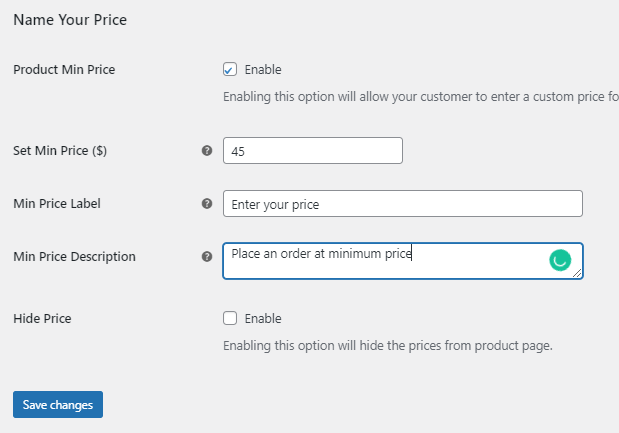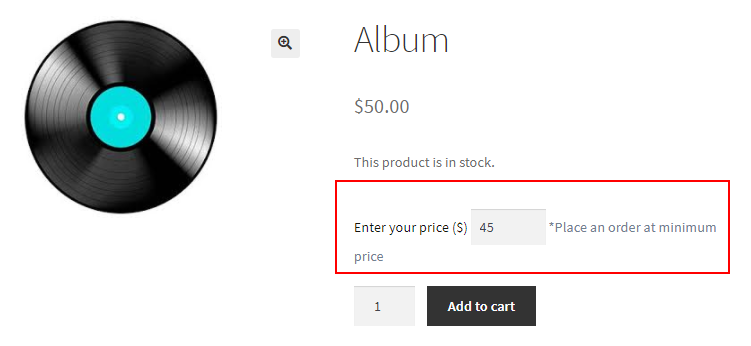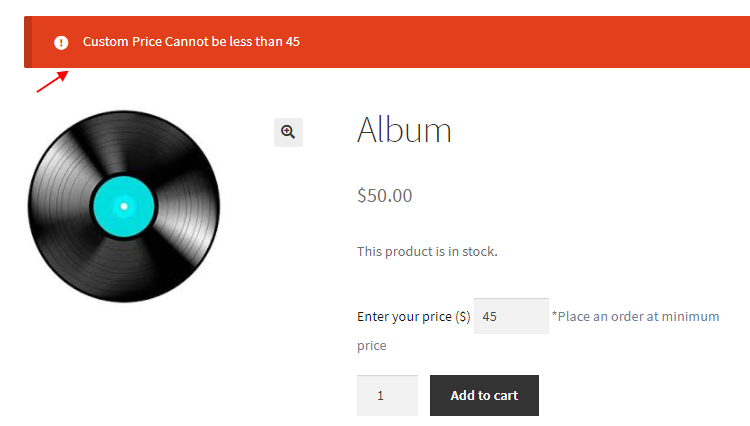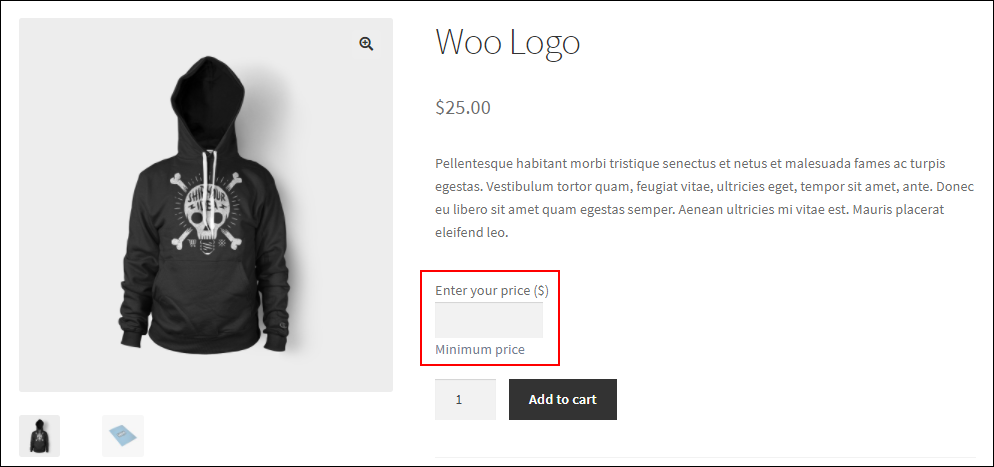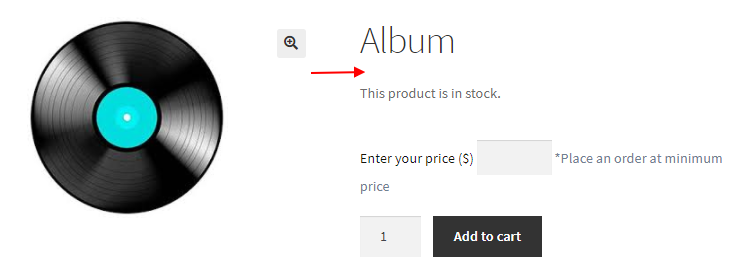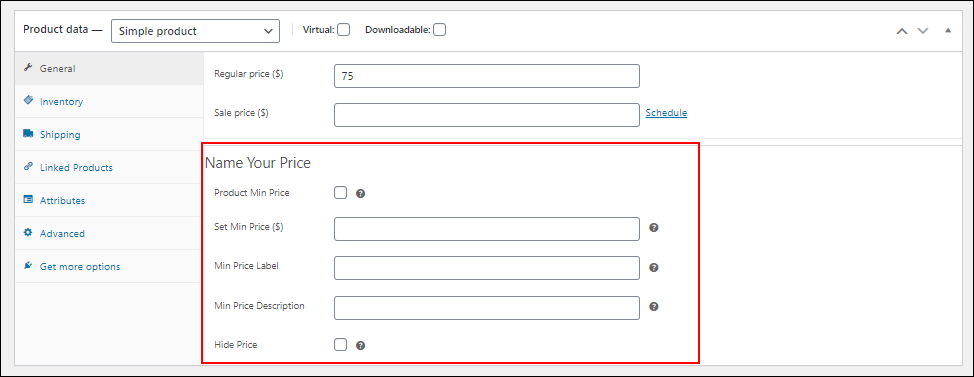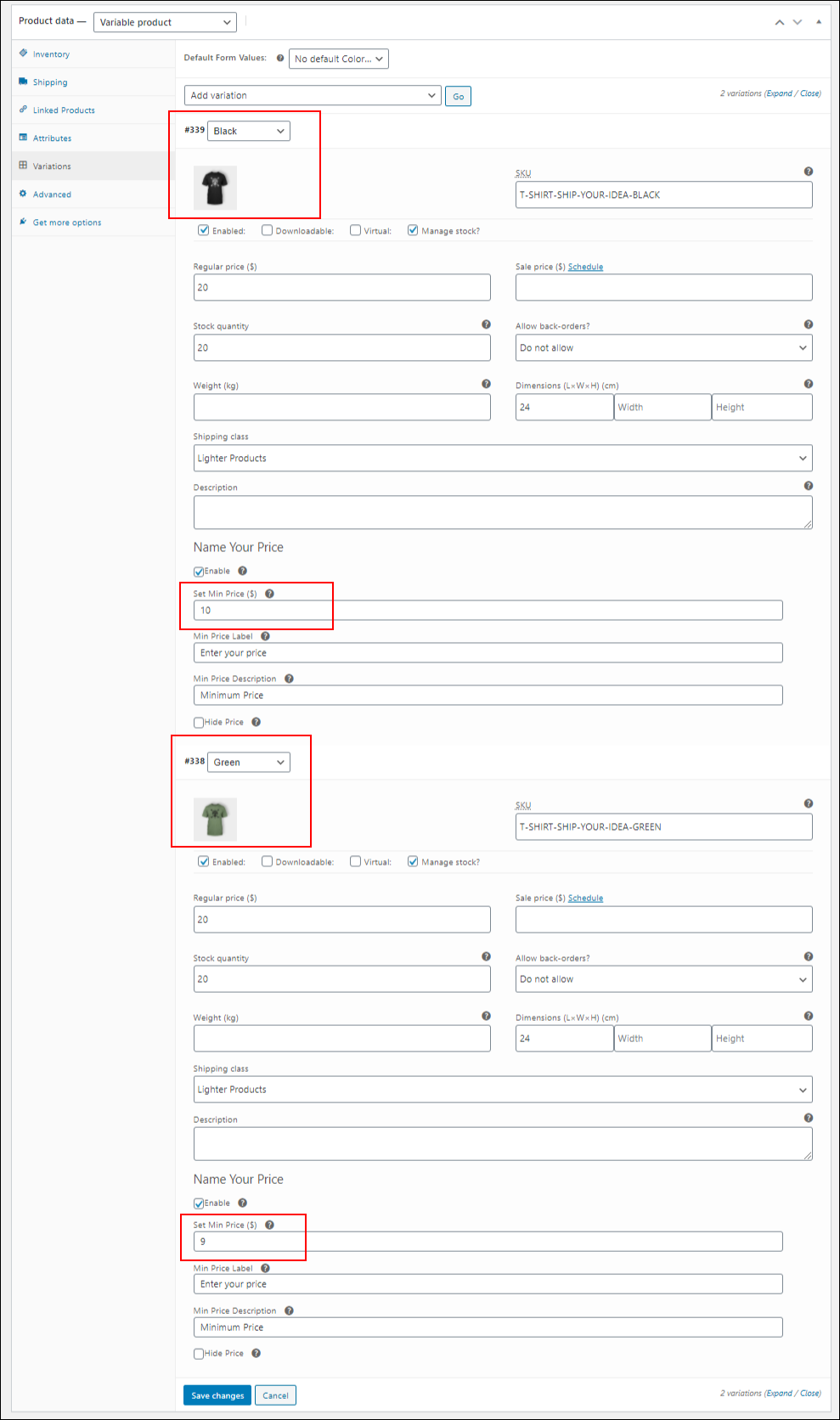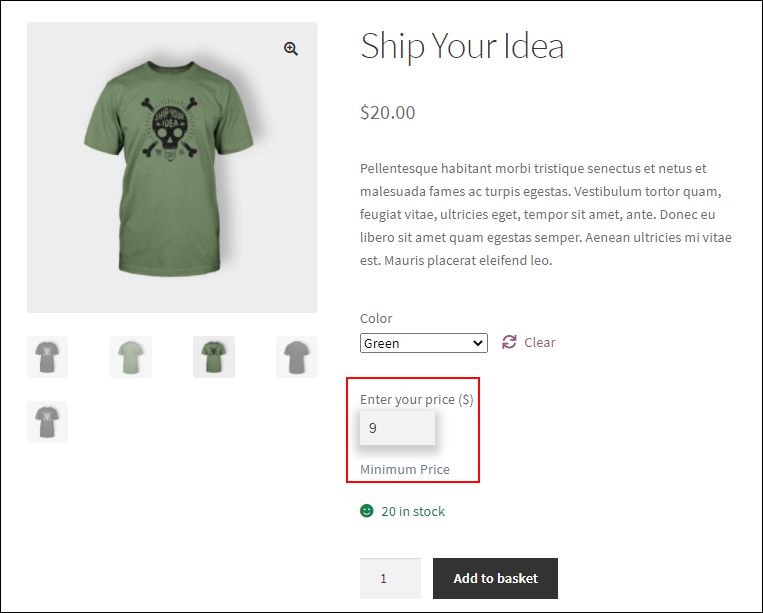It will be more interesting for customers to shop from your store if you let them decide a price at which they can buy products from your store. This method is often called Name your price in the WooCommerce world. With this option, you can leave a custom price field on the product pages in which customers can enter the desired price at which they would like to buy the product. So, in this article, we will be discussing how to set up the WooCommerce custom price field in your store with simple steps.
A brief idea about WooCommerce custom price field
There are many factors you need to consider while configuring a custom price field in your store.
You have to set a minimum threshold price to avoid purchases where 0 is entered in the price field by the customers. Otherwise, it will affect your business profit. But, if you configure a reasonable price as the minimum threshold price, you can avoid loss. So, you have to set the threshold price properly.
Why do you require a custom price field in your store?
Customers are always attracted to flexible pricing. If they get an opportunity to choose a price they decide, they will definitely choose your store over and over. It will attract new customers to your store as well as existing customers will make repeat purchases from the store.
Sometimes, it may not be necessary for you to provide this option for all products in your store. In such cases, determine on which products this option must be available for the customers. You can consider this option while launching a new product or selling off products that are close to their expiry date or products which could not make an impact in the market.
If you provide this interesting pricing option in your store, more customers will visit your store and will make purchases. This will help to improve your sales and ROI.
Now, let us check how we can configure it in your WooCommerce store. Since there is no default option available on WooCommerce to configure this option, you need to choose a WooCommerce plugin to apply this feature.
ELEX WooCommerce Name Your Price plugin is the right option to configure the Name your price or custom price field in your WooCommerce store.
ELEX WooCommerce Name Your Price plugin
This is a free plugin that comes with a simple dashboard that allows anyone who is not even technically skilled to configure this option in their store. You can configure a custom price field and set a minimum threshold price to avoid any free purchases in your store. Also, there are options to display custom labels and descriptions on the product pages to give more clarity to the customers. You can also hide the actual price of the products if required. All these settings are applicable at the individual product level. That is, if you need to apply this option with different values for specific products, you can configure the settings from their product page dashboard. And, all these features are available for simple and variable products.
How to Set Up WooCommerce Custom Price Field Using ELEX WooCommerce Name Your Price plugin
You can download the plugin from its product page or the WordPress repository.
After installing and activating the plugin, go to its dashboard.
In this tab, you can enable the Product Min Price option to provide a custom price field for your customers to enter the desired amount to place orders.
You can set the minimum price in the text field of Set Min Price. Customers can only proceed with the order if they enter a price that is greater than or equal to the amount you have configured.
You can enter a price label and description, which will be displayed above and below the custom text field. If you need to hide the product price from the product pages, you can simply enable the Hide Price option.
Check an example:
Here, I have added $45 as the minimum order amount and added a label and description, which must be displayed on the product pages. If you have configured a minimum price, that amount will be displayed on the custom price field by default.
Customers can only proceed with the order if they enter a minimum $45 in the text field.
If they have entered an amount less than $45, they cannot proceed to the next step. A message will be displayed to them for entering an acceptable amount.
If you do not enter any minimum price in the plugin dashboard, customers can proceed with the order at any price they wish to.
If you have disabled the Hide Price option, the product price will not be displayed on the product page.
All these settings are globally applicable for all products in your store.
All the above mentioned settings can be applied at the individual product level. The same options in the plugin dashboard will be available in the product page dashboards once the plugin is activated on your store. All values you set here will override the global values for the specific product. You can find the options under the General settings tab in the Product data meta box.
You can set different minimum prices and other options for variations of a variable product separately.
Check an example:
As you can see, in the above example, I have added different minimum prices for the variations of a product. For the variation Black, I have added a minimum price of $10, and for Green, I have added $9. After saving the settings, these values will reflect on the product page exclusively for these variations.
$10 will be displayed on the custom price field by default if the customer chooses the variation, Black.
If the customer chooses Green variation, it will display $9 by default.
You can also configure other options like hiding price and setting labels and descriptions separately for each variation if required.
This is how you can set up the WooCommerce custom price field in your store using the ELEX WooCommerce Name Your Price plugin.
Wrap up
The name of your price concept can be used in WooCommerce stores based on your business operations or as a strategy to improve the sales in your store. But, if you are planning to implement this feature in your store, do not forget to set a minimum price to avoid any loss. Also, apply this option only for the products on which you actually think it will be effective rather than applying to the entire store.
Further Reading:
- Setting up WooCommerce Name Your Price – A Complete Guide
- How to avoid free purchases while using WooCommerce Name your Price plugin
- How to set up WooCommerce Name Your Price for Your WordPress Site?
- How to Add Custom Price Field in WooCommerce Single Product Page?
- How to Add a Custom Price Field in a WooCommerce Product?
- How to Add Custom Price Field to WooCommerce Product Category Page?