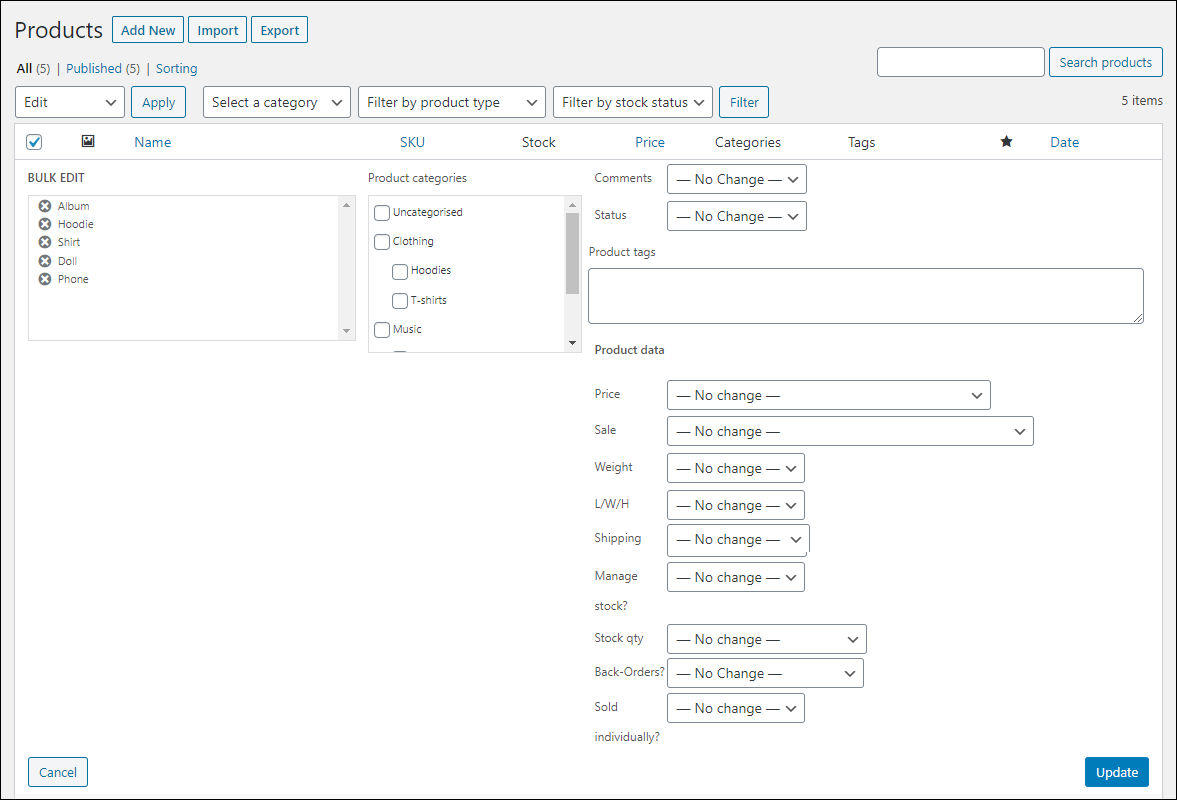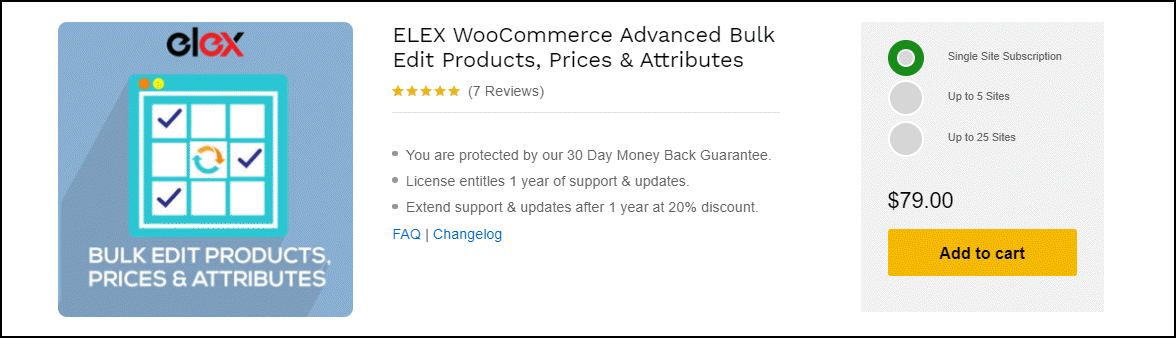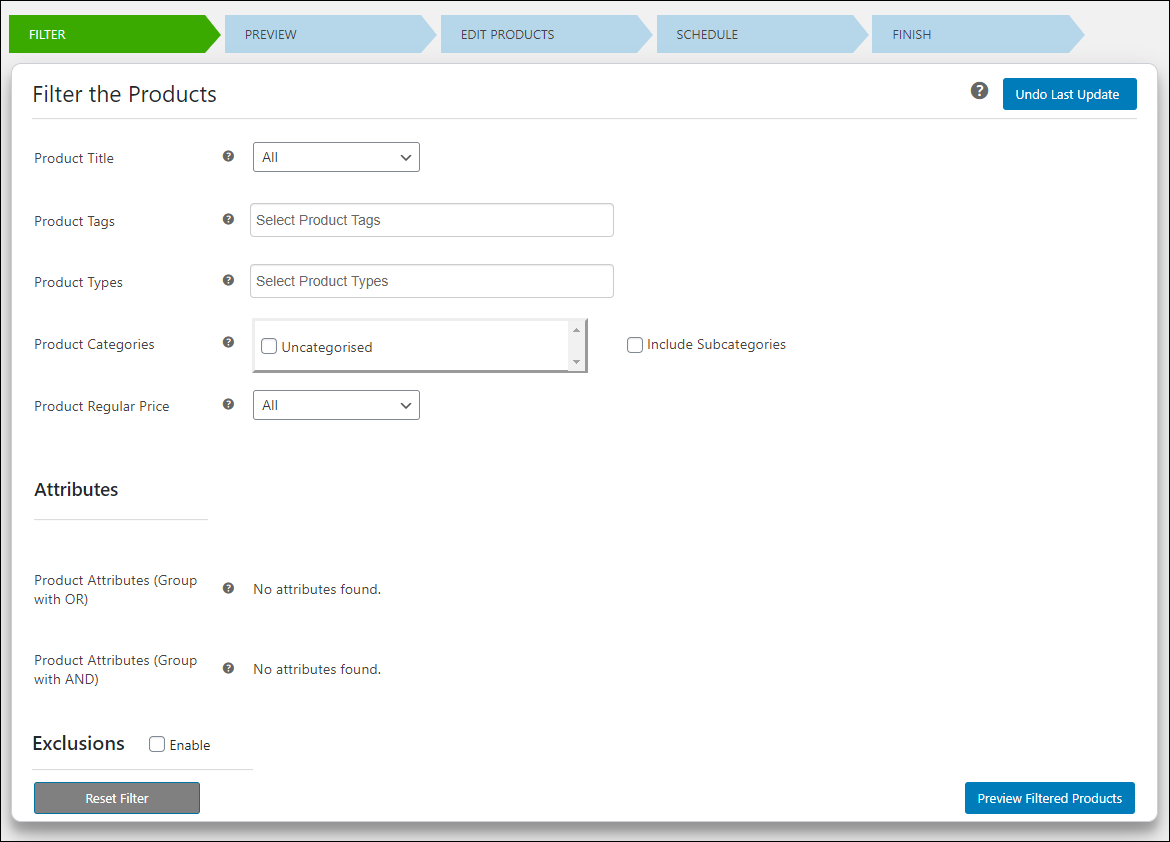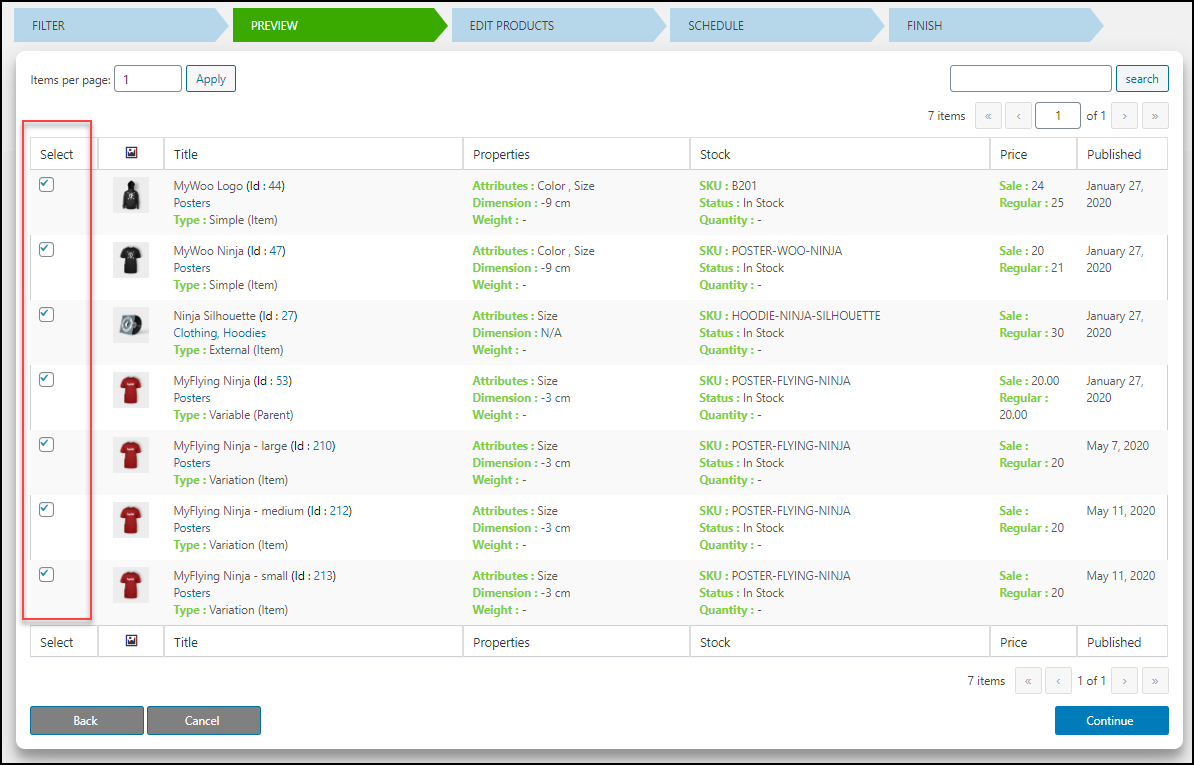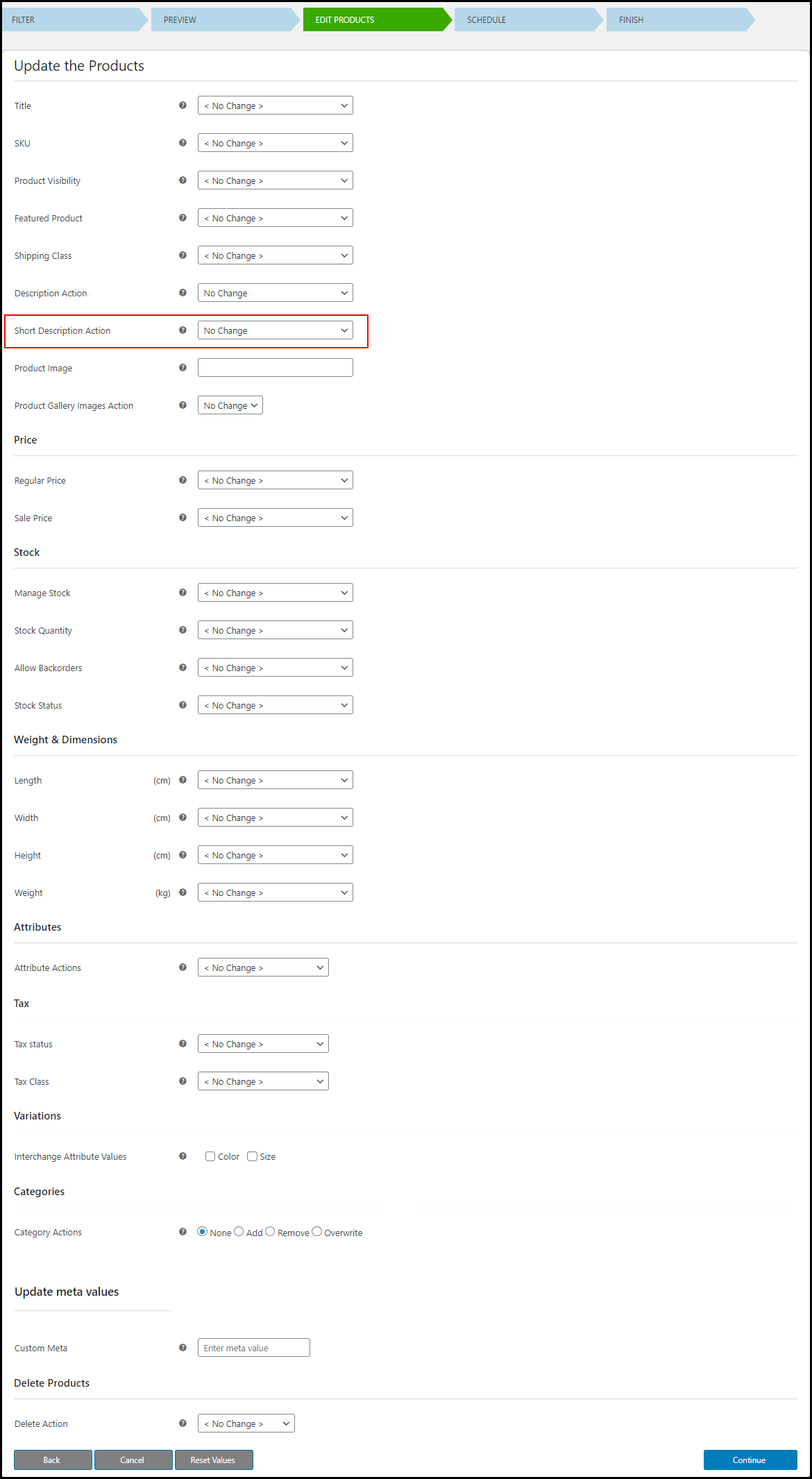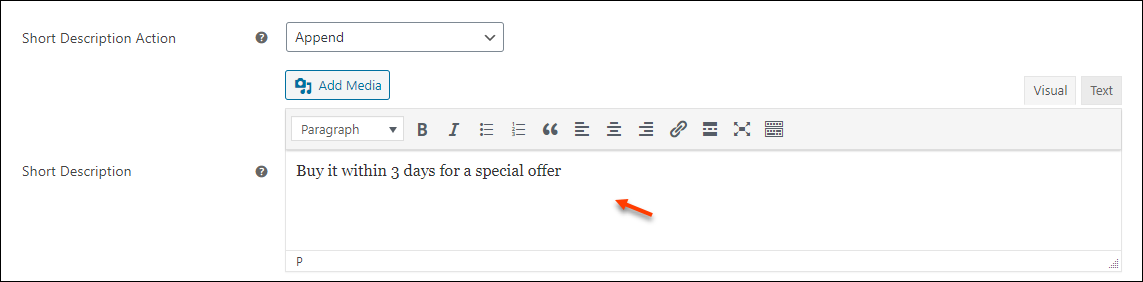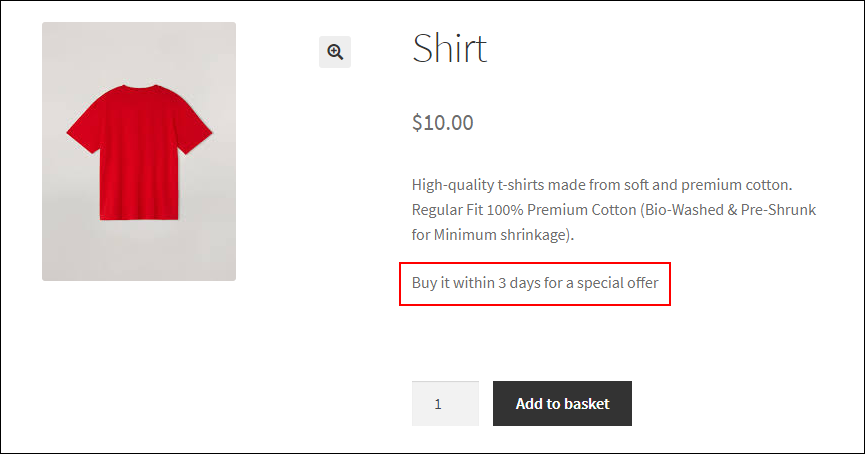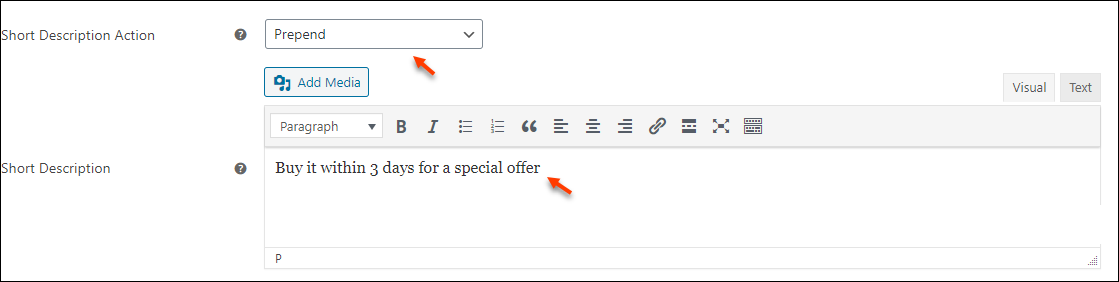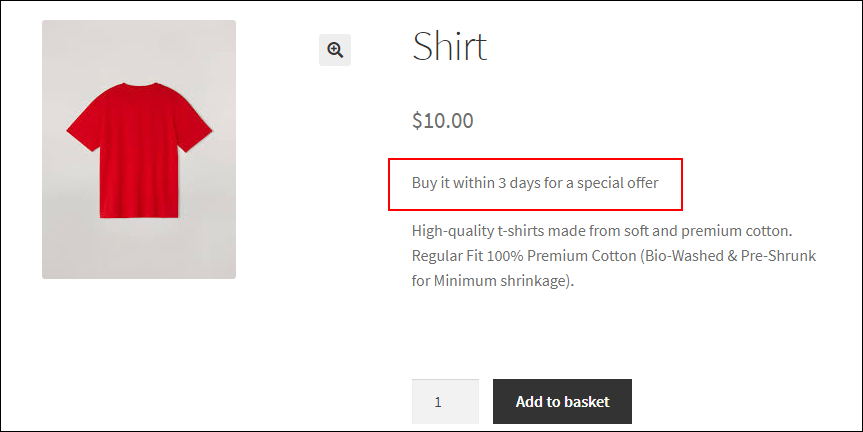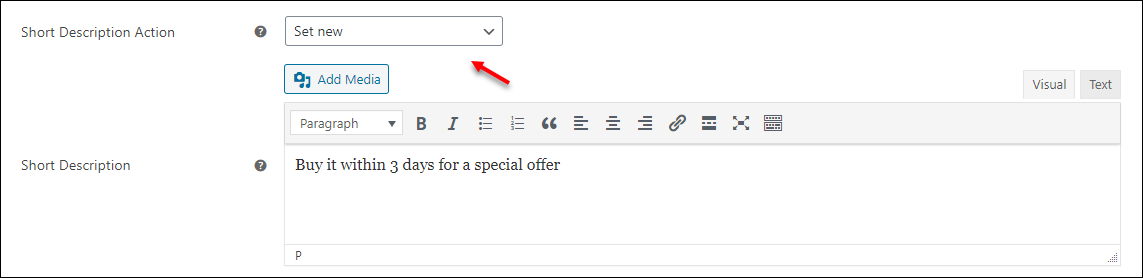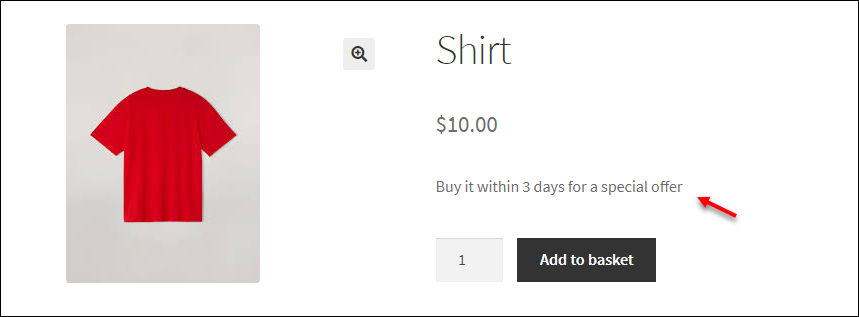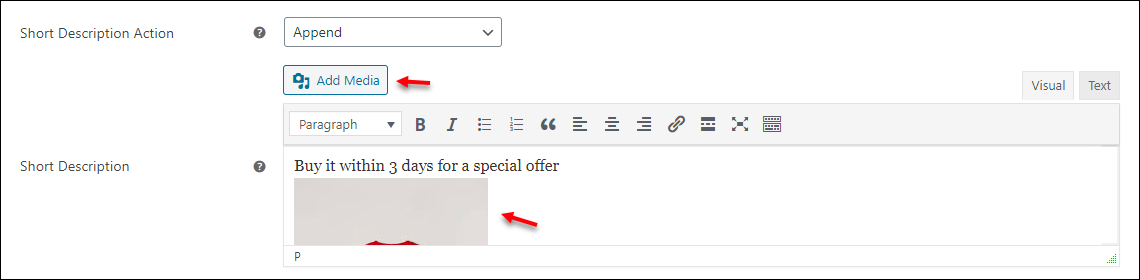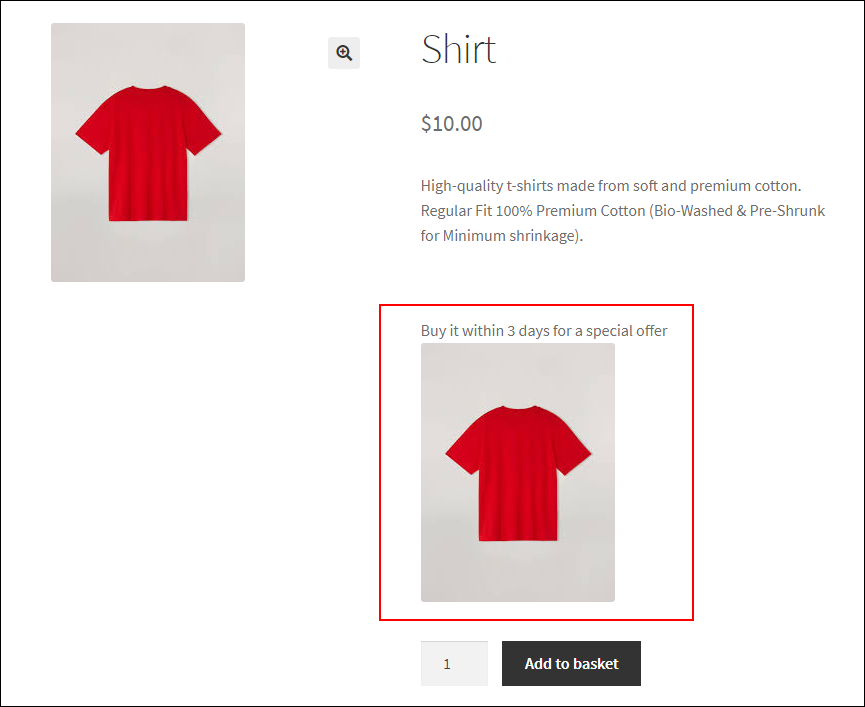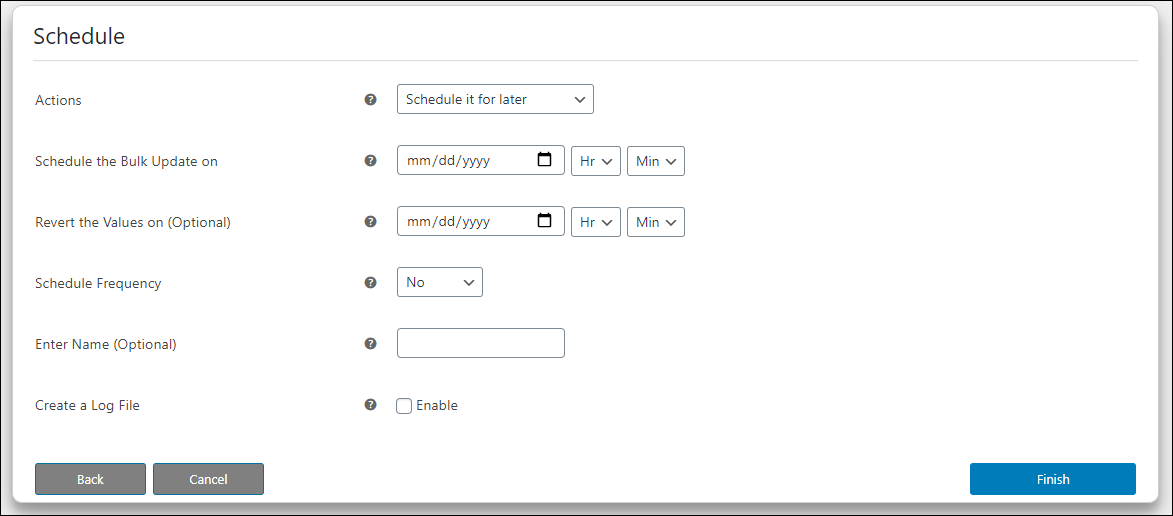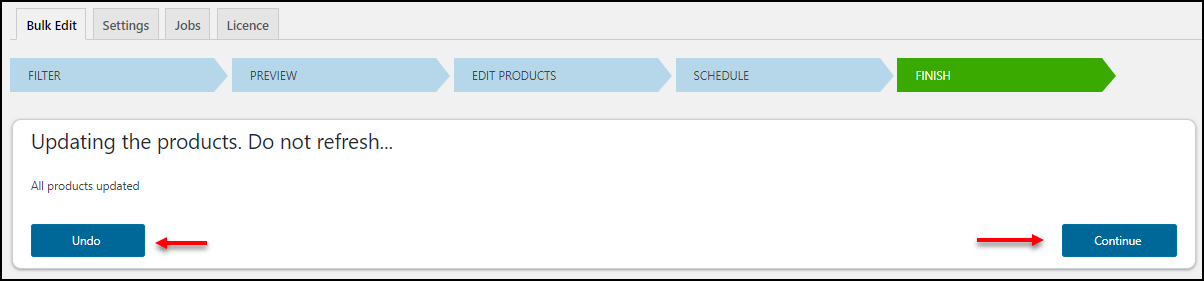It is quite common to frequently update the products in a WooCommerce store. Usually, bulk updates have to be done frequently on prices for offering special prices and discounts to customers. Other updates come regarding stock management, product title, and images, etc. Hence updating product fields frequently on a large number of products takes time.
The solution for these updates on a large number of products is the bulk edit option. As we know WooCommerce itself offers a bulk edit option for applying updates on bulk products and some basic filtering options for choosing the products to be edited, you can do bulk updates on a number of product fields. This article is about how you can bulk edit WooCommerce product short description step by step.
Before getting into that, let us go through the default bulk edit options provided by WooCommerce.
Bulk Edit Products with WooCommerce
You can go to your store’s dashboard and go to Products -> All Products. There you can find Bulk Actions.
Filter products to be edited based on their categories, product type, and stock status. And choose the products by selecting the checkboxes corresponding to each product. And proceed to apply the bulk edit.
You can bulk edit the following product fields using this WooCommerce’s default bulk edit option.
- Apply Categories
- Comments
- Status
- Product Tags
- Regular Price & Sale Price
- Weight, Length, Width, and Height
- Shipping Class
- Product Visibility
- Set products to featured or featured products to not featured
- Stock, Manage Stock, Stock Quantity and Back Orders
- Set products to be sold individually or not.
Check the screenshot:
But what if you want to bulk update product description, short description, or image of the products in bulk? It cannot be done using these default features, right? And what if you want to apply more filters to pick the exact products to be edited? Since this is a bulk update, each and every step must be taken very carefully as it will affect the entire store or the products which do not want to be edited.
So the solution to this problem is choosing a handy and robust plugin to make this task more easy and accurate. There are many free and premium plugins available for bulk editing your WooCommerce products. One of the top-notch in that list is ELEX WooCommerce Advanced Bulk Edit Products, Prices & Attributes.
Now, let us check how we can bulk edit WooCommerce product short descriptions on the filtered products using ELEX WooCommerce Advanced Bulk Edit Products, Prices & Attributes plugin.
Bulk Edit WooCommerce Product Short Description with ELEX WooCommerce Advanced Bulk Edit Products, Prices & Attributes
This handy premium plugin always ensures its features are up to date according to the changing customer requirements. It makes the entire bulk edit processes easy and fast even to the people who do not have much technical knowledge. The main advantage of using this plugin is, you can apply different bulk edits and finely filter the products that need to be updated. As bulk edit changes the existing product attributes, if you have made any mistakes during the update or you have changed your mind, you can revert at any time with the user-friendly call to actions and easy navigating interface.
Besides all product fields available on WooCommerce, you can see additional product properties in this plugin like product image, SKU, product description, etc. In addition to that, if your products have some specific attributes which are not available on this plugin, you can create a custom attribute and apply bulk edit on them. Its advanced scheduling features will help you to execute the bulk update at a fixed time on a specific date. Or you can schedule it to execute it on a daily, weekly, or monthly basis. Also, you can set a time to put a stop to the scheduled execution. Before proceeding to the update, if you want to undo something, just do it in one click.
I hope you got an idea about ELEX WooCommerce Advanced Bulk Edit Products, Prices & Attributes plugin. Now let us check how you can bulk edit WooCommerce product short description with this robust plugin.
Step 1: Install & activate ELEX WooCommerce Advanced Bulk Edit Products, Prices & Attributes plugin
First, you have to install this plugin and activate it for applying bulk edit on the product descriptions.
Step 2: Filter the products
Filtering the products is the first and important step we have to do before proceeding for the update. Because a simple edit should not be affected by any other products which should not be edited. So set the filters properly.
Apply filters based on:
- Product Title: Apply filters on products that start, end, or contain a specific text. You can also use the Regex (Regular Expression) match for filtering the products to be edited. The Regular Expression defines a search pattern that uses string searching algorithms to “find” or “find and replace” strings.
- Product Tags: Choose the product tags to filter the products in bulk.
- Product Type: Choose the product type or types for applying bulk edit on all the products. With this plugin, you can choose simple, variable, and external product types.
- Product Categories: Select the product categories as well as subcategories to apply the bulk update on products under those categories and subcategories. You can skip this step if you want to apply the edits on all products in your store.
- Product Regular Price: There is an option to filter the products based on their regular price. Include all the products in your store by setting it as ‘All’. There are 4 conditions you can use for filtering products based on their regular price. They are:
-
- >= – Includes products with price, greater than or equal to the entered price.
- <= – Includes products with price, lesser than or equal to the entered price.
- == – Includes products with the price exactly equal to the entered price.
- || Between – Enter the minimum and maximum regular price value to filter the products.
- There are options to filter the variable products based on their attribute values by grouping the attributes using OR and AND operations.
- You can also exclude some specific products, categories, or subcategories that have a chance to be included in the filtered products list. You can exclude them by entering their product IDs or you can exclude all products under some specific categories or subcategories by enabling the categories or subcategories.
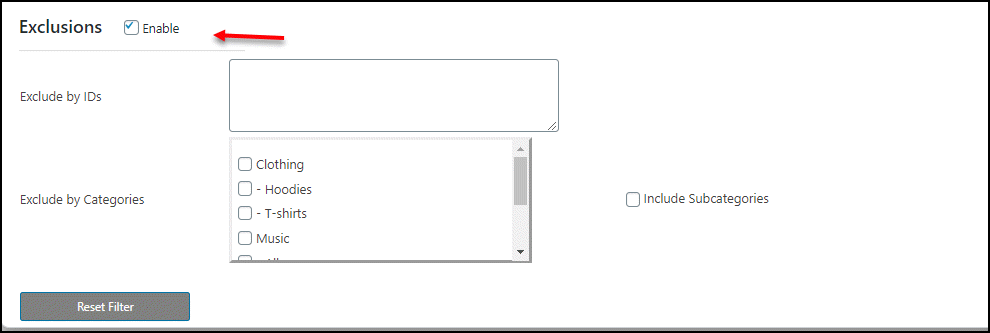
Step 3: Preview the filtered products
You can check whether all the products have been included in the list to be edited here. And check whether any products which are not required are also added. Either you can go back to the previous step to reset the filters, or you can simply deselect the checkbox corresponding to each product. When you find the preview page includes all the required products, you can go to the next step.
Click on Continue.
Step 4: Bulk edit WooCommerce product short description
The plugin offers a number of product fields to be edited by default. You can check How to set up ELEX Bulk Edit Products, Prices & Attributes for WooCommerce plugin? to know how to bulk edit each product field. The default product fields available here are:
- Product Title
- SKU
- Product Visibility
- Featured Product
- Shipping Class
- Description action
- Short Description Action
- Product Image & Product Gallery Image Action
- Regular Price & Sale Price
- Manage Stock, Stock Quantity, Allow Backorders and Stock Status
- Dimensions such as Length, Width, Height and Weight
- Tax Status & Tax Class
- Category Actions
- Delete Actions
You can update the product short description in 3 ways. They are:
- Append
- Prepend
- Set new
Let us go through one by one.
Append
You can add additional descriptions at the end of the existing short description. For example, let us add a sentence “Buy it within 3 days for a special offer“.
After updating, it will result on the product page as:
Prepend
Add an additional description at the beginning of the existing short description. Check the screenshot:
It will result as:
Set new
Set a new product short description by replacing the existing one. Check the example:
Check the product page after the update:
While adding the description by appending, prepending, or setting a new short description to the filtered products, you can also add images along with that. Check the example:
It will result as:
Step 5: Schedule the bulk edit of product short description
You can execute the bulk edit option right after these settings or you can schedule it for later. For scheduling it for later, you have to set up the date and time for the execution and the frequency such as daily, weekly, or monthly. You can also set a time to revert the changes. You can enter a name for identifying each job you have updated and create a log file to store all information regarding the particular job.
Step 6: Final step to bulk edit WooCommerce product short description
If you have set up everything properly, you can click on Continue. If you want to make any changes or revert all changes, you can Undo the update in one click.
You can revert to the previous step at any stage during the setup. If you have clicked on the finish and want to undo the operation, you can go to the filtering page and Undo the last update.
You can find all jobs you have generated on the ‘Jobs‘ tab. From there you can edit or copy a job, perform a quick bulk update, revert back the last update, delete or cancel the task, or download the log file if needed.
Conclusion
Updating and adding WooCommerce product short description to the required products is quite easy using ELEX WooCommerce Advanced Bulk Edit Products, Prices & Attributes plugin. Without going to each product page and adding it manually, it can be done in just one click with this plugin. You can also try its free version for exploring the basic bulk edit features. For more advanced bulk edit features you can go for its premium version.