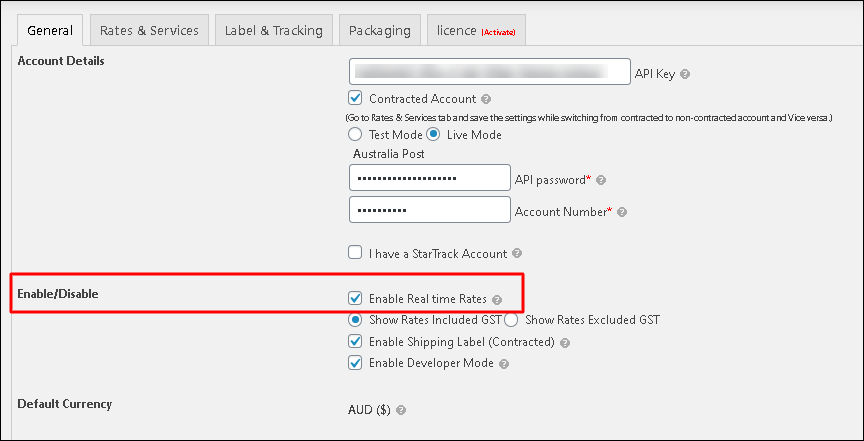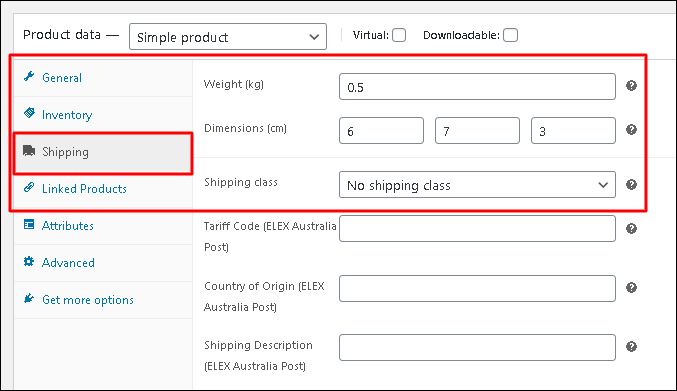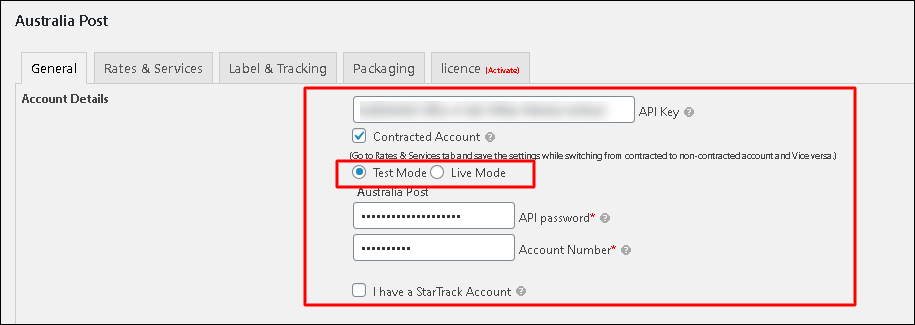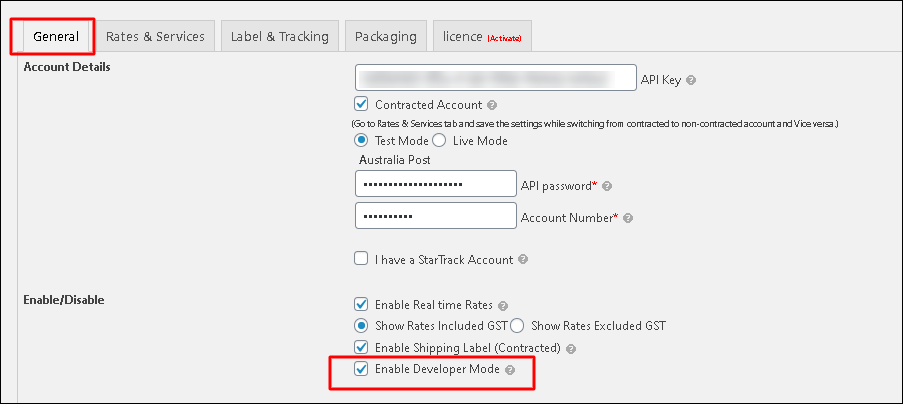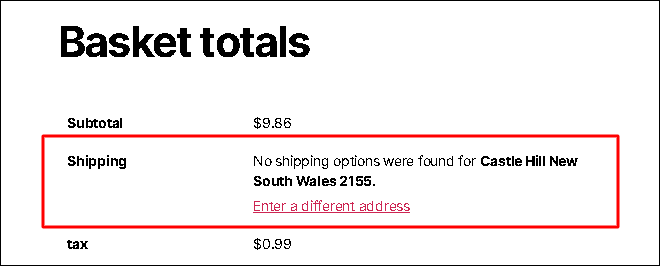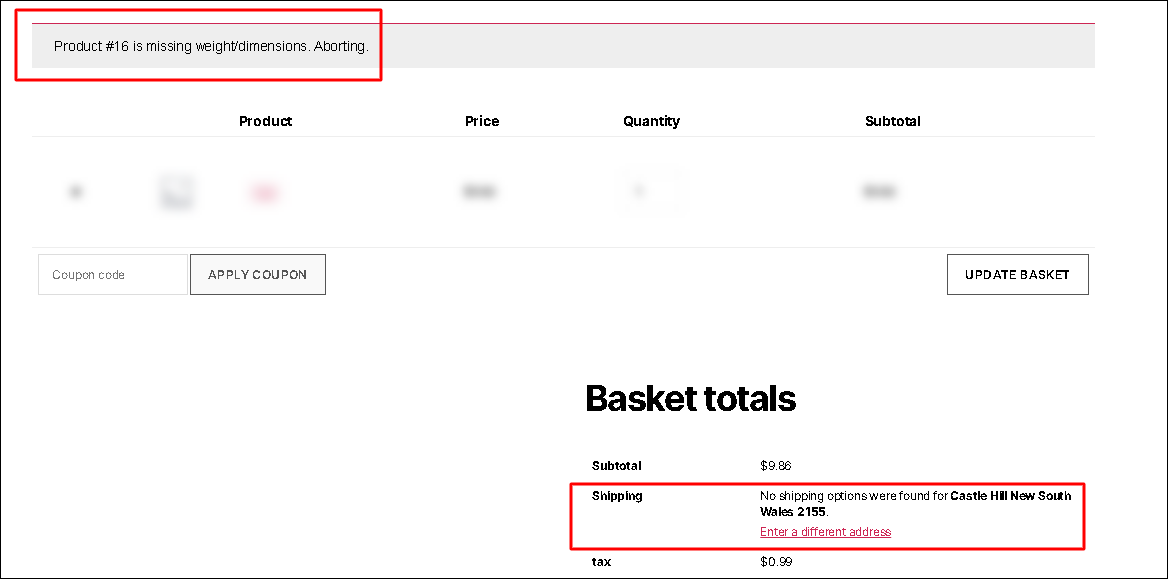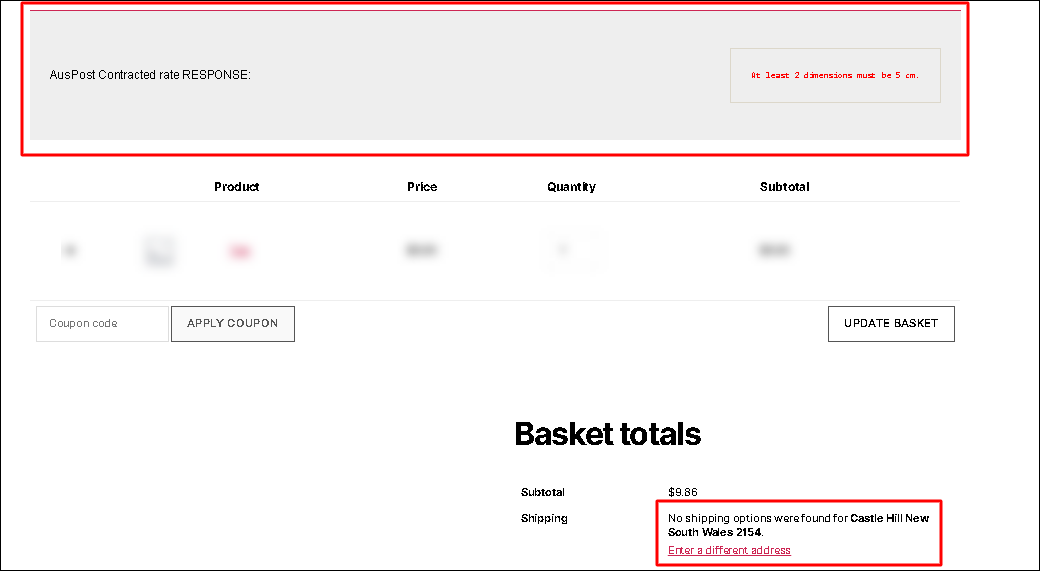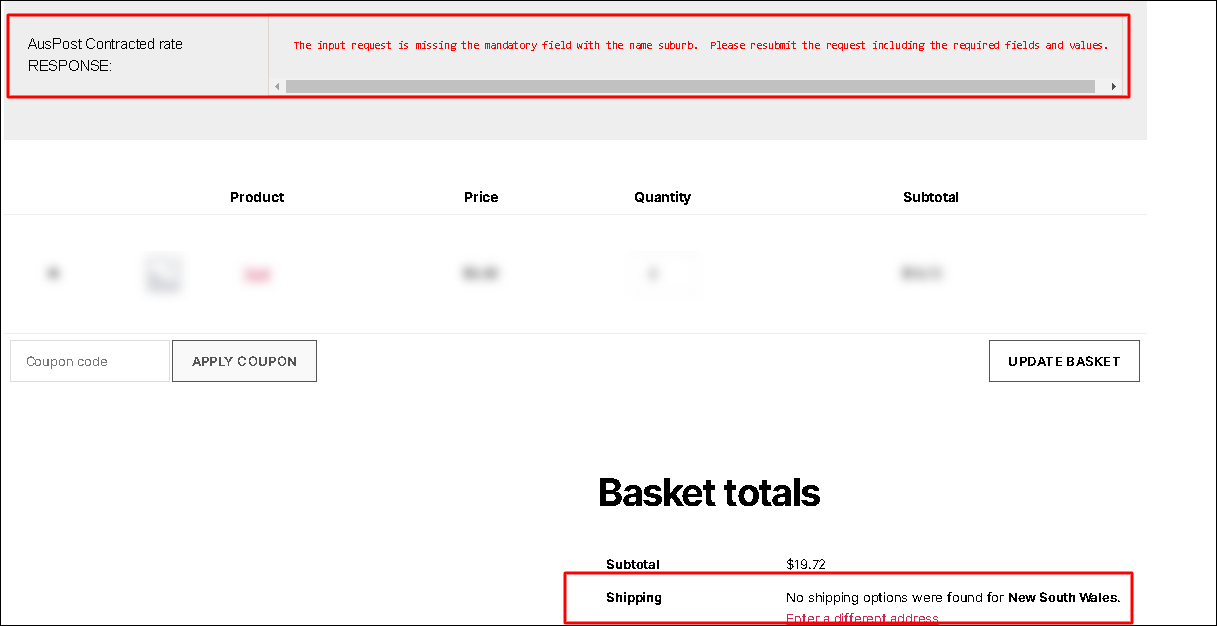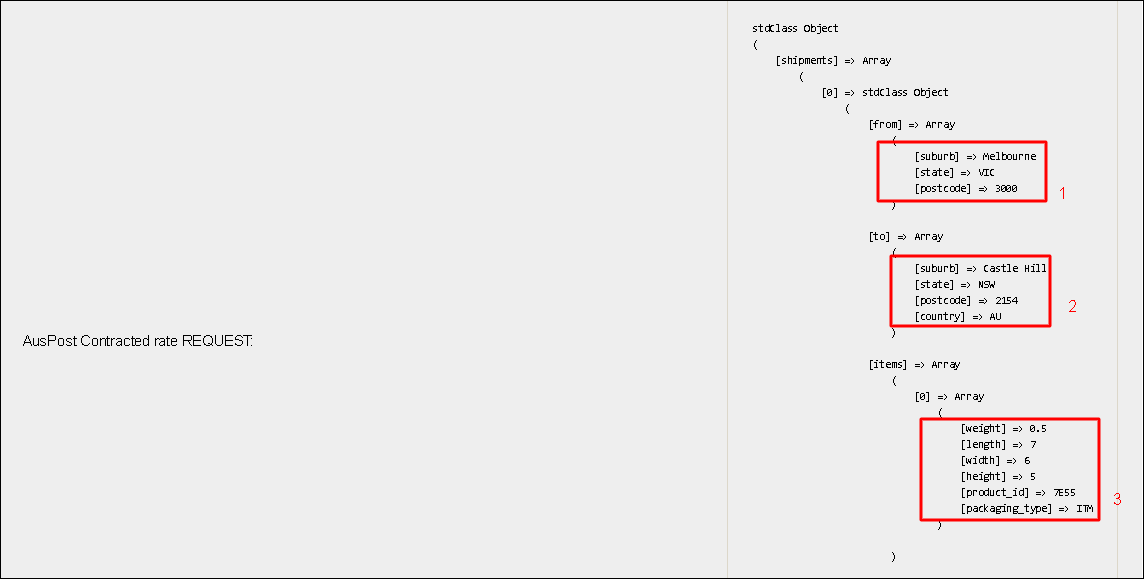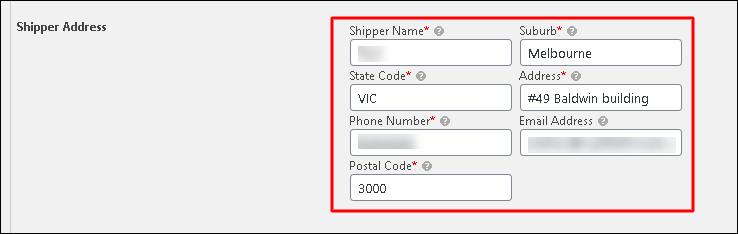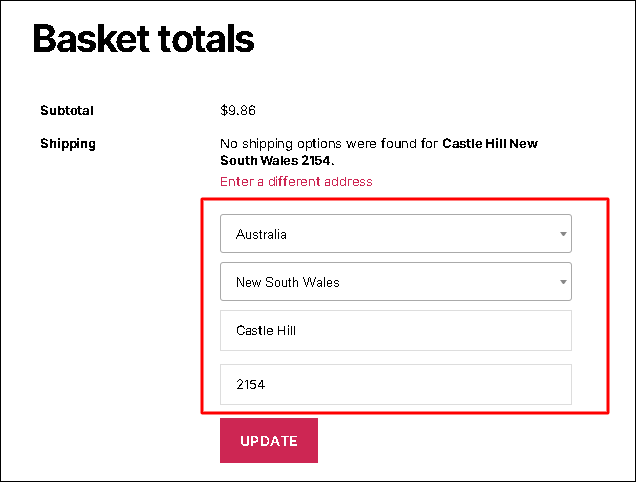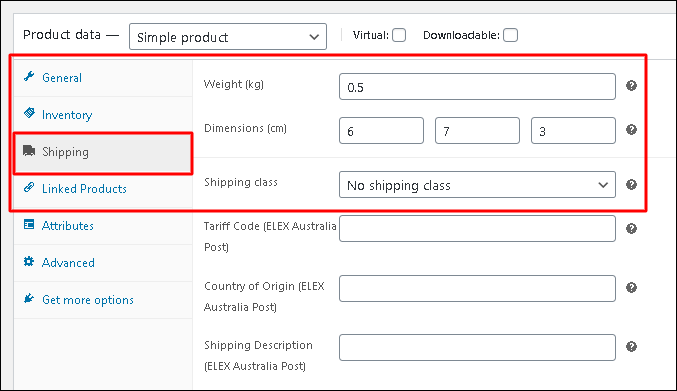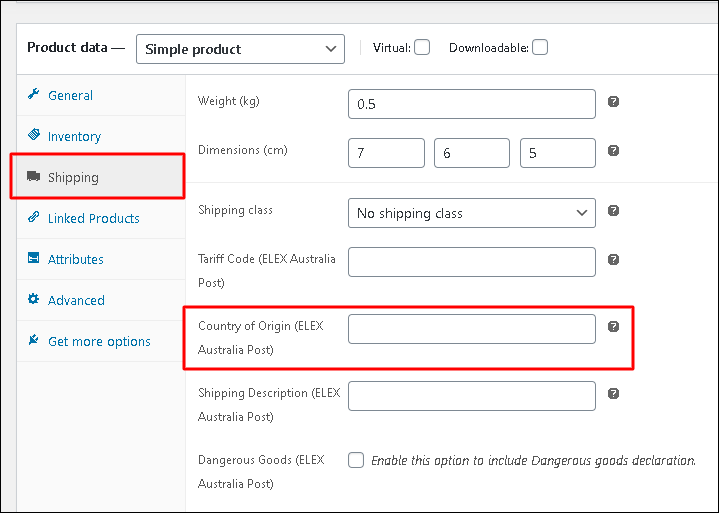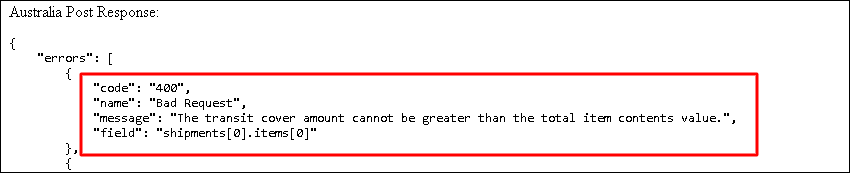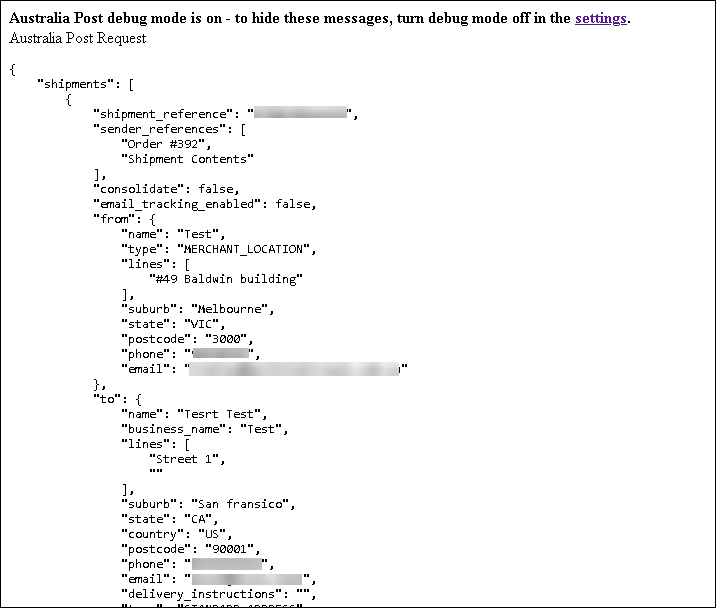What can we help you with?
How to Troubleshoot WooCommerce Australia Post Shipping Plugin with Print Label & Tracking?
This article is intended to explain how to troubleshoot ELEX WooCommerce Australia Post Shipping Plugin with Print Label & Tracking. Refer to the product page to know more about other various features of the plugin.
There may be instances when your plugin might run into trouble. However, they can be handled easily.
The following are the most frequent error cases and their respective troubleshooting steps.
Check this video to understand how to troubleshoot the ‘no shipping rates’ issue:
Troubleshooting ELEX WooCommerce Australia Post Shipping Plugin
Case 1: Shipping rates are different than standard Australia Post rates.
Probably one of the frequent issues we come across in a shipping plugin. In our WooCommerce Australia Post Shipping plugin, there are two cases when the shipping rates will be different (in most cases, higher) than the standard Australia Post rates. The two cases are as follows:
- Price adjustments in WooCommerce Australia Post plugin.
- WooCommerce Tax rates.
1. Price adjustments in WooCommerce Australia Post plugin.
Our plugin offers price adjustments option for Australia Post services, where you can specify an amount or percentage value, to add or subtract the specified from the selected Australia Post service(s).
To know more about the tabs and features of the plugin, refer to an article: How to set up ELEX WooCommerce Australia Post Shipping Plugin with Print Label & Tracking?
A sample price adjustment setup is shown in the screenshot below. Notice the adjustment amounts.
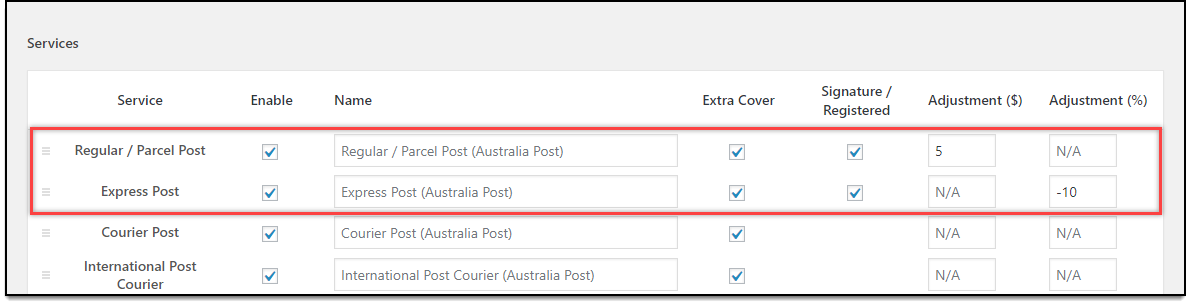
This amount can result in an increase or decrease of the Australia Post shipping rates which you receive in your cart/checkout page. Make sure you have configured this setting based on your requirement.
To know more about price adjustment setting, check out this article.
2. WooCommerce Tax rates
The other case could be the inclusion of WooCommerce tax rates with shipping rates.
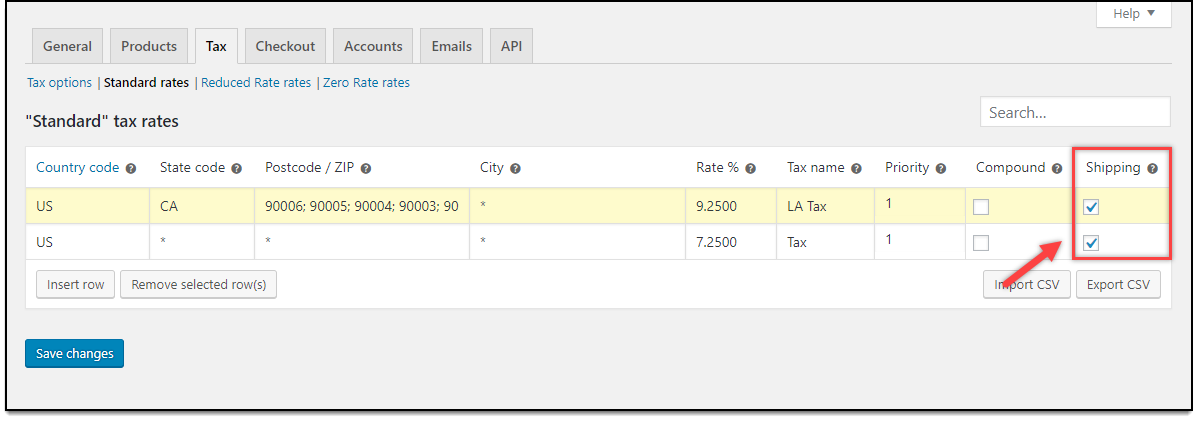
If you have ticked the Shipping checkbox in WooCommerce tax settings, the tax will be applied to shipping rates as well. Make sure you have configured this set properly.
Case 2: Do not get rates at all.
Solutions
1. Enable real-time rates option.
For showing the real-time shipping rates using the ELEX WooCommerce Australia Post Shipping plugin, you must enable the Real-time Rates option on the General Settings from the plugin dashboard.
Check the screenshot:
2. Enter the correct weight and dimensions of your products.
Australia Post shipping plugin uses the weight and the dimensions of your product (Length, Width & Height) to calculate the shipping cost (besides using the origin and destination address). So make sure that you have entered the correct weight and the dimensions of your product under Shipping settings on the individual product page dashboard.
Check the screenshot:
Note – Any two dimensions of the products must be greater than 5 cm for showing the proper shipping rates in the cart page and printing the shipping labels. Hence, check on the product page dashboard as the dimensions match the criteria.
3. Enter valid shipper address.
Origin address must be defined correctly such as suburb, state, and postcode in the General Settings of the plugin as per your requirement for showing correct rates. Check the below address format for your reference.
4. Define the correct Australia Post API key.
After registering to Australia Post account, define the credentials correctly in the plugin in the correct mode of operation such as live API key in live mode, as well as test API key in the test mode.
If you have checked all the above settings, and still not getting the rates, you can enable the Developer Mode to figure out the reason for not getting the rates.
Developer Mode
If you do not get proper rates (lesser or higher than expected), available shipping options, option to print labels, or if you are not getting any rates at all, you can enable the developer mode to find the error(s).
By enabling developer mode, you can trace issues using the log. You can see information about debugging at the top of the Cart and Checkout pages. Select the checkbox to Enable Developer Mode in Australia Post plugin’s settings as shown in the below screenshot:
After enabling Developer Mode, add a product to the cart. Go to the checkout page to see the debugging details. Ensure that you have entered a proper shipping address. If you still do not get rates at all, you need to check the response sent by Australia Post to know the reason for not showing the rates.
Case 3: No shipping options were found.
Check the below screenshot:
You will get the above error on the cart page most of the time and this error will occur due to below reasons.
Reasons
1. Incorrect shipper address or improper format.
If the combination of the suburb, state, and postcode doesn’t match or is incorrect, then you will get the below error on the Cart page and the plugin will not show the shipping rates.
Define the correct shipper address in its proper format to avoid the error.
2. No Weight and Dimensions.
If the weight and dimensions are not defined on the product page dashboard, you will get the below error on the Cart page.
Define the weight and dimensions of the product properly to rectify the above error.
3. If any two dimensions are less than 5 cm.
You will get this error if any of the two dimensions of the products are less than 5 cm as it is mandatory to define any two dimensions which are greater than 5 cm to show shipping rates and print the labels.
4. Incorrect shipping or destination address.
In case, the customer does not enter the correct suburb and postal code, then Australia Post will not display the rates. Hence the plugin will display the below error in the developer mode.
5. API authentication error.
In case if you don’t have a valid EasyPost API key or your API is not active then it will show the error message as “The API key and password used to authenticate this request cannot be used to transact on the charge account with the account number (xxxxxxxxxx). If you receive this message in developer mode, contact your Account Manager or email us at customer_connectivity@auspost.com.au”.
Verify your Australia Post API key or you may contact the Australia Post team “customer_connectivity@auspost.com.au”.
6. Incorrect API mode combination.
If you are using the live API key in test mode or test API key in live mode, then the plugin will show the below error message. So, configure the API key properly according to the mode of the plugin.
Troubleshooting for correct rates
The Request is sent to the Australia Post server by the plugin with Zip Code for source, destination, and dimensions of the product. The sample Request to Australia Post is as shown below:
Check the following steps.
- Recheck ‘[from]’ shipper address value (marked as (1) on the above screenshot). If it is incorrect, you can correct it by navigating to the Australia Post plugin’s settings as shown in the below screenshot:
2. Recheck destination Zip Code value. If it is incorrect, you can correct it by navigating to the cart/checkout page as shown in the below screenshot:
3. Recheck weight of the product with units by navigating to product page dashboard > Shipping as shown below:
Note: If all the information sent to Australia Post is valid and still it does not work, you can contact the Australia Post team. Or you can go to the Australia Post site and enter the same information in the Australia Post shipping Calculator to get the quote.
You will get the response sent by Australia Post with rates for different services. You can see the response (XML code) in a well-formatted way so that you can easily analyze the information sent from Australia Post.
Troubleshooting for errors on printing shipping labels
If you are not able to print shipping labels, then it could be because of the reasons listed below.
- Inexistence of products: Sometimes you may try to print the label for the product which is removed from the shop. So check if the product still exists in your shop.
- Incorrect or improper weight and dimensions: While printing labels, the weight and dimensions are needed to calculate the shipping cost. So make sure that you have properly set the weight and dimensions of your products.
- Invalid sender’s address: While printing labels, sometimes you will get a message “invalid sender” address error such as invalid suburb, pin code and state combination or sender’s address which may not be in the proper format. Define sender address in the General Settings.
- Manufactured country error for international shipments: If you are shipping your products to an international destination, then define the manufacturer country information in the product page dashboard for generating the international shipment and printing the shipping labels seamlessly. Otherwise it will return the below shipment error.
5. Transit cover error: You will get this error at the time of generating the shipment if the product amount is less than the transit cover amount in the developer mode.
To rectify the above error, make sure that the transit cover amount is not greater than the total item contents value.
Note – If you still encounter any issues, then please turn on the developer mode and check the logs for finding out the exact issue at the time of label generation.
If it is still not working, please contact the support team. We will help you to troubleshoot any issue or please refer to our Australia Post shipping plugin setup document for setting up our plugin on your site.
To explore more details about the plugins, go check out ELEX WooCommerce Australia Post Shipping Plugin with Print Label & Tracking.
Read the product setting up article to understand the plugin, in detail. Or check out the product documentation section for more related articles.
You can also check out other WooCommerce and WordPress plugins in ELEX.