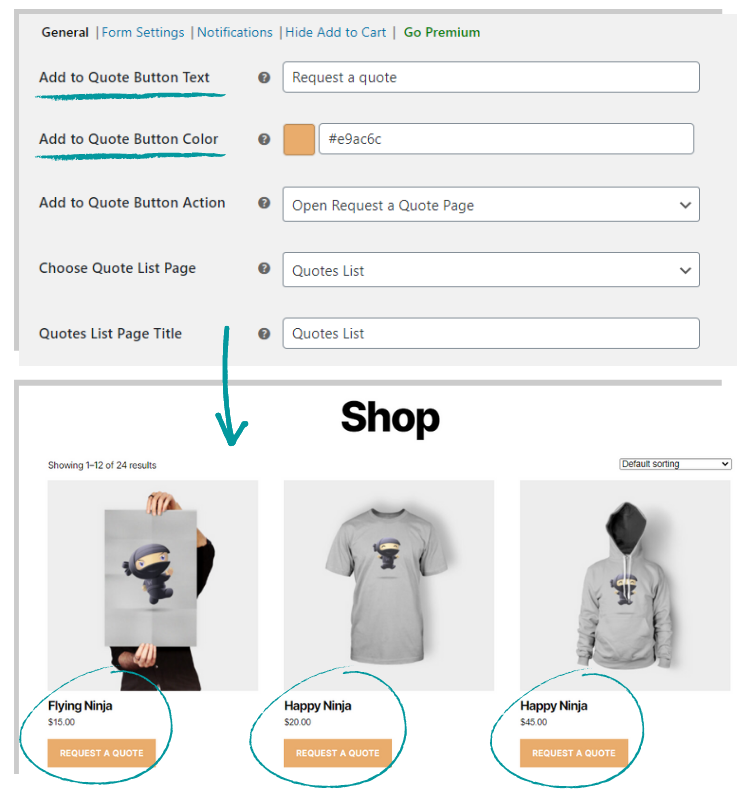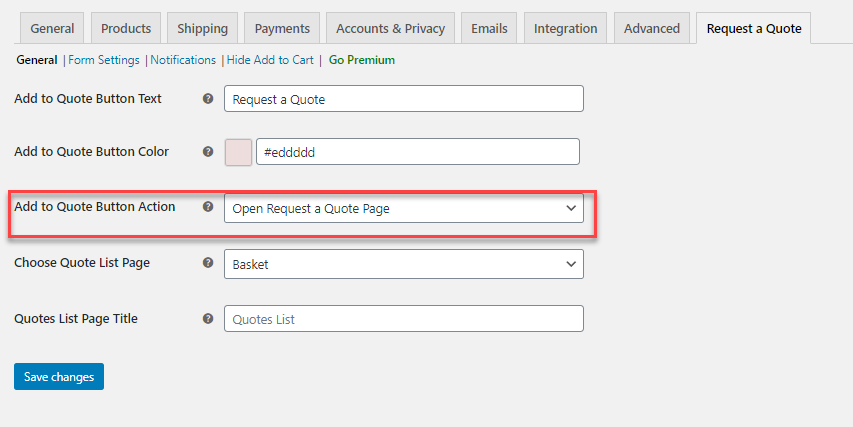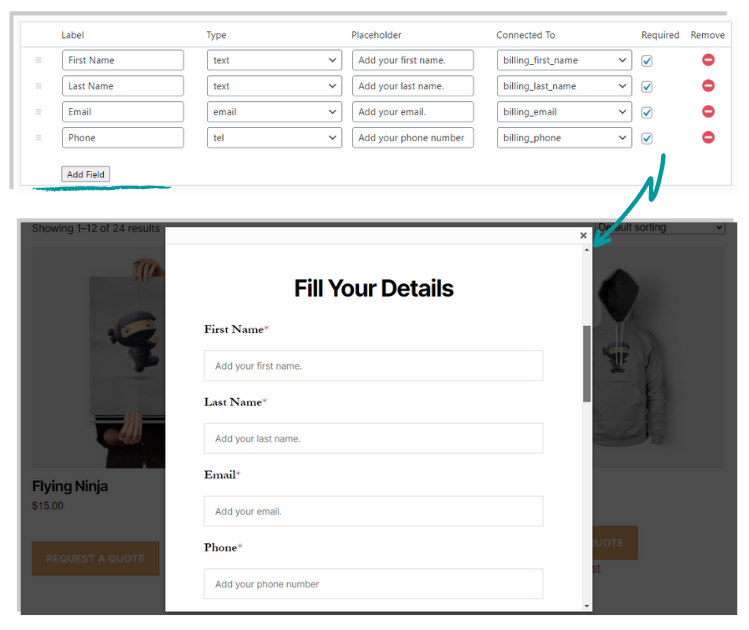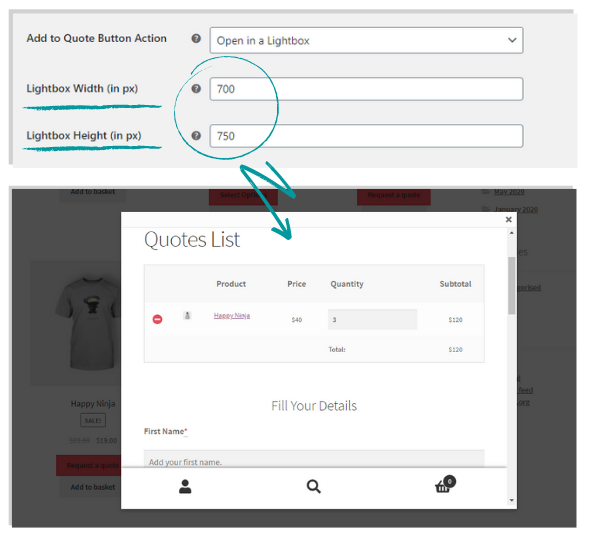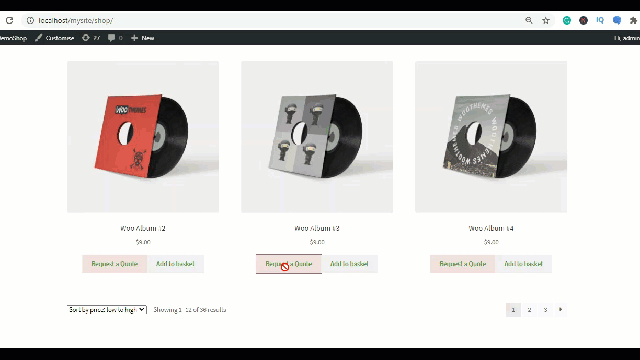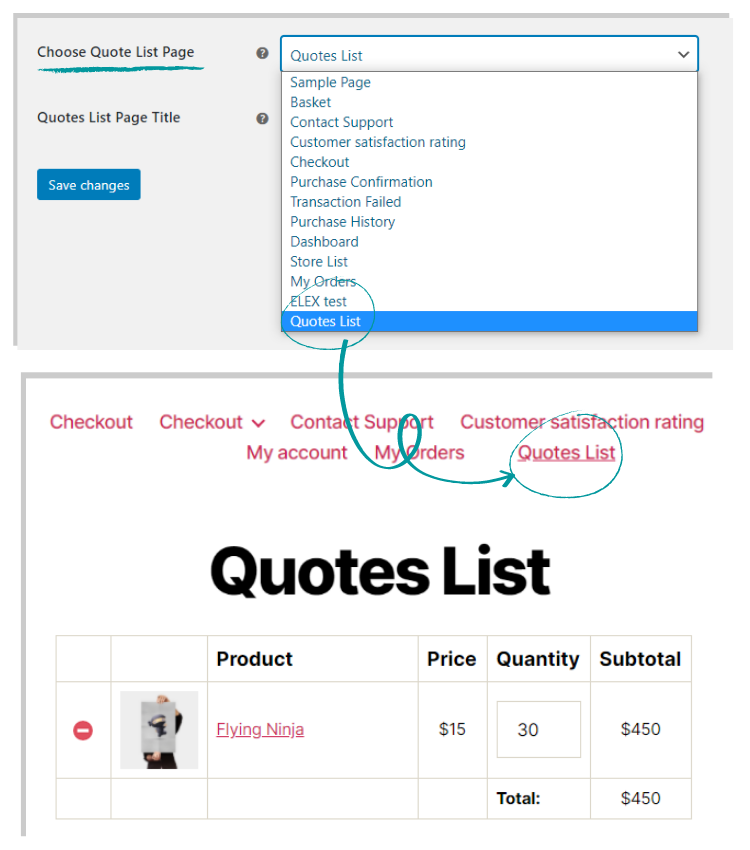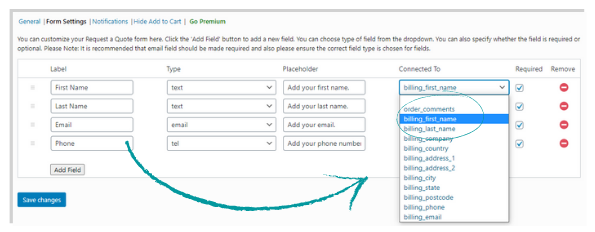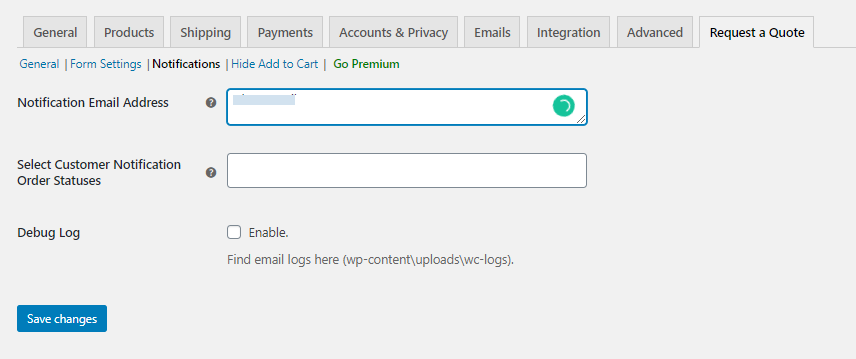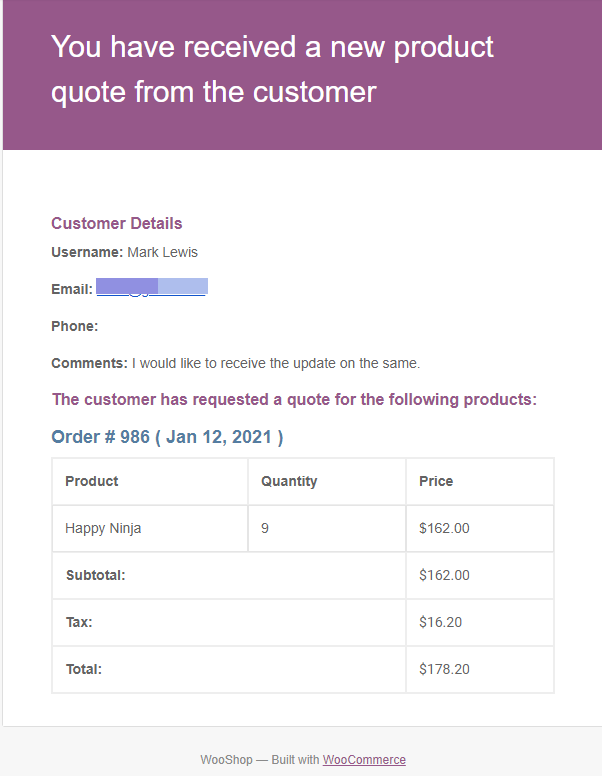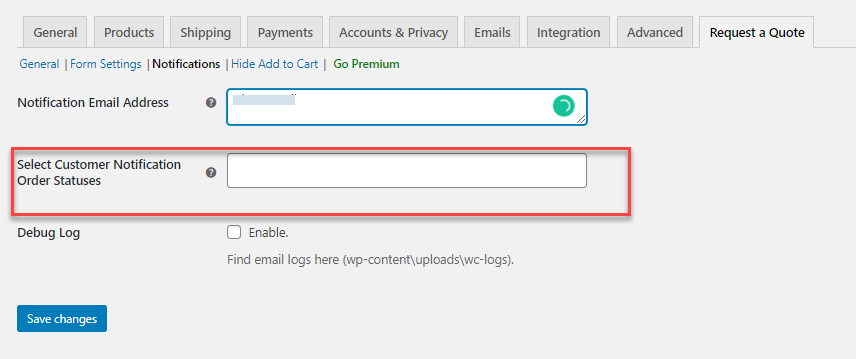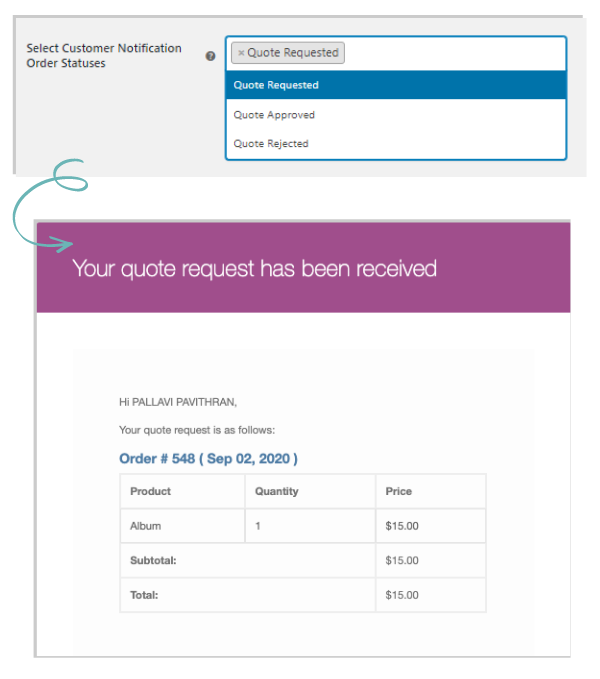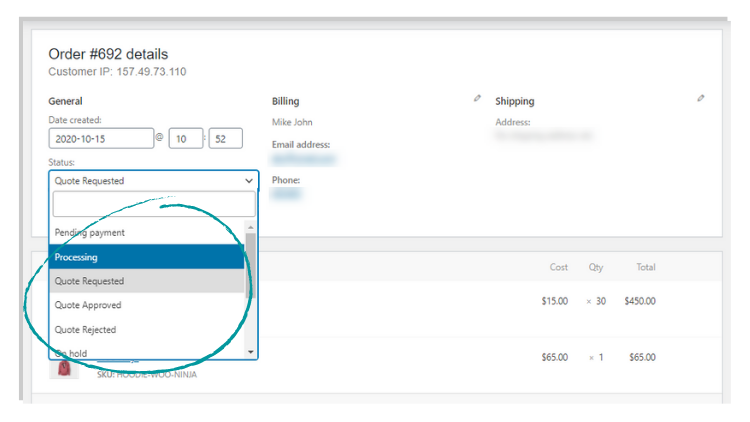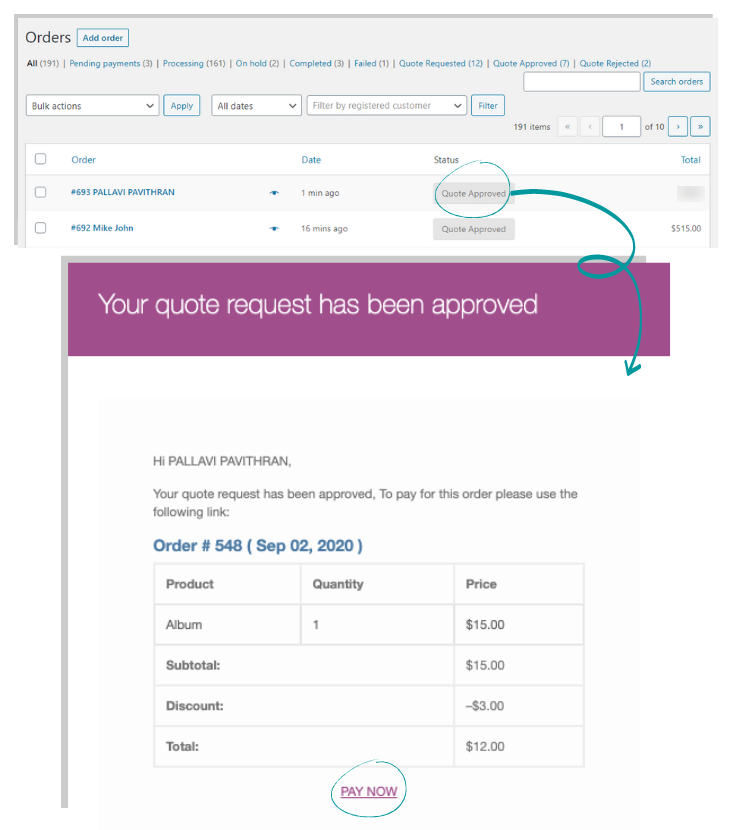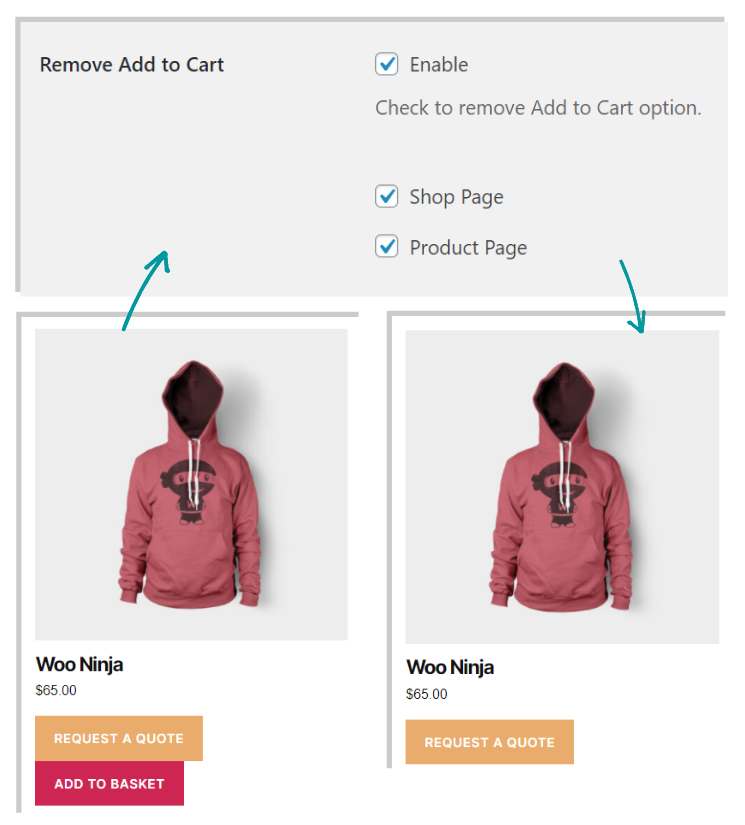While running a rental store for offering flats and spaces for rent, you do not want to put up the price on your store page right away. It would be ideal to let your customers place a quote request on your rentals provided. So how do we come up with such a pricing strategy for your store? Here we take a look at the best free WooCommerce Request a Quote plugin to help you implement the request a quote option on your WooCommerce store.
WooCommerce Request a Quote
Providing the customer with the option to negotiate does help to retain potential customers. So it is important to improve the quotation options on your store, which will improve customer retention.” Discounts” do attract numerous customers and it is one of the factors that convert a window shopper into a potential customer. So if you are offering your customers the option to obtain discounted price benefits while shopping from you, you will be in the customer’s good books.
With the Request a Quote option, you make customers feel like they are purchasing from a real store with the ability to negotiate the cost on product or items purchased. In a way, this will help to keep up the friendly ties with the customers when they present the quote for the product they want to purchase. Once the customer quote has arrived the store owner can work on the same and respond with a compromising quote proposal.
To accomplish the same, it is important to use a tool that will facilitate the customers to place a quote request on your store. If you are searching for the right tool, in the WordPress repository, you will stumble upon many, and it can be confusing as to which supports you the best way. Here we consider the free version of the premium WooCommerce Request a Quote plugin called the ELEX WooCommerce Request a Quote Plugin.
ELEX WooCommerce Request a Quote Plugin
The features of the free version include:
- Place the Add to Quote option on your store as well as customize the same.
- Hide/Show the Add to Cart option for your store.
- Create/customize forms to collect essential details from the customer.
- Data fields are mapped to the existing WooCommerce product attributes which makes order processing quicker.
- Support both simple as well as variable products.
- Trigger email notifications to customers and store owners.
- Create a lightbox popup view for accepting the quotes.
The Best Free WooCommerce Request a Quote plugin
Here are the features that make the ELEX WooCommerce Request a Quote Plugin the best free WooCommerce Request a Quote plugin. These features make the plugin different from the rest of the WooCommerce Request Quote plugins. Let’s take a look at them.
You can place the Add to Quote option on the shop or product page
The most important aspect you need to set up the quote request on your store is to place the Add to Quote option on your store page. To do the same, all you need to do is just enable the plugin and then place a text “Add to Quote” text on the button and then customize the button. All this can be done with ease using the plugin settings.
Create a button action to navigate the customers to quote request page
With the Request a Quote button ready, you need to navigate the customers to a page wherein they can provide the necessary details regarding the quote to be submitted. One cannot use the cart page, as this requires specific options related to quote requests.
Here again, you have two options:
#1. Open in the lightbox: This will facilitate opening up of the Quote list page as a lightbox without the customer exiting from the current page.
#2. Open Request a Quote Page: This will allow to open up the Quote list page as a separate page for customers to enter the data.
Customize Request a Quote form using advanced fields of any data type
To allow the customers to fill in the quote request details, you need to set up a quote request form. You need not depend on HTML codes or even other quote builders, as the plugin has its own option to create a form of your choice to collect important information from the customers.
Custom lightbox for placing the quote request
You can choose how you want the quote request window to appear on your store. If you want to let the customers stay on the same page and then fetch the quote list page as a lightbox, then you have the right settings here. All you need to do is choose the button action in the settings, and upon choosing the lightbox, you get the window dimensions which need to be set to make it appealing.
Open up the Quote list page and Quote Request form as a separate page
If you want the Quote list page and Quote Request form to appear as a separate page, then you can do so by initiating the Add to Quote Button Action as Open Request a Quote Page. When setting this option, you get the Request a Quote page opened up as a separate page as shown below:
Choose a page to display the Quote lists and the Quote request form
To display the quote lists and also the quote request form, you can set up a page in your WooCommerce store, using the shortcode: “[elex_quote_request_list]”. Once the page is created, you can choose the one from the Choose Quote List Page options.
Map the Quote form fields to the WooCommerce order details
To ensure that the order processing is done swiftly, you can map the respective fields to the WooCommerce order details. In this way, you can streamline all the quote processing without many complexities.
Trigger Email notifications to Store admin
To keep the store admin posted about the arrival of the quotes instantly, you can set email notifications in the plugin.
You can provide the admin email id in the Notification Email Address field. By default, it uses the store admin email address. Upon the quote request arriving the store-admin receives a mail.
Trigger Email notification to Customers
It is also necessary to email the customers the details and updates of their quote proposal. So you can set the respective order quote request status to trigger the emails.
Perform Order Actions from the Order Page
To reject or approve or even amend the quote requests submitted by the customers, you can do it on the order page itself in the WooCommerce store.
Easy Navigation to payment options from the email on quote approval
Once the quote is approved, you can provide the option to ask the customers to pay for the order right from the quote approval mail.
Hide the “Add to Cart” option on the store page
If you want to just allow the customer to see only the option to “Request a Quote”, then you can preferably hide the Add to Cart option in the shop page using the plugin settings.
If you are not enabling the option then, both the “Request a Quote” and the “Add to Basket” option will be visible on the shop page. You can also show/hide these buttons using the individual product settings in the store.
As said above
The above-stated features make the ELEX WooCommerce Request a Quote Plugin the best WooCommerce Request a Quote plugin that can be used in your WooCommerce store.
Further Reading:
- WooCommerce Request a Quote – Free Plugin Download and Setup
- Step by Step Guide To Enable WooCommerce Request a Quote Popup for Your eCommerce Store
- How to Easily Set Up WooCommerce Request a Quote on your Web Store
- The Best Request a Quote WordPress plugin for Instant Quotes
- Guide to Set Up a Make an Offer on WooCommerce Products
- All About WooCommerce Request a Quote Shortcode
- How to Customize Request a Quote Form on Your WordPress WooCommerce Site?