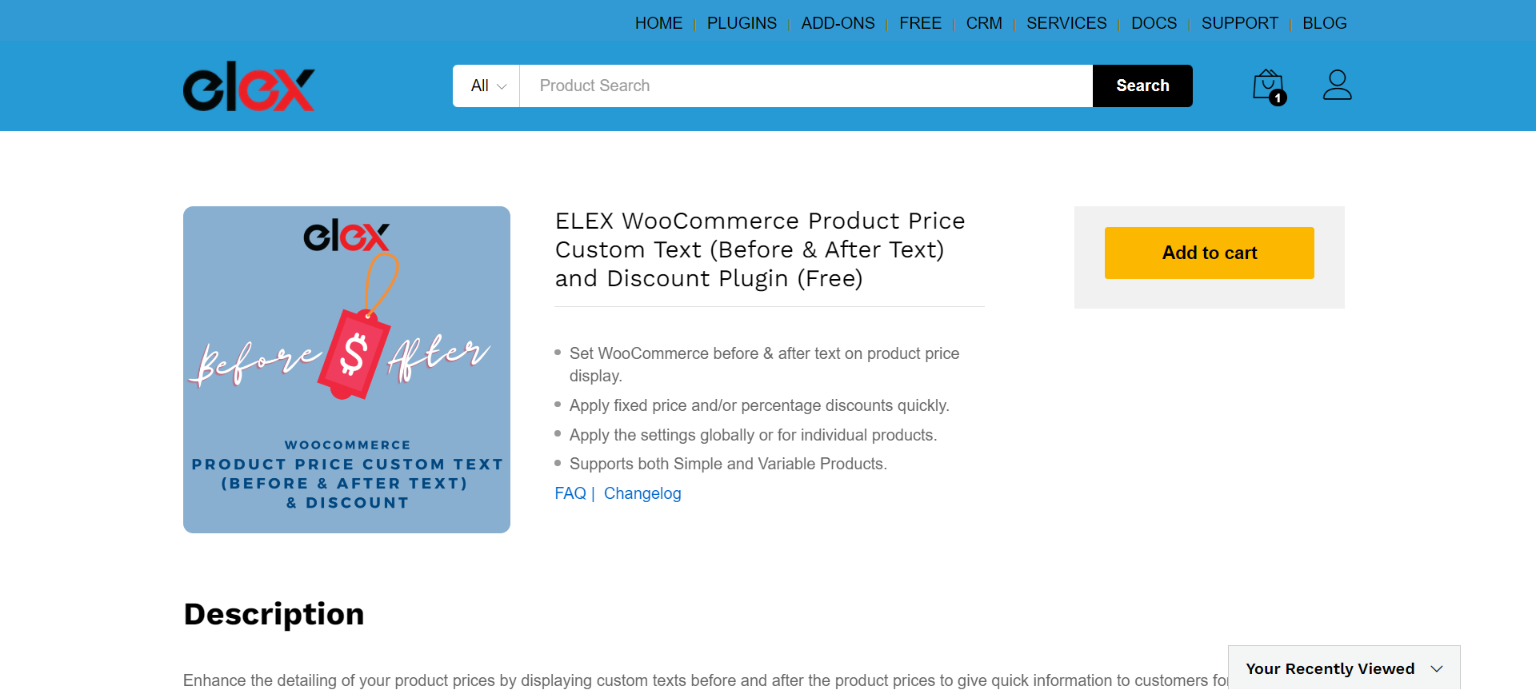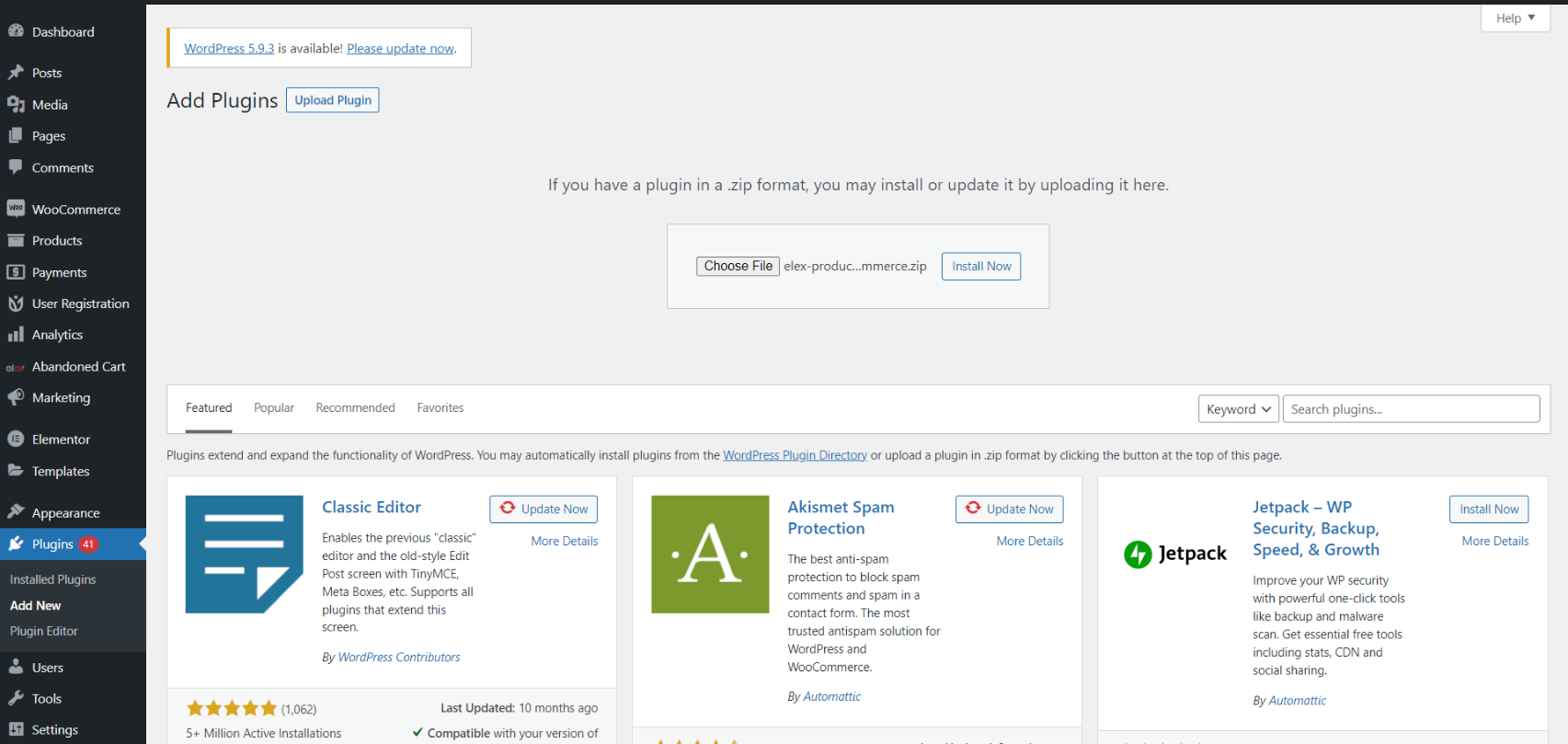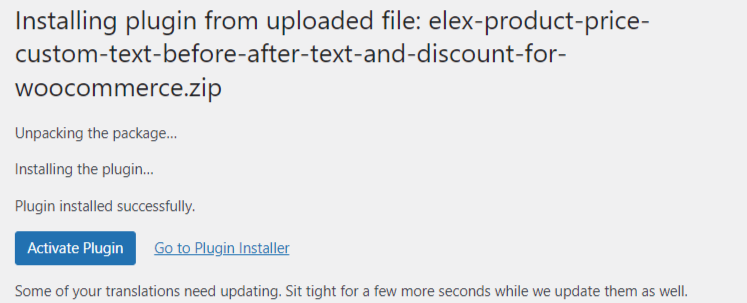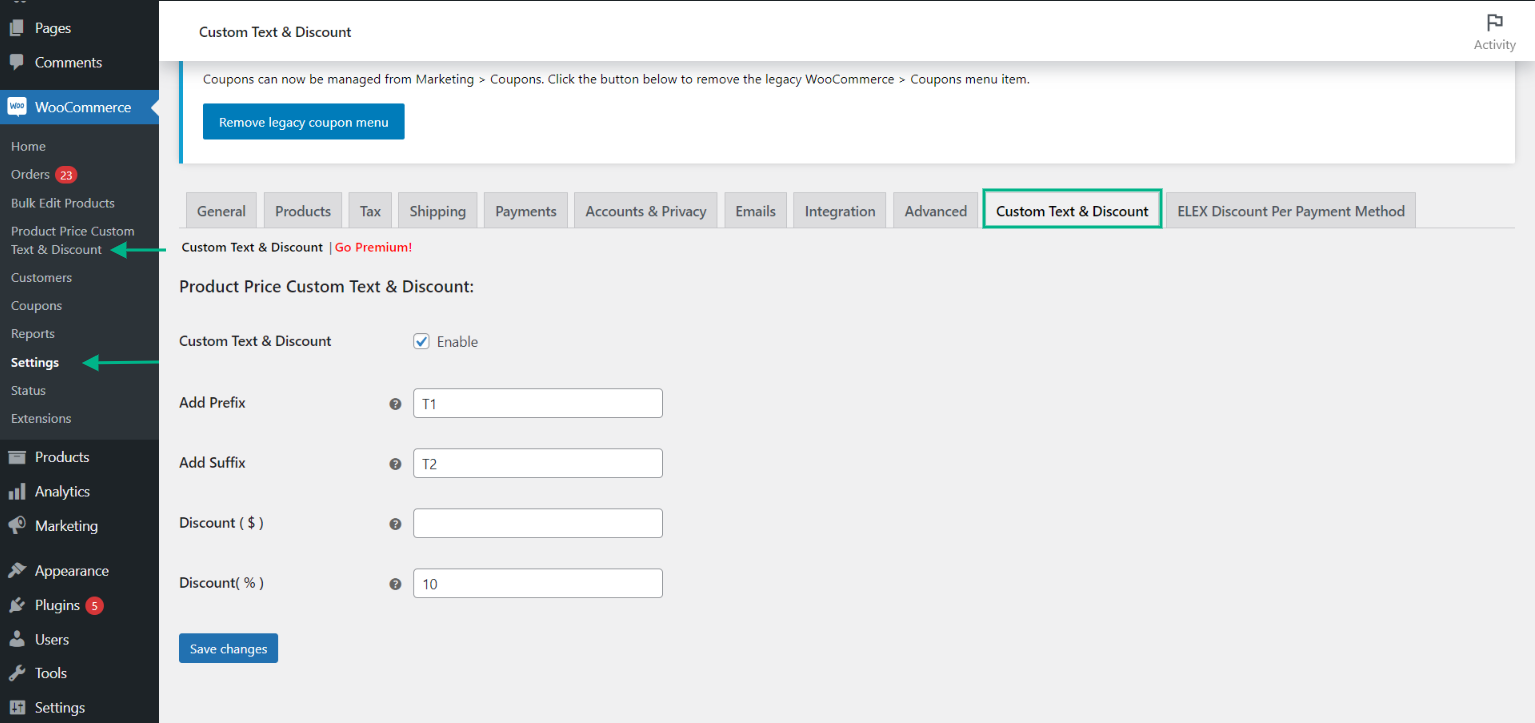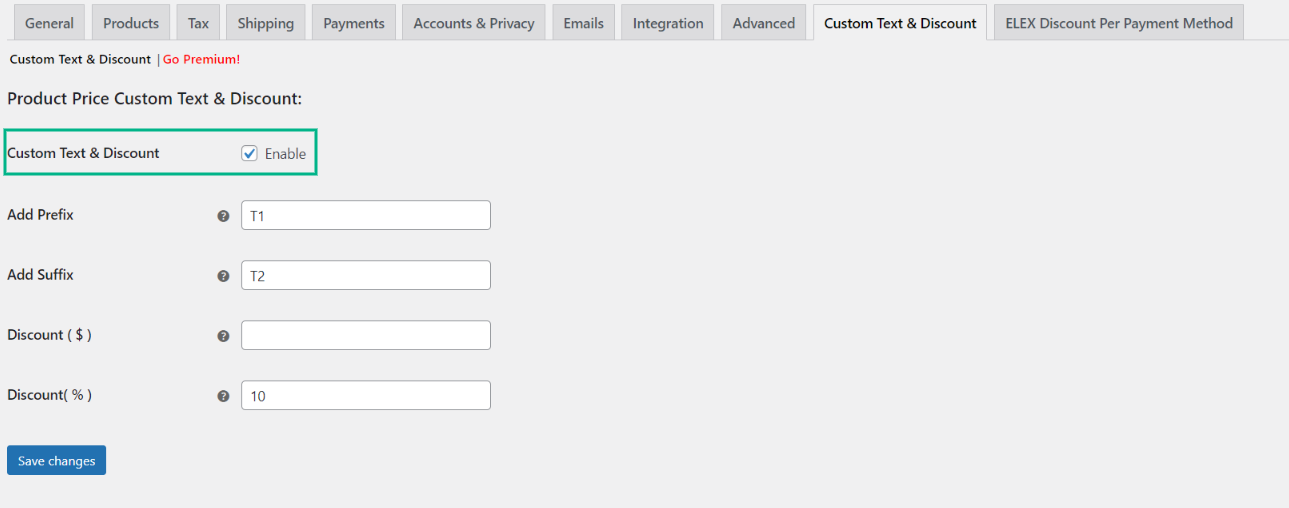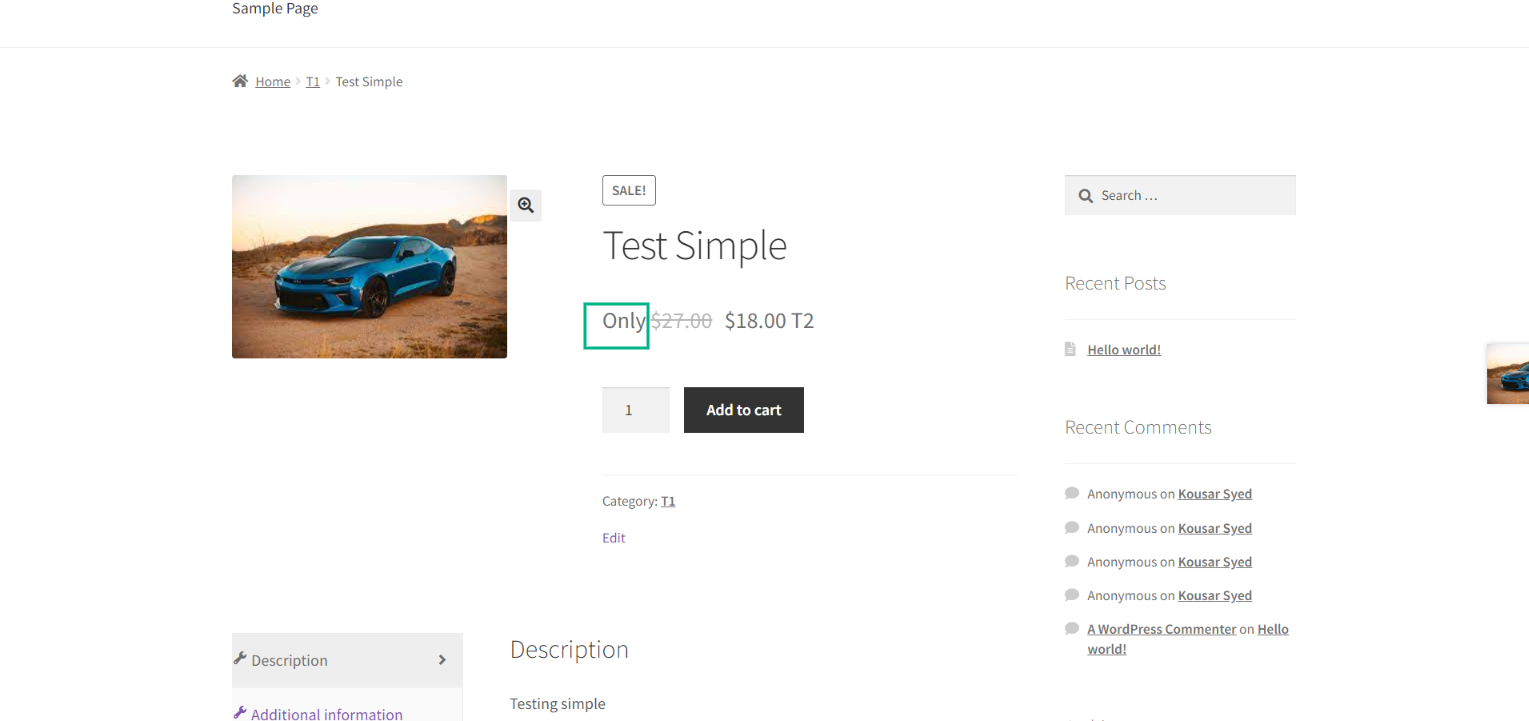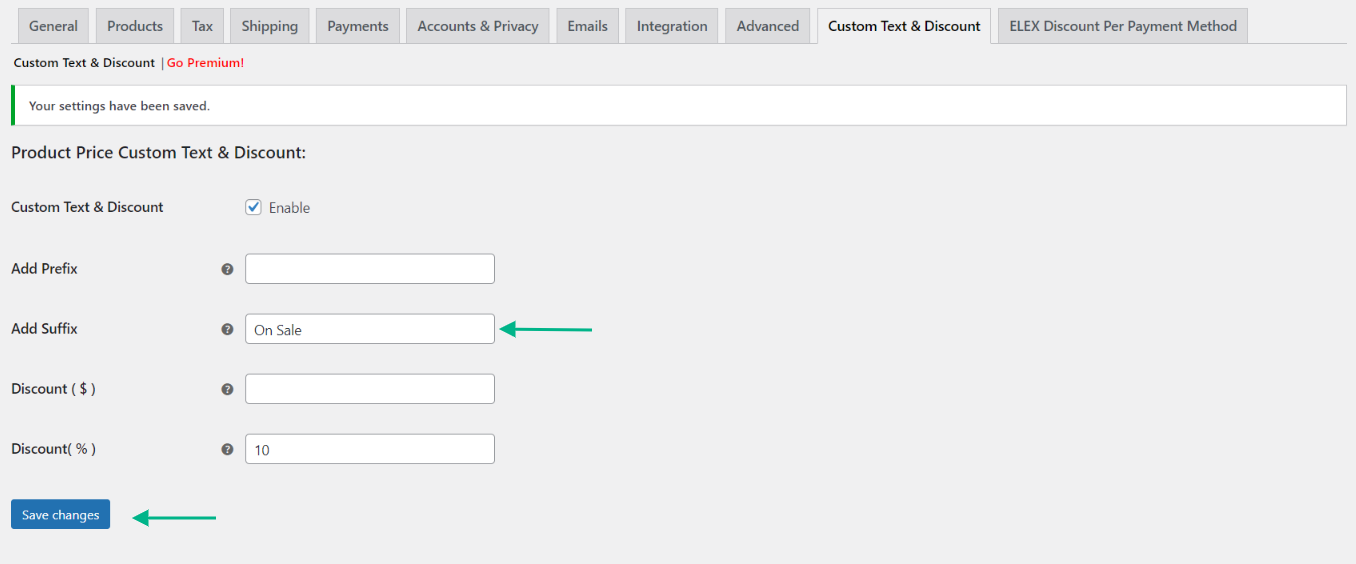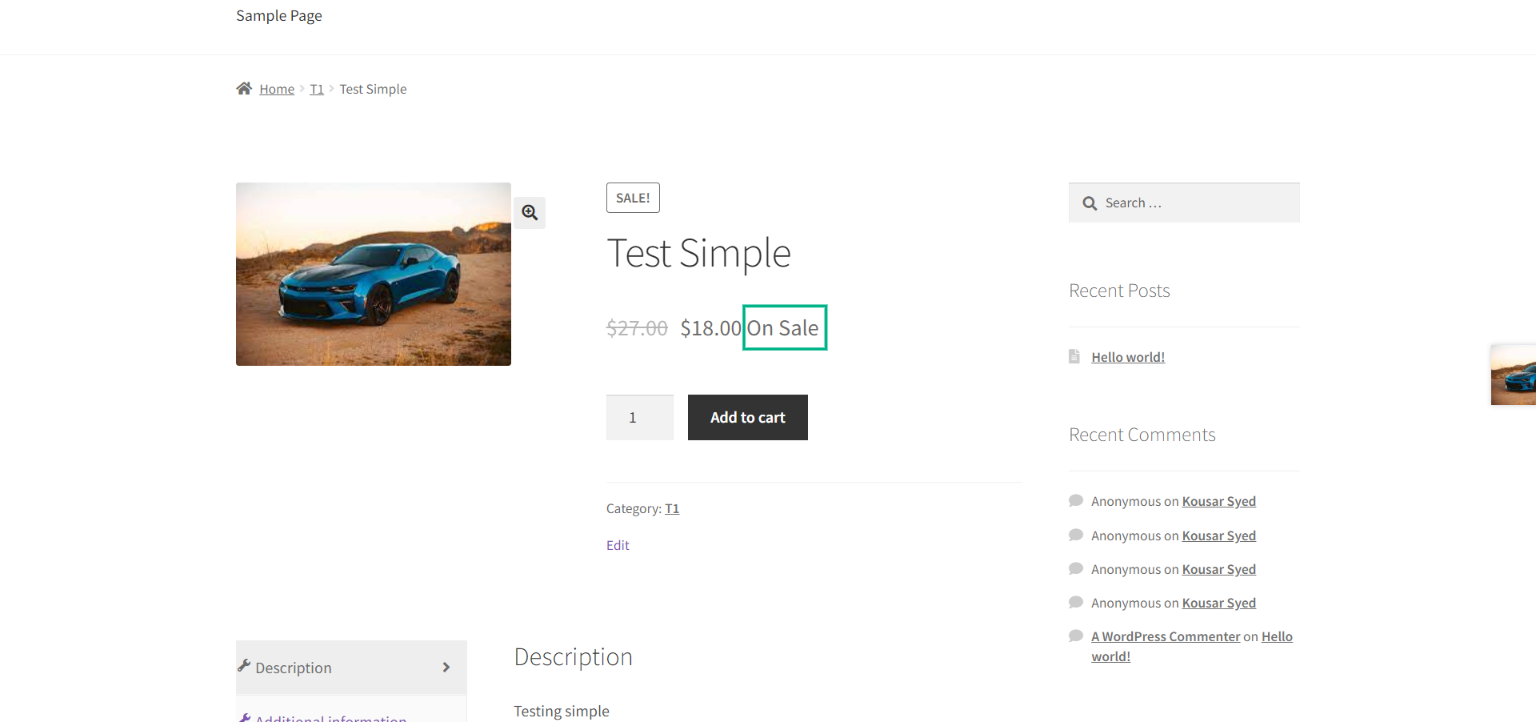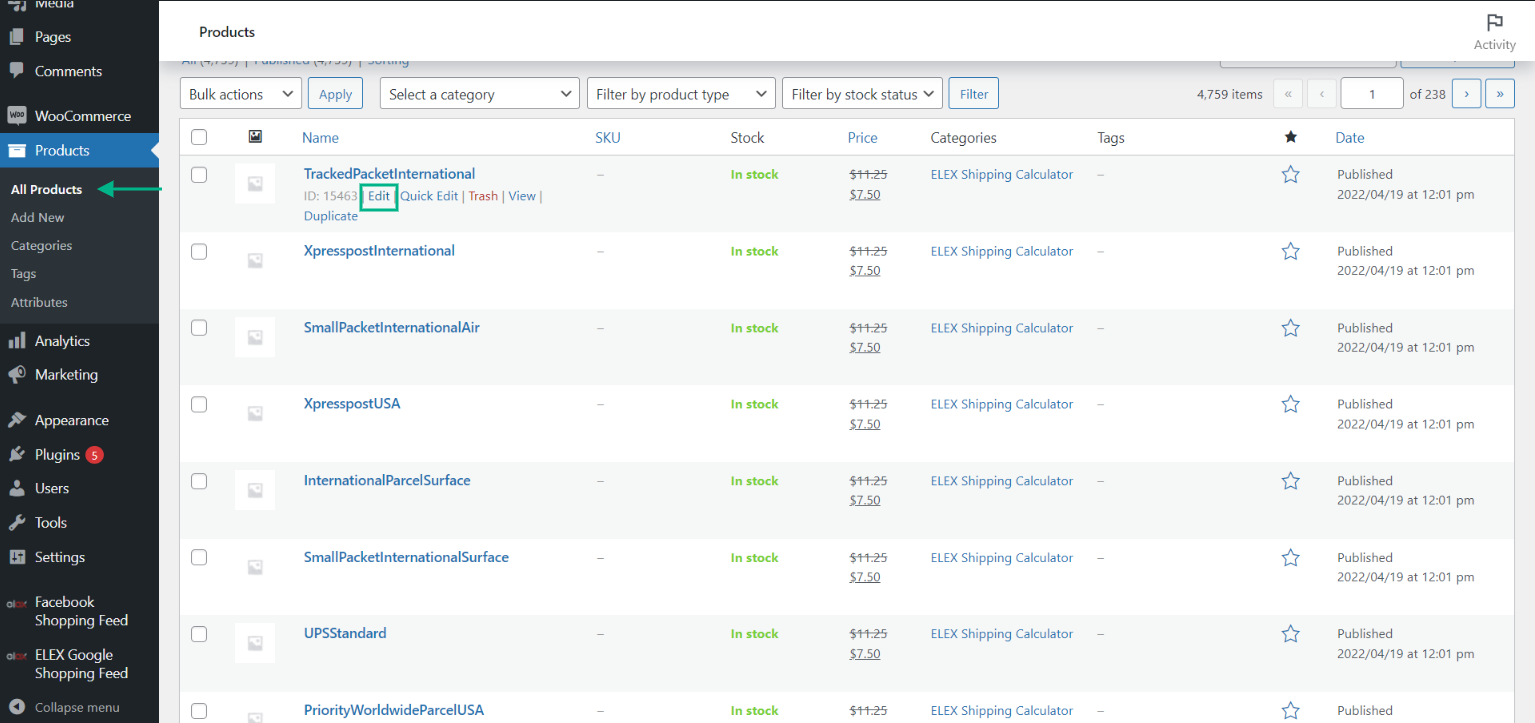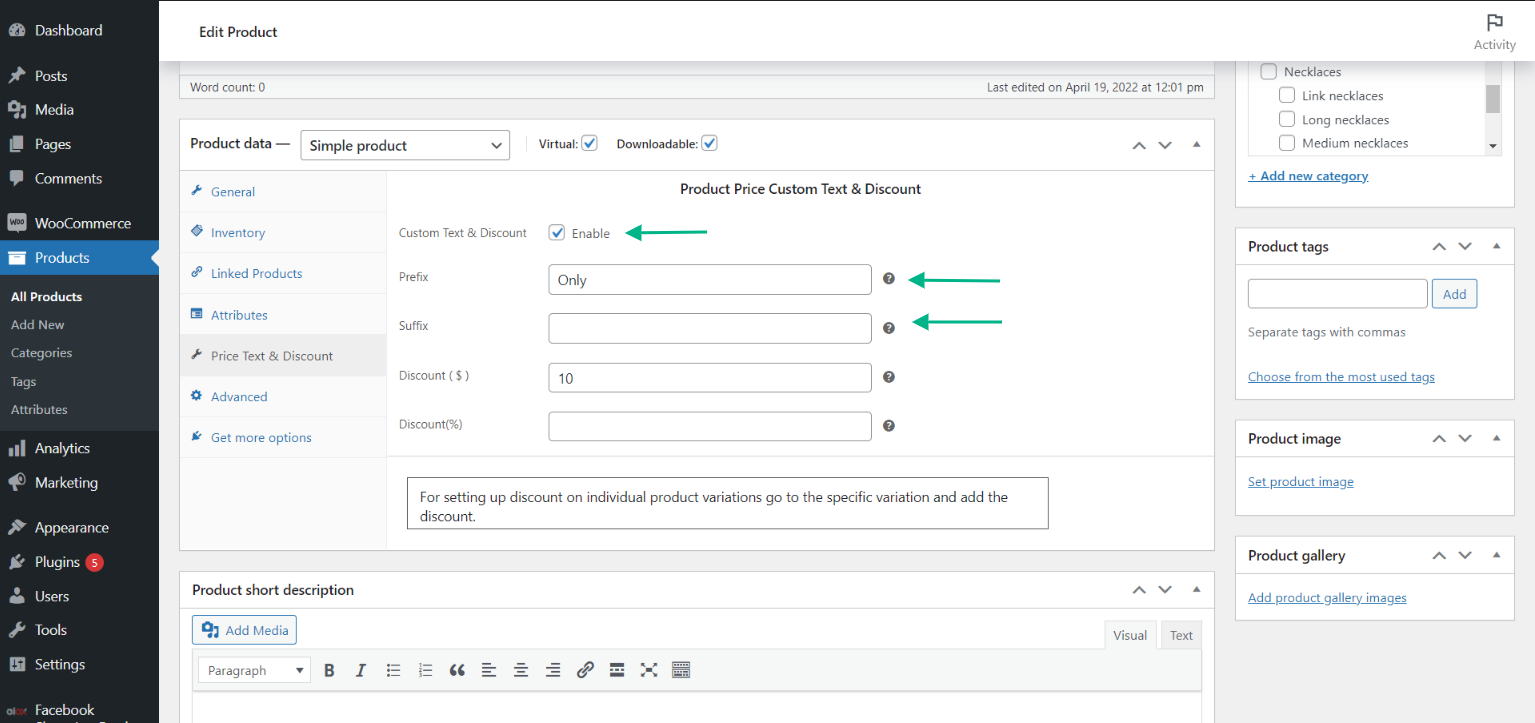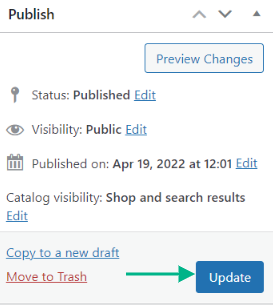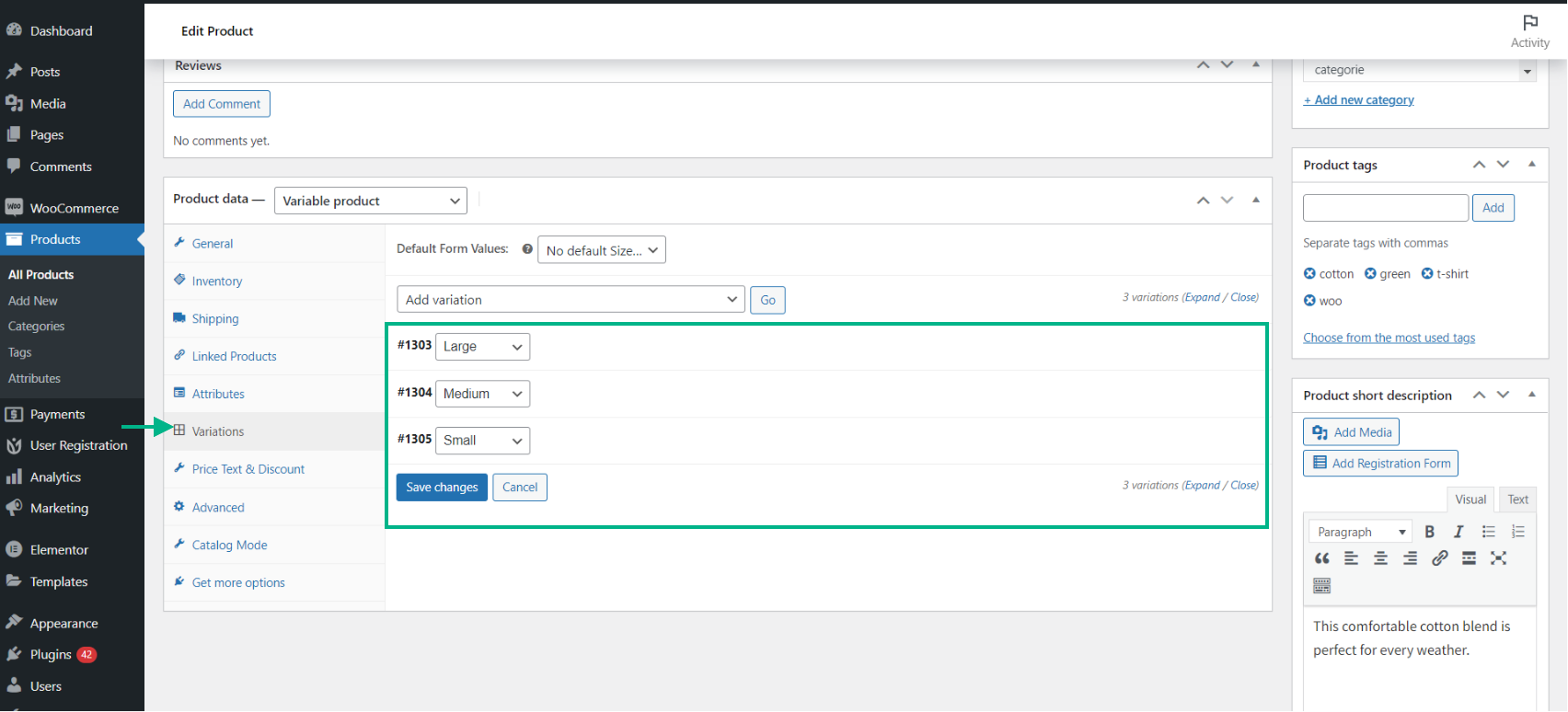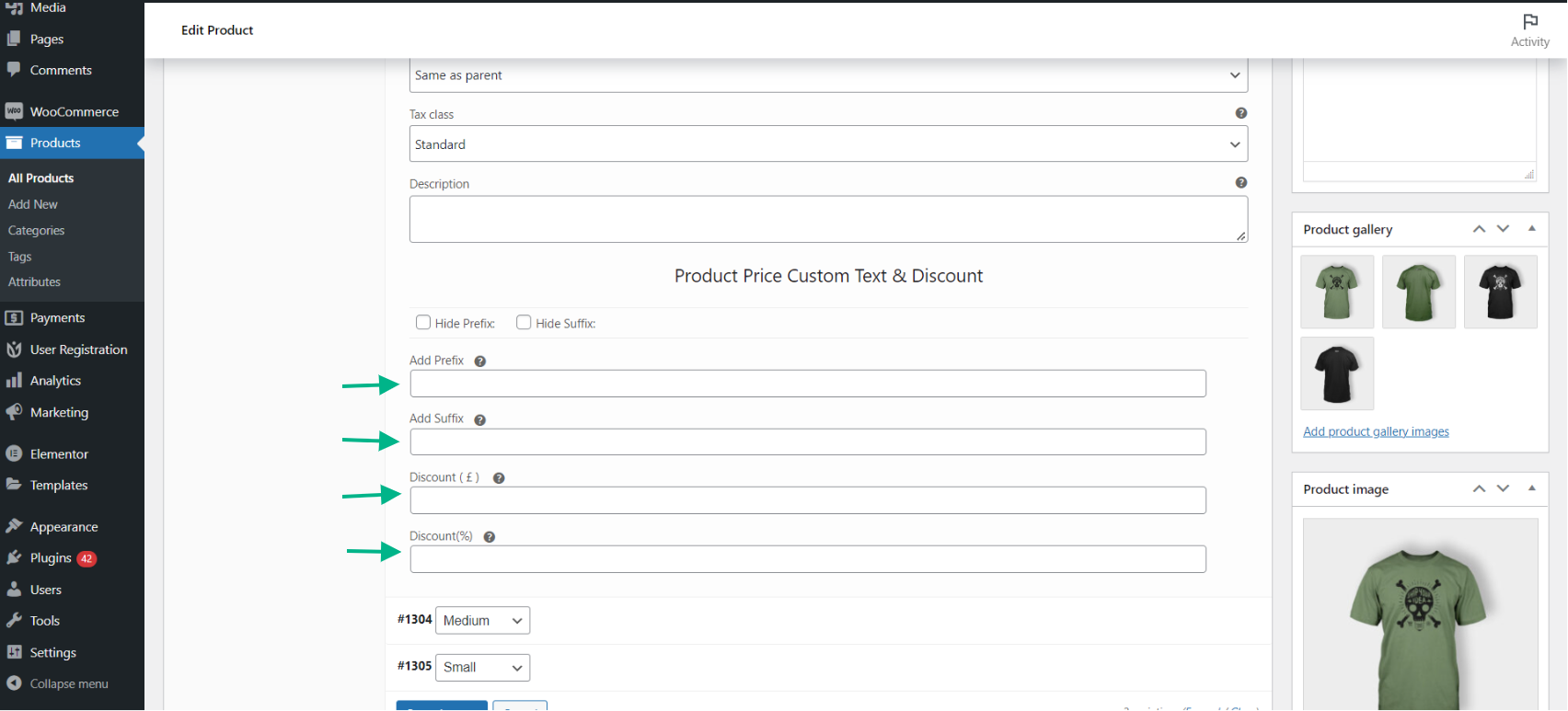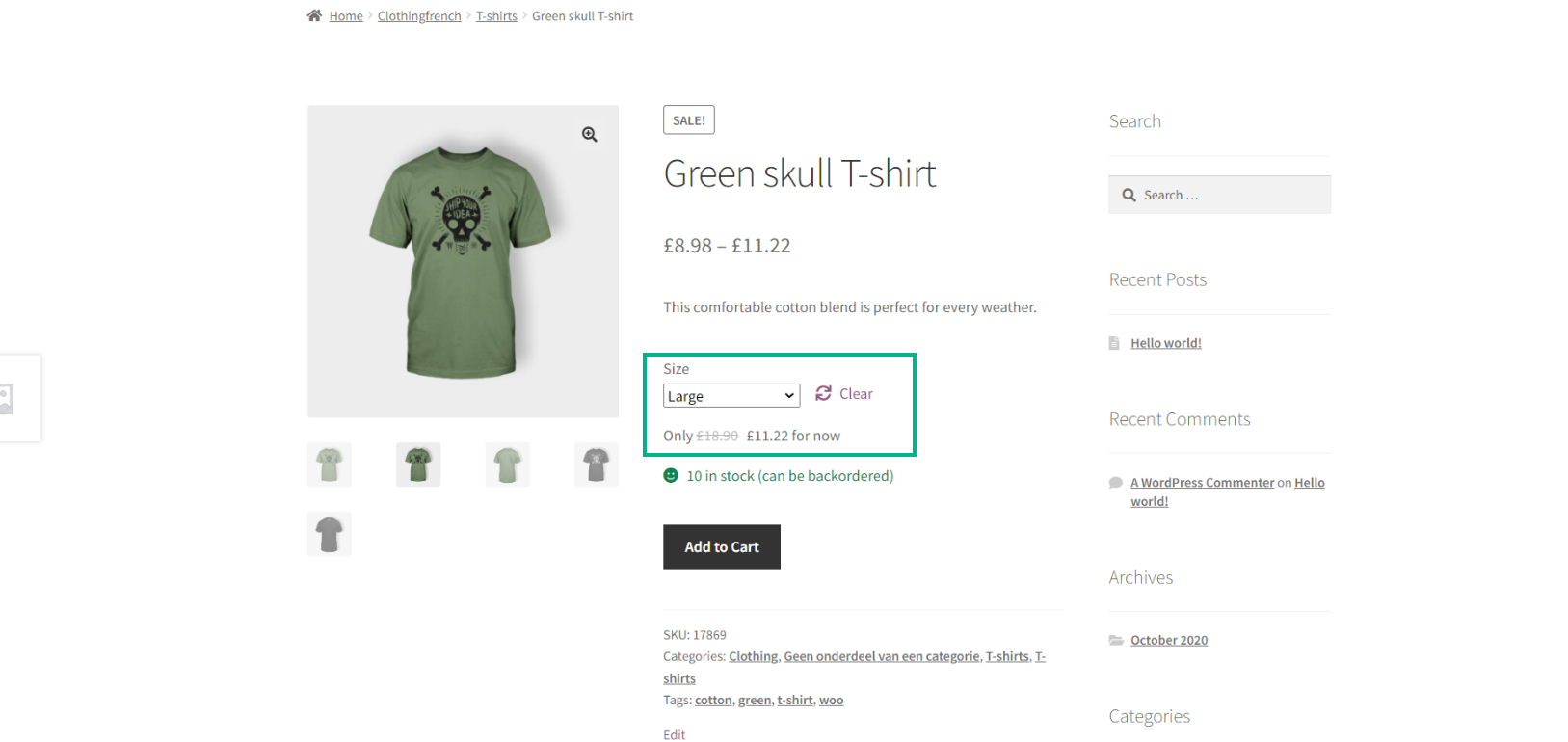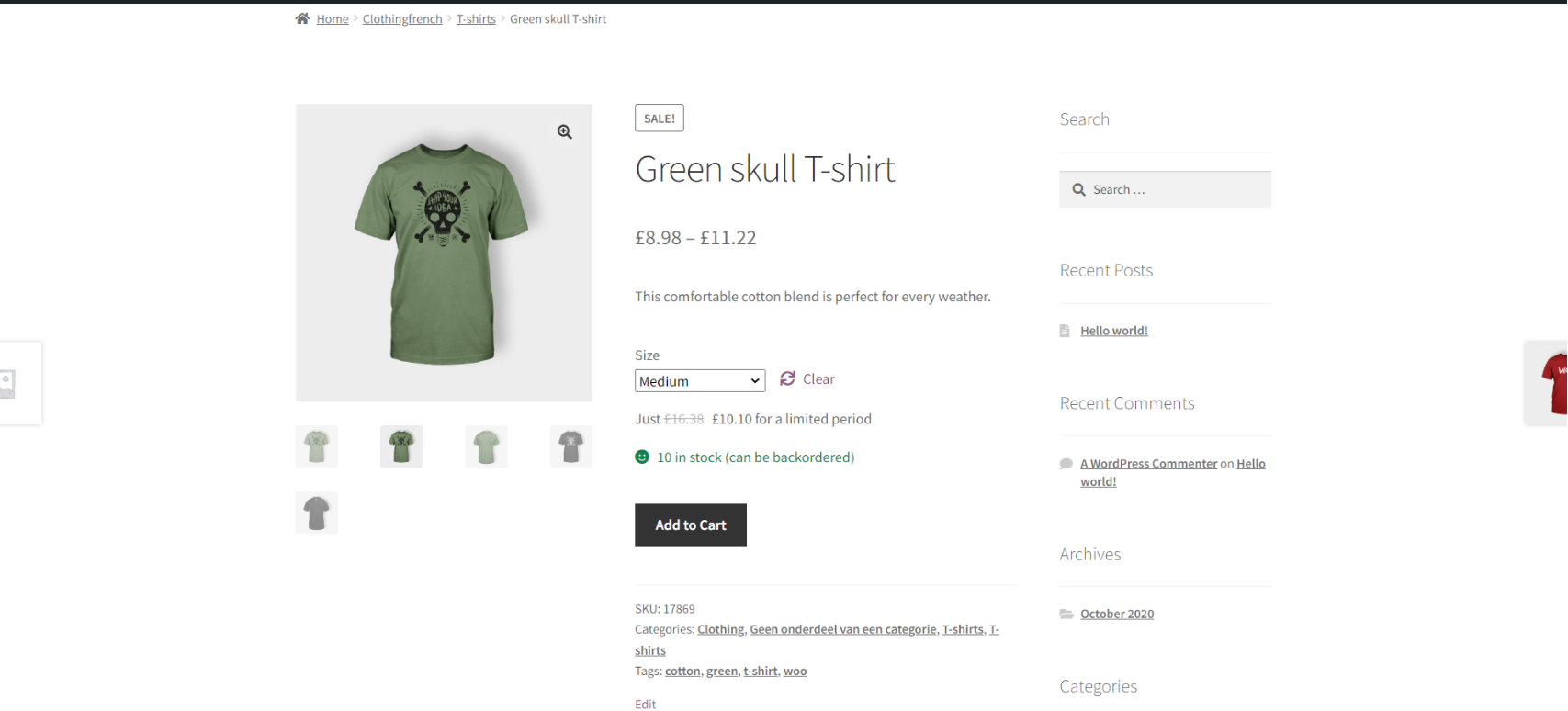When talking about adding text before and after a product’s price, It is something you can do in the long run, but it’s preferable to complete it in the early stages of building the product page. Under any circumstance, you’ll want to make the modifications as soon and as painlessly as possible.
There’s always a way to implement something with code. However, many business owners lack both the competence and the continuing funding to do so. For example, code is installed, and then you need a method to remove it or add more functions when the time comes. This entire process can be very tedious and time-consuming.
Are you seeking an easy way to place text before or after the price of your WooCommerce product? Then you’ve come to the right place. Let’s look at how to use the ELEX WooCommerce Product Price Custom Text (Before & After Text) and Discount plugin to add text before or after your WooCommerce product price in this post.
Custom text usage
The before and after text is mostly used to display:
- RRP (retail price) (recommended retail price)
- SRP (Standardized Retail Price) (suggested retail price)
- The MSRP (manufacturer’s suggested retail price)
- Sale price
It may be used to show any text in addition to the aforementioned usual purposes. If you’re selling a certain product, you can draw attention to the specifications or any special deals you’d like to promote. This will assist your consumers in understanding your price trend and making appropriate purchases.
What are the advantages?
- Provide information together with the pricing to make your product prices stand out.
- You may either allocate it to all items or to specific ones, depending on your preferences.
- You may add a suffix or a prefix or both for a product depending on your need.
- These brief messages are far more enticing and urge the buyer to make a purchasing choice as quickly as possible.
- The Customer may be alerted of a Sale or Offer, resulting in a reduction in the product’s price. For instance, use terms like ‘On sale’ and ‘Only for 3 days.
- Add terms like ‘Only’ $30 to urge the client to purchase the goods. The majority of organizations employ this strategy, which makes the buyer feel compelled to take the goods.
- The plugin allows you to apply discounts to the product. “10% off for the next ten days,” for example.
A little about the plugin
Use the before and after text on your WooCommerce product pricing to improve the price details. By including these before and after texts on your product pricing, your customers will never miss a sale or a price reduction. With the ELEX WooCommerce Custom Text (Before & After Text) and Discount plugin, you can quickly highlight special deals or anything else related to your items. This is without a doubt the best way to encourage your clients to make purchases.
The crucial features of the plugin:
- Add a custom text prefix to the displayed product price on both the shop page and individual product pages.
- On both the shop and product pages, add a custom text as a suffix to the product price.
- At the same time, apply a fixed price, a percentage discount, or both to all goods in the shop.
- Set a product’s prefix and suffix, as well as a fixed price or percentage discount, on an individual basis only.
- Create different discounts for different variations of the same product, and use the lowest and highest prices as the minimum and maximum price ranges for each variant.
- For each product variety, add a prefix and a suffix. You may also hide the same global prefix and suffix in the plugin dashboard.
How to use the plugin
The first step is to install and activate the plugin. After downloading the zip file from the ELEXtensions website or clicking the link above, go to WordPress Dashboard > Plugins > Add New > Upload Plugin.
After you’ve finished installing the plugin, click Activate Plugin.
Go to your WordPress Dashboard > Plugins > Installed Plugins > ELEX WooCommerce Product Price & Discount plugin > Settings.
Applying a Prefix to the price
First, select the Custom Text & Discount option in your store to enable the custom price label option.
In the Add Prefix section, you may enter a custom phrase that will appear as a prefix to the product price.
Click Save Changes after you’re through modifying.
With the prefix “Only,” we’ve included a snapshot of the plugin in action below.
Applying a Suffix to the price
The approach is the same as it was in the previous section. To get started, go to the drop-down menu and choose Custom Text & Discount.
In the Add Suffix section, you may enter a custom phrase that will appear as a suffix to the product price.
Click Save Changes after you’re through modifying.
With the suffix “On Sale,” we’ve included a snapshot of the plugin in action below.
Applying a Prefix and a Suffix to individual products
If you need to change the prefix and suffix for certain goods, you may do it on the dashboard for each product page. To do so, go to the product page dashboard.
Navigate to the Product Data metabox on the dashboard and select the Price Text & Discount option. You may enable the Custom Text & Discount option just like you did on the plugin dashboard. You may then add a custom prefix and/or suffix label to that specific product.
When you’ve finished entering all the essential information, click Update.
Applying a Prefix and a Suffix to product variations
If you’re selling items with variants, you’ll need to put the before and after text at the product level for each variation.
To do so, navigate to the Product Data metabox > Variations > Setup.
Set up the details for each variation in the same manner as before. Add a Suffix, Prefix and a discount if needed for each variation.
After you’ve updated the settings, go to the product page and check it out.
In order to demonstrate the plugin in action, we have set a prefix and suffix for the large variation of the product, with the phrases “Only” and “For now” respectively.
We have also set a prefix and suffix for the medium variation of the product, with the phrases “Just” and “For a limited period” respectively.
Conclusion
To provide clients with more clarity about your pricing, it’s vital to supply an accurate prefix and suffix phrasing to the product price on the individual product page as well as the Shop page. With the aid of this plugin, you can simply create prefix and suffix text.
You can also use the plugin to apply discounts to product pricing. It’s also suitable for usage in your WooCommerce store because of its interoperability with other ELEXtensions Plugins.