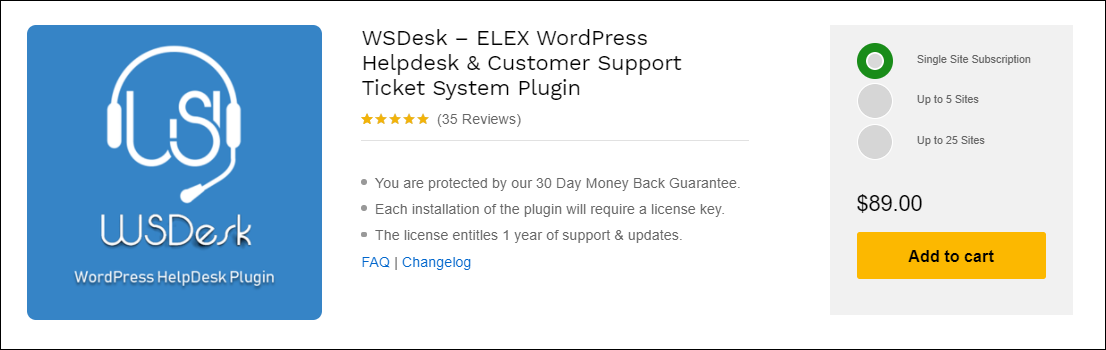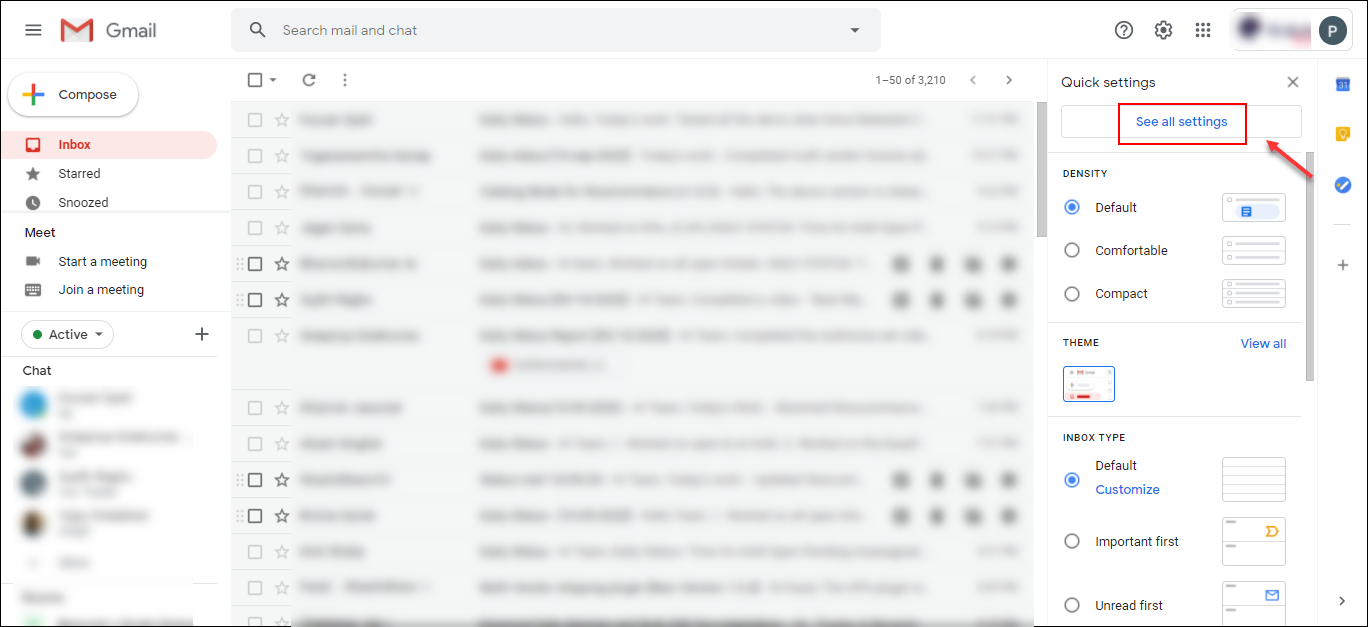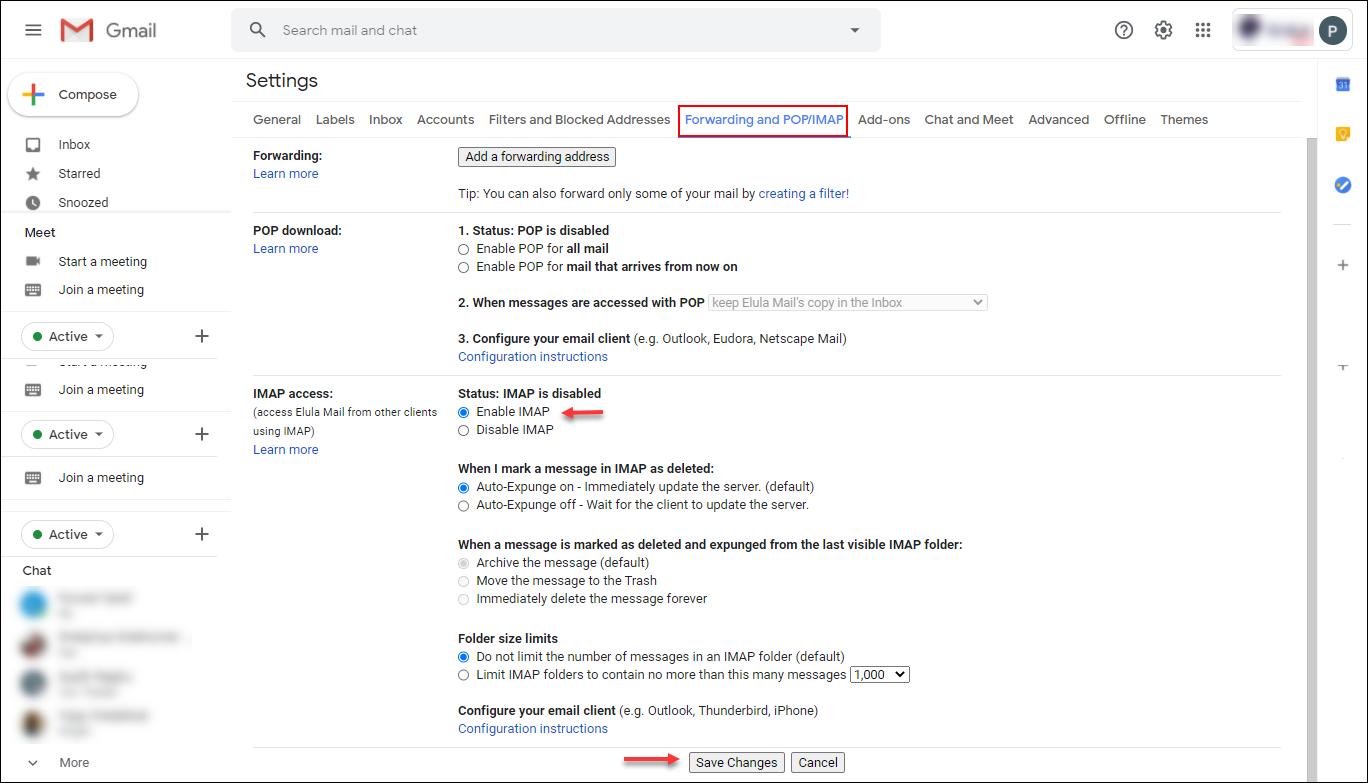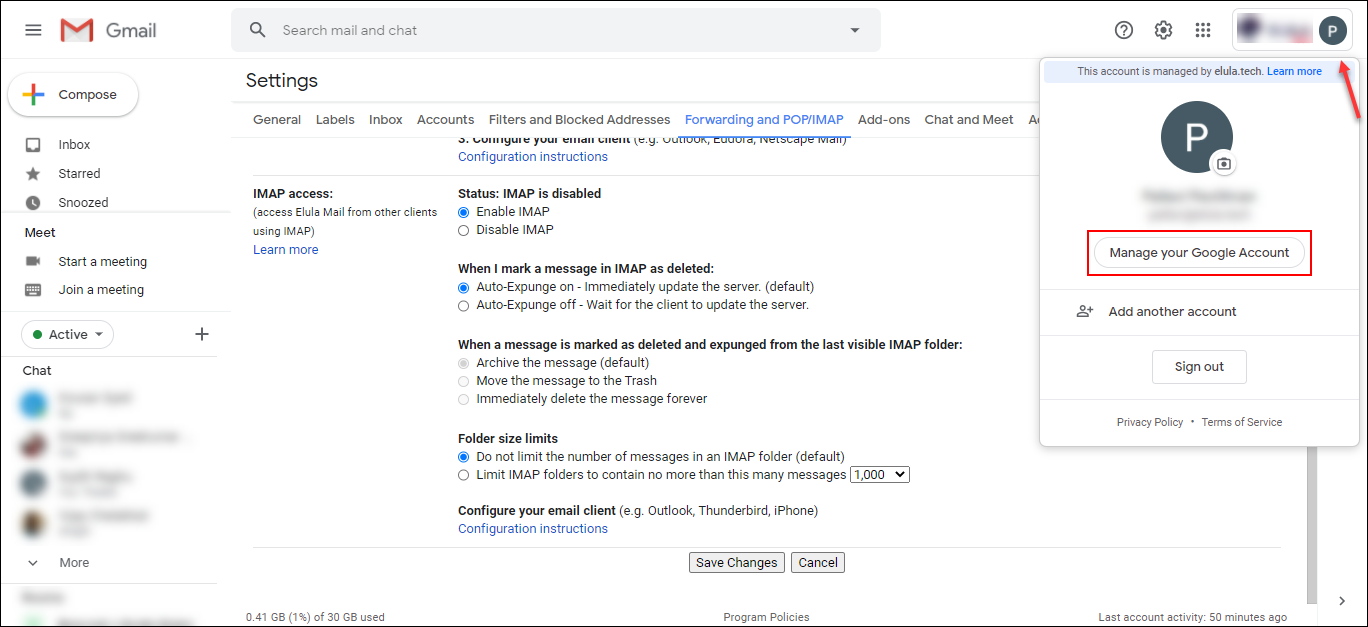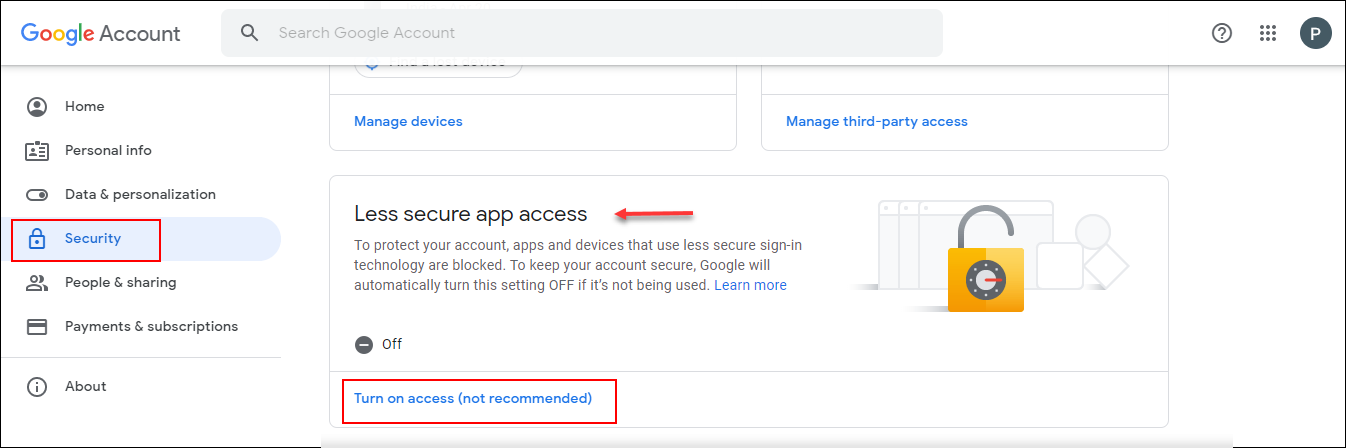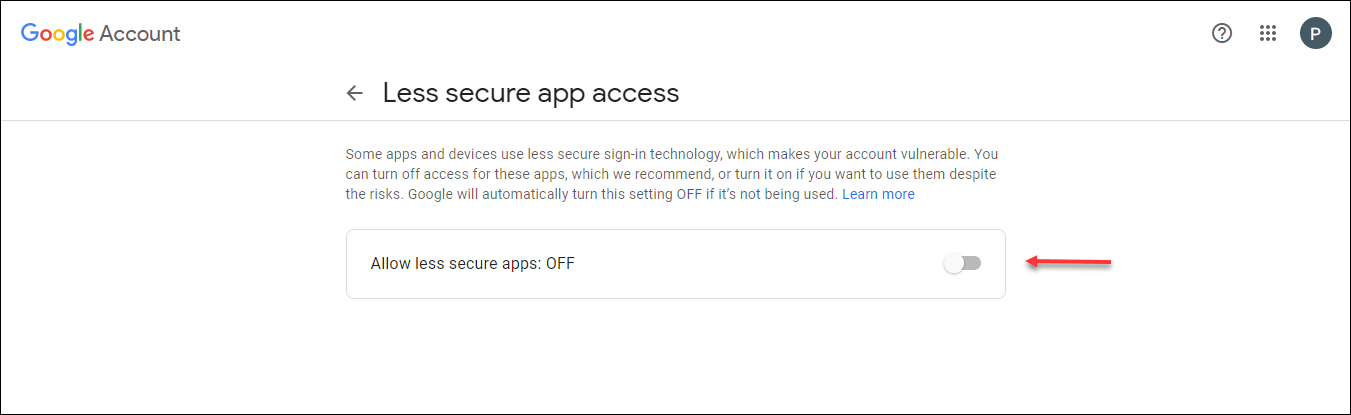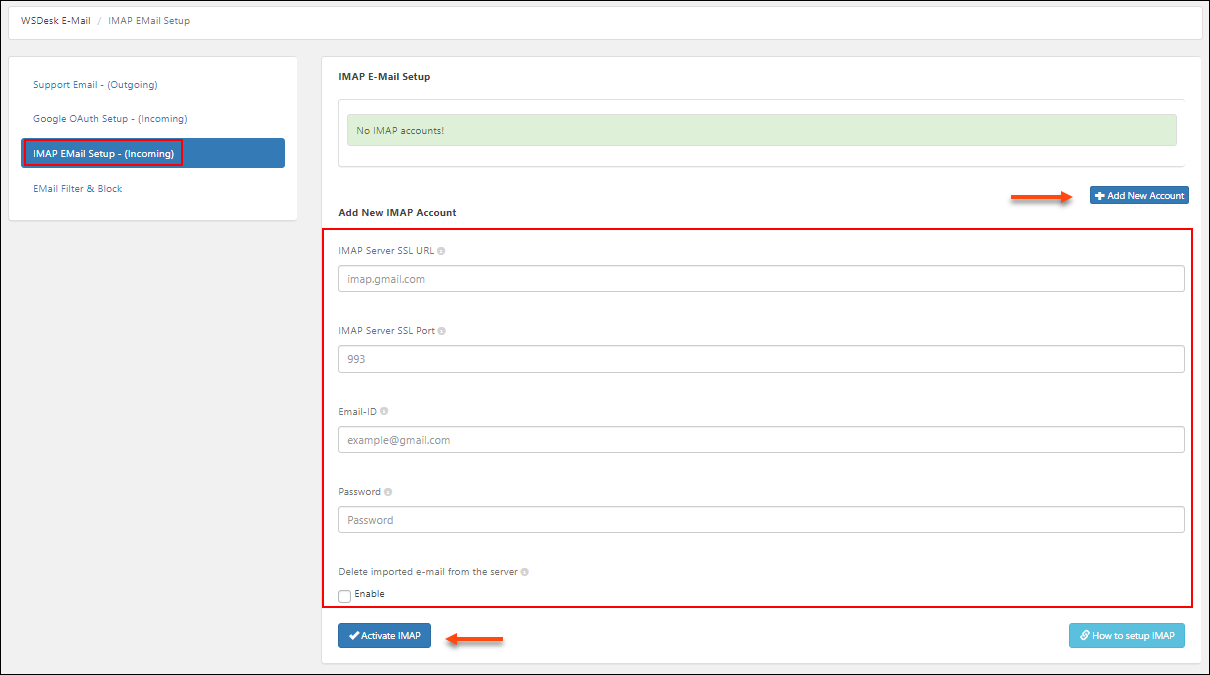When it comes to customer support, contact forms and emails play a vital role, isn’t it? Most of the business websites use this formal method of communication mostly along with the live chat options and phone calls. The emails can be of different types. As some customers may ask for a deal as a pre-sale query, some need assistance for the products they have already purchased and there may be queries regarding the return of products or any other issues they are stuck with. So dealing with each and every customer without skipping a single email is necessary and important. It will be better if you convert Gmail and emails to customer support ticketing system for the seamless management of customer support.
If you are receiving too many emails in a day regarding the requirements of customer assistance, you need to get back to them as soon as possible. And it should not be skipped among other emails received in your inbox. So what is the solution to not skip a single email?
The concept of IMAP
IMAP (Internet Message Access Protocol), a standard email protocol used to store emails on a mail server and allows the end-user to view and manipulate those messages stored locally on their computing device. Simply, you can convert Gmail and emails to customer support ticketing system using IMAP.
WSDesk – ELEX WordPress Helpdesk & Customer Support Ticket System plugin is one of the robust customer helpdesk and customer supporting system plugins that comes up with the option of IMAP. The customer support ticketing system plugin helps you to streamline the process of receiving customer queries and tickets to the customer support ticketing system and assign the tickets to different agents to get back to the customers with the solutions. To know how to configure the helpdesk plugin, go through an article: How to set up WSDesk – WordPress Helpdesk Plugin?
Benefits of IMAP
There are many benefits of using IMAP into your customer support ticketing system. You can integrate it with Gmail or any other third-party services to receive the emails as tickets into the helpdesk plugin. The benefits include:
- You will not miss any single email from the customers.
- Solve the customers’ issues as soon as possible as the specific emails are converting into tickets automatically.
- The agents can identify the emails quickly as there is a possibility of skipping it from the main inbox.
- You can configure it with all agent email IDs and other important email IDs of your business to which the customers may send the mail.
- It will make the overall customer support system workflow more efficient as it will improve customer satisfaction.
How does it work?
IMAP fetches the emails from your email service providers and converts into tickets and passes it to the WSDesk – ELEX WordPress Helpdesk & Customer Support Ticket System plugin. Those converted tickets will be listed as a ticket in the list of all other tickets. So the agents can prioritize and get back to the customers as soon as possible with the right solutions.
In WSDesk – ELEX WordPress Helpdesk & Customer Support Ticket System plugin, you can configure multiple IMAP accounts seamlessly. Hence, you can configure it with all possible email accounts on it. When a customer enters the ‘to email address’ as any one of the configured IMAP email ID, the email will be converted into tickets automatically and you can find it on the tickets list of the plugin.
Well, hope you got an idea of IMAP!
So, let us next move on to its configuration. We can go through the step by step procedure.
How to Convert Gmail and Emails to Customer Support Ticketing System?
As I have already mentioned before, you have to set up the WSDesk – ELEX WordPress Helpdesk & Customer Support Ticket System plugin on your WordPress website. You can either configure it as a subdomain of your website for the better management of both the support system as well as other functionalities of the main website or as a functionality of your website. To know more about it, refer to an article: How to Set Up WordPress Helpdesk on a Subdomain? How Does it Benefit Your Domain?
Before configuring IMAP, configure the plugin, and set up other features, by going through its document.
Well, let us get back to IMAP configuration to convert Gmail and emails to customer support ticketing systems.
How to configure IMAP on a third-party email service provider other than Gmail?
If you are using any third-party email service providers such as HubSpot, Pepipost, Outlook, and so on, you need to contact the service provider to configure the IMAP on your email account. After configuring it on your email, you can enter the email ID and password to integrate it with the helpdesk plugin.
How to configure IMAP on Gmail accounts?
You can follow some simple steps to configure the IMAP on your Gmail accounts. Check the following steps.
Step 1: Log in to your Gmail account.
If you already have a Gmail account, log in to it. Or sign up to a new account.
Go to the gear icon on the top right corner and click on it. Then click on the See all settings button. Check the below screenshot:
Step 2: Enable IMAP.
After you click on the See all settings button, a new tab will be opened. There you can see Forwarding and POP/IMAP. Click on it and go to the IMAP Access section and enable IMAP and click on Save Changes.
Step 3: Allow app access.
After enabling the IMAP and saving the changes, go to your Gmail profile on the top right corner and click on Manage your Google Account.
A new tab will be opened and you can choose the ‘Security’ option and click on ‘turn on access’ under the ‘Less secure app access’. Check the screenshot:
You will be redirected to the page to enable the option. And enable access.
Yes, the configuration part on Gmail is done! Now it’s time to integrate with the helpdesk plugin to convert the emails from the configured accounts to tickets.
Step 4: Integrate IMAP account with WSDesk – ELEX WordPress Helpdesk & Customer Support Ticket System plugin.
For the integration, go to WSDesk > E-mail > IMAP Email Setup > Add New Account. Add the details such as IMAP Server SSL URL, SSL Port, email ID, and password. After that, click on Activate IMAP. Check the screenshot:
Similarly, you can add multiple IMAP accounts by clicking on the Add New Account option as you can see on the above screenshot. After this configuration, all the emails coming to those email IDs will be converted into tickets and passed to the WSDesk plugin.
Hope you understood how to set up IMAP on your support ticketing system. Now it’s time to wrap up!
Wrap Up
Do not skip any queries or emails from any customers now onwards with the help of IMAP and WSDesk – ELEX WordPress Helpdesk & Customer Support Ticket System plugin. Add all possible emails into it, and loyalize and satisfy your customers with the best customer support experience!