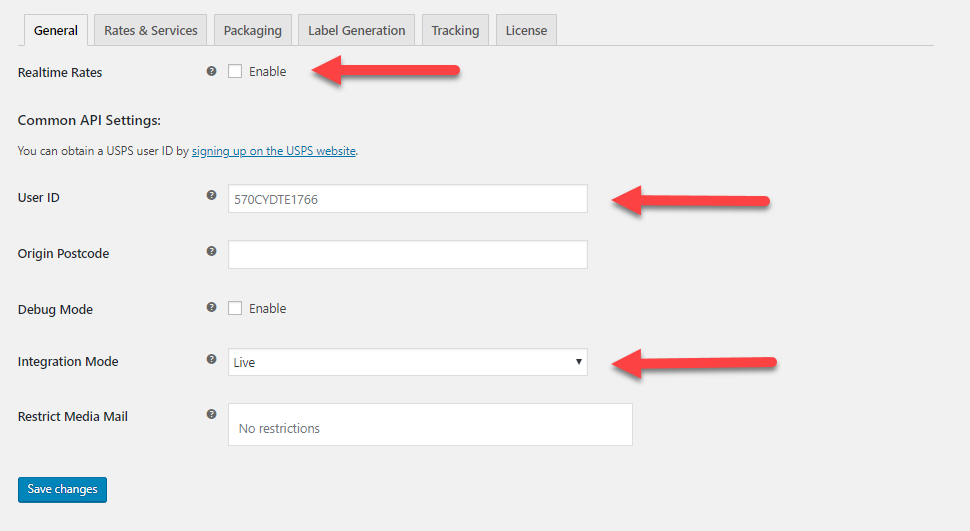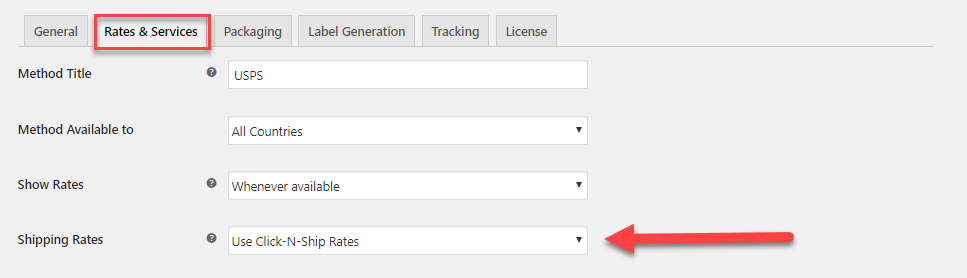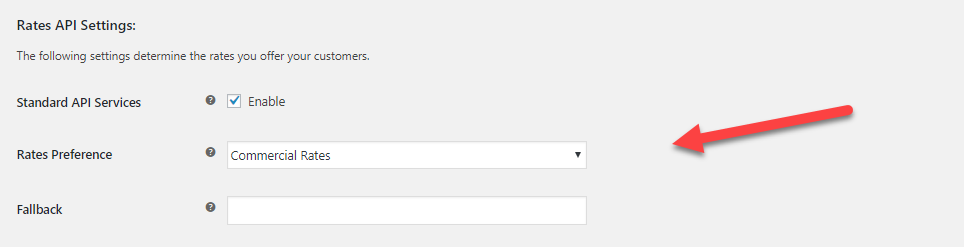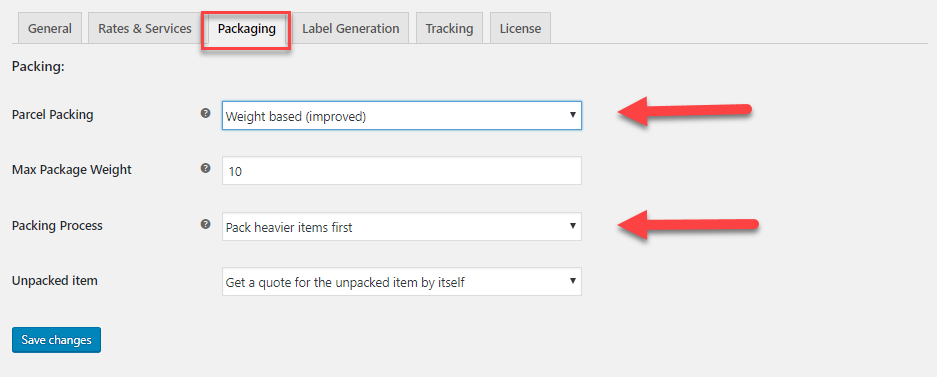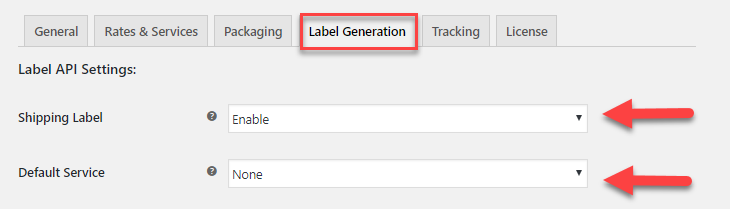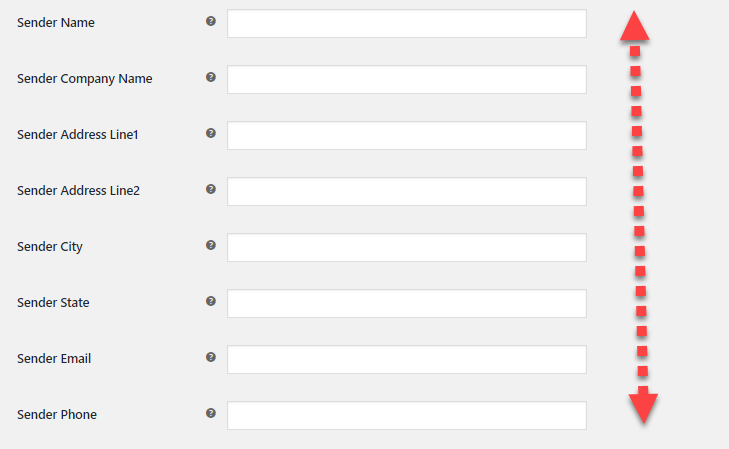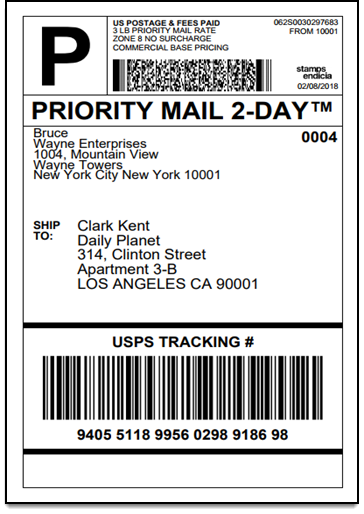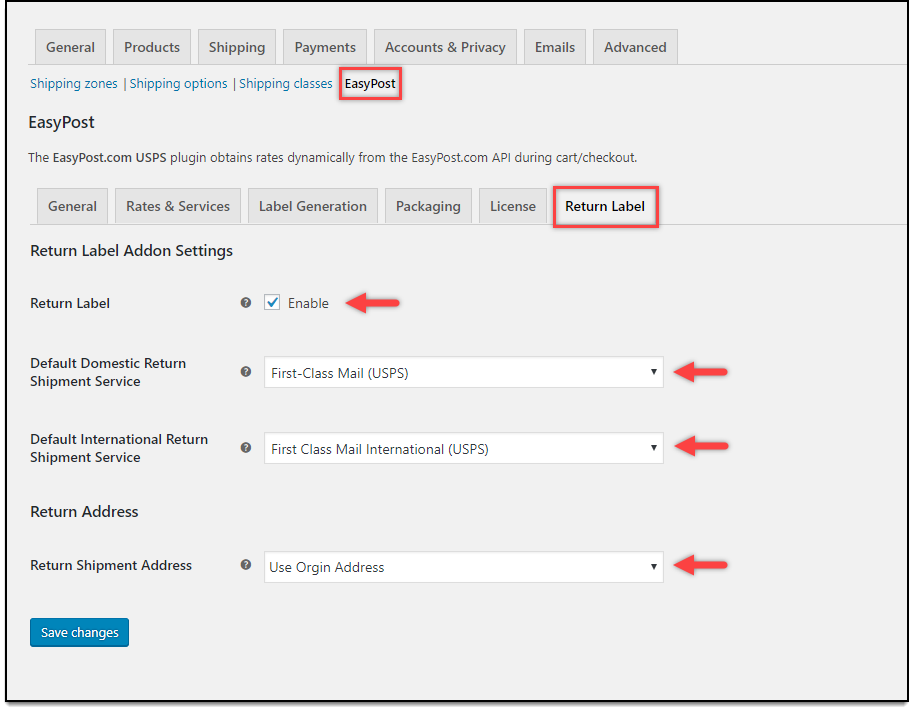This article explains the step by step process to configure and show estimated delivery dates for WooCommerce USPS Shipping. We will use ELEX EasyPost (FedEx, UPS & USPS) Shipping & Label Printing Plugin for WooCommerce to integrate these shipping carriers with WooCommerce. Moreover, this plugin can also be configured to show the estimated delivery dates for FedEx and UPS.
EasyPost is a shipping API that helps to integrate the products and services of major shipping companies like USPS, FEDEX, and UPS. The API is fast and flexible. The plugin uses the EasyPost API to configure shipping and tracking for your WooCommerce store.
Introduction:
No matter how good your product or service is, there will be customers who will want to return an order or a part of an order. Handling returns for WooCommerce is tricky as there’s no functionality to generate or print WooCommerce USPS Shipping return labels let alone return labels. Setting up good WooCommerce shipping policies is critical to the success of any WooCommerce site and handling returns is an important part of this process. The ELEX WooCommerce EasyPost Return Label Add-On is the perfect solution to this problem.
What you’ll need?
For printing EasyPost return labels, you need the following:
- ELEX EasyPost (FedEx, UPS & USPS) Shipping & Label Printing Plugin for WooCommerce
- ELEX WooCommerce EasyPost Return Label Add-On lets you configure the generation of return labels for not only USPS but FedEx and UPS as well. The add on requires the ELEX EasyPost (FedEx, UPS & USPS) Shipping & Label Printing Plugin for WooCommerce for handling the generation of shipping labels.
- EasyPost account: EasyPost is a shipping API that helps to integrate the products and services of major shipping companies like USPS, FEDEX, and UPS. The API is fast and flexible. The plugin uses the EasyPost API to configure shipping and tracking for your WooCommerce store.
Integrating WooCommerce USPS Shipping:
Follow these steps to integrate WooCommerce USPS shipping products and services
Step 1: Access the Plugin Settings
First, install and activate the plugin. Once it is done the plugin settings can be accessed from WooCommerce>Settings>Shipping>EasyPost
From the General Settings tab, we can enable or disable Real-time rates. Once enabled, based on the origin zip code and the destination zip code, the plugin fetches live shipping rates from the USPS servers and you can display them to your customers.
In the common API settings, paste the USPS account user ID, origin zip code for the calculation of rates.
Choose the integration mode. If you want to test the service set it to Test and when you’re ready you can switch to the Live mode anytime you wish. Moreover, the plugin also comes with a debug mode as well, though it’s not recommended to run it on a Live website.
Step 2: Rates & Services
In the Rates & Services tab, first, choose a method title. By default, it is set to USPS. Using this field you can set a custom method title that you can show to your customers.
You can also select the countries that you wish to offer these shipping options to. Moreover, you can also enable or disable Live Rates and even how they are calculated. You can choose between Click-N-Ship rates or Offline Rates.
Using the Rates API Settings, you can configure the rates type (Commercial or Domestic) and a fall back rate as well.
Step 3: Configure Packing
The USPS Shipping plugin offers a ton of customization when it comes to packaging your products for shipment. Moreover, under the Packaging Tab, you can configure how the products in an order can be packaged.
By default, it is set to package each item in the order in its own box. But, you can configure it to package items based on the weight and dimensions. Or pack based on weight, with packages whose size is less than 12 inches are grouped together.
Or you can use the improved weight-based system that lets you set the max weight of the box and whether heavier items are packed first or lighter ones. You can even configure the plugin to handle unpackageable items.
Step 4: Configure Tracking
In the Tracking settings tab, the plugin lets you configure USPS tracking on your WooCommerce site. You can enable or disable shipment tracking for customers. Additionally, by setting the Mode to enter Tracking ID to automatic, shipping labels generated from the plugin have the tracking ID automatically filled in.
You can even use set a custom shipment message to be sent to your customers. Additionally, using the text place holders, you can craft the perfect shipment message to increase user engagement and brand awareness. Moreover, the message will contain the date it was shipped on, the service that was used as well as the tracking ID of the package
Step 5: Configure Printing USPS Shipping Labels
You can find the settings related to printing USPS Shipping labels under the Label Generation tab. Here you can choose to enable USPS shipping label generation from WooCommerce itself and select a default shipping method
You can also choose the format the generated shipping plugin will be generated in, and the size as well.
Moreover, the plugin offers separate address fields to give a Sender Address that goes on the generated shipping label.
What’s more, the plugin offers a Customs Declaration field that you can use to declare the product for international shipping. You can even choose to include extra services from the Label Generation tab. These services include USPS Shipping Insurance, Signature Confirmation, Certified Mail service and more.
After configuration, you can print USPS shipping labels and pay for postage as well (if configured to Live mode)
Once you install the add on and activate it, you can access its settings from Dashboard > WooCommerce > Shipping > EasyPost > Return Label.
ELEX WooCommerce EasyPost Return Label Add-On settings
- You will need to ensure the Enable Return Label checkbox is ticked.
- Using the Default Domestic Return Shipment Service and the Default International Return Shipment Service fields you can pick from the services you configured in the Rates & Services tab.
- Return Shipment Address: The add-on provides two options for return shipment address –
- Origin Address – Uses the address provided in the Label Generation section of the core plugin settings.
- Add New Address – The add on also lets you choose a different address for your returns to keep things simple.
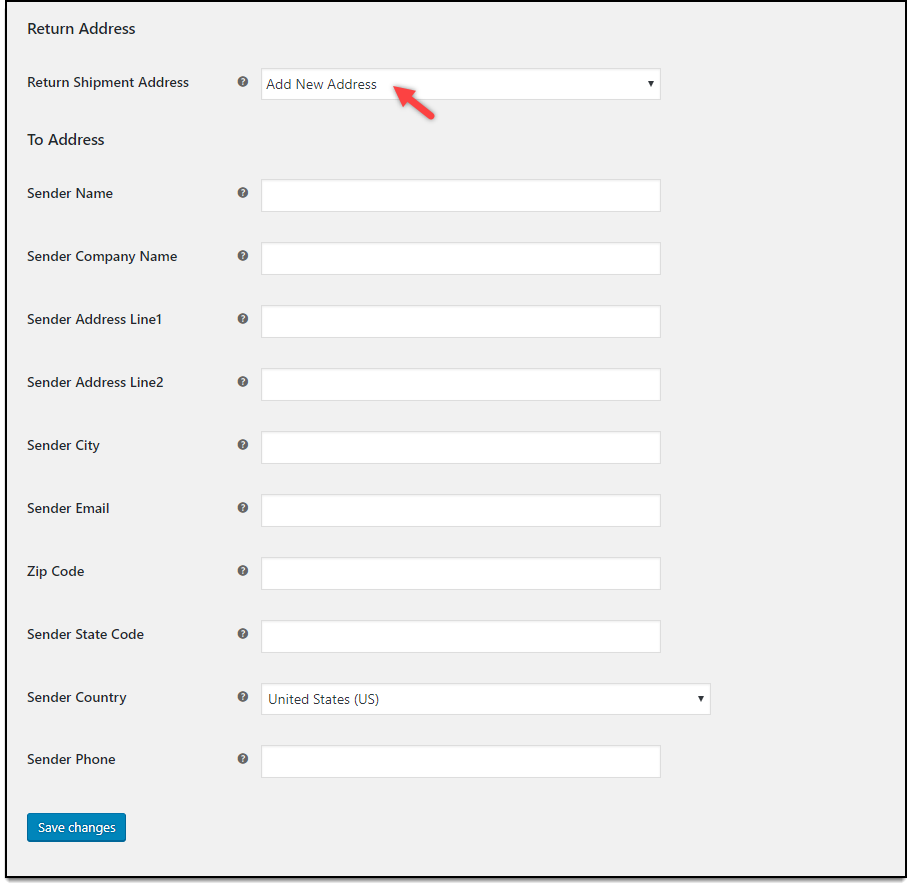
Printing Return labels
You can generate and print WooCommerce USPS Shipping labels from the Orders page. Navigate to the order you wish to generate a return label for. The option to generate a return label will only show up once the shipment is created. Shipment creation is handled using the core plugin.
The add-on lets you even select individual items in your order and the quantity of the returned products. This is extremely useful as your customers may choose to return one product from their orders. Once done, click on the Create Return Label button.

Generated Return Labels will contain the customer shipping address and the destination as either the Origin Address or whichever address you may have provided in the custom address fields.
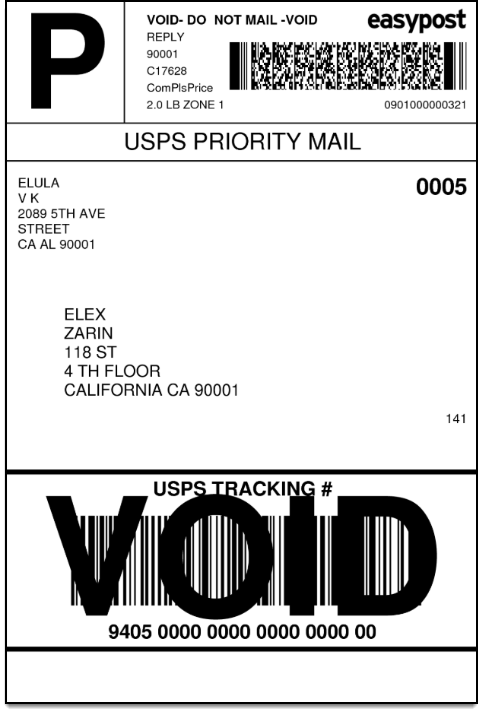
Conclusion:
In this way, you can print FedEx, USPS, and USPS return labels using EasyPost, with ELEX WooCommerce EasyPost Return Label Add-On. The ELEX EasyPost (FedEx, UPS & USPS) Shipping & Label Printing Plugin for WooCommerce is the perfect tool to integrate shipping methods and options into WooCommerce. You can find more information about the plugin and a breakdown of its features here. To download and test the plugin out for free, you can visit this page.