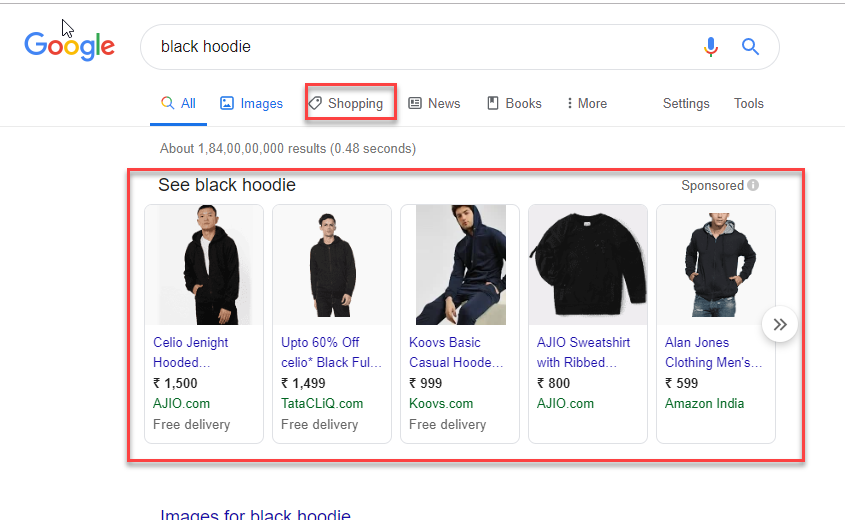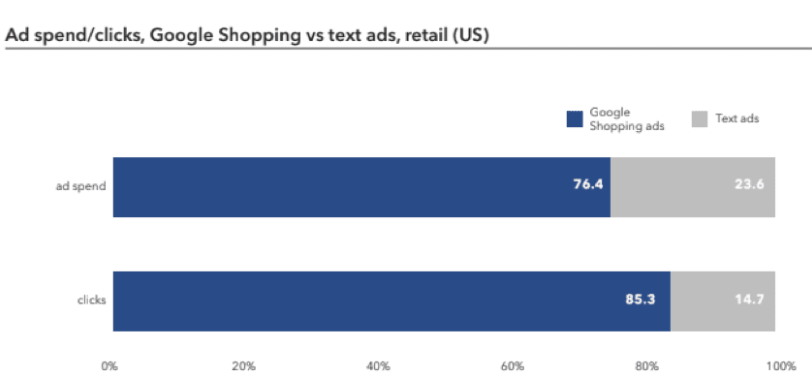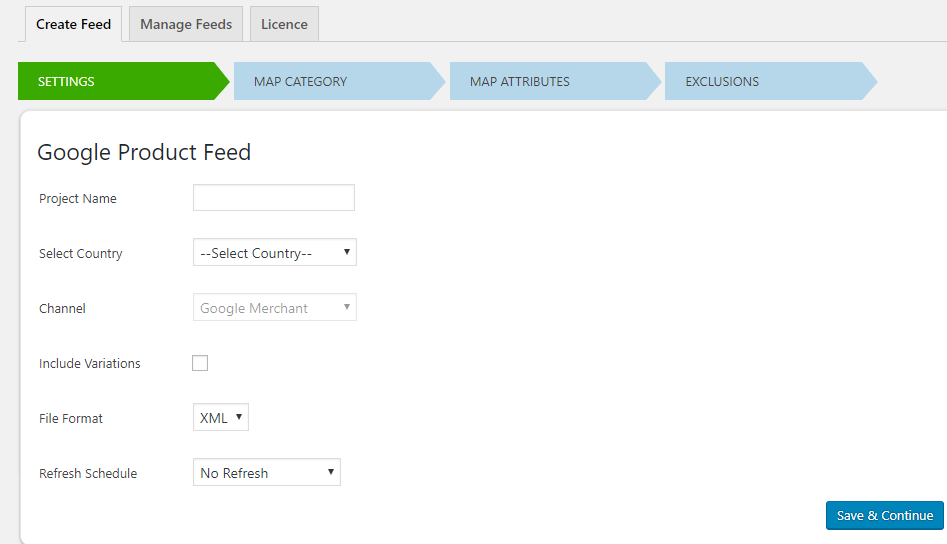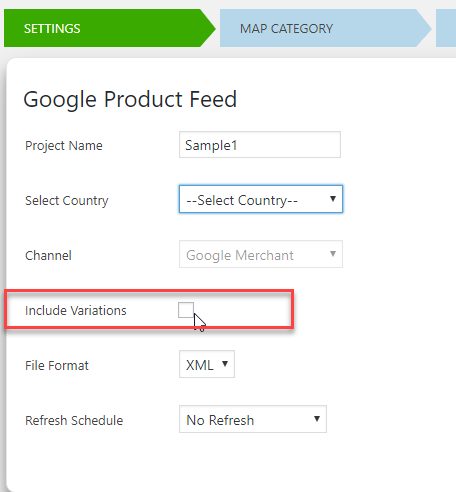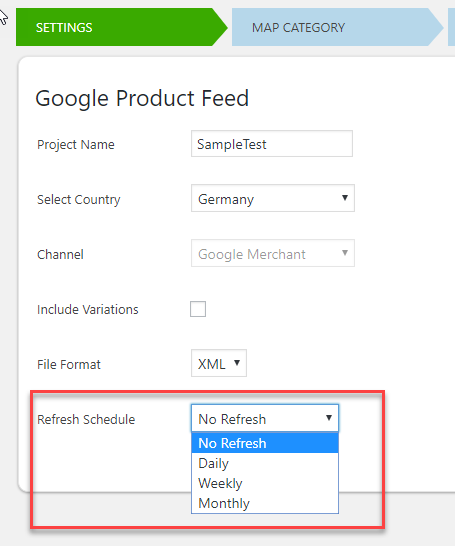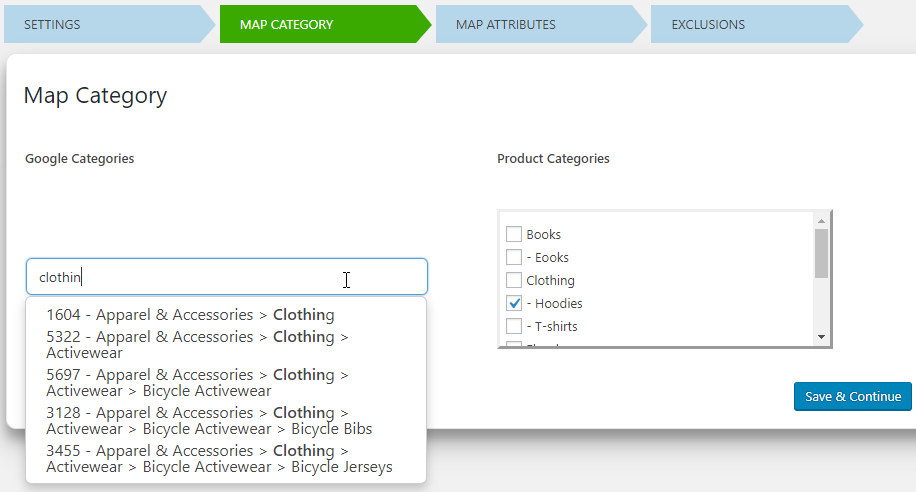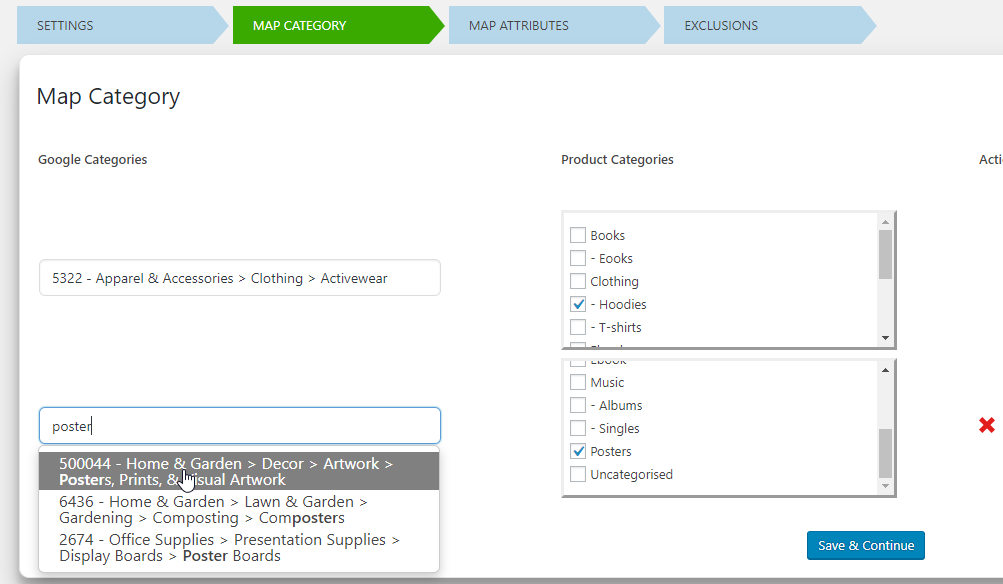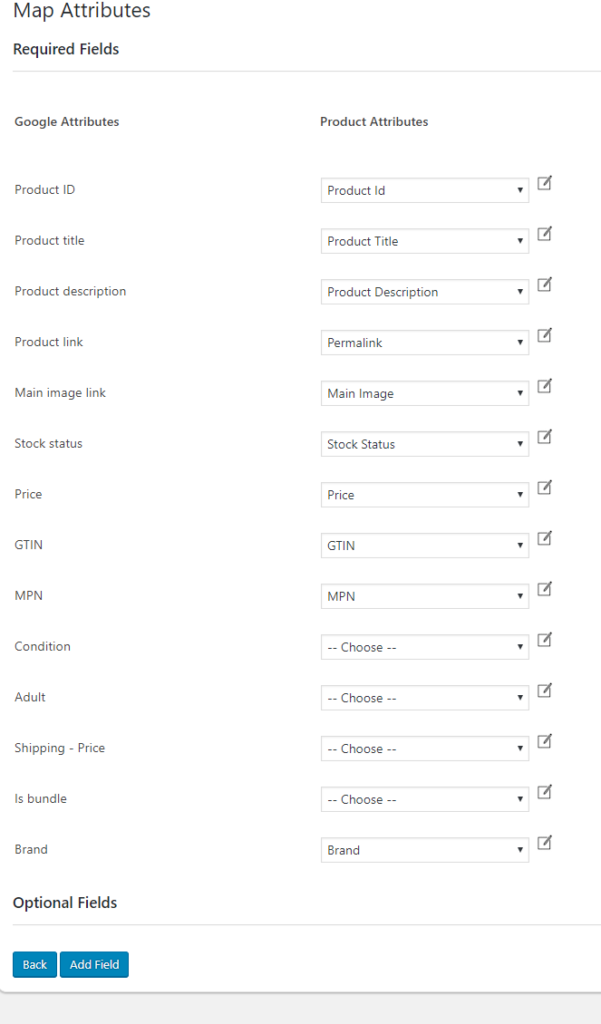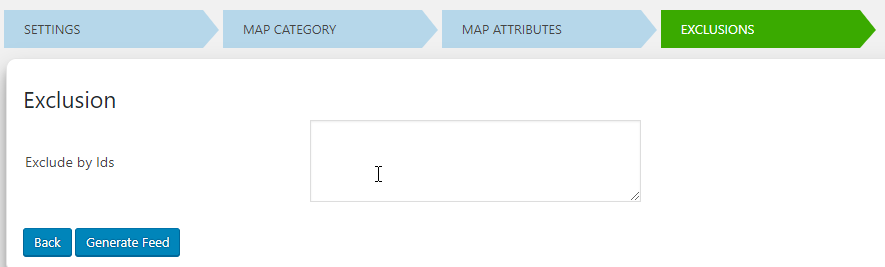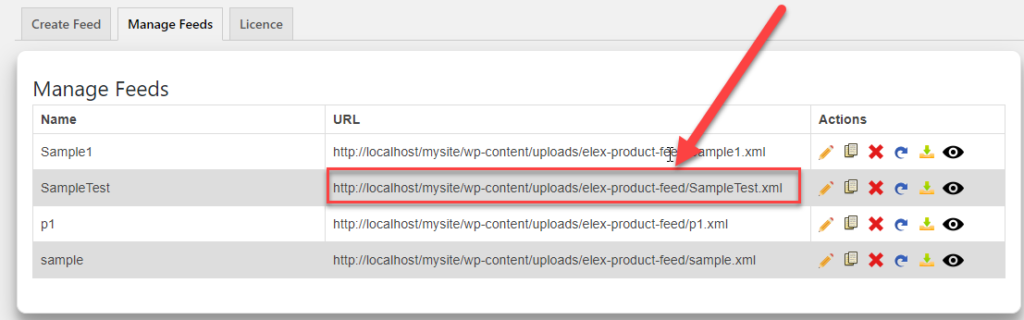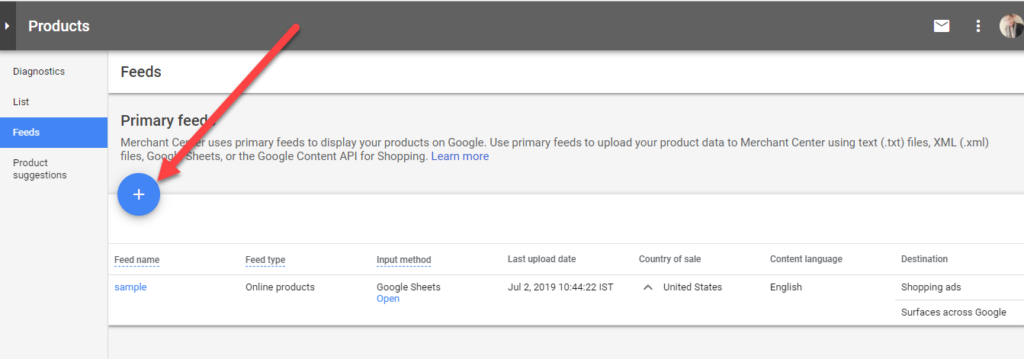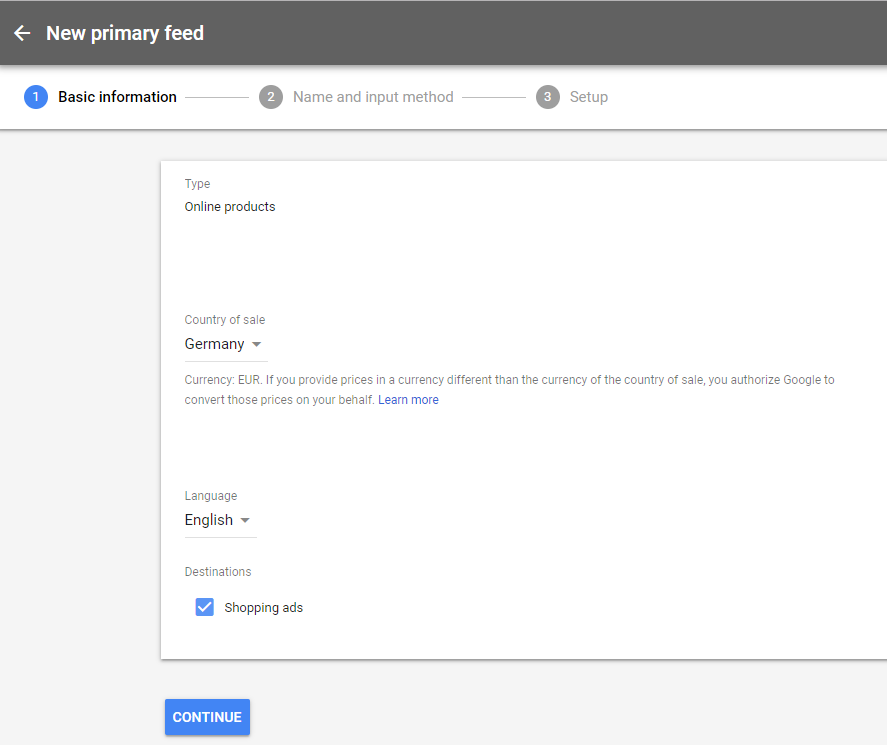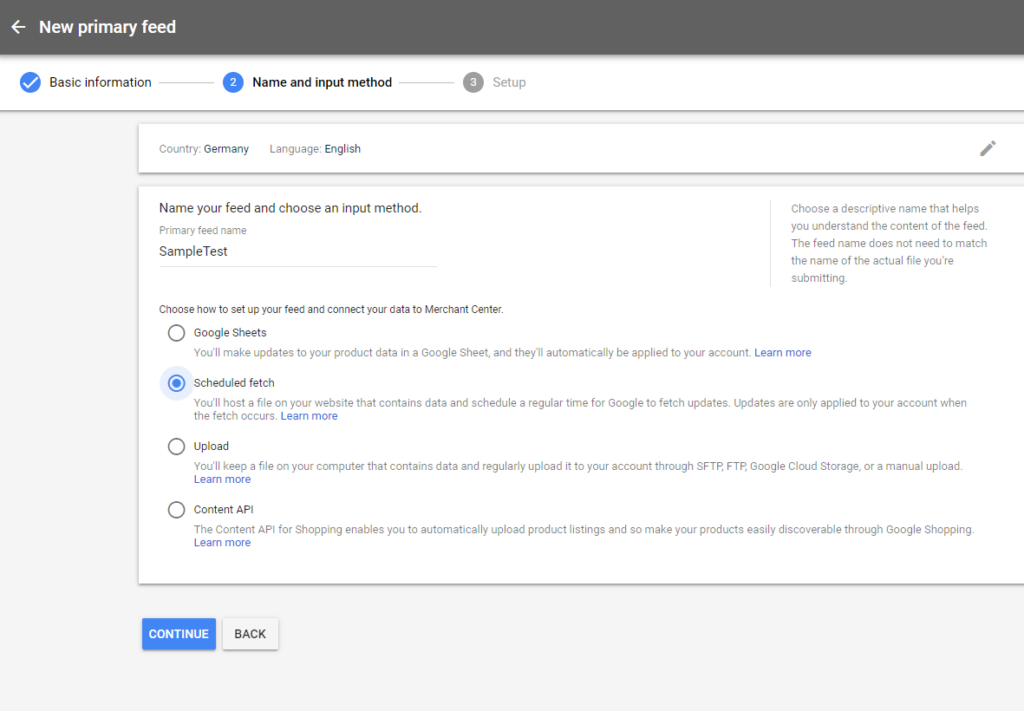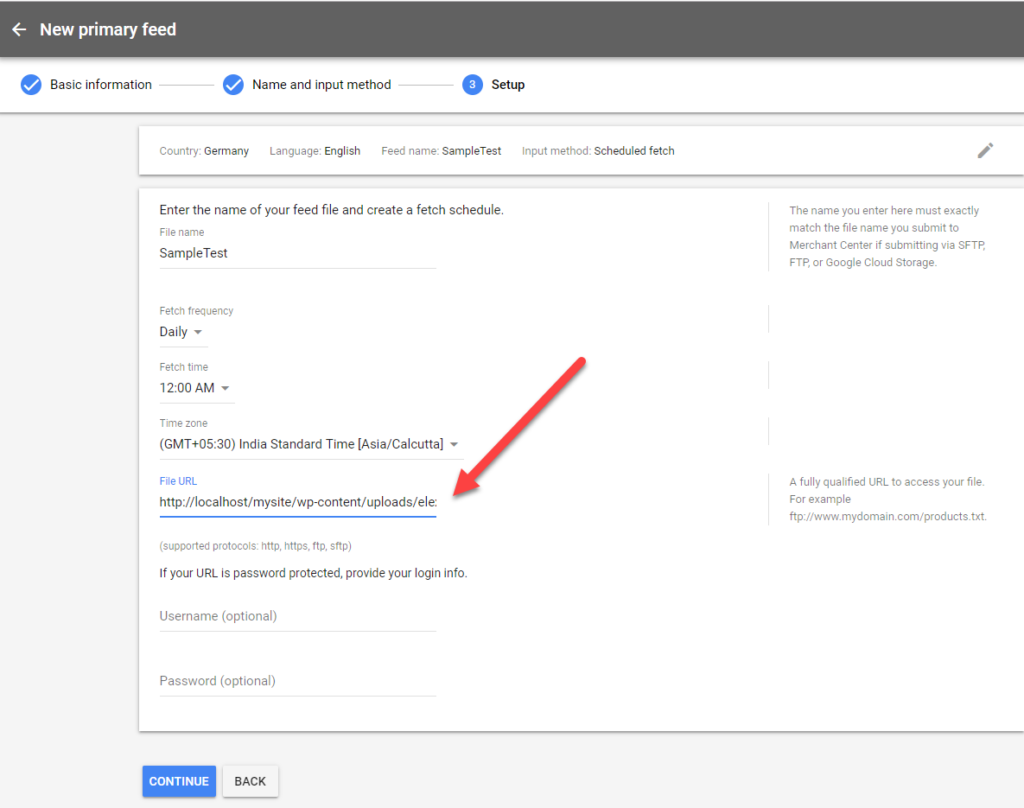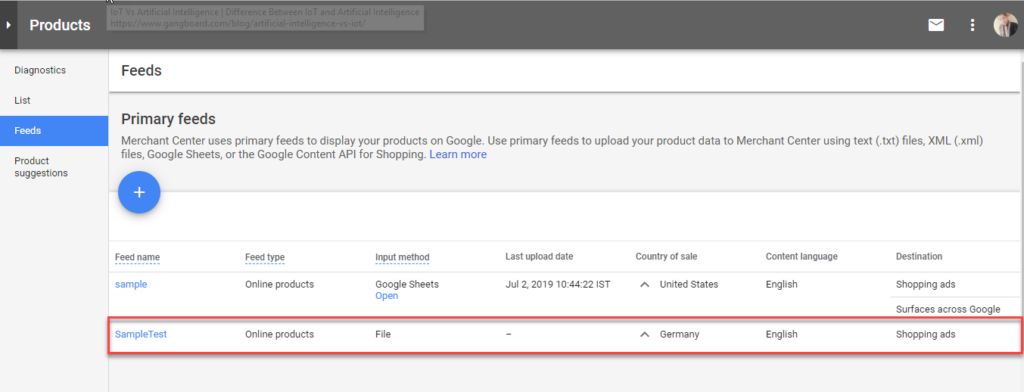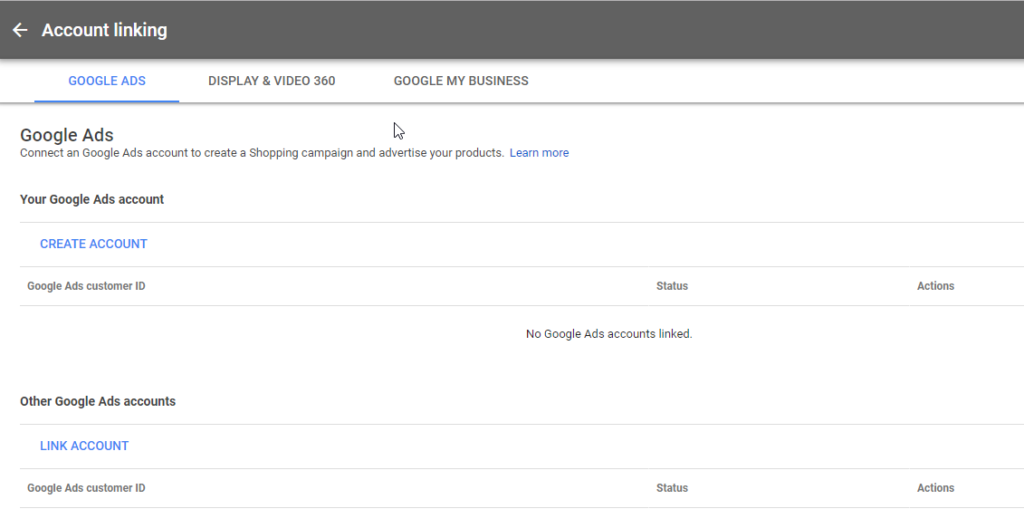What can we help you with?
Sell on Google Shopping using WooCommerce Google Product Feed Plugin
Google shopping ads have become a staple factor for better advertising options for retailers. It provides retailers access to a million shoppers online, but it comes with restrictions to refine the audiences for reaching to better-targeted audiences. You can opt for various eCommerce platforms in the market to build your eStore. WooCommerce is one of the most popular eCommerce platforms at the moment. Several Google Shopping Feed plugins are available in the WooCommerce ecosystem to make the products available to WooCommerce Google Shopping Feed with ease. Here we discuss how you can promote selling your WooCommerce products more effectively online using WooCommerce Google Shopping feed plugin.
What is WooCommerce?
WooCommerce is a WordPress plugin, which lets you build an eStore at ease. It helps to sell a wide range of products comparatively at a lower cost. Being seamlessly integrated with WordPress, WooCommerce offers endless flexibility. Also can make use of plenty of plugins in WordPress for the successful marketing of your products on Google Shopping.
Why WooCommerce is better than any other platform?
WooCommerce is a popular platform for eCommerce. The following factors make it special :
- Open Source.
- Gives a complete look-and-feel of eCommerce using Storefront.
- Advanced functionalities like payment gateway integration, built-in geolocation and currency support, and controlled checkout processes.
- Strong SEO and marketing options.
- Efficient store management.
Once a WooCommerce estore is ready and all your products are created successfully, you can plan on how to leverage your product selling on Google shopping. To get your products onto Google Shopping dynamic list, you need to create Google Product Feed either manually or use a plugin that supports your platform. Generating an error-free Google Product Feed when you have a huge set of products becomes tedious, manually. A number of Google Product Feed generating plugins are available in the market depending on the platform you use. One of the popular WooCommerce plugins to help with the creation of Google Shopping Feed is the ELEX WooCommerce Google Shopping Feed Plugin.
Ultimately our goal is to promote selling our WooCommerce products on Google Shopping to build a customer base.
Before we illustrate how we do it, you need to be clear on what Google Shopping ads are, and why we need it.
What are Google Shopping ads?
Google Shopping ads are advertisements that appear right above the text results while searching for any particular product. These products also get featured on Google Search results as well as on Google Shopping pages. Google Shopping ads are an enormous opportunity any retailer can obtain to popularize their products.
Increase the conversion and visibility
Google Shopping actually delights the genuineness of a product. There are numerous factors that make Google Shopping a genuine choice for retailers. It gives consumers a very clean approach to observe, analyse and then purchase the product they want.
According to recent surveys on consumer shopping behaviour, it shows that Google Shopping ads are more convincing than the text ads appearing.
Let’s explore in more detail:
As can be seen, Google Shopping ads have a slightly greater advantage over the regular text results that appear.
- Firstly, It highlights the product and features them on top. Hence the products get instant visibility.
- Secondly, it displays prominent images of the product, which is convincing.
- It also displays the price and other attributes that will boost engagement in the product.
- Finally, to boost sales, it gives more opportunity for clicks. You can impress a genuinely interested customer to purchase.
Again, Google Shopping ads are considered when you have the following factors:
- The number of products is more extensive – Only if you have many more products to sell, it is better to use Google Shopping ads.
- Your product category is certainly a competitive one in the market.
- Return of Investment(ROI) when it comes to marketing your products. Google Ads require a certain amount to be invested to work it right,.Hence if your return of investment is higher in terms of your investment in Google Ads, it is worth the addition.
Now if you have sufficient products to market on Google Shopping, it would be ideal to chart a process for the same. Depending on the eCommerce platform you chose to build your estore on, you can choose the method to export to Google Shopping.
Google needs your products to run Google Shopping ads successfully to bring visibility to your product as well as to maximize your audience.
How can retailers connect their products to Google Shopping?
To get started with Google Shopping, you need to take a multi-level entry process. Before you get to start selling on Google Shopping, you need to activate two accounts that work in unison.
- Google Ads is the backbone of Google Shopping. Assist in creating ad campaigns.
- Google Merchant Center – To map the feed and assign all your product categories to Google’s taxonomy.
Google Ads and Google Merchant Center work in unison to manoeuvre the visibility of your ads.
How do you get your products on to Google Merchant Center?
Google Merchant Center allows retailers to upload their product feed generated (explained further) to the Google Merchant Center. The following are the ways that are allowed by Google Merchant Center to get your feed to the Merchant Center.
- Google Sheets – Data on your products is filled in Google sheets and uploaded to Merchant Center.
- Manual Upload -Directly upload your product feed file using Direct, FTP, SFTP or even upload via Google Storage Cloud.
- Content API – Allows apps to interact with Google Merchant Center extensively when you have complex inventory to manage.
- Schedule Fetch – Merchant can schedule a time to fetch the product feed which is pointed at using a URL given by the merchant.
Ultimately, a merchant can choose ways to upload their product to Google Merchant Center to sell his products on Google Shopping. All the above methods are a feasible way to connect to Google Shopping. You need to adhere to stringent rules to get your product feed into Google Merchant Center without any predicaments.
It is important to keep a check when you provide data it should be :
- Up-to-date data
- Error-free data
- High Quality
- Verifiable
If you submit data which do not abide by the Google standards, Google Shopping will not show your products.
In the case of WooCommerce platforms, retailers can choose to sell their products using WooCommerce Google Shopping Feed Plugins. WooCommerce Google Shopping Feed plugin by ELEX is one of the popular choices to get your product feed instantly created and uploaded.
How to easily generate Google Product Feed using ELEX WooCommerce Google Product Feed plugin?
ELEX WooCommerce Google Shopping Feed is easy to include with your WooCommerce store. All you have to do is to get the plugin installed on your WooCommerce store. Also, sync with Google Merchant Center to work quickly. ELEX WooCommerce Google Shopping Feed plugin can be integrated with WooCommerce to generate your Google Product Feed quickly in an error-free manner.
Here are the steps to follow while generating your Google Product Feed using ELEX WooCommerce Google Product Feed
- First, create your Product Feed using the plugin.
- When you have products on different size and colors, it would be better to get all the variations of the products uploaded. With the plugin, you can upload n-number of variations to show in Google Shopping.
- Refresh Schedule: It helps to set a Refresh time for the feed to pick up the products from the store when changes are made. This has to be scheduled before Google picks the Product Feed from the Google Merchant Center.
- Map the Google product categories to the Product Categories in the Product Feed.
You can also map multiple categories with the plugin.
- Next is to map the product attributes to Google Product attributes.
- You can also exclude a product when featuring your WooCommerce products on Google Shopping as required. You can place the product ids here to select which products are not to display in the Google Shopping Feed.
- The feed generated will appear in the Manage Feed.
Linking Google Merchant Center with ELEX WooCommerce Google Shopping Feed Plugin
The URL of the Google Product Feed generated can be selected and fed to the Google Merchant Center.
- First, create a feed in the Google Merchant Center.
- Fill in the basic details on the Product feed as asked.
- Provide the input method and the name of the feed.
4. Insert the URL of the feed generated using ELEX WooCommerce Product Feed into the File URL.
- A feed is generated.
Another key point to focus is on how to get the feeds generated to reach Google Shopping.
Google Product Feed generated is now your data for Google Shopping. To launch a campaign, you need to link the Google Merchant Center account to the Google Ads.
Linking Google Merchant Center to Google Ads
Google Ads is the backbone of Google Shopping. To optimize the channels for Google Shopping results, you need to set up Google Ads. Finally, to get your Google Ads to link to the Google Merchant Center, you need to do the following :
- Request access from the Google Merchant Center to Google Ads under Accounts linking using Google Ads id.
- Approve the link to connect to the Google Merchant Center on the Google Ads account.
- Google Ads can create supporting campaigns for approval.
With all these steps, you can build your customer base with Google Shopping. It would be ideal to keep monitoring your business with Google Analytics and Google Ad conversion tracking for better results.
Conclusion
Undoubtedly, to sell your products, you require a flourishing market. Another important factor is a viable product that has great demand. Above all, your primary job is to get Google Product feed generated flawlessly to ease the other requirements when it comes to promoting selling on Google Shopping. As a matter of fact, getting the infallible WooCommerce Google Product Feed generated is best using ELEX Google Product Feed plugin.