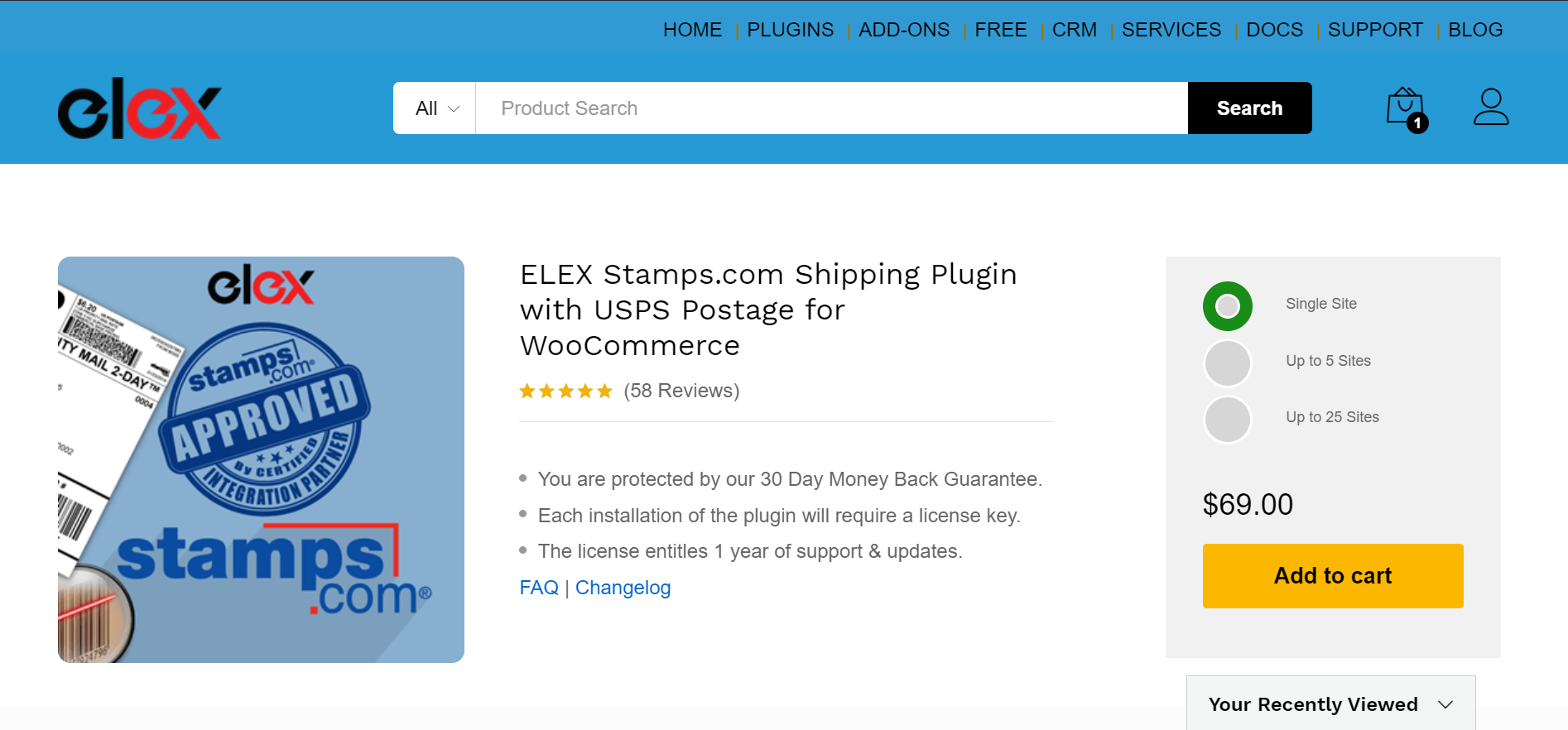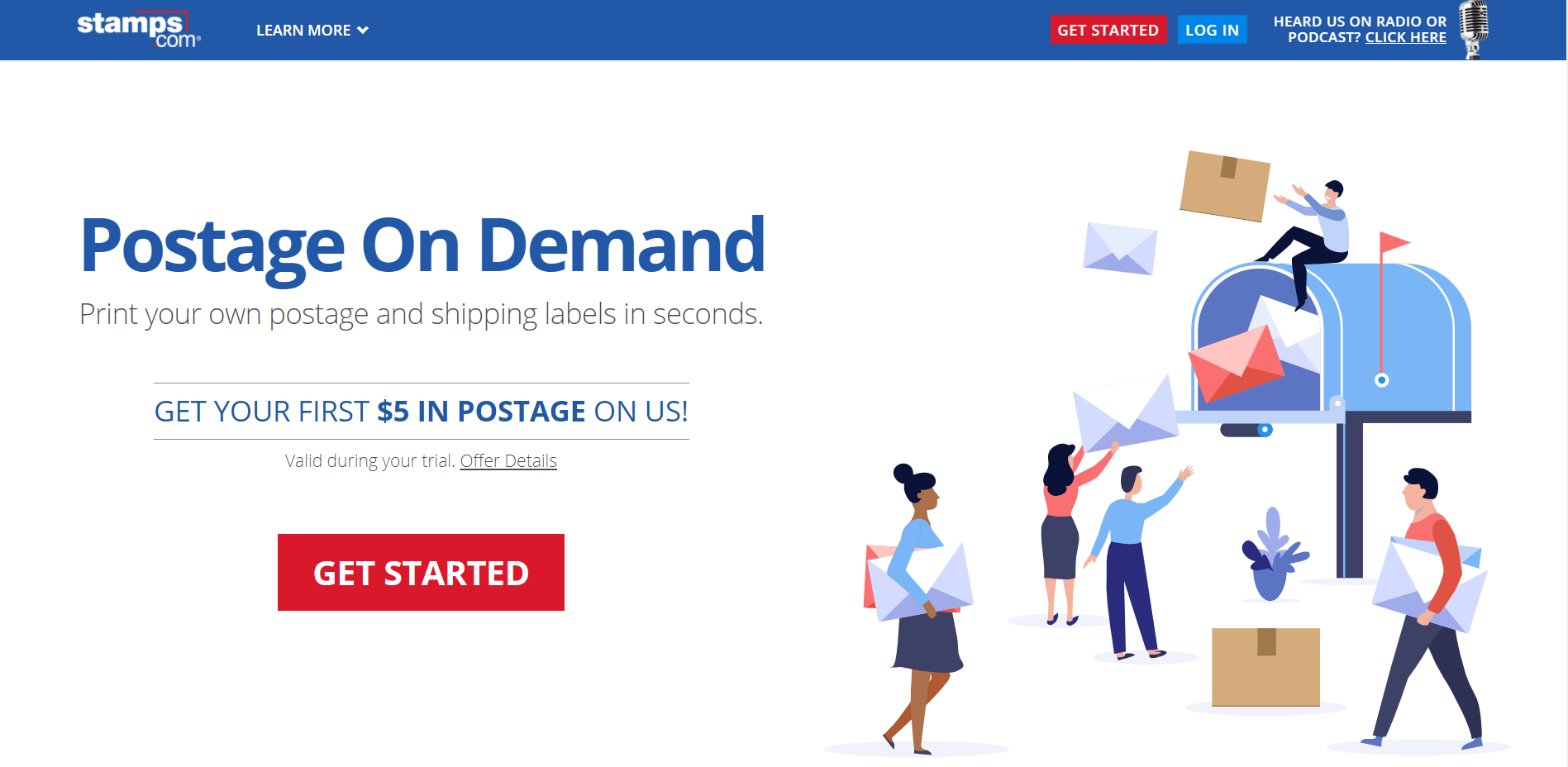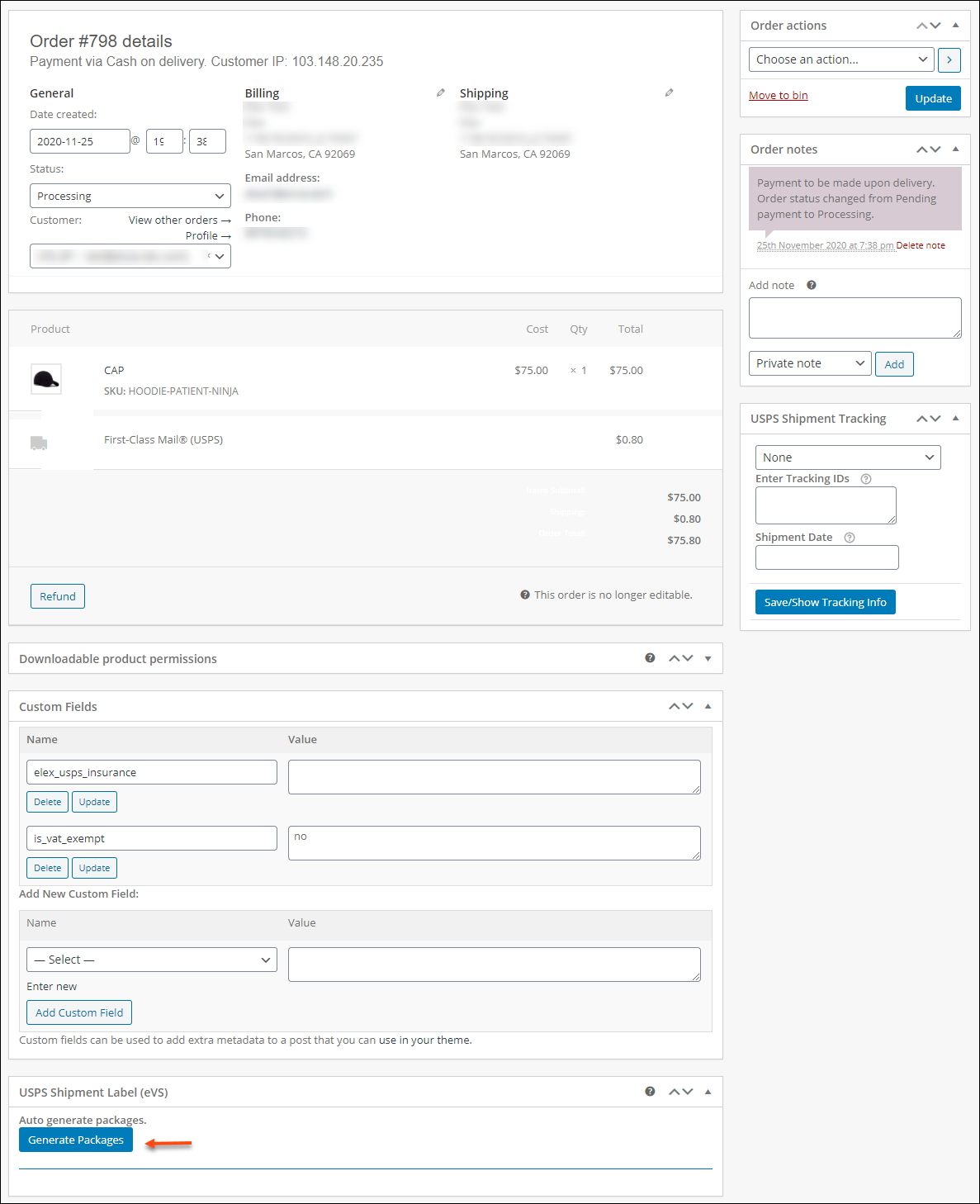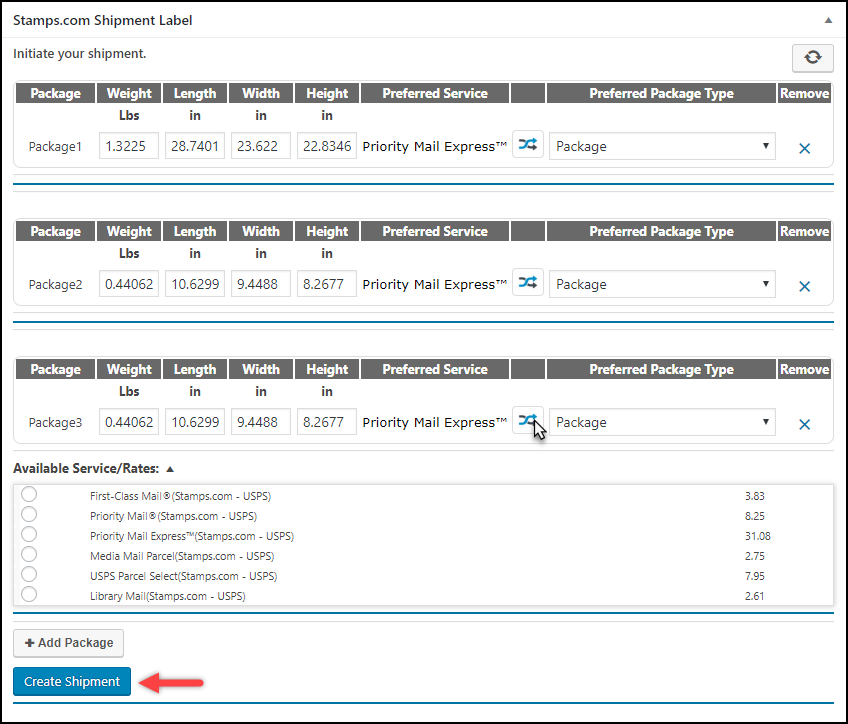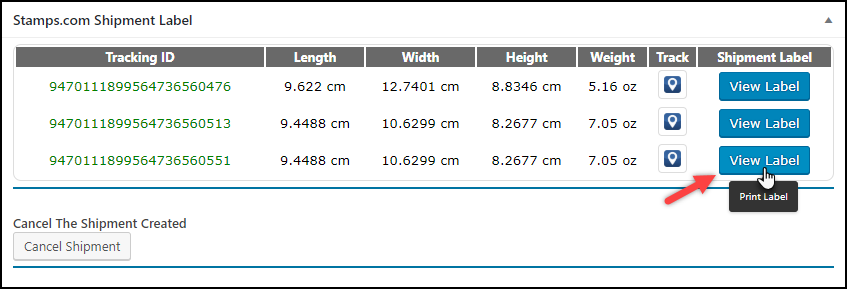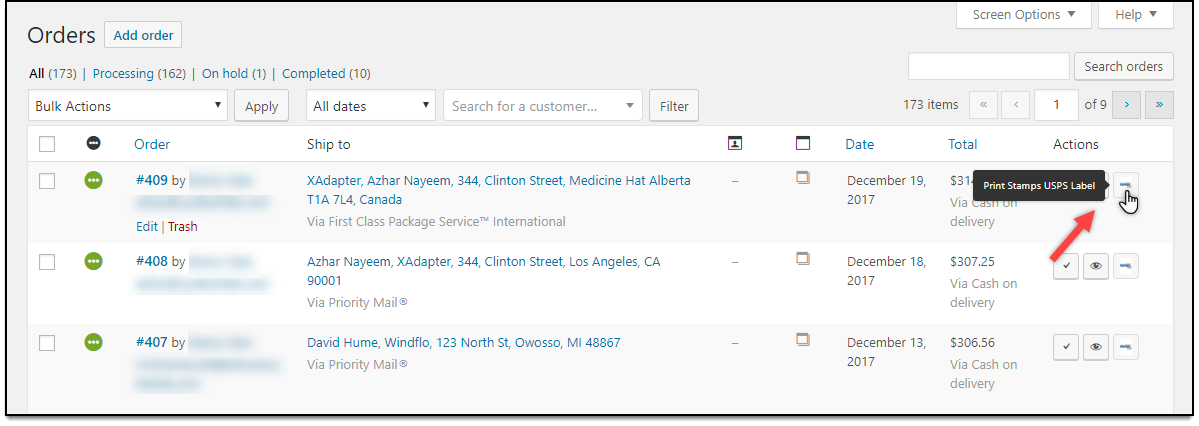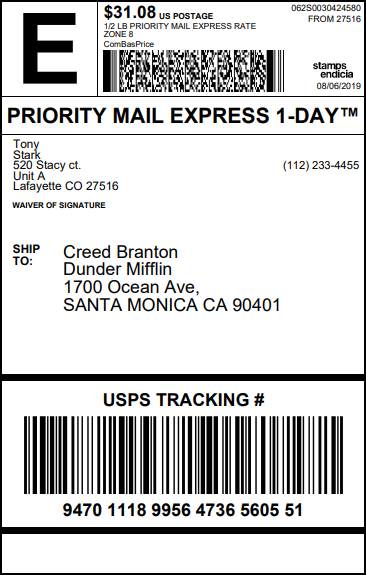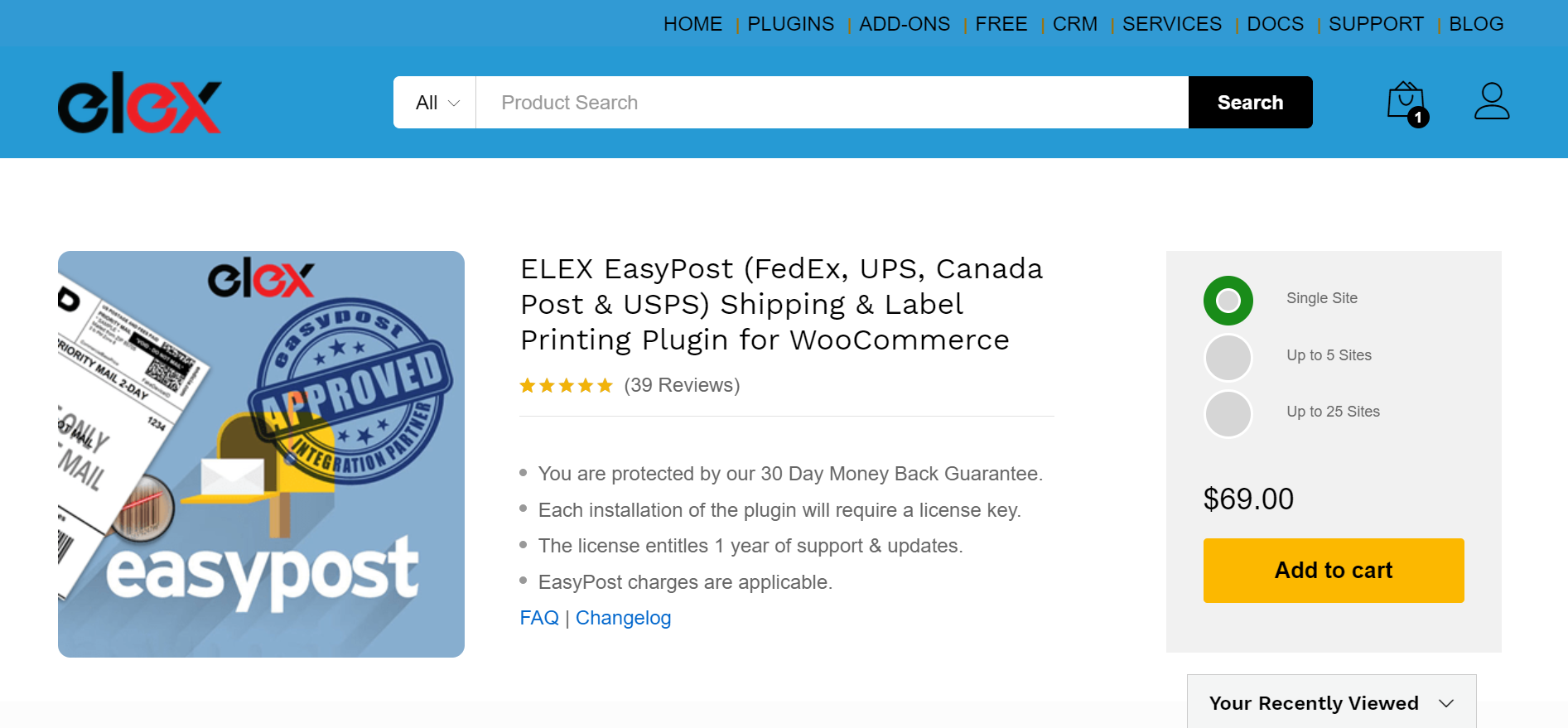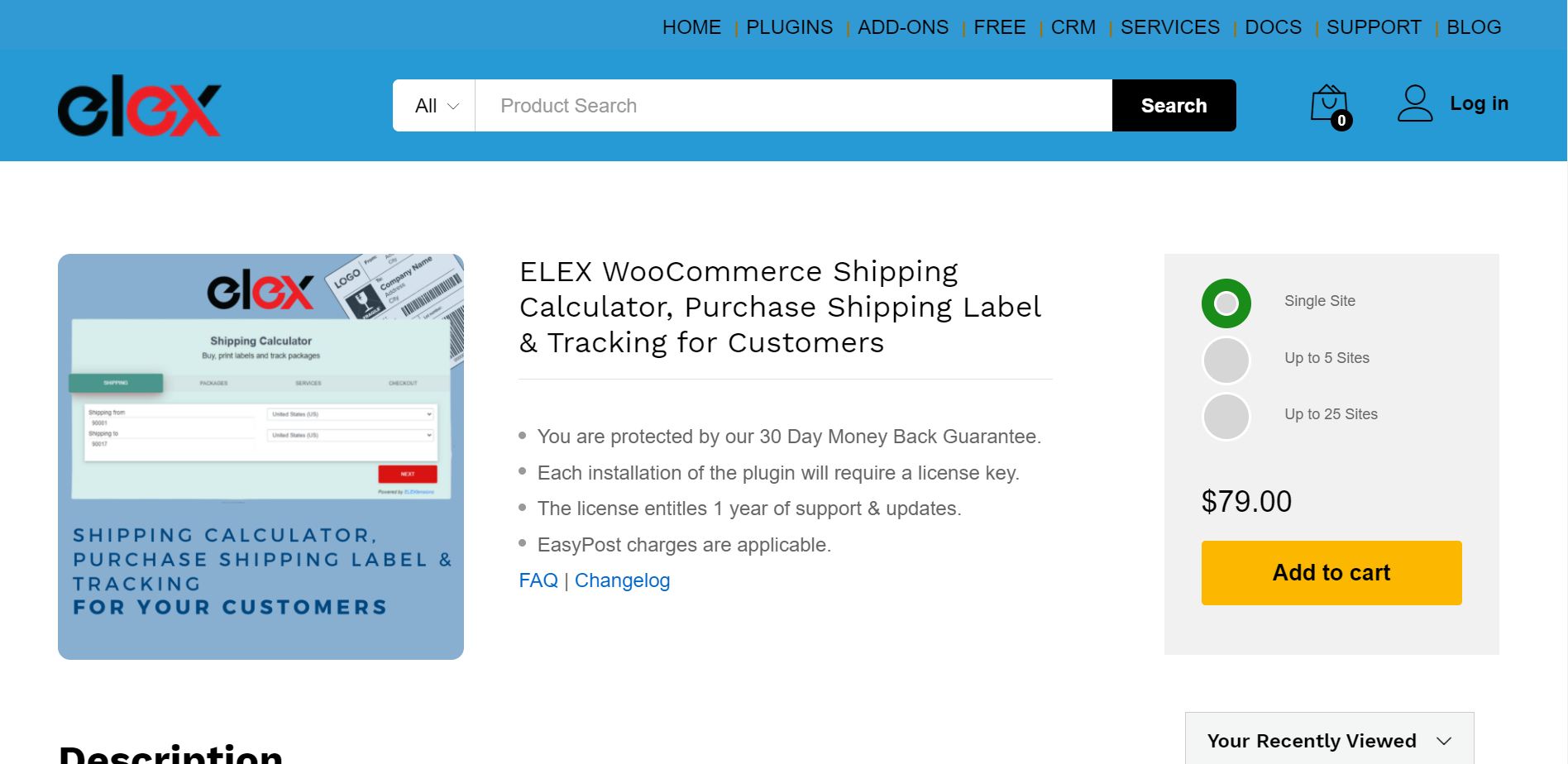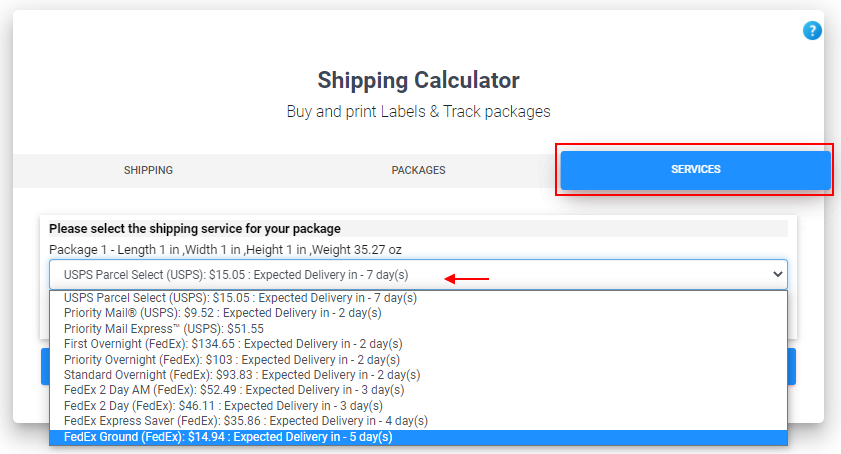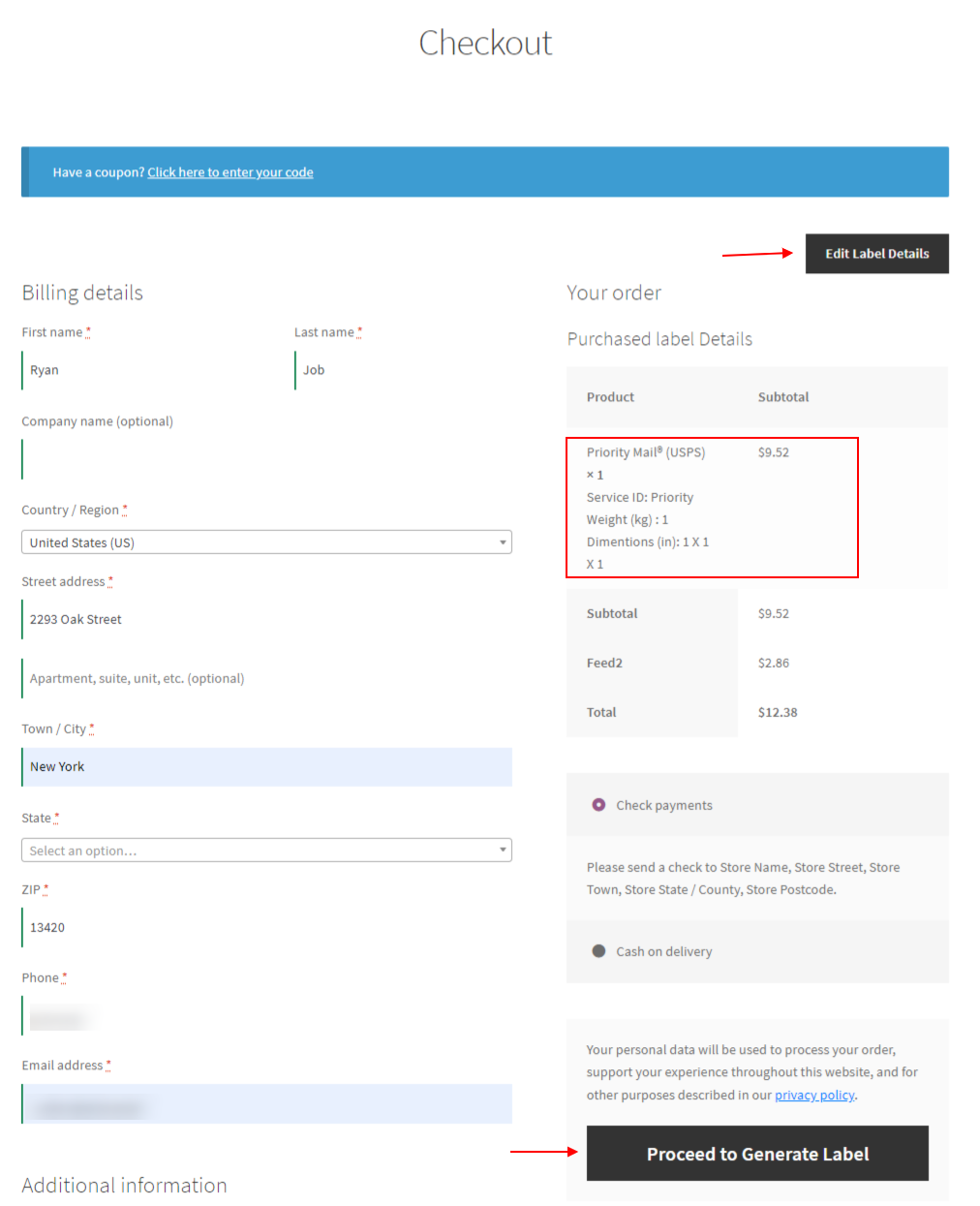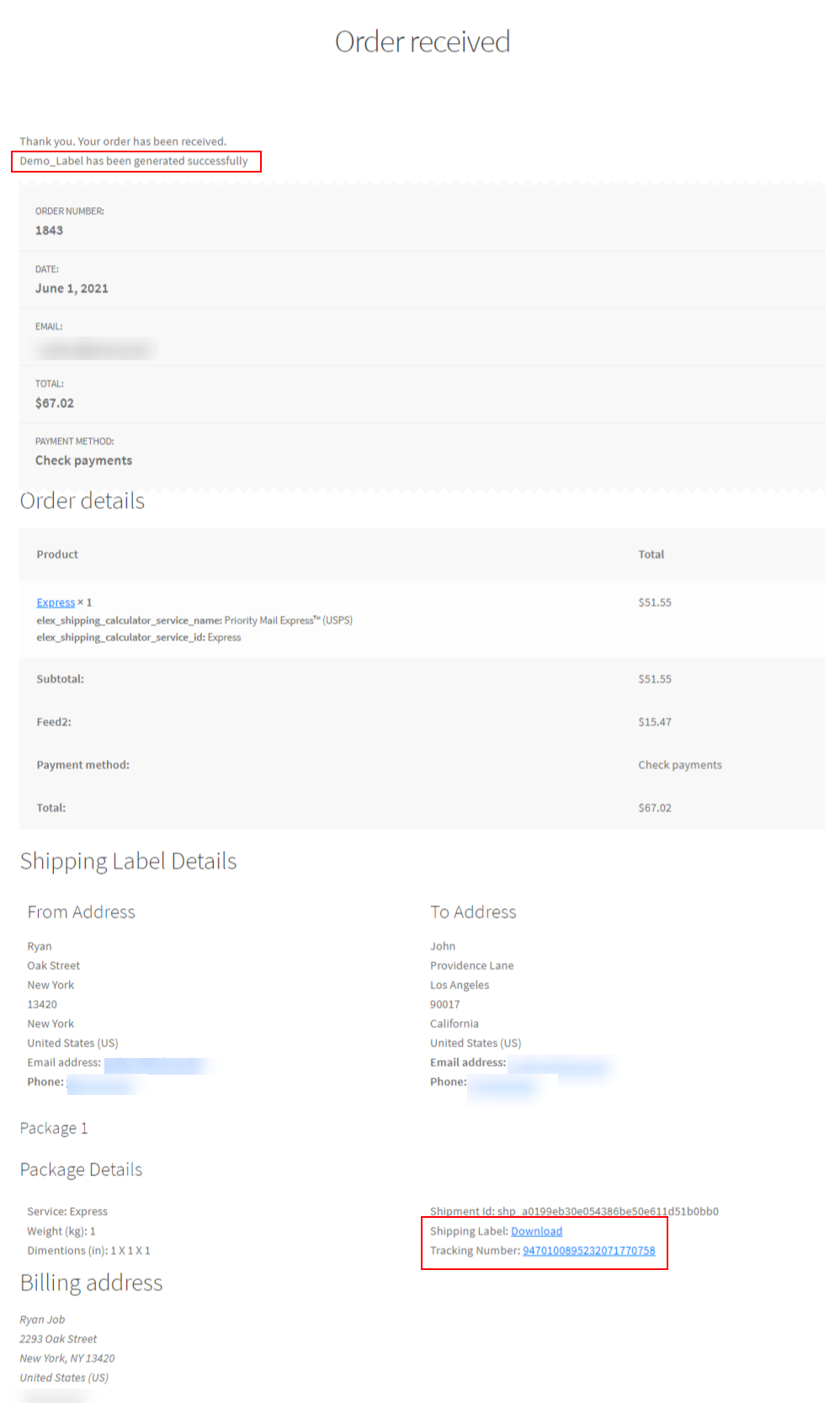When you are just starting with your business, shipping and all the logistics behind it might seem scary and overwhelming. There is so much information to fill out and so many options to choose from that it might confuse you. In this post, let us break down “how to purchase postage and ship your products” into a few easy-to-understand methods. Before that, we need to understand the basic meaning of postage to make things a bit simpler.
What does purchasing postage mean?

When you want to ship something to a different city, state, or country, be it for your business or something personal, you need to go to the post office, where they will measure the weight and dimensions of your package and charge you accordingly. They will also ask you if you want your parcel delivered on a priority basis and charge you an additional amount accordingly. Then they will add your address and the delivery address along with the weight, dimensions, and other shipping information (standard/ priority mail/ priority mail express) and print the shipping label. This amount spent to purchase the shipping label is also known as postage.
But it is very time-consuming for small businesses to go to the shipping carriers’ office, stand in line, and get the entire process done each time they want to ship an order. You would rather spend that time developing and scaling your business.
Here are all the methods of purchasing postage and printing shipping labels right from the comfort of your home or office.
Method 1. USPS Click-N-Ship
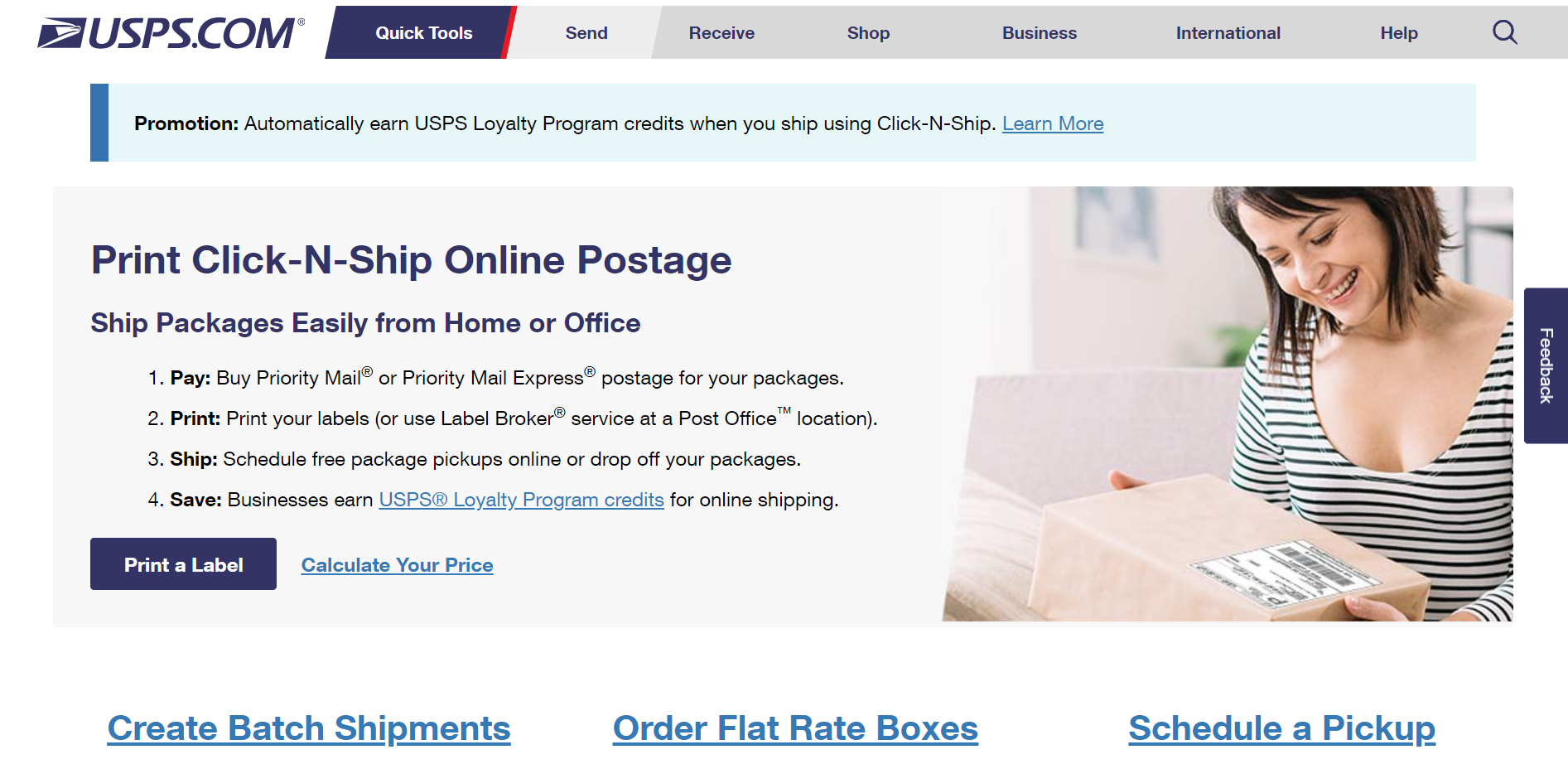
In this method, you will need a free USPS account. You have to enter your address (the origin) and the address you want to ship your parcel to (the destination), you can select the delivery date and the weight of the package, or you can opt for a flat rate that will allow you to ship up to 70 pounds if you do not know the exact weight of the parcel. It allows you to select from the various service types and compare the prices and delivery time. You are eligible for free shipment tracking, and you have the choice of adding insurance at an additional cost if needed.
Once you have filled in all the details, you can click the Add to Cart button. You can review all the details and the amount you need to pay for postage and click the Billing Information button to make the payment. Once you put in the payment information, click the Pay and Print button. Once you have paid the billing amount, you will have the option of printing the label or saving it as a PDF file. The USPS Click-N-Ship feature gives you the freedom to purchase and print shipping labels without having to visit their office.
Method 2. ELEX WooCommerce USPS Shipping Plugin
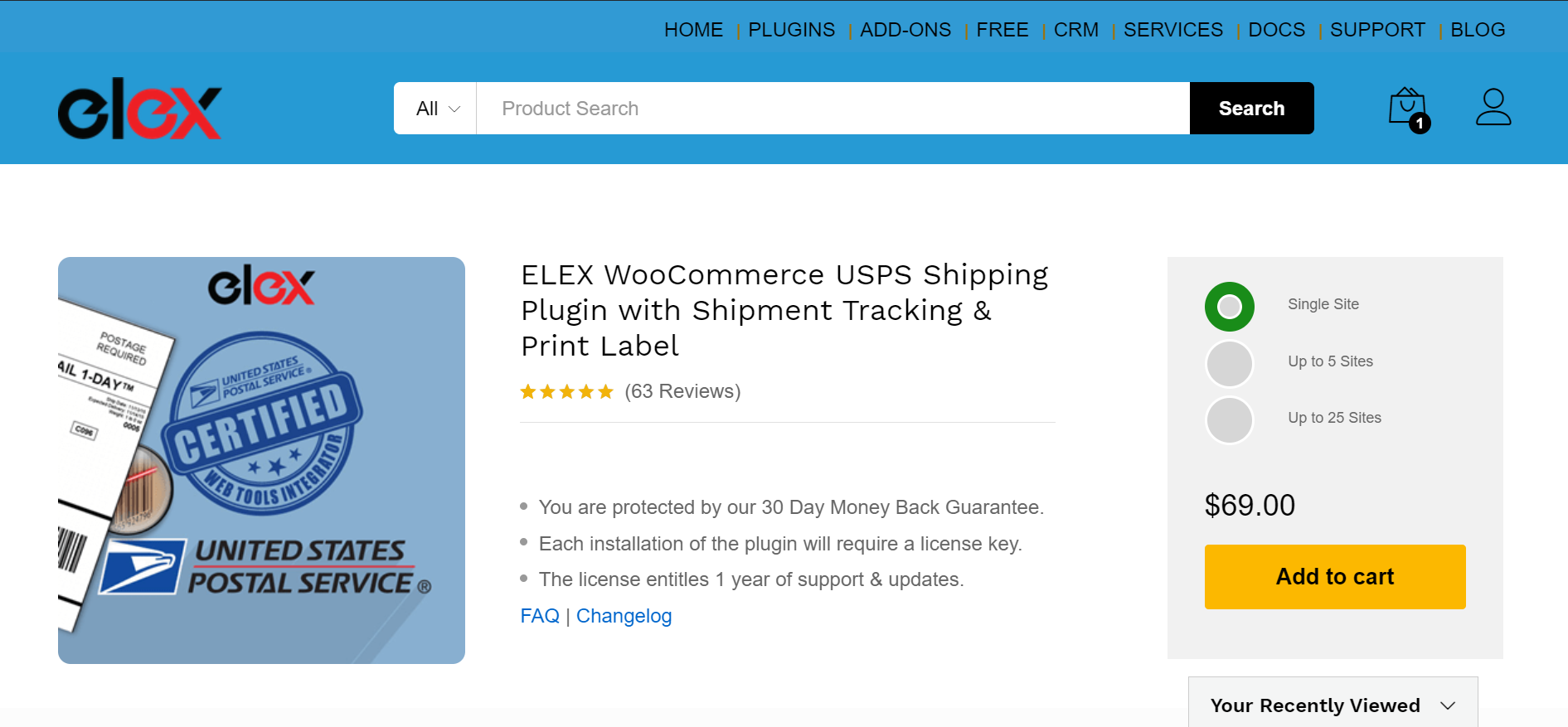
When you manage your business’s shipments in bulk, it is laborious to manually go to the USPS website and print each shipping label individually. The ELEX WooCommerce USPS Shipping Plugin helps you connect your USPS account to your WooCommerce dashboard and generate and print the shipping labels directly from the backend of your online store. The plugin makes the process so much faster and smoother. You do not even need to visit the USPS website to purchase postage, print labels, and complete your order.
Apart from this, the plugin offers a wide range of benefits:
1) Real-time shipping rates – The plugin generates real-time rates from USPS based on the shipping destination address, product weights, and dimensions.
2) Helps you generate shipping labels – With the help of the ELEX WooCommerce USPS Shipping Plugin, you can print your shipping labels right from your dashboard.
3) Helps both you and your customers track shipments – The tracking ID helps your customer track their shipments. You can also track shipments right from your website.
4) Helps you box packages right from within your WooCommerce dashboard. You have the option of selecting your preferred box packing method. Doing so will also have an impact on the shipping rates displayed on the cart/checkout page.
With the help of the plugin, you can show real-time shipping rates for each service type to your customers based on the weight and dimensions of the package and their delivery location right when the customer adds a product to his/her cart. Once a customer places an order, you can generate and print the shipping labels right from your WooCommerce store without having to visit the USPS website or office. You can also box packages and track shipments right from your store’s backend.
How to get the Plugin, Install It, and Configure It
If you have an eVS account with USPS, you can directly generate the shipping label from the ELEX WooCommerce USPS Shipping Plugin after filling in all the shipment details, and the postage will be charged for all your orders every month.
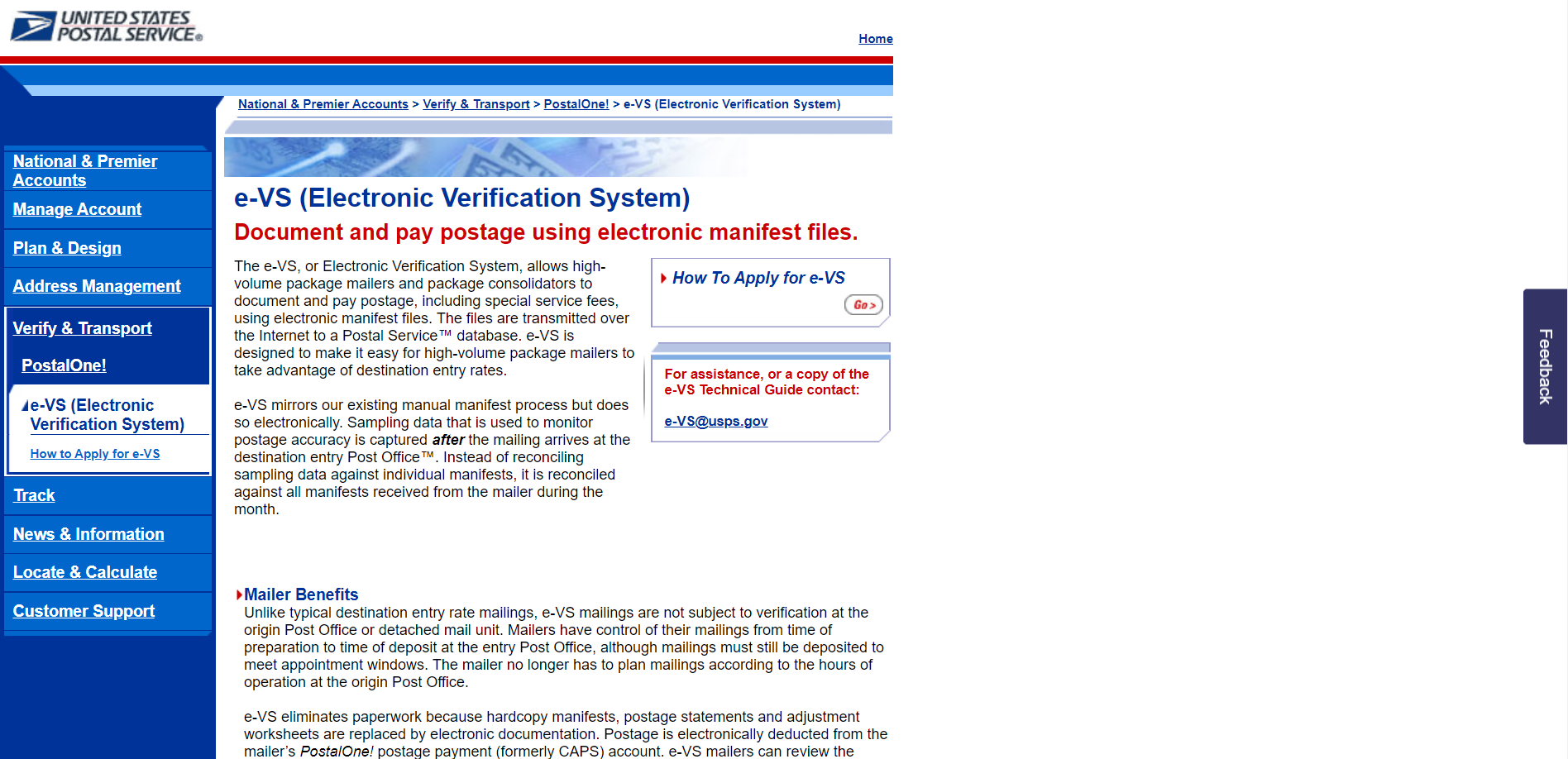
You can generate shipment labels by going to your WooCommerce Dashboard
- Click the Orders button
- Click the order that you want to create shipment labels for
- Under the USPS Shipment label (eVS- Electronic Verification System), click the Create Shipment Label button.
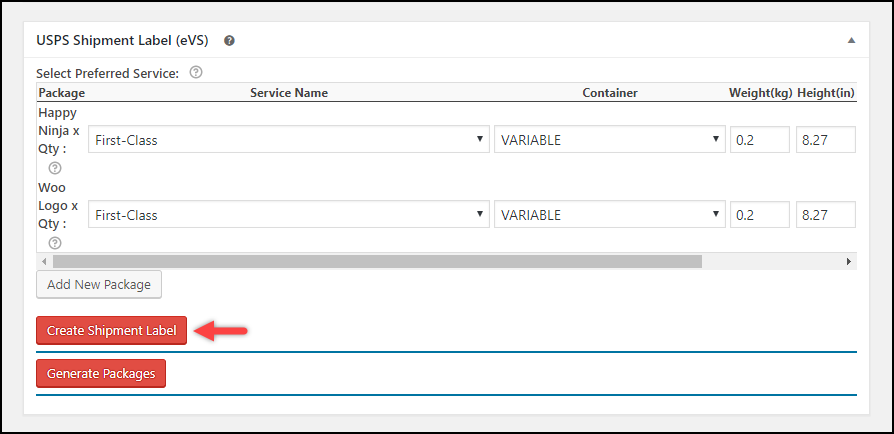
- Once you click the Create shipment Label button, you will receive the tracking ID and the Print Label button.
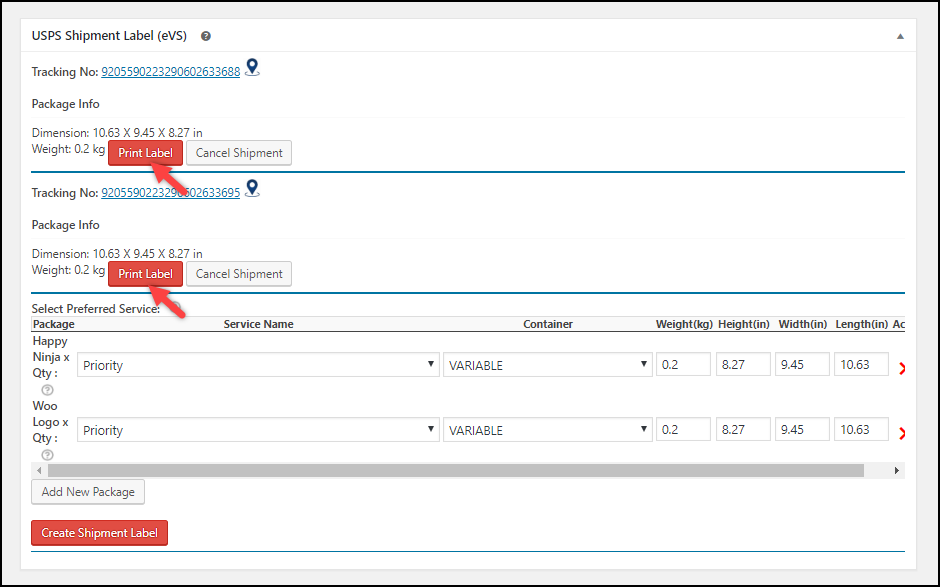
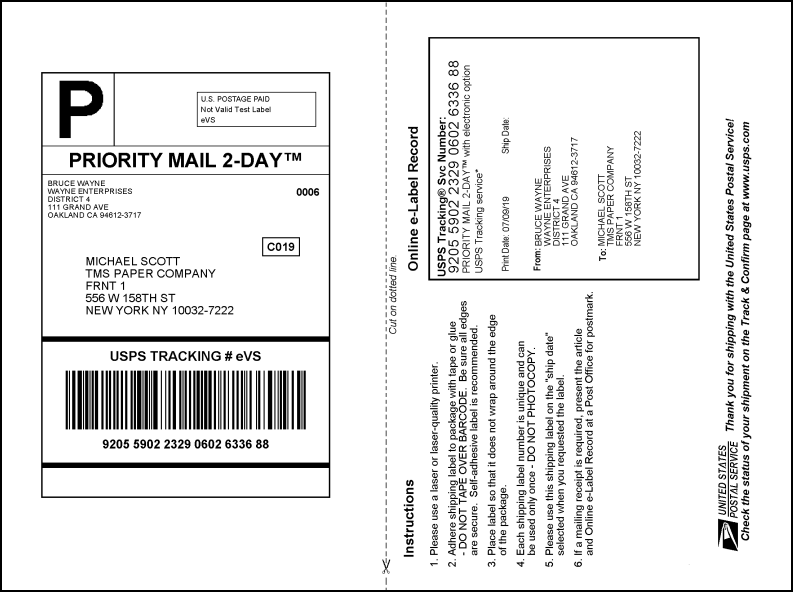
If you do not have an eVS account, you can purchase and install the ELEX Stamps.com Shipping Plugin with USPS Postage for WooCommerce. With this plugin activated, you do not need an eVS account to buy postage, which brings us to the third method of purchasing postage online.
Method 3. ELEX Stamps.com Shipping Plugin
Stamps.com is a leading provider of Internet-based postage services and an independent vendor of the USPS. They provide postage services to small businesses. To purchase postage, they charge a monthly membership fee. Once you buy and install this plugin and enter the username and password to your stamps.com account, it automatically gets connected to your USPS account. After doing so, you get access to real-time rates and print shipping labels, and track orders.
Features:
- Estimated Delivery Date & Live Shipping Rates
- Generate and print shipping labels
- Shipment Tracking for you and your customers
- Parcel Packing Options based on Product Weights and Dimensions
How to download and configure the plugin
To purchase postage from Stamps.com, you will have to add funds to your stamps account. You can either do it from their website stamps.com, or in case Stamps.com Account Manager is enabled in the plugin settings, a Stamp.com Account meta box will appear on the WooCommerce edit order page. Add funds to your Stamps.com account for postage here.
You can generate shipment labels by going to your WooCommerce Dashboard
- Click the Orders menu
- Enter the order you want to print the label for
- Click the Generate Packages button.
- Here, you can see all the details of the package and service types along with their costs to proceed, click the Create Shipment button.
- Once the shipment created, you will receive a shipment ID and the option to View Label
- You can print the label by clicking the View Label button.
Method 4. ELEX EasyPost Shipping Plugin
If you do not have an eVS account, or if you do not want to purchase a monthly membership for a stamps.com account as you do not have that many shipments, you can buy the shipping postage with the EasyPost Plugin.
To purchase postage from EasyPost, you need to have an EasyPost account. If you have an EasyPost Developer account, you get 120,000 shipments per year and shipment tracking for free. Here, you do not need to invest in a fixed monthly membership as they charge you for each API request. This plugin works best for new and upcoming businesses that have low to moderate numbers of shipments. If you have more than 120,000 shipments per year, you will have to pay a yearly membership fee for an Enterprise account.
Features:
- Displays live shipping rates for USPS, UPS, Canada Post, and FedEx
- Generate and print UPS, USPS, Canada Post & FedEx Shipping Labels.
- Shows estimated delivery dates to your customers in the cart and the checkout page.
- Shipment Tracking for you and your customers
- Hardcoded USPS flat rates
- Options for packaging parcels
How to download and configure the plugin
Just like the stamps.com shipping plugin, once you download and install the EasyPost Shipping & Label Printing Plugin, you can select the API mode and select the API key. Doing so will automatically link your USPS account as well. Then you can generate and print shipping labels as well as track the shipments right from your dashboard.
Method 5. ELEX WooCommerce Shipping Calculator
If your business involves your customers’ shipping products to your address regularly (for example, repair businesses, paid return services for e-commerce stores), it would be very beneficial if you have a multi-vendor shipping calculator platform on your company’s website. Your customers will be able to compare costs from prominent shipping carriers such as USPS, UPS, FedEx, Canada Post, and others and generate and print shipping labels in a few clicks.
Features:
- In just two clicks, you or your customers can calculate shipping rates.
- Choose the most convenient shipping service from the list of options.
- Creating custom packages and calculating their shipping rates.
- Check out with the shipping service and pay the handling fee to generate the shipping label and tracking link for your order.
- Custom Email with Label and Tracking Details is triggered and displayed along with the Message of Order Completion.
How to download and configure the plugin
This plugin can be added to the front end of your website to be used by your customers. Once you create a dedicated page for the shipping calculator on your website, enter your EasyPost API-Key and set the API Mode to Live or Test. Set up all the particulars needed before the shipping calculator goes live.
To purchase postage:
- You or your customer can select their shipping service of choice for the packages created, click the Proceed button to checkout.
- You can now place an order and pay for the service you have chosen to generate the labels and obtain the tracking links.
- Click the Proceed to Generate Label button.
- Once the label is generated successfully, a new page called “Order received” will open with the custom text you specified for successful label generation. At the bottom of the page, you’ll find links to download labels and view tracking information.
- When you click the link to download the label, you will be redirected to a new page where you can download the shipping label.
To conclude, you can purchase postage from:
1) USPS Click-N-Ship: From the USPS website
2) ELEX WooCommerce USPS Shipping Plugin: on your WooCommerce Dashboard if you have an eVS account
3) ELEX Stamps.com Shipping Plugin: on your WooCommerce Dashboard my purchasing a monthly membership from stamps.com
4) ELEX EasyPost Shipping Plugin: on your WooCommerce dashboard by paying per API request.
5) ELEX WooCommerce Shipping Calculator: Purchase Shipping Label & Tracking for Customers.
Read More: