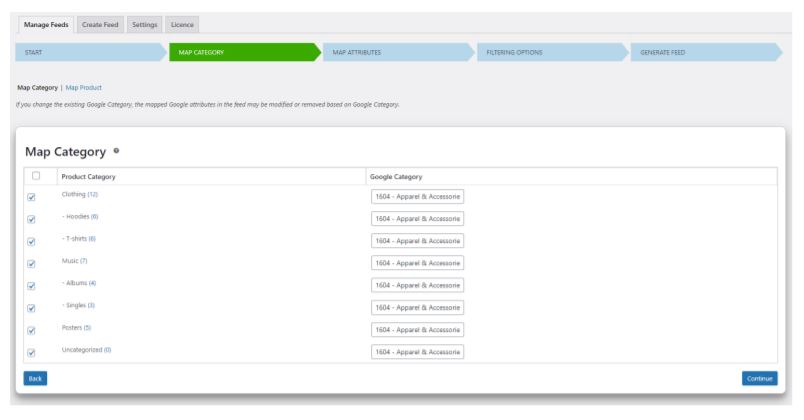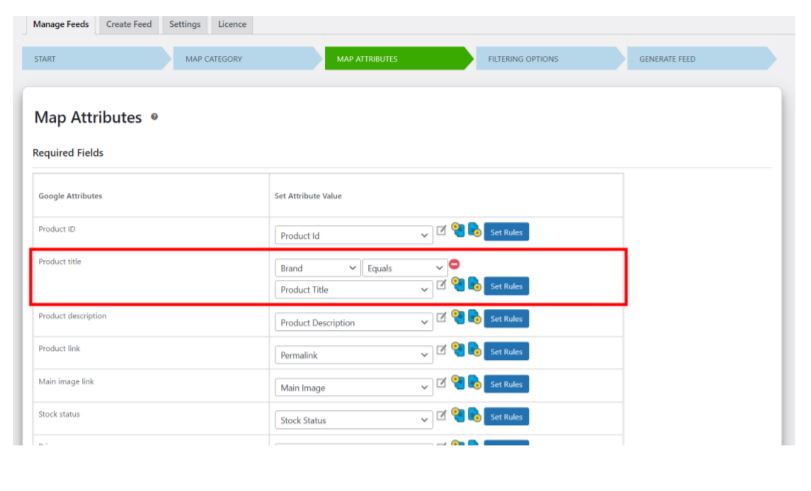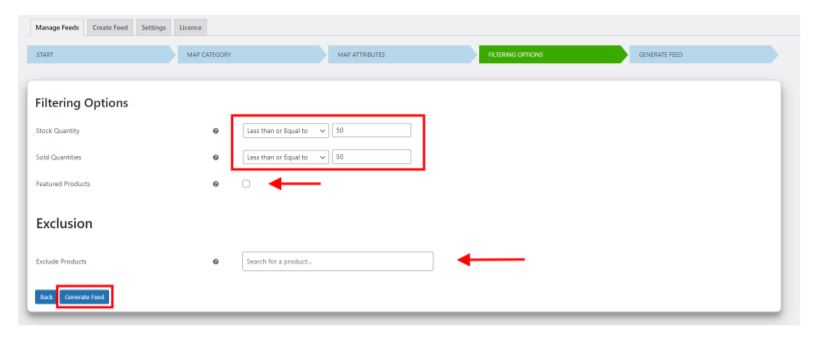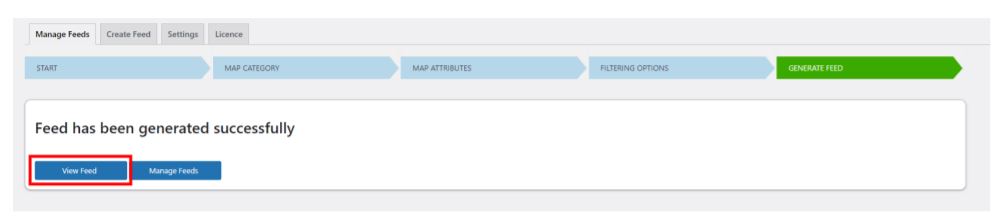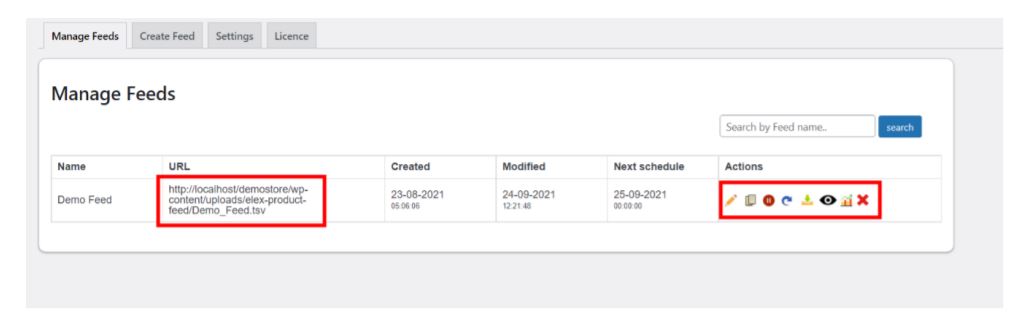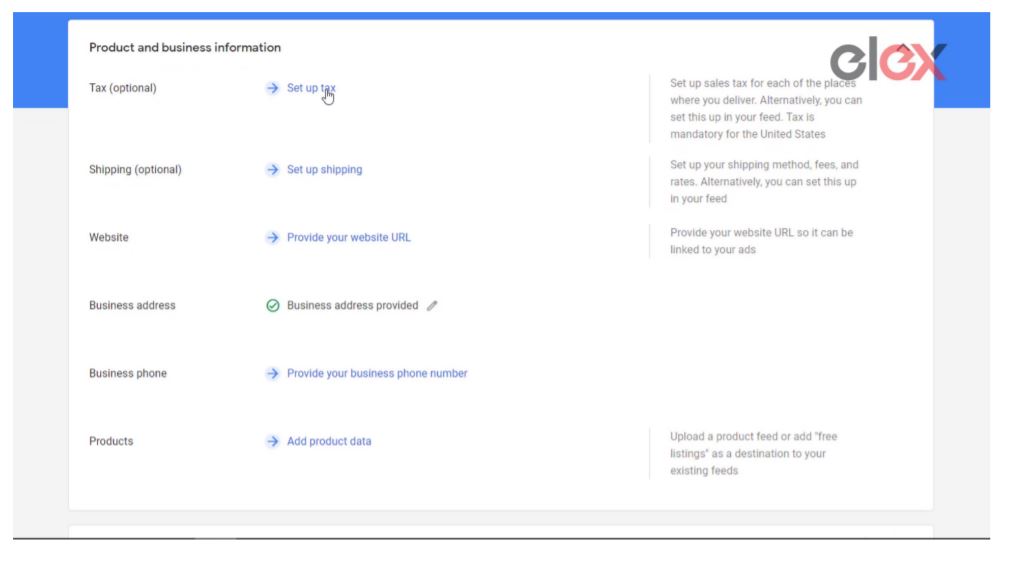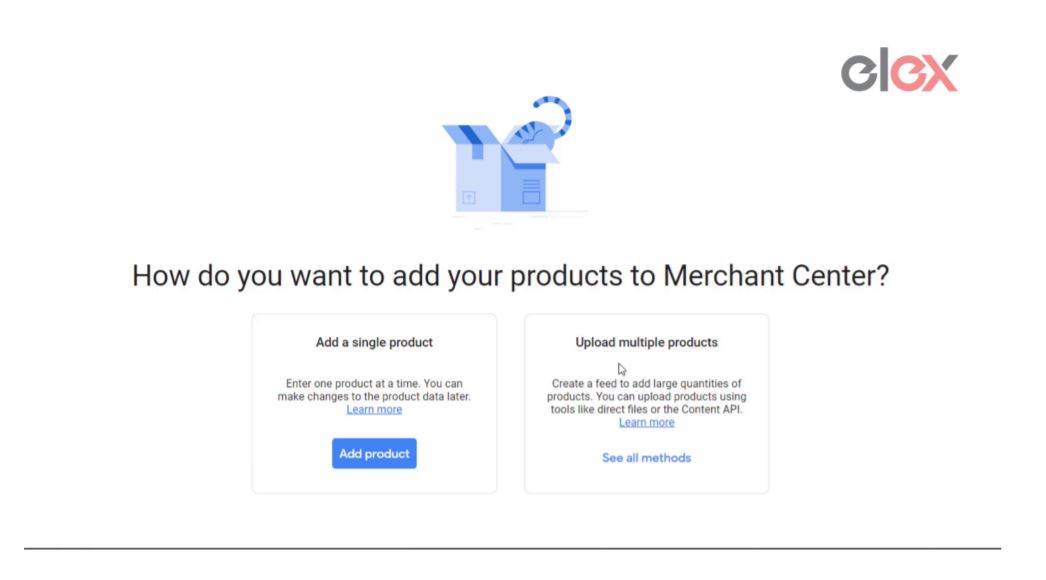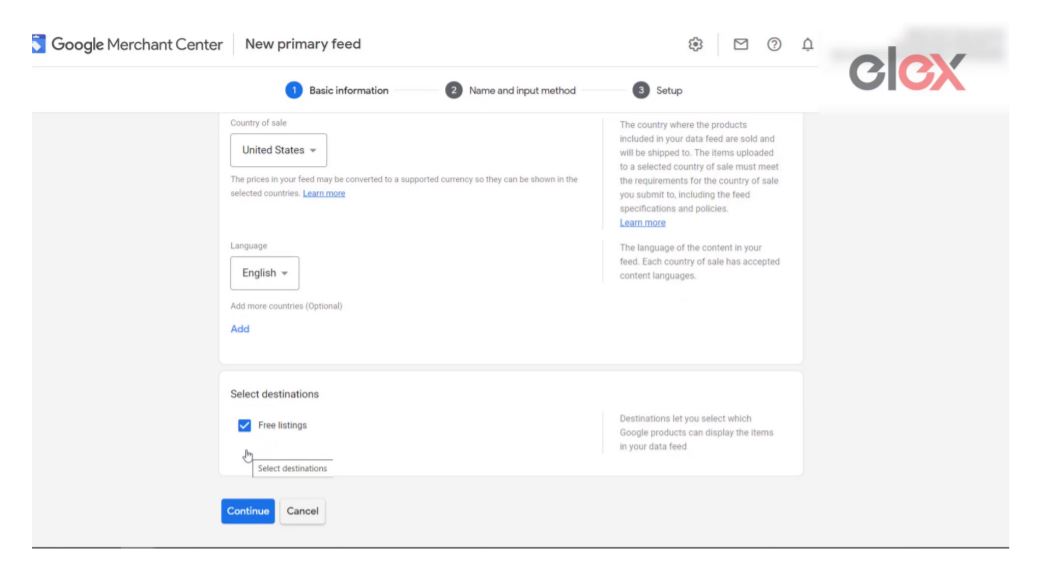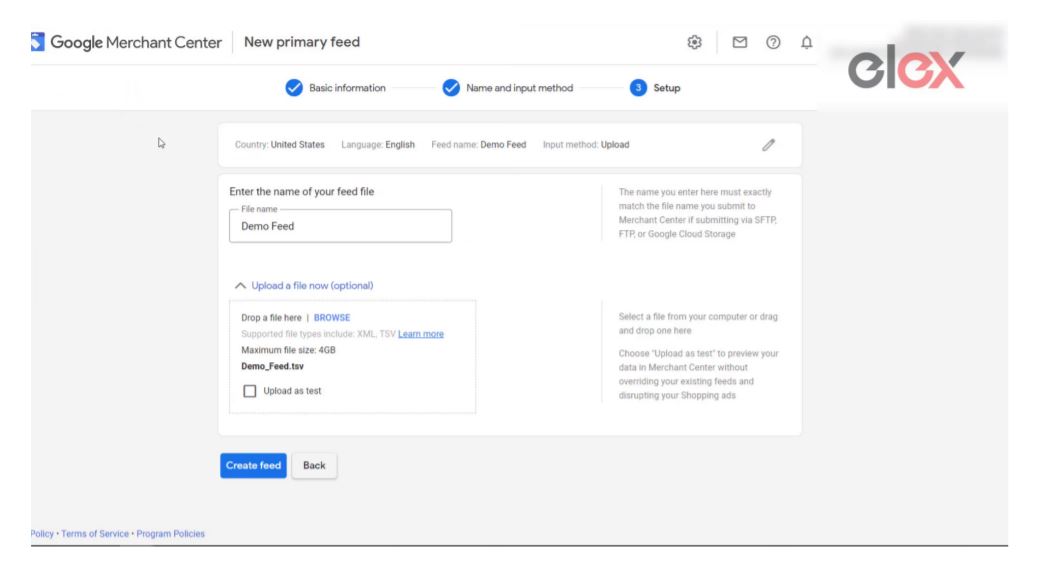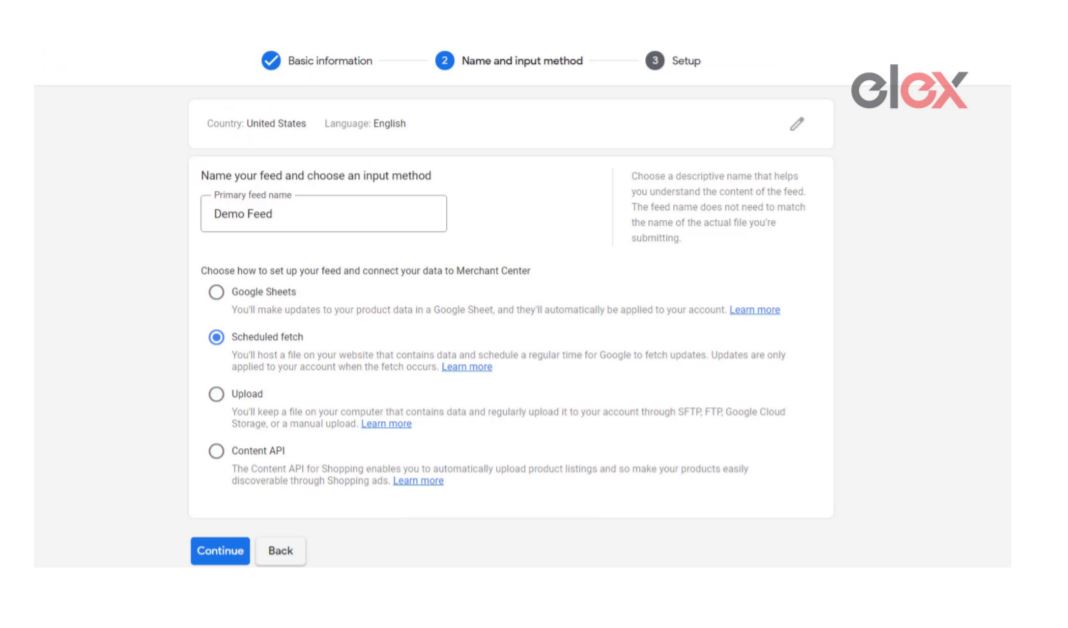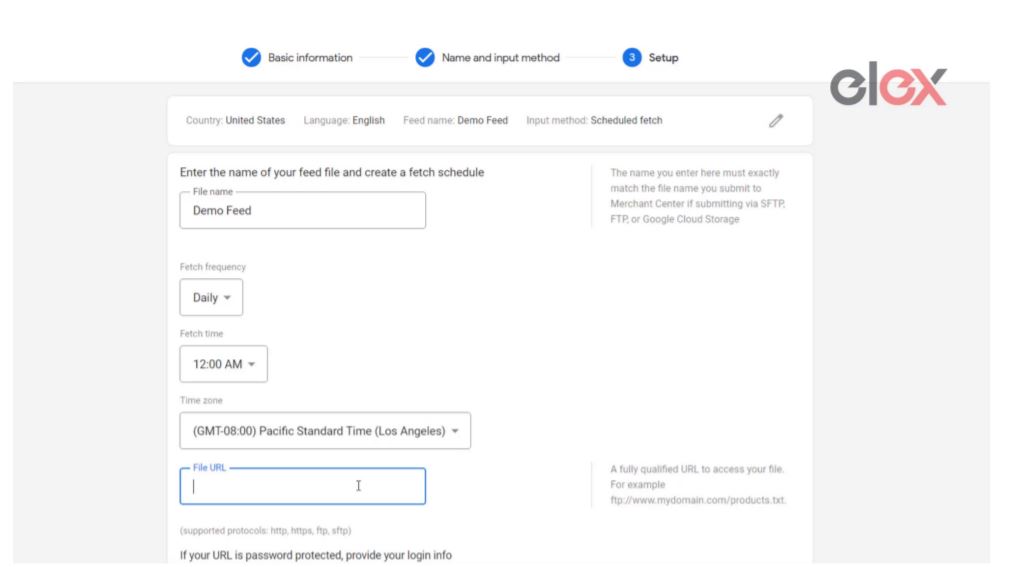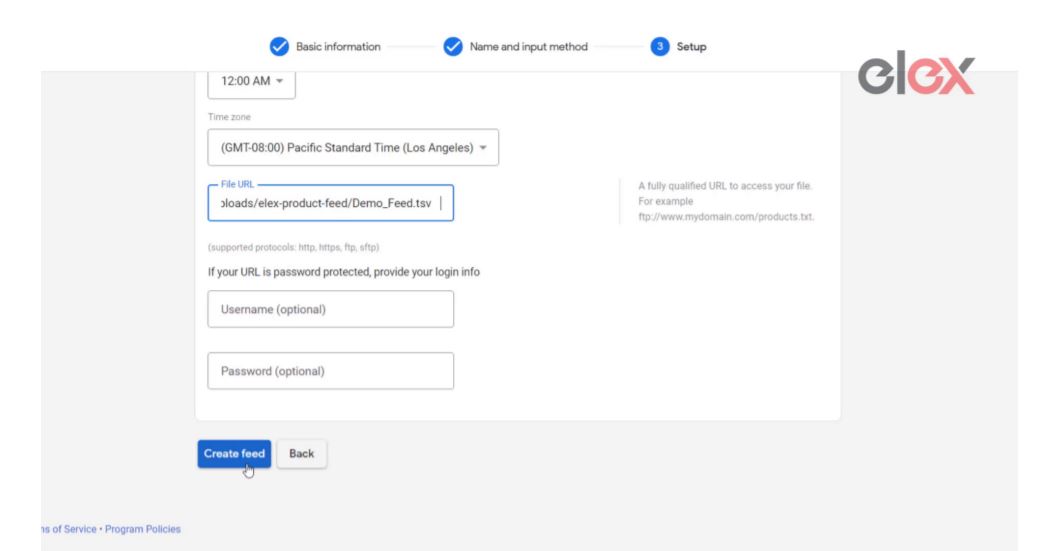Are you planning to promote your WooCommerce store with Google Merchant Center and confused on how to get started? This article will help you to learn the basics of Google Merchant Center and how to integrate it with WooCommerce using a free plugin.
What is Google Merchant Center?
If you are an online store owner then Google Merchant Center allows you to display your shop and product information across Goggle. Shoppers can easily browse your products through Google Shopping and be redirected to your store to make purchases.
Benefits of using Google Merchant Center
- Google Merchant Center ensures that you display the latest product info, price, and availability of the product to potential customers.
- Use paid and unpaid channels to showcase your products and use services such as shopping ads, shopping actions, etc.
- Get the holistic analytical report with Google Merchant Center and use it to develop your business strategy.
- Google Shopping is available in over 90 countries so now, you can display your products all around the world.
- Use Merchant Center’s recommendations to improve your product’s search results and explore more inside the opportunities page.
How to Promote your WooCommerce Store with Google Merchant Center
To promote your WooCommerce store we will use ELEX WooCommerce Google Shopping Plugin that is available for free. After integrating this plugin into your online store you can conveniently make your products available for Google Shopping. It shows the preview of product information such as title, product description, image, price, availability, color, and much more. You can conveniently create a Google product feed as an XML/CSV/TSV file, and upload it to Google Merchant Center.
Benefits of using ELEX WooCommerce Google Shopping Plugin (Free)
- This plugin helps to create a feed of multiple WooCommerce products conveniently with accurate mapping of categories and attributes.
- Drive more customers to your website and generate targeted traffic and improve your sales by uploading your product feed created using this plugin.
- You can generate an unlimited number of feeds based on your requirements and also schedule them according to your convenience.
- Select among the available languages from English, Russian, Spanish, French, and German which are supported by this plugin.
- Easily edit, copy, download, pause, delete or regenerate an existing feed. And you can also refresh and customize your existing files on XML/CSV/TSV files.
How To Set up ELEX WooCommerce Google Shopping Plugin (Free)
After you have downloaded the plugin you can integrate this with WooCommerce.
Access your WordPress dashboard then go to Plugins > Add new. Upload the downloaded plugin from here. When you are done, click the Activate button.
In the left bar, you will see the plugin option Google Shopping Feed. Go to the Create Feed option. You will see a screen like below.
Start
Here, you can provide a Project Name for your feed. Write a Project Description that explains more about this particular feed that you are generating. Among the available options select your Country of Sale. You can Enable Include Variations option if you want to include variable products in the Google feed. If your products do not have a unique product identifier you can Enable Auto-set Identifier_exists option.
Choose a Default Google Category based on the products that you want to display on Google Shopping. For the demo, I will select the apparel and accessories. Select the TSV File Format which is supported by Google Merchant Center.
You can set a Refresh Schedule to daily, weekly or monthly. Let’s select the daily refresh option and then assign a time. When you are done, proceed forward.
Map Categories
The Map Category section will automatically map WooCommerce product categories with Google categories. You can easily add and map any number of product categories with the available Google product categories.
You can also use the Individual product mapping for listing it on Google Shopping. Go to Map Product option.
You can type the required product category name to be mapped with Google Categories in the text box and also enter the Google Categories for mapping with the desired products. These categories will be automatically filled when you start typing it. When you are satisfied, proceed forward.
Map Attributes
The Map Attributes section will automatically map google attributes to set attribute values. You can cross-check each of these sections and also edit them if required. Select among the preset values or type your own attribute value.
The product attributes customization options allow you to edit the appearance of your product data on your product feed. For example if you want to prepend the brand name along with the product title, you can use the Prepend option. Alternatively, if you want to suffix the brand name, to the product title then you can use the Append option.
If you are selling a product whose stock quantity is uncertain, you can set the condition for Stock status that the stock quantity is less than a certain minimum quantity then display in the Product Description that the stock quantity is less. When you are done, click the Continue button.
Filtering Options
In Filtering Options, you can select how your products will be filtered for the Google catalog feed.
You can filter using Stock Quantity or Sold Quantity. Select Equal to or Greater than or Less than a particular value. Similarly, you can do this for sold quantities. Tick the Featured Products option if you want to include only the featured products in your Google catalog feed.
In Exclusion, you can also exclude a particular product if you don’t want to include it in the catalog feed. When you are done, click the Generate Feed button.
When you click the View Feed option you can download the TSV file into your system.
You can also use the Manage Feeds option. Use the URL for schedule fetch, which we will discuss later in this article. You can also see the next scheduled date for product feed. Actions buttons can be used to Edit, Copy, Pause, Refresh, Download, or view reports, etc.
Sign Up on Google Merchant Center
Now let’s proceed to Google Merchant Center. Login using your existing Gmail id or create a new email. When you are done, you will see a screen like below.
Firstly, add your Tax Information that is relevant for your WooCommerce. Set Up Shipping to conveniently deliver your products to customers. Once you have filled these 2 options you can proceed to Verify and Claim Your Website. You can copy the provided code and paste it on your website’s HTML code to verify it. Now, provide your Business Address and Contact Number.
When you are done, you can proceed to Add Product Data.
Go to Upload Multiple Products Option.
Select your Country of Sale, then select your Preferred Language, and tick the Free Listing option. When you are done, click the Continue button.
Type a Primary feed name, then select the Upload option, and click Continue.
Provide a File name, and go to the Upload a new file here option, and browse the TSV file that you downloaded earlier using the plugin and Upload the file. When you are done, click the Create Feed button. The TSV file will start uploading your products on Google Merchant Center.
Scheduled Fetch
To use the Schedule Fetch settings, go back to step 2, and select the Scheduled Fetch option and click the Continue button.
- Enter the name exactly matching the file name.
- Select the refresh schedule from Daily, Weekly or Monthly.
- Select the time zone. The time for update you select on the Merchant Center page should be later than what you have selected in the plugin settings page. (For example, if the plugin updates the feed at 12, and if the Merchant Center Refresh time is 12:30 or 01:00, the data will be up to date.)
- Now, copy and paste the URL, which was generated using the plugin in earlier steps.
- Click the Create Feed button.
The Schedule Fetch will work automatically to refresh your product feed in a scheduled frequency.
Promote your WooCommerce Store with Google Merchant Center
You are now ready to display your Google Product feeds in the search engine. This is how your products will be displayed on the Google shopping page. Customers can easily browse your products here and directly buy them from your online store. You can also track your product’s Performance and Growth on Google Merchant Center.
Now, go ahead and use the above steps to promote your WooCommerce Store with Google Merchant Center. If you still have any queries you can reach out using the comment section below.