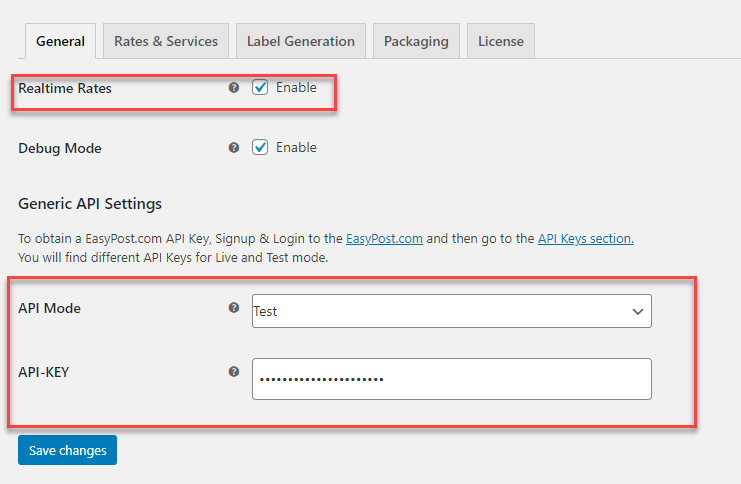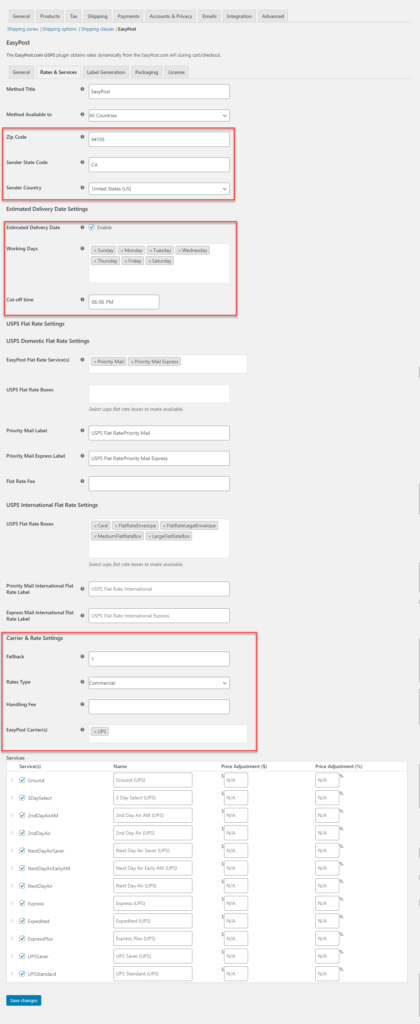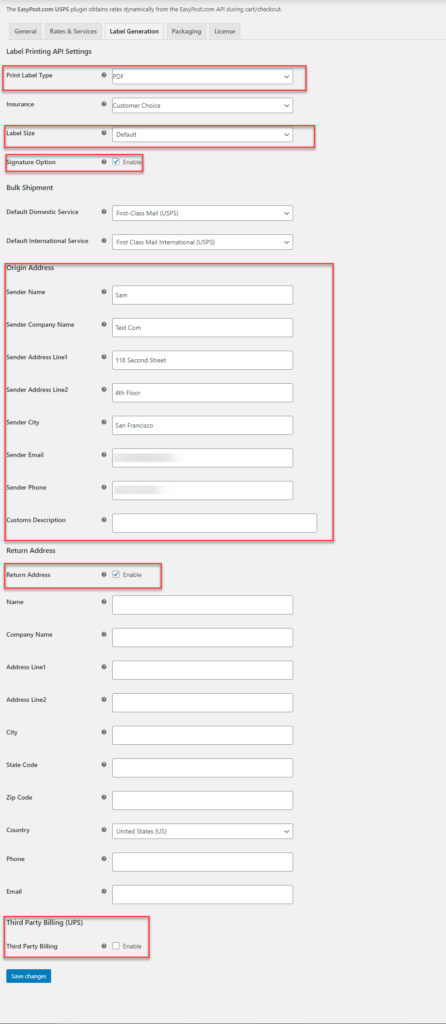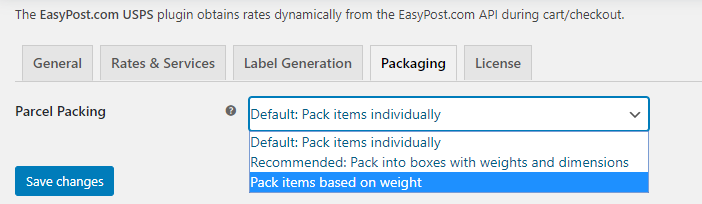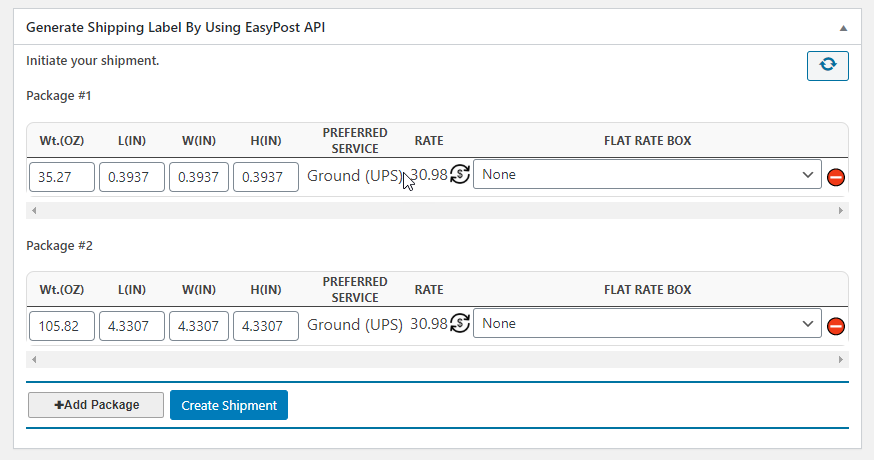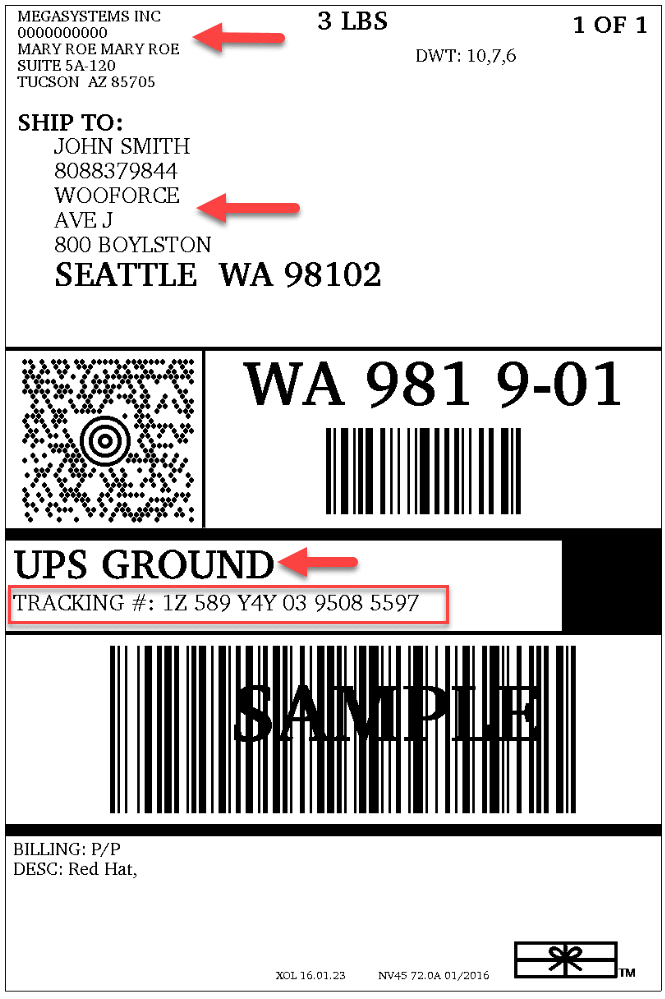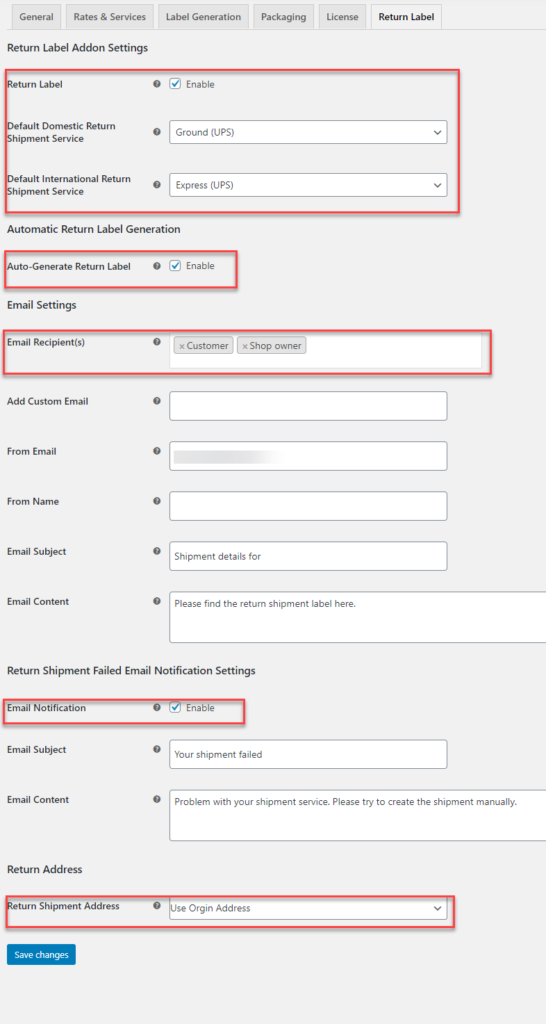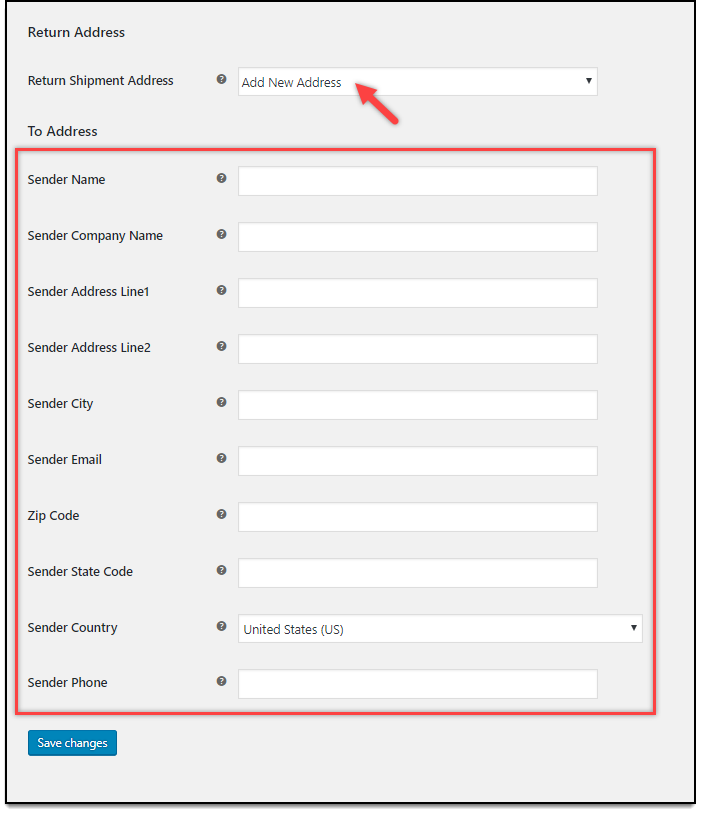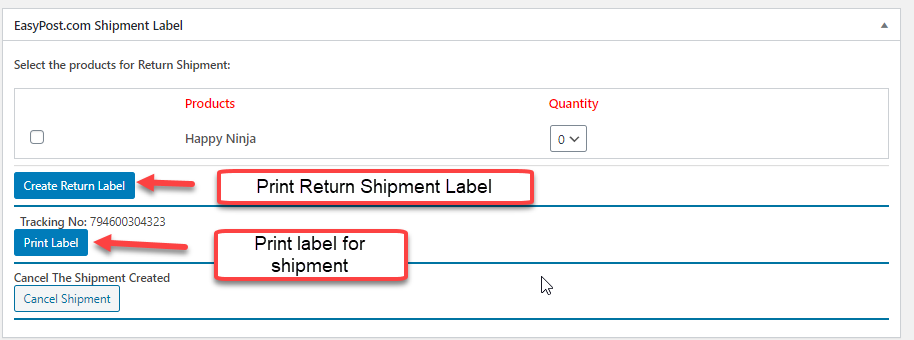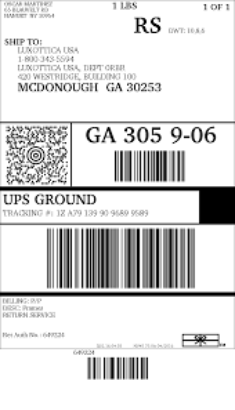Here we take a look at how we can easily print WooCommerce UPS Return labels using the EasyPost Return Label Add-On for your WooCommerce store using the ELEX EasyPost Shipping Plugin.
Introduction
Just simply owning an online WooCommerce store doesn’t earn you a trail of customers. You also need efficient shipping carriers integrated to your store, to ensure that you offer clear and transparent shipping rates for your packages. What if your customer wants to return a package? A customer also needs practical return methods in your store, which are convenient. When you are dealing with numerous packages in a day, you also need to ensure that the returns are properly managed. For this, you need to use proper labels to distinguish the parcels. Here we take a look at how you can print WooCommerce UPS return labels for the return shipments using ELEX EasyPost Shipping Plugin and the EasyPost Return Label Add-On.
What you’ll need?
To print return labels for your WooCommerce UPS Shipping, you need to have the following :
Using these two plugins, you can effortlessly get your return labels printed for your customers and also track the return shipment.
- ELEX EasyPost Shipping Plugin integrates UPS Shipping with WooCommerce. The plugin lets you :
- Access real-time rates from UPS and display it on the WooCommerce store.
- Print UPS labels as well as return labels.
- Allow UPS third-party billing option.
- Shows the estimated delivery date for all shipping options.
- Helps to track UPS shipments effectively.
- Allows applying price adjustments on shipping options.
- Excellent customized Parcel packing options.
- Allows choosing different shipping options to packages, when multiple packages are present.
- Added security to packages using the EasyPost Shipping insurance.
- Generate bulk shipment and labels for the same.
- Auto-generate and email your shipping labels.
Once you configure the plugin, and obtain the credentials for UPS shipping from EasyPost, you can easily enable the WooCommerce UPS shipping on your store. Now you can configure your plugin and also print labels for your WooCommerce UPS shipping.
UPS Return Shipment options
UPS return shipment options let you return goods using various return options. Using UPS, you can easily create return shipments, with labels and can be tracked easily using the shipment tracking systems. In general, if you are looking for return shipments with UPS, you need to add the address details, select the shipping services and packaging type, choose the shipment return services.
All these steps can be simplified using the plugin. Let us take a look at how you can print your WooCommerce UPS Return shipping labels from the store itself.
Integrate the UPS Shipping with your WooCommerce store
Firstly you need to install and activate the plugin, to obtain the real-time shipping rates from UPS. You can get the API credentials from EasyPost and include the same in the plugin to obtain the rates and services offered.
Now whenever we enter the destination address, the shipping rates will be calculated based on the shipper address provided. The details for the same are filled in the next tab.
Rates and Services
In this tab, you need to enter the details of the shipper address, the shipping method title, the estimated delivery date for the shipping options, and also choose the EasyPost shipping carrier which you want to use for shipping the package. With respect to the shipping carrier chosen, the shipping services are displayed. .
Here, you can also provide fallback rate and the type of rates to be displayed from commercial or residential rates. Also, you can provide price adjustments for shipping options, to increase or decrease the price returned from the UPS shipping rates.
Label and Tracking
Here, the basic label generation settings are applied, like the label format, which is mostly PDF, etc. You can choose to allow your customer to choose for insurance, or can be changed as per your store needs. A signature option can also be provided here, to ensure that the parcel arrives safely at the right address. Here you also provide the sender details like address, email address etc, to be printed on the label. If the return address checkbox is enabled, you get all the details to fill for return options. UPS also offers third party-billing, hence, once the checkbox is enabled, you can provide the third-party address.
Parcel Packaging options
In these settings, you can choose what kind of packaging is needed for the package. You can also provide custom options here. The plugin has various packaging options to suit the needs of the customers.
Once the settings are baselined, you can see the shipping rates are displayed on your cart and checkout page.
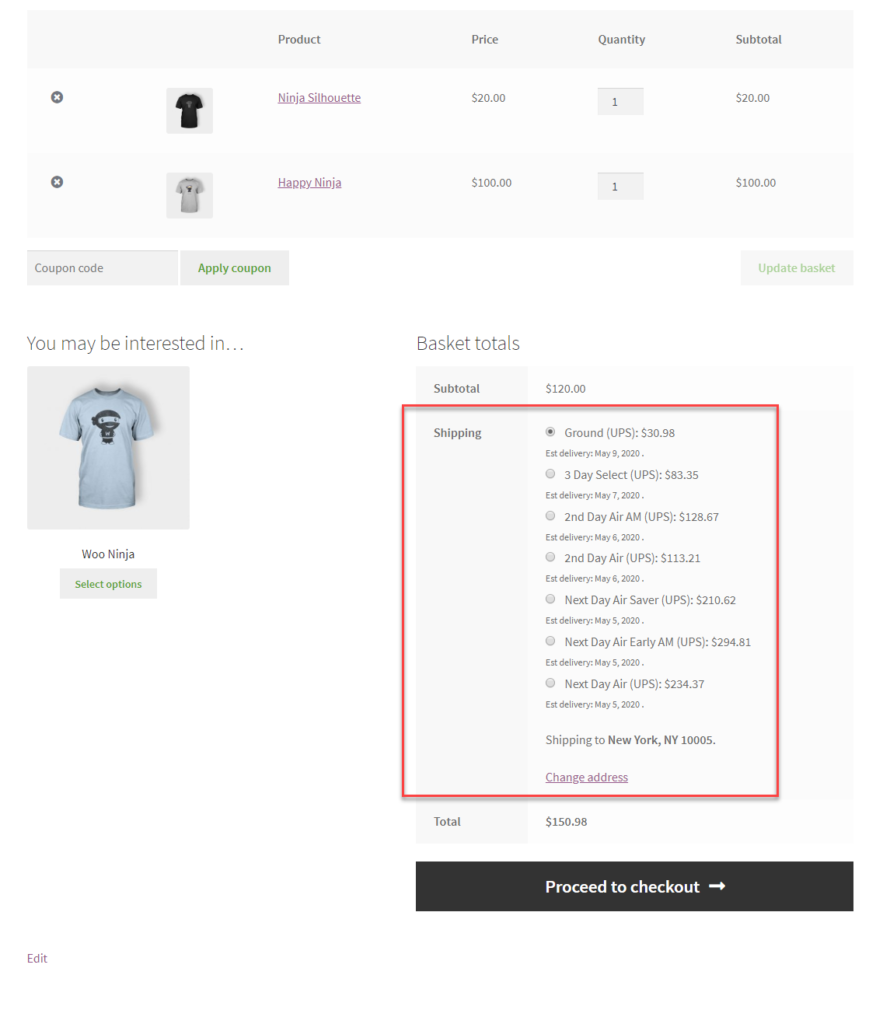
The shipment is generated and you get the tracking number as well as the label generated. The label will look like this:
Configure WooCommerce UPS Return labels add-on
You can simply configure the plugin and activate the add-on. Once activated, you get the return option as a new tab on the settings for Easy Post.
Here you can enable the return label option. You can also choose the default shipping option for domestic and international from the various UPS shipping options from the drop-down. Here we use UPS.
Along with the settings to enable the return shipping, you can also enable the email notification for the return shipment. You can easily choose who should be the recipients for the email like the store owner, the customer etc. And then corresponding email addresses for the same. The plugin also lets you customize a message for the return shipment. If you are returning to another address, you can choose from the return shipment address option for adding a new address.
With the above settings done, you can simply obtain the option for return label printing.
Print WooCommerce UPS Return labels
Once the order is processed, you can go back to the orders tab, and generate the return label for the order.
Choose the product and the quantity you want to return and then click on the Print return label button.
You can print the label, and affix the label and return the shipment.
Conclusion
This is how you can generate and print WooCommerce UPS Return labels for your WooCommerce store using the EasyPost Return Label Add-On and the ELEX EasyPost plugin.