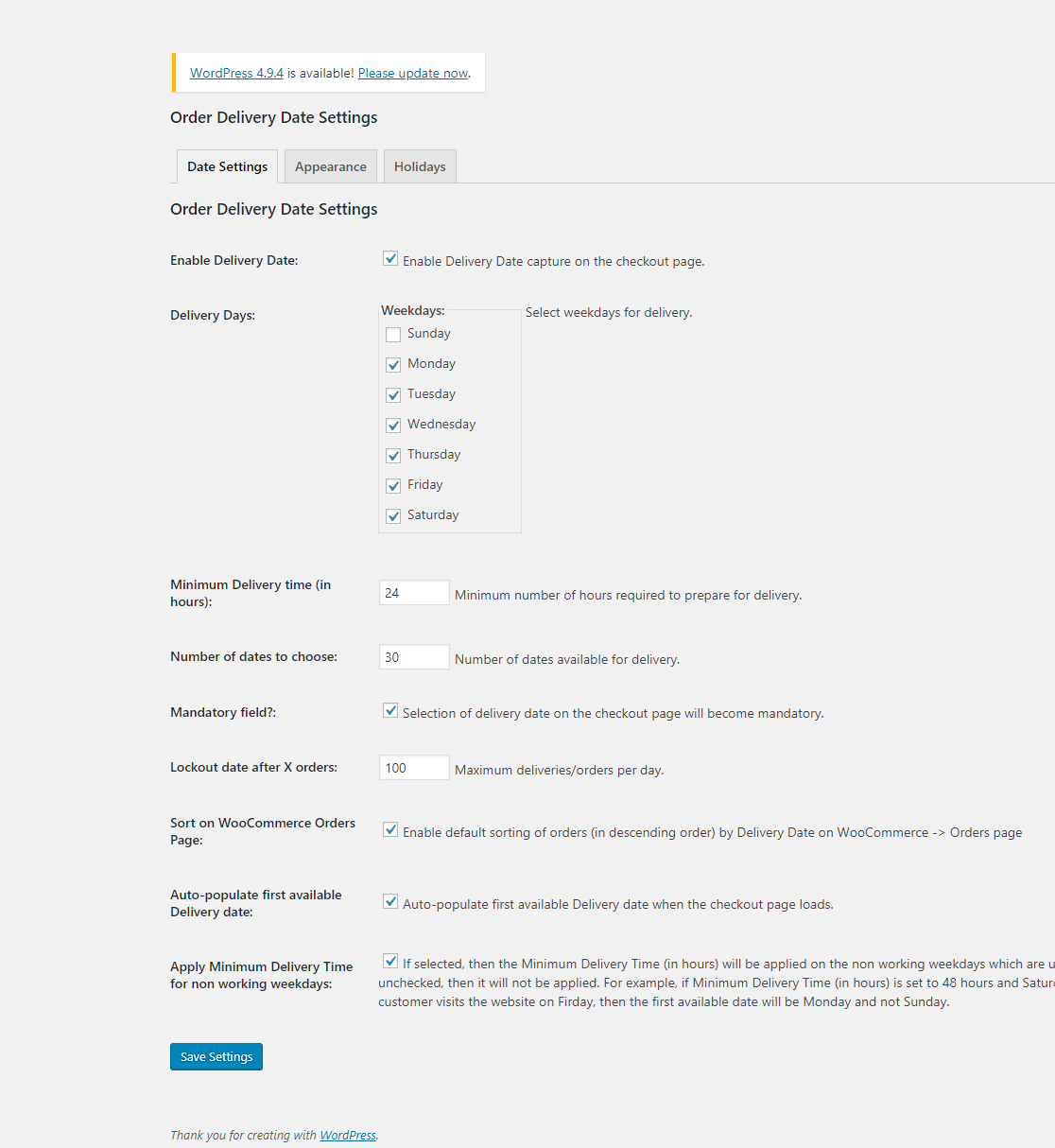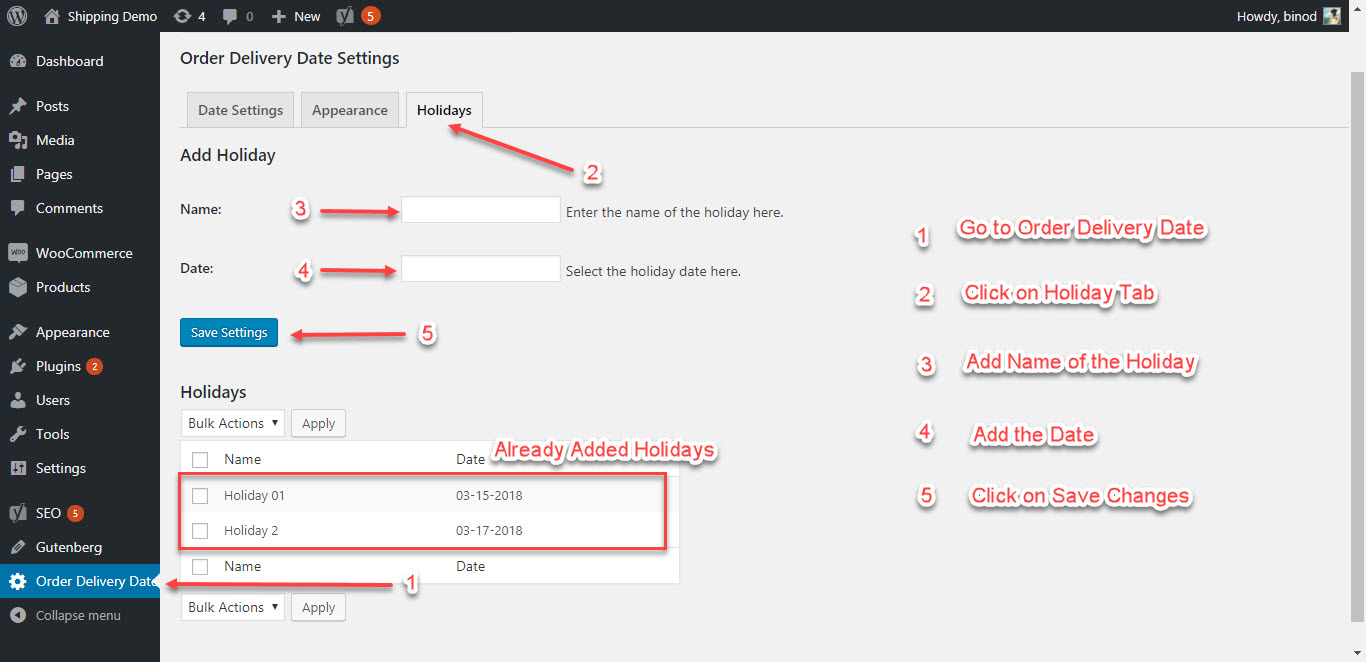Cart abandonment has many reasons and one of them is the rigidity of the shipping dates. The option of scheduling delivery can be a way to save yourself from this. In this article we’ll see the plugin integration of ELEX WooCommerce USPS Shipping Plugin with Print Label with Order Delivery Date For WooCommerce. This integration lets you show a delivery date to your customers with all working days calculated. We’ll also find other benefits of this integration but before that a brief introduction of the plugins.
ELEX WooCommerce USPS Shipping Plugin with Print Label
With the Introduction of e-VS, shipping services offered by USPS is about to be more convenient for its users. Despite having a minimum requirement of a certain amount of postage usage, it brings a lot of comforts to the mailers. USPS now allows printing of Postage Paid Labels for most of its services with the exceptions of Media Mail and Flat Rate Boxes.
USPS Shipping plugin shows USPS Shipping Rates based on origin and destination postal codes. Additionally, these rates may be affected by taxes and other customs duties.
Order Delivery Date For WooCommerce

Apart from USPS, you can also use the core shipping options like Product Categories, Shipping Method & Classes, and Table Rate Shipping Method to show delivery dates. The core options and delivery date plugin can be really helpful in case of local deliveries.
How the calculation works?
The plugin includes all working dates to calculate order delivery dates. You can choose your working days and your carrier’s working days. Once you select these days, the plugin uses the select calendar to calculate and display the date of delivery.
For instance, Today is 13th of March, 2018; and you have set 2 holidays on 14th and 15th of March, 2018. And you have set a buffer time of 24 hours. In this scenario, a two-day delivery will show a delivery date of 18th of March, 2018.
Setting up the Plugins
The integration starts as you set both the plugins as per requirements. Find How to Set up ELEX WooCommerce USPS Shipping Plugin?. We’ll see the settings of Order Delivery Date Plugin here.
Date Settings
Enable Delivery Date: Once to go to the settings page of the Order Delivery Date plugin. This allows you to capture dates on the checkout page.
Setting Dates: You can set the day of operation of your store and the carrier here. So if you remain closed on Saturdays and Sundays you can uncheck those days from the list.
Minimum Delivery Time: This is the time you require to prepare your shipment. If you don’t give a value for it, the package will be considered sent by the plugin as soon as your customer enters your store. Since, the dates are calculated after deducting the minimum delivery time, you should enter the average time you require to prepare your shipments here.
Number of dates to choose: You can enter the number of days you are available for sending the packages per month.
Mandatory field?: If you enable this option, choosing a delivery date becomes mandatory for you customers.
Auto-populate first available Delivery date: You can auto-populate first available Delivery date when the checkout page loads or disable this function.
Apply Minimum Delivery Time for non working weekdays: If you select this option, then the Minimum Delivery Time (in hours) will be applied on the non working weekdays which are unchecked in Delivery Weekdays. If you unchecked this option, then it will not be applied.
For example, if Minimum Delivery Time (in hours) is set to 48 hours and Saturday is disabled for delivery. Now if a customer visits the website on Friday, then the first available date will be Monday and not Sunday.
Appearance
Calendar Language: You can choose the language of the calendar here.
Date Format: Choose the appropriate date format of you country.
First Day of Week: Choose the first day of the week in accordance to the carrier.
Field Label: Give the name you want to show to the customer, e.g. Delivery Date.
Field Placeholder Text: This is the prompt to ask your customer to “Choose a Delivery Date”. You can customize the text accordingly.
Field Note Text: You can add a message/assurance or disclaimer in the box provided. This text appears below the Field Label.
Number of Months: You can choose the number of months you wish to allow your customers to choose a delivery date from. For instance you can allow customer to schedule shipping of packages for the next 60 day. You can select a maximum of two months.
Field placement on the Checkout page: You get four options to choose for the location of the Field Text on the checkout page. In other words this decides the placement of the date of delivery at checkout page.
You can choose from:
- In Billing Section
- In Shipping Section
- Before Order Notes
- After Order Notes
Delivery Date field on Cart page: If you wish to show delivery dates on the cart page too, you can check this option. This will show the estimated delivery date based on the Zip code entered by your customer.
Theme: You can select the theme of the calendar which blends best to you store theme. The calendar appears when you click on the date of delivery.
Disable the Delivery Date Field: You can disable the delivery date field for Virtual and Featured products here.
Adding Holidays
You can start with adding holidays that care calculated by USPS. To do that go to Order Delivery Date< Holiday and Add holidays
Once you add these holidays these are included in the calculation of the delivery date.
The Integration Results
Once you are done with setting the plugin, let’s go on with showing delivery dates for your customers. With this integration you customers get USPS Shipping Rates with an estimated date of delivery by using Order Delivery Date plugins.
Let’s consider an order(Cart Page above), where you have set two holidays on 03-15-2018 and 03-17-2018. Apart from that, you have the minimum delivery time as 24 hours. With these restrictions on, you can find the estimated delivery dates for Priority Mail Express to be on 03-14-2018 and if your customer chooses a 3-day service such as Media Mail, he gets a delivery date of 03-19-2018. You can notice the two holidays, one Sunday and 24 hours of Minimum Delivery time included in the calculation. (Screenshots of the Checkout page)


Conclusion
As you saw, Order Delivery Date Plugin for WooCommerce does what its name says. It considers all restrictions and shows a calculated delivery date. This can save you from a lot cart abandonment. With scheduling of delivery is also available, you can attract customers who are willing to schedule gifts and other items to their loved ones.
ELEX WooCommerce USPS Shipping Plugin has been improved to be flexible. Its Destination Entry Rates is quite helping in case of scheduling shipments with USPS. As a store owner, you have the ownership of the package until it reaches the post office. So, next time you receive a scheduled order you can hold the shipment until the delivery date arrives. Your payments for the postage is captured when the package reaches a post office. Interestingly, both you and your customer can change the date of delivery using the Order Delivery Plugin.
I hope that this integration will help you add value to your store. For any technical support or pre-sales queries on USPS Shipping Plugin you can contact our online support. Leave your valuable comments in the comment section below, we’ll be happy enough to reply. Happy Selling!
To explore more details about the plugins, go check out ELEX WooCommerce USPS Shipping Plugin with Print Label
Read the article for setting up USPS understand the plugin, in detail. Or check out the product documentation section for more related articles.
You can also check out other WooCommerce and WordPress plugins in ELEX.