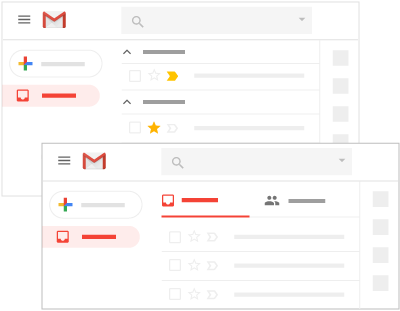Keeping up with your customer emails may be frustrating, tedious, and exhausting. It’s easy to accumulate a good chunk of unopened emails. With countless emails cluttering up your inbox on a daily basis, completely clearing your inbox can feel practically unattainable. You must organize emails in order to bring some organization to the madness. Each and every year, day in and day out, businesses spend so much time reading, drafting, forwarding, filtering, labeling, archiving, and responding to emails. Simple changes in your email and customer communication systems can have a tremendous impact on your team’s overall productivity. When you have the right tools at your disposal, in less time, you can accomplish a lot more. To help you level up your email communication system, we have compiled all of our easiest and most convenient email management tips into one article.
How to take control of your email?
Let’s have a look at some tips and tools for taking back control of your email inbox over Gmail and Outlook.
Gmail
Personalize your Inbox Layout with labels

Use layouts to highlight more important emails
Positioning important emails near the top of your inbox, such as those labeled important or starred, is an excellent approach to keep it structured. In Gmail, you have six options for organizing your inbox: default (displays the emails in the standard format i.e. order in which they were received), important first (Gmail uses its own algorithm to identify which emails are most significant, and it marks them with a yellow sign and shows them before all other emails), unread first (Unread emails appear above new emails when this option is enabled), starred first (Everything else is displayed after the emails that are marked as starred), priority first (Gmail analyzes the types of emails you open most frequently and ranks them accordingly), and multiple inboxes (You can add up to five unique sections in addition to your inbox, such as starred items, drafts, and so on), of which only the default, priority first, and multiple inboxes can be customized.
Email sorting

Outlook
Folders
Folders are a terrific way to keep your emails organized and accessible. Using Outlook folders, you can organize your email by subject or category, which is great for finding what you need in your inbox quickly. All emails will be directed to your inbox, and once you’ve dealt with them, they will be moved to the appropriate folder. Alternatively, you may automatically route incoming emails to the appropriate folder based on the email subject or source. You may create folders in Outlook to better manage your emails, such as Drafts, Sent Mail, Priority, Spam, Clients, Suppliers, Collaborations, and so on.
Color code your inbox
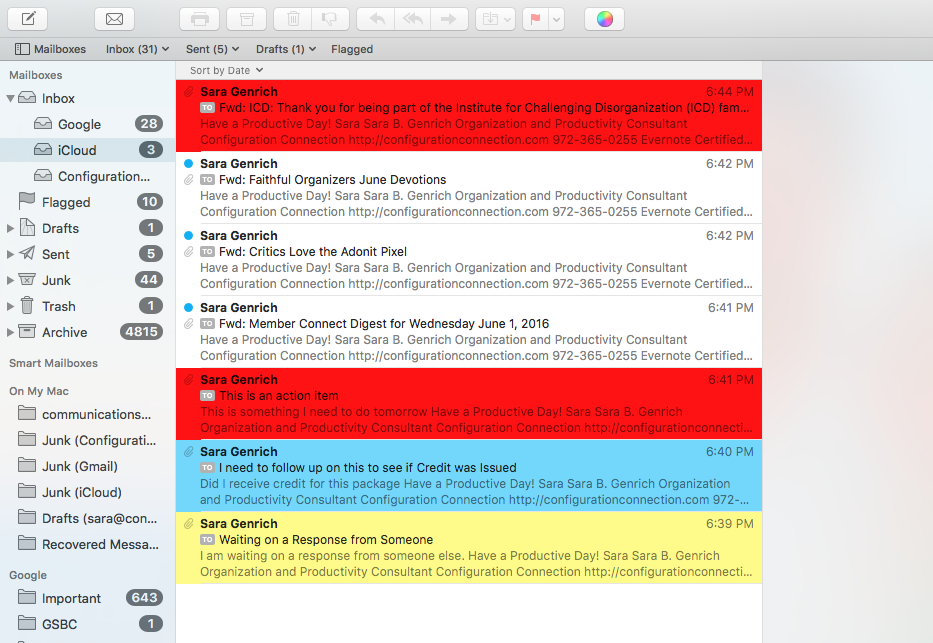
Delegate Important Mail Using the Focus Inbox

Basic Email Management Tips
No matter which platform you use for customer emails, these tips will help you streamline your communication process for sure.
Delete outdated emails that you wouldn’t require
We’re all guilty of not emptying out our inboxes unless absolutely necessary. However, you do not require that two-year-old expired discount code. Taking some time out on a regular basis to empty your inbox can greatly assist you in keeping up with the steady inflow of emails.
Unsubscribe
When you already have a ton of important emails to get back to, promotional emails just add to the clutter. You don’t need black Friday deals in your business email, so unsubscribe right away.
Analyze if your communication strategy is working in your favor
Emails and especially support emails may go on forever with huge unnecessary time gaps. Make sure you are spending your time, energy, and resources in the right place and know when to shift to a more real-time communication option like call or skype.
Templates
You may find yourself sending the same emails over and over again. You can save time by creating email templates that you can use to send out emails rather than drafting the very same text over and again. To help you write emails faster, you can use tools like Gmail’s Smart Compose and Smart Reply.
Organize Your Email Using These Tools
Outside the features provided by Gmail and Outlook, there are a lot of tools that can help you streamline your email communications.
WSDesk

Unroll.me

With these two tools, most of your email worries will automatically go away. Not only will having a specific strategy and the correct set of tools help organize and manage your emails but it will make the everyday battle of dealing with separate inboxes much easier and it will also let you focus on the more important things that will help your business. We hope you’ve picked up a few tips and tools for organizing your Gmail and Outlook inboxes so that dealing with your regular email flow isn’t like putting out fires every day. If you have any questions regarding managing customer emails, please let us know in the comments section below.