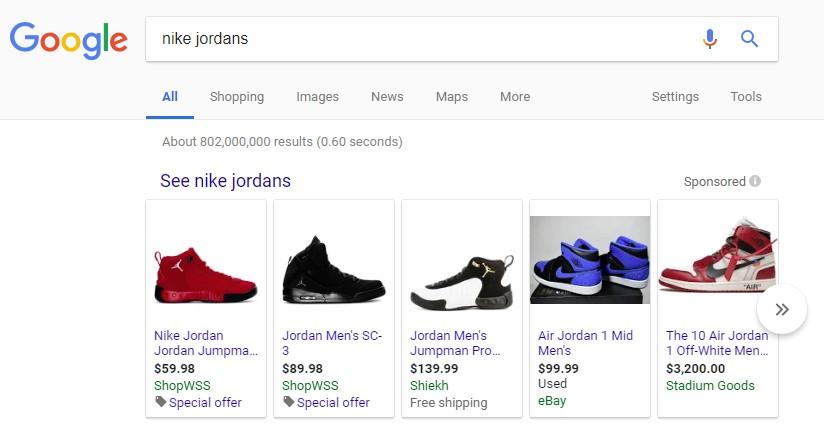You can see actual growth in sales when you link your WooCommerce store to the Google Merchant Center to launch your Google Shopping marketing campaigns by connecting it to Google Ads. Google Shopping campaign’s primary advantage is that it uses product attributes to showcase your products in search engine results based on all those attributes. To effectively promote your products on Google, you must first create an accurate product data feed. Once you have created a detailed product feed, you still need to set up and optimize a Google Shopping campaign in Google Ads. Doing so will boost your sales and prevent you from wasting money on products that don’t work.
Consistent optimization is essential for successful Google Shopping Ad Campaigns. Your product feeds need to be updated at regular intervals, and you should not be leaving them neglected for extended periods. Your campaign’s overall performance will suffer because of technical inaccuracies and other issues. In this article, we’ll go through the importance of optimized product titles and descriptions, as well as how to optimize them.
Benefits of optimizing your WooCommerce Google Shopping Ads
 Reach Out to More Customers
Reach Out to More Customers
The WooCommerce Google Shopping ads integration allows you to reach out to a larger number of customers. Google is used by millions around the world day in and day out. When customers use keywords related to your products in a search query, those products will appear at the top of the search results (SERP). Your store and products could be discovered by tons of new people.
Increase Site Traffic
As more people become aware of your shop, store traffic will undoubtedly increase. For further visibility and traffic to your eCommerce store, you can develop a marketing strategy that runs on Google Search, Google Shopping, YouTube, Gmail, and the Google Ad Network.
Increased Sales
You can expect an increase in sales as a result of the increased exposure and traffic, which means more revenue and profit for your store. You could then broaden your current customer base, create new products, and experiment with new marketing campaigns.
Aspects of a product to optimize for Google Shopping Campaigns
 Attributes that vary by category
Attributes that vary by category
Attributes differ between product categories. These product-specific attributes will be highly valued when listed in the Google Shopping Campaign. When these product-specific attributes are listed in the Google Shopping Campaign, they will be highly valued. If you want your product feed to be accepted, make sure your product-specific attributes meet the Google Merchant Center’s requirements.
Product attributes and their values
If your products have different variations, make sure your product variations reflect the correct quantity and pricing for those variations. You can also include those variation values in the product title, in addition to the usability optimization, to make your product more discoverable on Google Shopping.
Product titles and descriptions
The keywords you provide in the Title and Description are used by Google to display results for the user’s search queries. You must have noticed that a carousel of products appears on top of Google Shopping when a user searches for a specific product. The title, price, and URL are the only pieces of information displayed alongside the product image. As a result, product titles and descriptions are an important factor in optimizing product feeds for better campaign results.
SEO
Check your products and shop pages to make sure they are search engine optimized.
When it comes to SEO, here are a few pointers to take into account:
- In your product title and URL, include relevant keywords.
- Make sure your product images have descriptive names and that you are using keywords organically in the product description.
- For product images, don’t forget to include an ALT tag.
- Create unique SEO titles and meta descriptions for each product.
Bid adjustments
You’re almost done when you submit your products to Google Merchant Center and set up your Google Shopping Ads. Keep in mind that your bid adjustments are based on your profit margin. Setting a suitable daily budget will help you achieve this. In addition, on the Google Ads platform, you’ll find reports such as Impressions, click-through rate (CTR), price, number of clicks, and the average cost per click.
This information can be used to optimize your shopping campaign budget. However, even with the same budget, not every product category will produce the same results.
Setting up WooCommerce Google Product Feed Files

You can map your internal inventory categories to Google’s taxonomy of categories and attributes using the ELEX Google Product Feed Plugin. To help Google understand what you’re selling, you can create custom categories and attributes.
Optimizing Product Titles
The Google Shopping campaign revolves around your Google product feed. All the modifications you make to your campaign’s performance by providing more necessary details will increase the click-through rate. You can use a variety of optimization techniques to improve your search results ranking. Include the most highly searched for product-related search queries in your product titles, for example, to boost ad click-through rates.
Since Google suggests using unique title formats for various products, it’s preferable if you stick to a template for all of your titles, as writing titles for various product categories can be tricky if your store sells a variety of items.
For some product types, Google recommends the following title formats:
[Brand] + [Gender] + [Product Type] + [Attributes] = Apparel
[Brand] + [Product] + [Type] + [Attributes] = Consumables
[Brand] + [Product] + [Attributes] = Hard Goods
[Brand] + [Attribute] + [Product Type] + [Identification Number] = Electronics
[Title] + [Type] + [Format] + [Author] + [ISBN] = Books
Product Category
Mapping product categories is crucial because it is how Google Shopping internally organizes products. You’ll want to drill down and be as specific as possible because there are over 6,000 different categories. It’s important to remember that a category can have up to five levels, so be as detailed as possible.
Optimize Product Descriptions
The importance of product descriptions in impacting purchasing decisions and increasing the relevancy of the results needs to be taken into account. The description field has a character limit of 5000, so there’s plenty of room to work with. Due to Google’s truncation of the description, users only see about 200 characters out of the 5000. Buyers usually expect more details regarding the product, such as the material or design.
Google recommends including the following data in your descriptions, in addition to including a product use case: size, material, and age group, unique characteristics, technical requirements, shape, pattern, texture, design, and variants.
Global Trade Item Number (GTIN)
The GTIN is essentially the UPC of eCommerce, based on the bar code system. The GTIN is important for Google Shopping to understand and track your products, even if it isn’t as exciting as the product attributes listed above.
Product Images
Because we buy with our eyes, it’s self-evident that you must use high-resolution product images. However, there are a few more best practices to keep in mind when it comes to Google Shopping:
Image size: Your images should be at least 800×800 and around 10MB in size (the maximum file size is 16MB)
Use Multiple shots: At least three different images of the same item should be used.
Background color: Whenever possible, use a clean white background in all product images.
Watermarks: Watermarks, brand logos, and branding text should not be used.
ALT tags: As mentioned before, ALT tags are a must. It does not just help in search engine rankings and it also helps in displaying your pictures on google images.
How does the ELEX WooCommerce Google Shopping Plugin help optimize your Google Shopping campaign?
- You can set a regular refresh time for your product details and automatically sync the product feed to Google Shopping by using the Refresh Schedule feature.
- Analyze the Simple and Variable products that the plugin includes and excludes by looking at the performance report for each product feed you’ve created.
- Attribute Mapping with Rules and Conditions
- To fetch your categories to Google and direct users to your products when they search for your product, map your product categories to Google product categories. Using the plugin will help you map product categories automatically instead of having to do it manually.
- Map Individual Products with Google Product Category
- In just a few clicks, you can create a featured product feed.
- Create a feed based on the number of items in stock and the number of items that have been sold.
- Create and Manage Multiple Feeds from a Central Dashboard
That’s it! These tried-and-true methods for optimizing WooCommerce for higher conversion rates will help you increase sales and generate more revenue online. To know how to configure the ELEX WooCommerce Google Shopping Plugin, you can go through the product documentation. If you have any questions regarding Google Shopping Ad optimization do let us know in the comments section below.