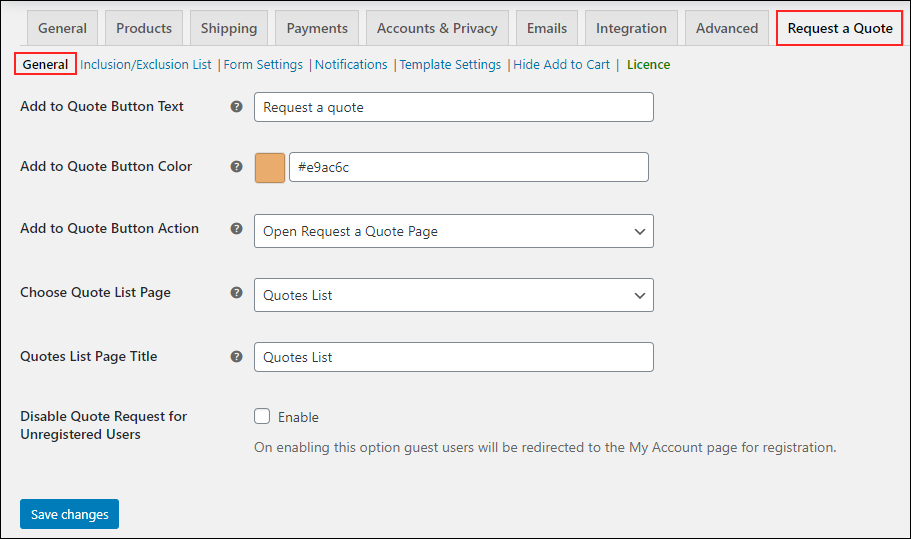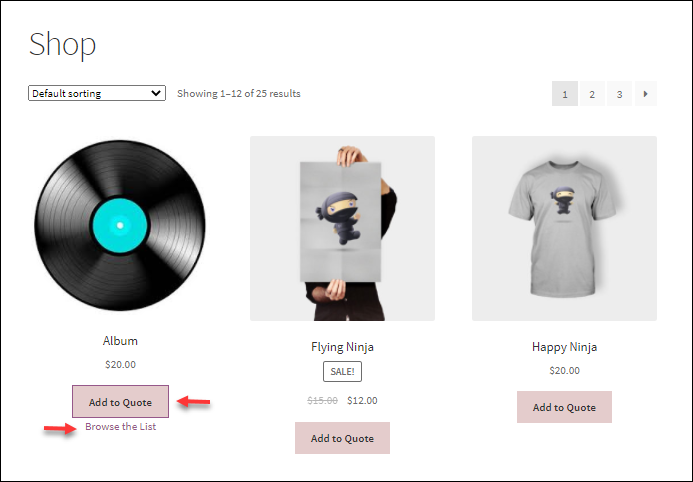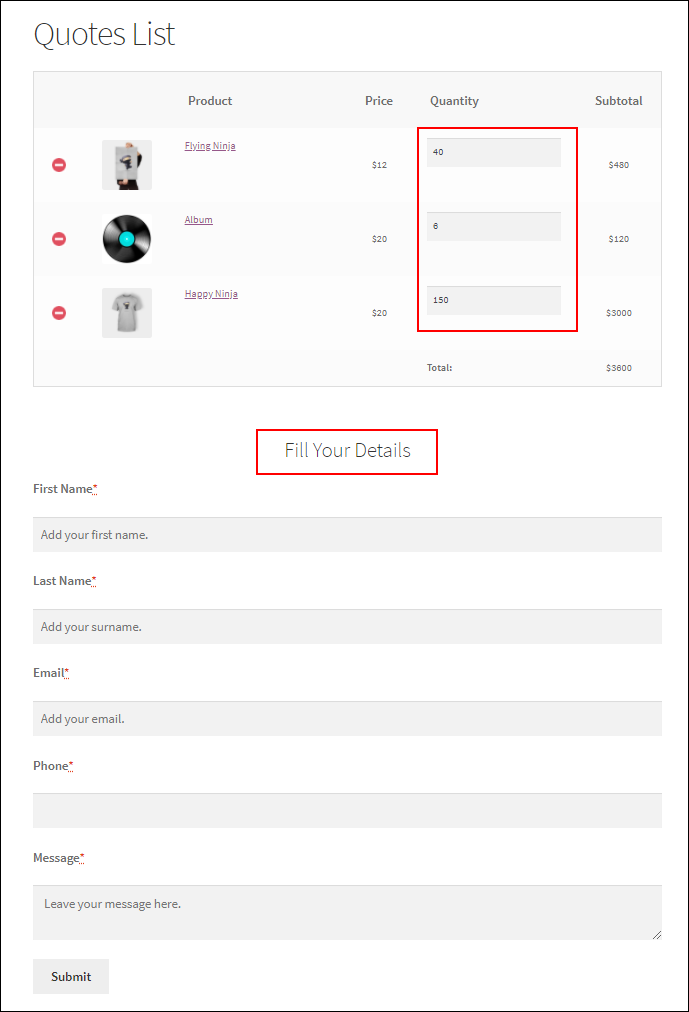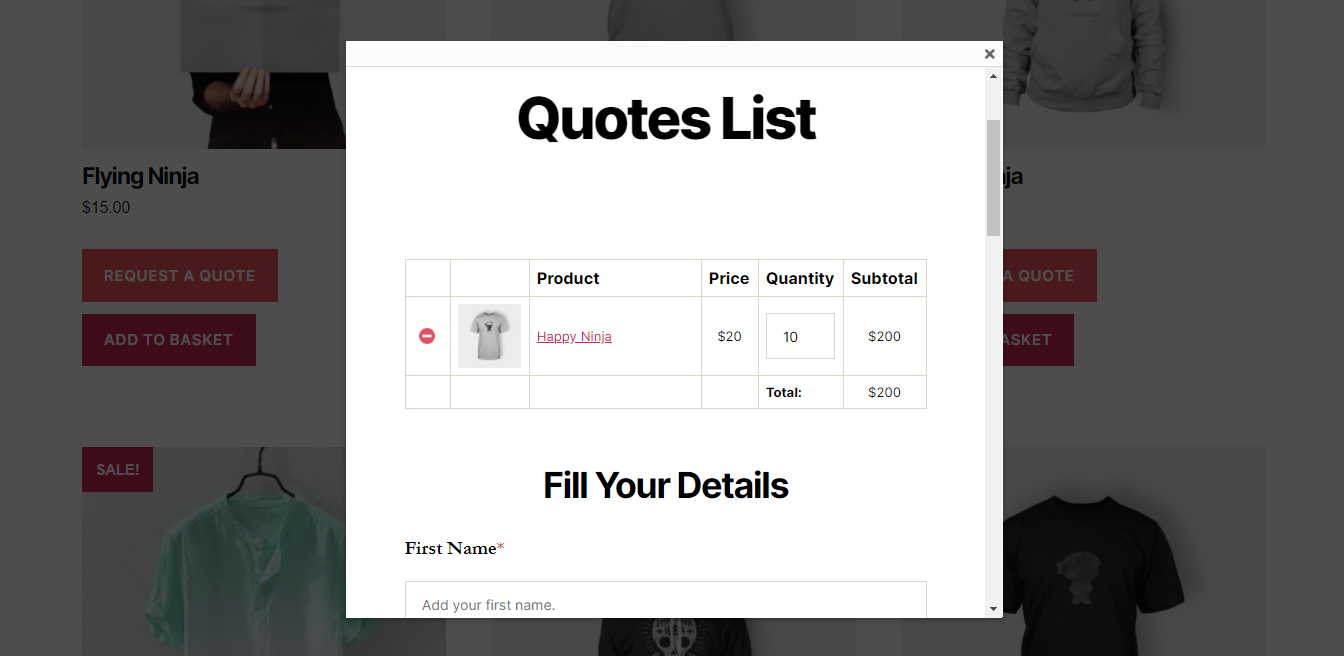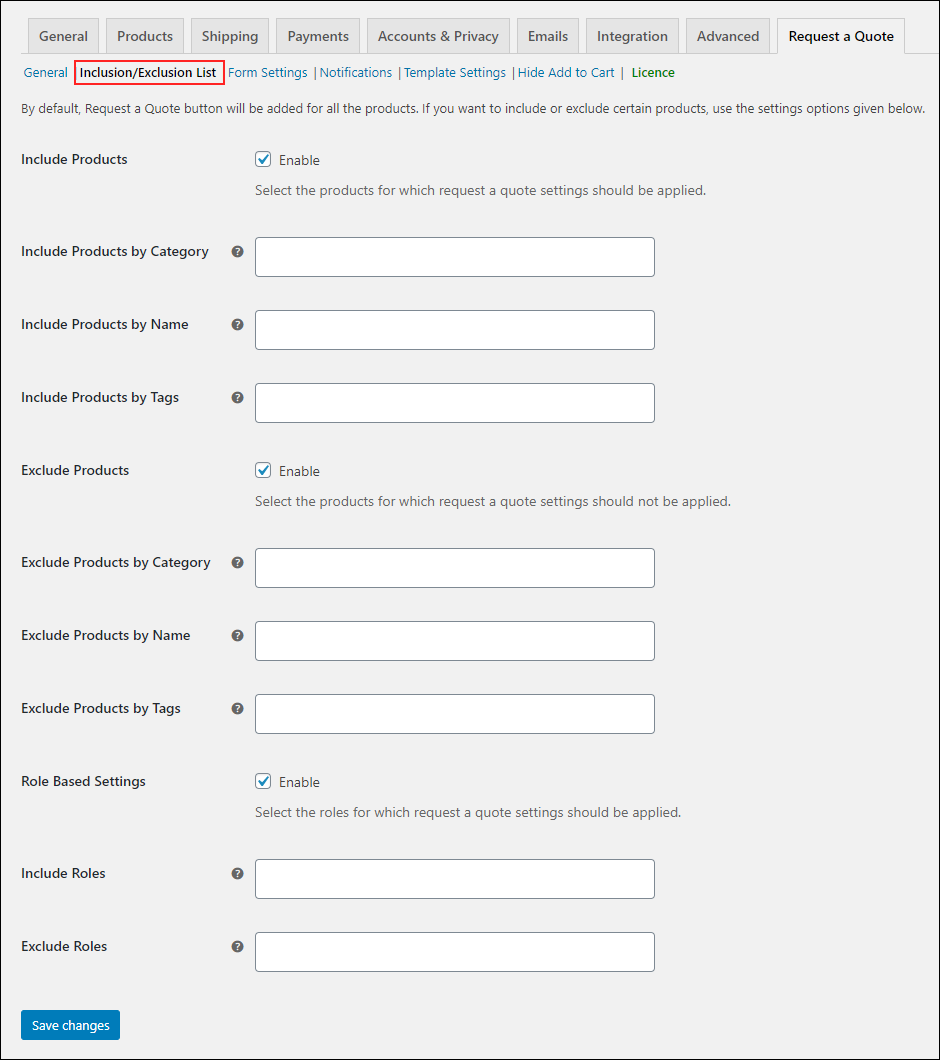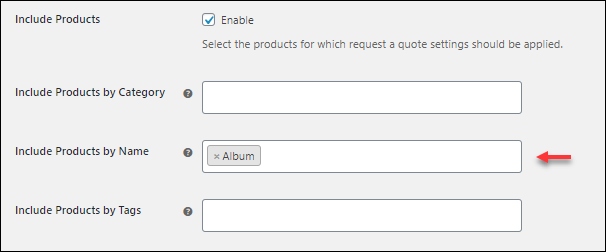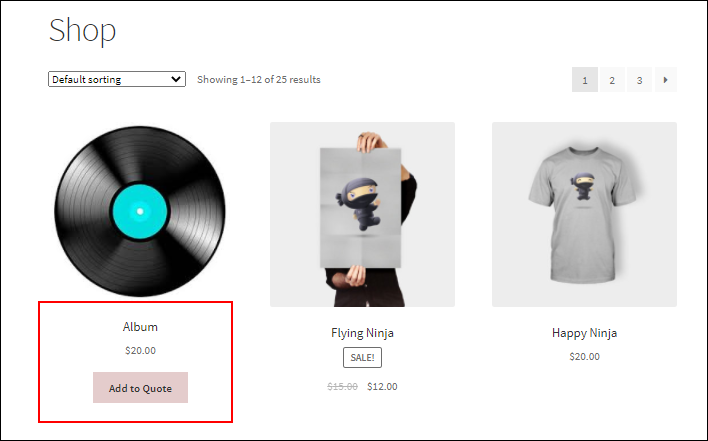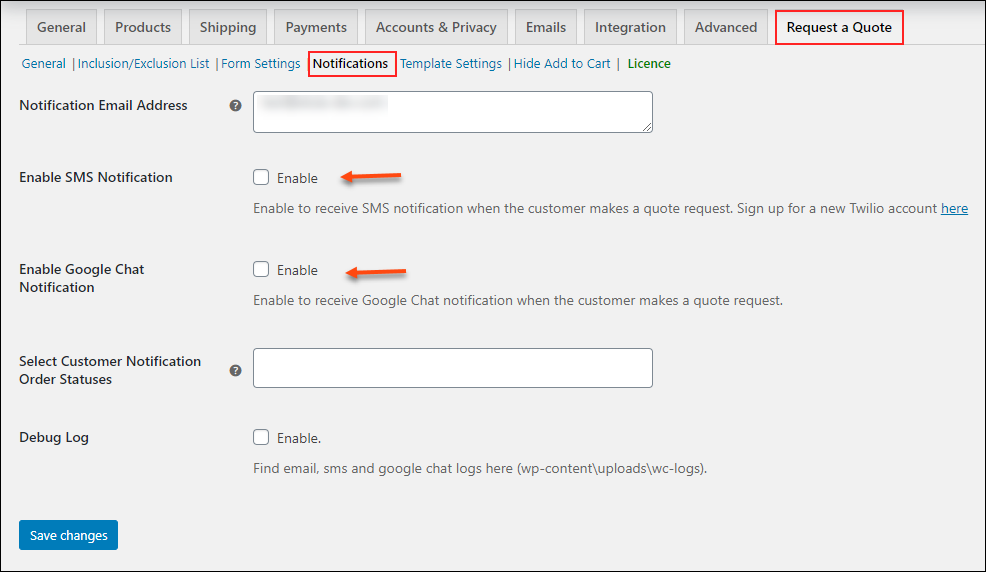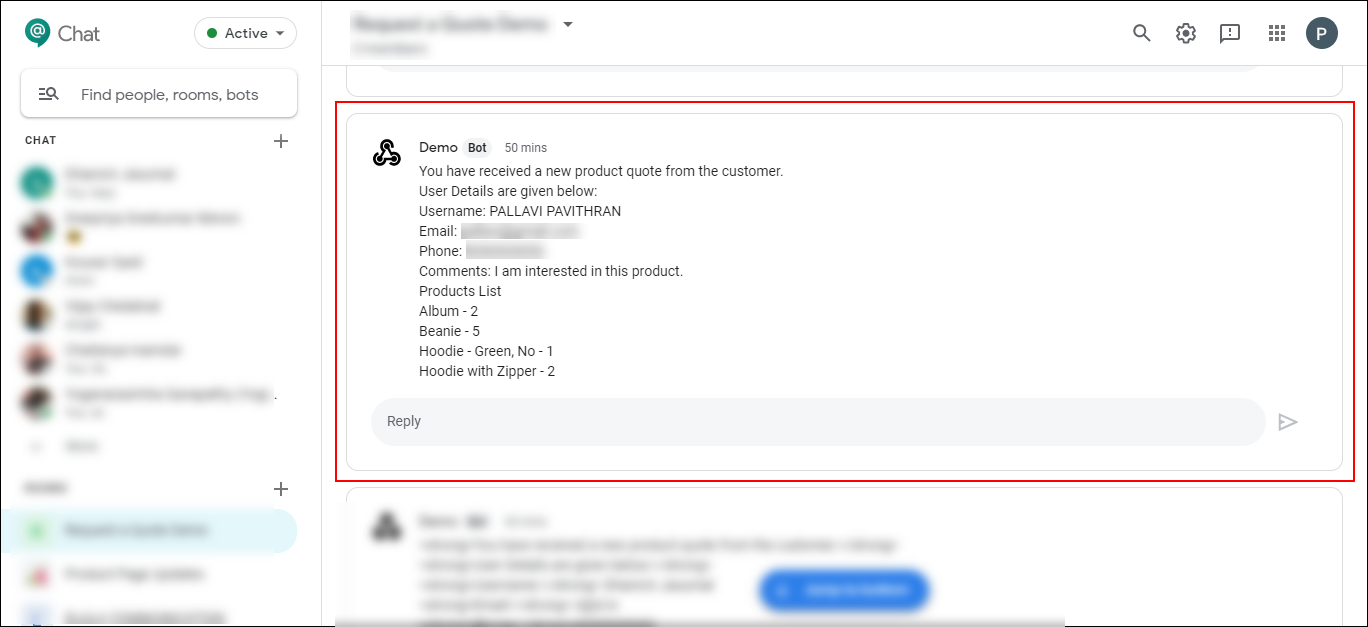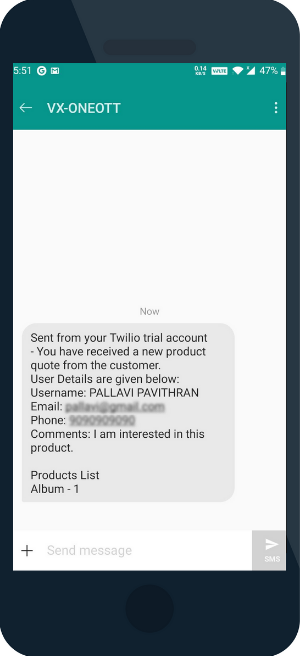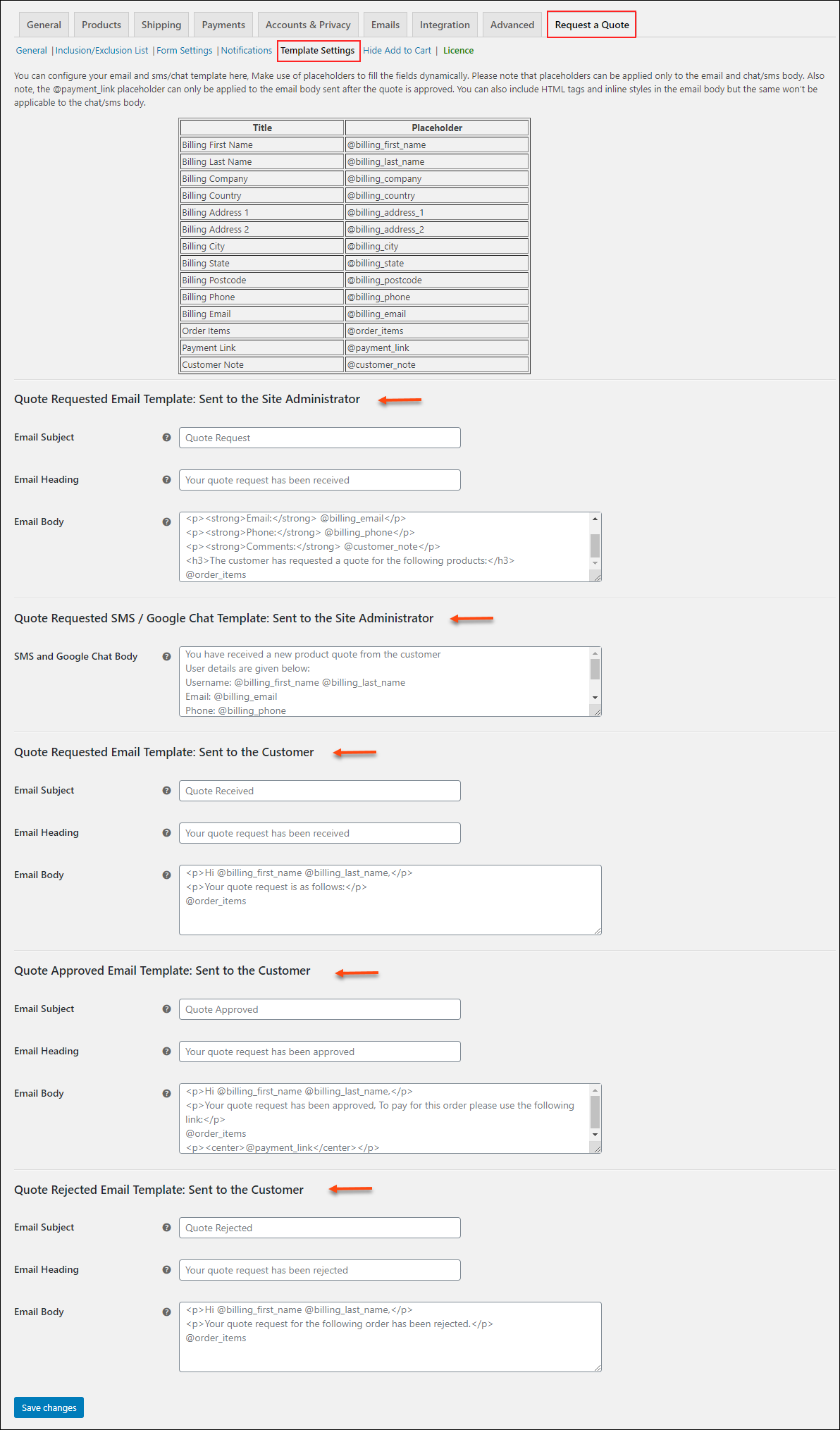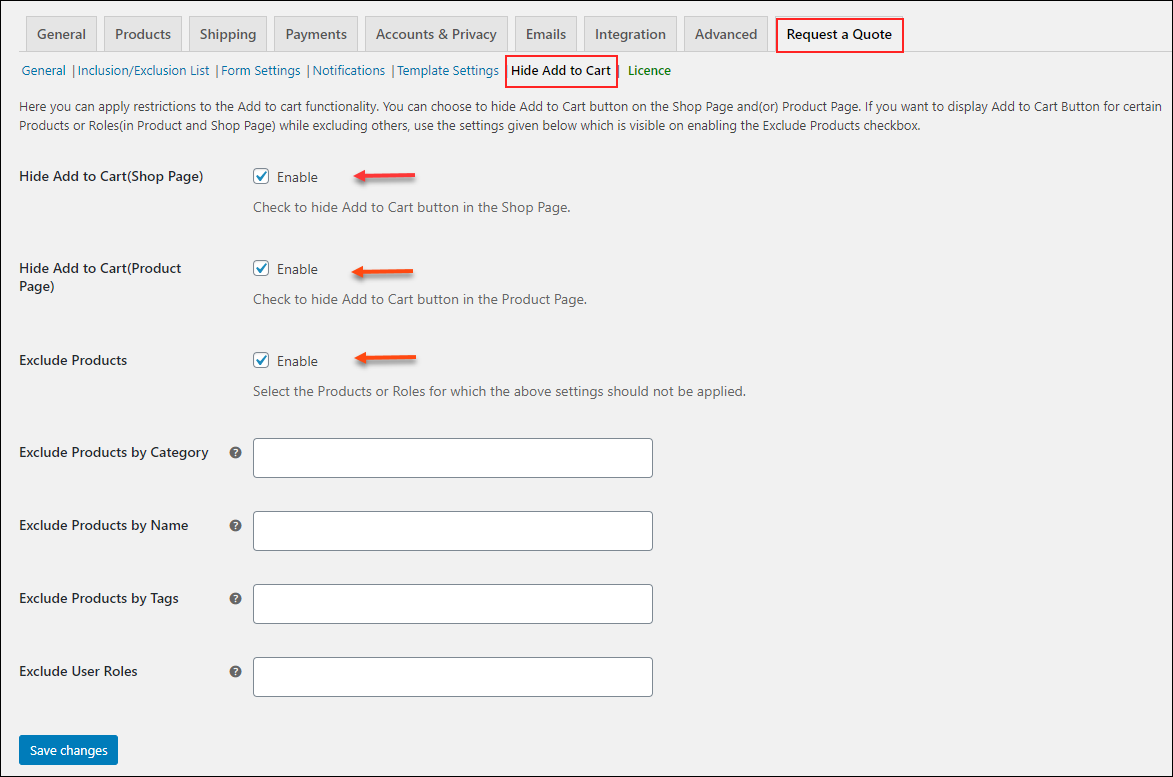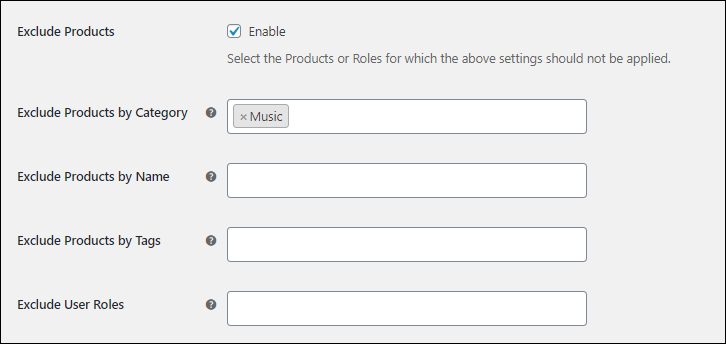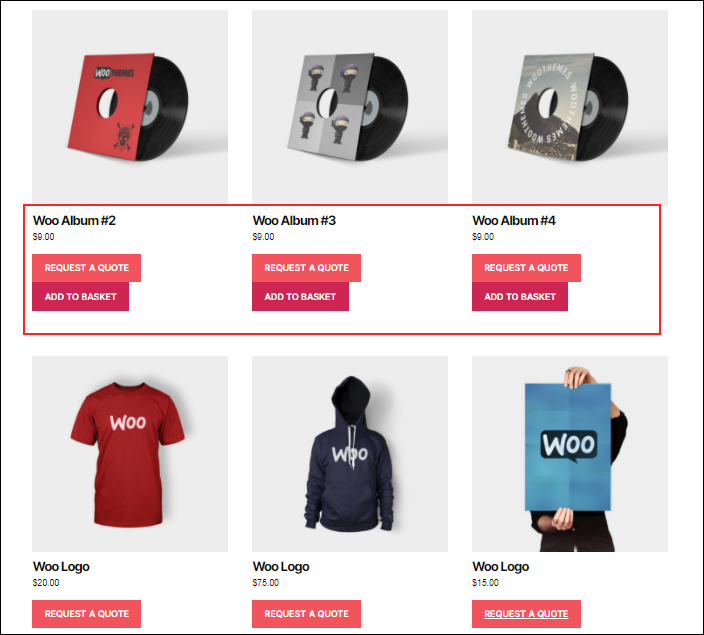There are many types of customers in the WooCommerce industry. There will be regular shoppers, wholesale buyers, and retailers who would purchase products in different quantities. Some customers need to get a deal with the seller to buy products in bulk. And, some customers would buy products only if they get special offers. It is not ideal to keep the normal ‘Add to Cart’ option on individual product pages if you need to satisfy the customers who need to get a deal or special offer to purchase in bulk. In such cases, it is better if they can request a quote from your store for purchasing products. This is often called the ‘Request a Quote’ feature or Make an Offer on WooCommerce.
When the Request a Quote Option is Required in Your Store?
You can implement this option in your store for many reasons. If you are selling products to retailers or wholesalers, this option is the best way to let them place the order by submitting the required quantity of products. The store owners can check the request and proceed with the order.
If your site is going through any maintenance work or stock issues, you can switch to the Request a Quote mode, using which customers can request a quote. So the customers can make the purchases right after the website is ready or the products have been restocked. Also, if you are selling products with very low prices and cannot be sold individually, you can use this option for those products. So, customers can only place orders in bulk for those products.
Does WooCommerce have a default option to implement this?
No, WooCommerce does not have a default option to implement this in your store. Hence, you need to choose a third party extension or plugin to implement this option on your product page and shop pages.
ELEX WooCommerce Request a Quote Plugin
This advanced plugin will help you to add the ‘Request a Quote’ feature to your store seamlessly. It will help you to add this option even if the ‘Add to Cart’ option is available in your store. So, you can serve both casual customers and wholesalers or retailers at the same time.
It comes with the following additional features:
- Option to add the ‘Request a Quote’ option for all products or selected products.
- Display the selected products, their quantity, and the quote request form on a custom page.
- Provide the ‘Request a Quote’ option for selected products.
- Provides complete control to store admin to accept or reject the order.
- Accepts payment from the customers only after the approval of the order.
- Set up a custom form with required fields.
- Trigger a notification through email, SMS, and Google Chat to admin when a customer submits the request.
To know more details about its features and specifications, refer to the article – How to set up ELEX WooCommerce Request a Quote plugin?
Now, let us check how to set up a ‘Make and Offer’ on WooCommerce products with the ELEX WooCommerce Request a Quote Plugin.
How to set up a Make an Offer on WooCommerce Product pages and Shop pages?
After subscribing, downloading, and activating the plugin on your store, go to its General settings tab.
From this tab, you will be able to set the custom button text for requesting the quote from the customers’ side. And, set the button color, choose to open the quote list on a page or lightbox, page in which you need to display the quote list, and the title of the page. From this same tab, you can restrict the unregistered users from requesting a quote.
These details you have entered here will reflect on the shop page and product pages of your store.
The selected products by the customers, their quantity, and the form to request the quote will be displayed on the selected page.
If you have chosen to display it in a lightbox, it will display as:
In order to create the form for the customers to place the quote request, you can set the required fields and map them with the default WooCommerce checkout fields under the Form Settings tab.
Need to include or exclude specific products?
If you need to include or exclude specific products from being available for requesting a quote, you can configure that on the Inclusion/Exclusion List tab.
You can include or exclude products based on their category, name, and tags. These products will not be available to purchase by requesting a quote from the customers’ side. Also, in the same tab, you can include or exclude certain user roles from being eligible to request a quote.
Check an example of only including the product – Album to be eligible for requesting a quote.
After saving the changes, the option to request a quote will be only available for the product Album.
How would you know when a new order is received?
In order to let the store owners know that a quote order has been received, you can set notifications to be triggered through email, Google Chat, and SMS. You can configure these notifications and required details under the Notifications tab. Also, you can send notifications to customers when they have requested a quote, their order rejected or approved by the owner. If the order got approved, the corresponding email will be sent with a link to initiate the payment.
Check an example of the email triggered to customers when the quote request is approved by the store owner:
Check an example of Google Chat notification triggered to the store admin when a new order has been received.
Check an example of SMS notification triggered to the store admin:
The email will be triggered to the customers based on the status chosen by the store owners from the order dashboard.
How to customize the notification formats?
Each business is different and deals with different products. Hence the notification message format will be different. You can customize the email, Google Chat, and SMS notification formats as per your requirements. You can go to the Template Settings tab, and customize the format using the HTML tags and placeholders provided on the same tab. If you are not good at HTML tags and adding placeholders in the right place, you can use the suggestions in the text areas.
Do you want to hide the ‘Add to Cart’ button or keep it along with the ‘Add to Quote’ button?
As per the business requirements, you may need to hide the ‘Add to Cart’ option from the product pages and shop page of your store. Or, if you need to satisfy both retailers and casual shoppers, you need to provide both buttons to request a quote and add the products to the cart. For selected products, you may need to feature only one option as per requirements. You can set these details under the Hide Add to Cart tab. By default, both buttons will be available for all products on their product pages as well as the shop page.
You can exclude certain products and user roles from hiding the ‘Add to cart’ button. This plugin allows you to exclude the products based on their category, name, and tags.
Check an example of excluding products in the Music category from hiding the Add to Cart option.
After saving the changes, the Add to Cart option will be only available for all products in the Music category.
This is how you can set up a ‘Make an Offer’ feature on your WooCommerce product pages.
Let us wrap it up!
Wrap Up
Based on your business environment and the requirements of customers, you are often required to provide the ‘Request a Quote’ option on your store with or without the ‘Add to Cart’ option. With this advanced ELEX WooCommerce Request a Quote Plugin you can configure this specification seamlessly with a handful of advanced features. As it will help you to get notified in each step, you can process the orders as fast as possible.
Further Reading:
- The Best Free WooCommerce Request a Quote plugin
- YITH WooCommerce Request a Quote premium vs ELEX WooCommerce Request a Quote premium
- Setting up Request a Quote form for WooCommerce – Detailed Guide
- WooCommerce Request a Quote – Free Plugin Download and Setup
- An Essential Guide on Setting Up Wholesale Pricing