What can we help you with?
WSDesk Triggers to Automate your WordPress HelpDesk Workflow
An efficient helpdesk is not the one that just collects and assigns tickets to Support Agents. In fact, the helpdesk should be smart enough to perform certain checks for manual mistakes. It should be capable enough to identify and correct such mistakes too. In this article, you will see how one such mistake on the Support Agent’s part can become a serious issue while using triggers of a help desk. And how you can ensure such mistakes won’t affect your customer support, ever again.
A Flaw in HelpDesk workflow
Ideally, in a help desk workflow, Support Agents should never be able to close the tickets unless approved by the Supervisor. If this happens, the tickets will be closed without being checked. And it will be a big question mark on the efficiency of the help desk.
Only Supervisors should be permitted to close the tickets. And every other support staff member should be restricted to make this change in the ticket status.
But normally there is no way we can get that done. It is a mistake done by the agent. The only way to make sure no support agent commits such a mistake is to monitor every status change, manually.
But won’t it make the support system less efficient?
HelpDesk Workflow and Efficiency
A helpdesk is as efficient as its workflow. The workflow is nothing but a series of tasks that are performed by a customer support system. These tasks have a ticket status associated with them. It also contains support staff members which include Support Agents and Support Supervisors.
To understand better, take a look at the image below.
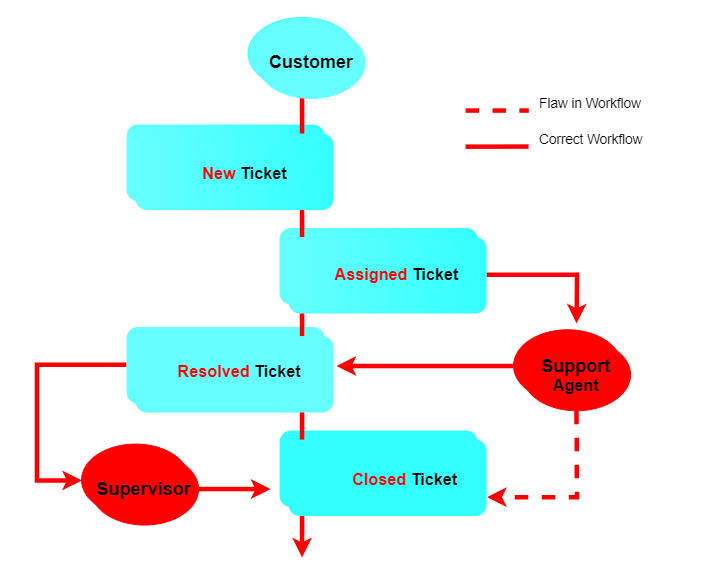
As you can see, this is a WordPress HelpDesk workflow with a major flaw. This is the same flaw that we mentioned in the first section. With this issue,
The only way to improve the efficiency of a help desk is to make its workflow flawless.
Let’s see how to do that using WSDesk.
WSDesk Triggers and Automation
WSDesk provides a solution to this issue with the help of triggers. Triggers can help in creating an automated workflow.
A trigger can automatically identify, every time a support agent commits such mistakes. And not just that, it will be able to correct their mistakes instantly.
Creating a trigger:
If only a Supervisor is allowed to close a ticket then there are two conditions that a trigger should check automatically.
- The tickets Assignee is not Supervisor
- The ticket Status is Closed
So if both these conditions are true then the trigger will detect this as an issue. After that, as a solution to this issue, the trigger will automatically revert back the Ticket Status to Resolved.
The following screenshots will show how you can create the above trigger.

As both the conditions need to be true, use AND Condition Format.

After creating a New ticket, WSDesk triggers can also assign tickets to a support agent, automatically. You can read more about assigning tickets automatically, here.

Once a ticket is assigned, the Support Agent has to solve the issue and mark it Resolved.
But what if he commits a mistake?
As you can see in the below screenshot, by mistake, the Support Agent changes Ticket Status to Closed, which should not happen in general cases.

But instead of being Closed, the Ticket Status changes to Resolved and now it awaits the Supervisor’s approval.
All thanks to the Trigger we created.

As you can see, the ticket can now follow the right path according to the workflow. And as intended, the Supervisor can finally Close the ticket after checking Support Agent’s response.
Issues like these can test the efficiency of your customer support system. It becomes very important that the help desk you are using is able to identify and resolve these issues without the need for human interaction.
This is what we call a Smart System.
WSDesk Triggers solve not just one, but many such issues. By creating an automated system, Triggers help minimize the possibility of mistakes, making your help desk more efficient and reliable.
Triggers can also make full use of a knowledge base to help customers as well as Support Agents. You can click here to read more about it.
Explore our blog section for more articles.
You can also check out WordPress and WooCommerce plugins in ELEX.
