What can we help you with?
Setting up WooCommerce USPS Shipping Method Extension using Stamps.com
If you are looking to integrate USPS into your WooCommerce store, ELEXtensions has three viable solutions; USPS e-VS with ELEX WooCommerce USPS Shipping Plugin, USPS Shipping with EasyPost using ELEX WooCommerce EasyPost Shipping Plugin, and USPS Shipping with Stamps.com using ELEX WooCommerce Stamps.com Shipping Plugin. All these shipping plugins have received official recognition from respective shipping carriers.
In this article, we will look into the process of setting up WooCommerce USPS Shipping Method Extension using Stamps.com. We will also show how your customers will be able to access the shipping rates on your WooCommerce store. To achieve this, we will make use of ELEX WooCommerce Stamps.com Shipping Plugin.
Setting up WooCommerce USPS Shipping Method Extension
To access the plugin settings, go to WooCommerce > Settings > Shipping > Stamps.com – USPS.
General settings
Following are the generic settings of the plugin:

Real-time Rates: Enable this setting to access USPS real-time rates. If this setting is disabled, you will not be able to access any service from Stamps.com-USPS.
Common API Settings:
- User Name and Password: For accessing Stamps.com services, you need to register for a Stamps.com account. Once registered, enter your username and password in the respective fields.
- Debug Mode: If you have trouble accessing the rates and services or you are not getting proper rates, you can enable this mode to view the debugging log in the cart and checkout pages.
- API Mode: Before going live, you can test the plugin settings in the Test mode, and move to Live mode later. You need to contact Stamps.com to request test credentials and to whitelist your website for using the API in test mode.
- Insurance: You can offer the safety of your customers’ packages with insurance option. You can either let Customer opt for insurance option at the checkout, apply for mandatory insurance, or offer no insurance at all.
Don’t forget to save the configured settings.
Rates & Services settings
This section mainly involves how to configure USPS shipping methods and other services.
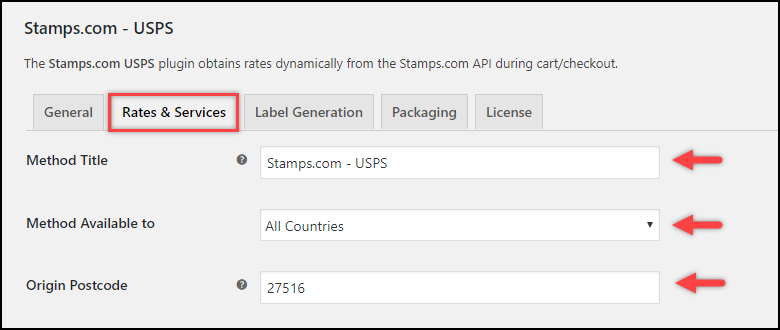
- Method Title: Enter a custom title for this shipping method.
- Method Availability: You can choose to offer this shipping method to all countries or select specific countries from the drop-down list.
- Origin Postcode: Enter the postcode of your store. This postcode will be used for calculating live rates from your location to the customer’s location.
Rates:
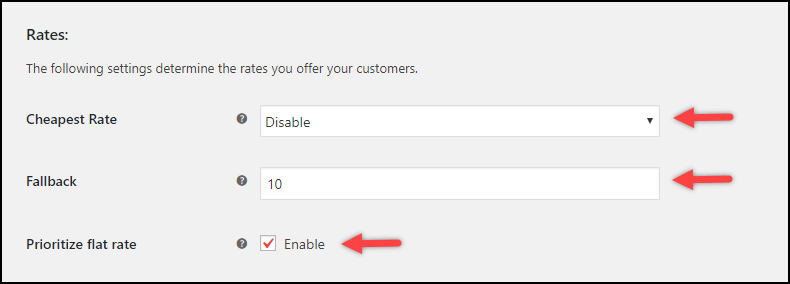
- Cheapest Rate: You can choose to show only the cheapest rates to the customer or disable it to show all the returned rates. The cheapest rate from the returned rate will be automatically considered by the plugin based on the weight and dimensions of the packages.
- Fallback: There may be instances, where you fail to return any rates from the API. In such cases, it might be risky to lose your customers. To overcome this problem, you can set up a fallback rate. The customers will be able to make a checkout easily with the fallback rate.
- Prioritize flat rate: Enable this setting if you wish to give higher priority to flat rates when package rates and flat rates are available together.
- Restrict Media Mail: Instead of offering the Media Mail service to all the products, you can restrict it to only selected products by created a respective shipping class and assigning to the products. In this setting, you need to select the desired shipping class(es) to show Media Mail.

Services:
This table lists all the USPS shipping rates that are returned using the Stamps.com API.
Following are the domestic and international services:
Stamps.com Domestic services:
- First-Class Mail®
- Priority Mail Express™
- Media Mail Parcel
- Library Mail Parcel
- USPS Parcel Post
- Priority Mail®
- USPS Parcel Select
- USPS Critical Mail
Stamps.com International services:
- Priority Mail Express International™
- Priority Mail International®
- First-Class Package Service™ International.

Each shipping service has a list of package types. You can enable or disable the desired services. In addition to this, you can adjust shipping rates, that is, you can increase the shipping rate by adding markup or offer discounted rates using discounted values. Read our use cases to understand how price adjustments work.
Now that our shipping methods are reading, we need to set up one more important settings to access real-time rates.
Parcel Packaging Methods
The parcel packaging methods determine how live shipping rates will be calculated. You need to select one of the following packaging methods:

- Individual Packing – Each item is packed separately. Total shipping cost is calculated by adding the shipping cost for each item.
- Pack into boxes with weight and dimensions – Allows you to set your custom box sizes. The best fit box is automatically chosen from the list by the plugin. In addition to this, you also need to select one of the parcel packaging algorithms:
- Volume-based packing: With this, the items are placed in the box based on the total volume of both items and the box they are packed into.
- Stack First Packing: With this, the items are stacked or pilled unto one another, based on either length, width or height of items as well as the box they are packed into. Read more…
- Weight-based shipping – In this method, you need to define the maximum total weight that the box can manage. Once the limit is reached, the remaining packages are added in a new box. Additionally, you can specify how the items have to be packed, that is, you can pack heavier items first, pack lighter items first, or pack based on weight.
Box measurement unit: Enable this setting if you are using the same weight and dimensions unit as you have defined in the WooCommerce settings.
We are now ready to access USPS shipping methods on our WooCommerce store.
Moving to the front-end of the store. When a customer adds a product to the cart, s(he) can view the USPS shipping returned using Stamps.com as shown in the screenshot below.
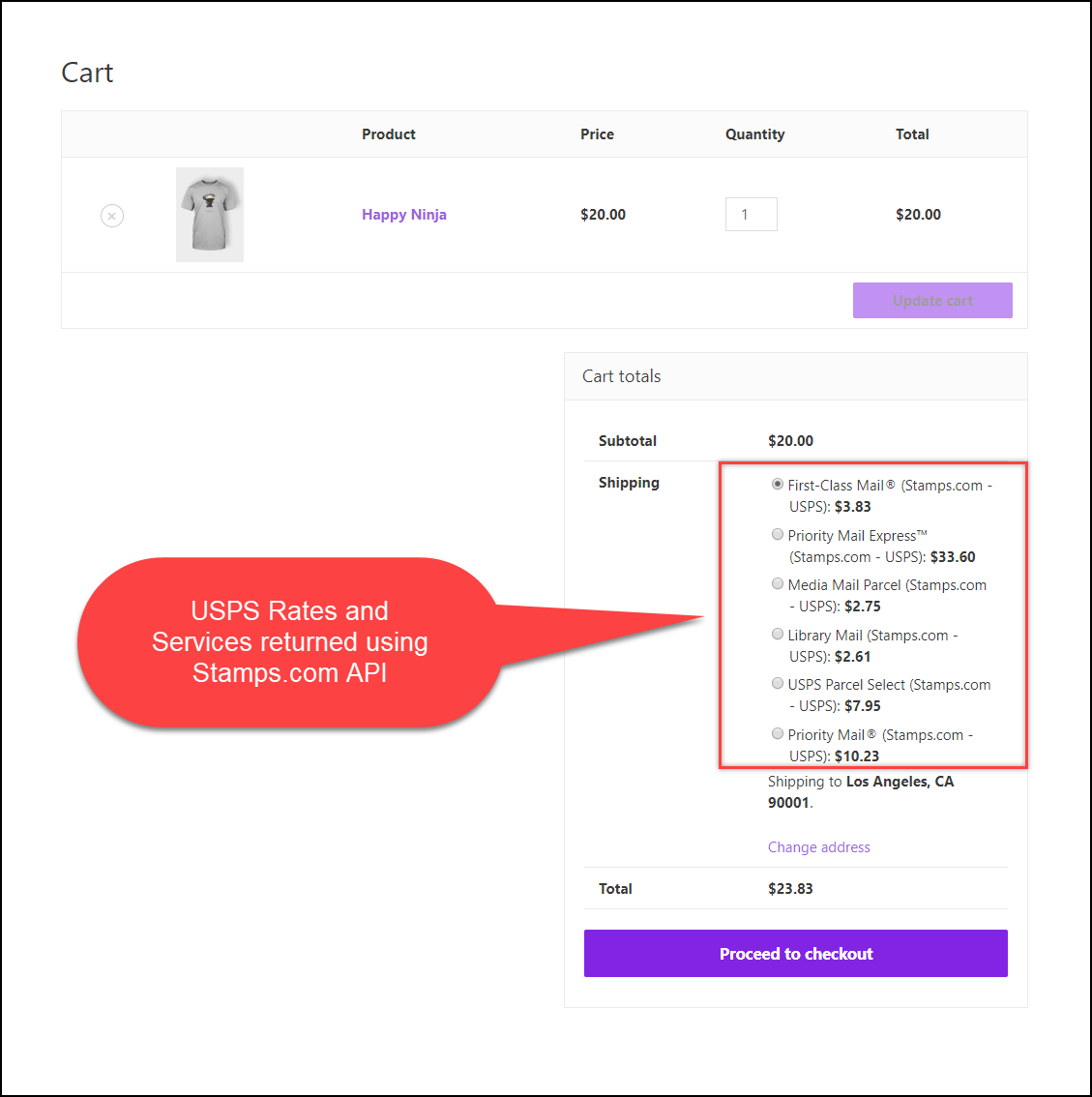
Not just this, the shipping service and rates will also be shown while creating shipments in the WooCommerce orders page.

You can configure Label Generation settings for printing shipping labels.
To explore more details about the plugins, go check out ELEX Stamps.com Shipping Plugin with USPS Postage for WooCommerce.
Read the product documentation to understand the plugin, in detail. Or check out the knowledge base section for more related articles.
You can also check out other WooCommerce and WordPress plugins in ELEX.
