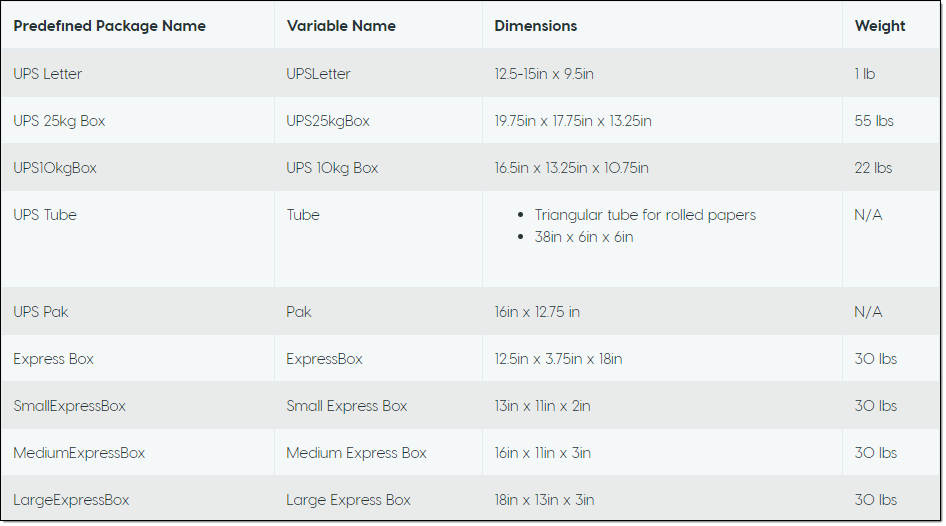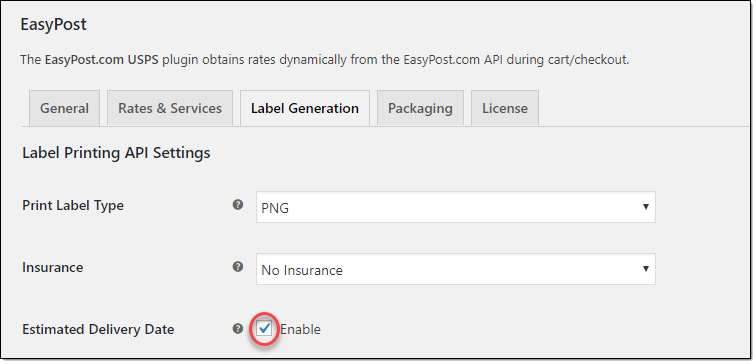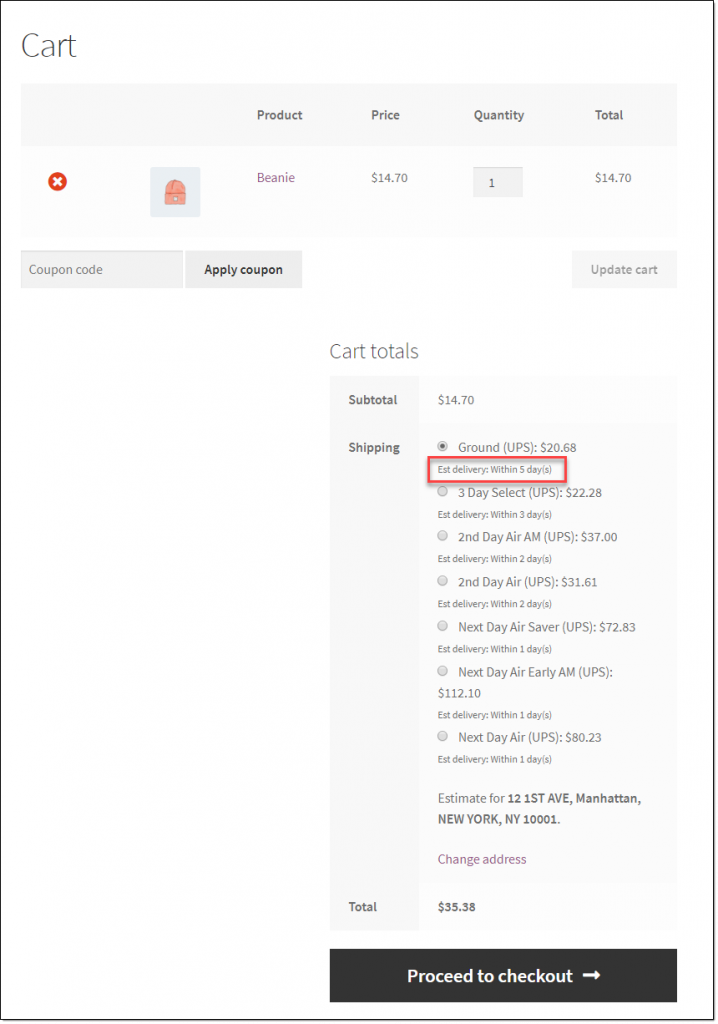What can we help you with?
An Overview on WooCommerce UPS Shipping Services and How to Print Labels and Show Estimated Delivery Dates
Offering UPS Shipping services on your WooCommerce store can help improve customer experience. This is because UPS is a global leader in shipping services, and your customers would be more happy with the dependability that it offers. With the help of our EasyPost Shipping plugin, you can integrate UPS services effortlessly to your WooCommerce store. It helps you display live UPS shipping rates on your cart and checkout pages, automatically assigns the right box to pack, and help print labels from the store admin. In this article, we will take a look at different WooCommerce UPS shipping services and their estimated delivery times. You will also find out how to display estimated delivery dates on the cart and checkout pages, and how to print labels.
Watch the video below or continue reading.
WooCommerce UPS Shipping Services
Now we will take a look at the UPS Shipping services that you can use with your EasyPost account. When you activate UPS services on the plugin settings page, these are the services that you will find. UPS Shipping services differ according to the speed of the services and the type of shipment. However, all your shipments need to follow certain guidelines to be able to ship through UPS. The guidelines for this are as follows:
- The weight of the package should not exceed 150 lbs.
- Combined length and girth of the package should be up to 165 inches.
- The length of the package should be up to 108 inches.
- Dimensional weight will be calculated for products with large size to weight ratio.
Now, let us take a look at the transit time of available UPS services
Domestic services
- UPS Ground – The transit time will be 1-5 business days for UPS Ground service.
- UPS Standard – This service too will deliver your package within 1-5 business days.
- UPS Next Day Air – The package will reach the destination on the next business day by 10:30 am.
- UPS Next Day Air Saver – The package will be delivered on the next business day by 3 pm.
- UPS Next Day Air A.M – This service will deliver the package on the next business day by 8 am.
- UPS 2nd Day Air – The transit time for this service would be 2 business days. The package will be delivered by end of day on the second day.
- UPS 2nd Day Air A.M – The package will be delivered on the second business day by 10:30 am or 12:00 pm to most commercial destinations.
- UPS 3-Day Select – The package will be delivered by end of day on the third business day.
International services
- UPS Worldwide Saver – Here, the package will reach the destination between the next day to four business days.
- UPS Worldwide Express – Your package will reach the destination on the next day or within three business days.
- UPS Worldwide Express Plus – The package will be delivered on the next day or within 2 business days with this service.
- UPS Worldwide Expedited – This service will take 3 to 5 business days for the package to reach the destination.
How UPS services are priced?
UPS services will be charged based on the shipping destination as well the weight and dimensions of your products. When you sign up for a business account with UPS, you can get access to Negotiated Rates as well.
Negotiated rates
You will be able to negotiate with your UPS account representative to get contract rates or negotiated rates for your account. You can use your negotiated rates on your WooCommerce store by linking your UPS and EasyPost accounts.
Predefined parcels
EasyPost supports ten predefined parcels of UPS. It will help you find economical parcel packing options considering the weight and dimensions of your products. You can create boxes on your WooCommerce admin after considering how your products would fit into the predefined parcels of UPS.
Below is a list of pre-defined parcel options of UPS:
How to display estimated delivery date on UPS Services?
With the EasyPost Shipping plugin, you can display estimated delivery dates along with shipping services and rates. This would help your customers choose the right service more easily. Let’s take a look at how you can manage this with the plugin.
Under the Label Generation tab of plugin settings, you will find a field to enable Estimated Delivery Date. Tick the checkbox to enable the option.
The UPS services displayed on your store now will have estimated delivery dates with them.
How to Print UPS Labels?
As discussed before, you can easily print UPS shipping labels from your WooCommerce admin using our EasyPost plugin. Here is a reminder of how to do it.
Once you receive an order, go to the order details page, and click Generate Packages.
Based on the parcel packing settings and the weight and dimensions of the products in the order, the plugin will show you the packaging options. You will also get to choose the service you want to use to ship the package. If needed, you can add packages as well. Check if you have selected the appropriate UPS services, and also check if the package dimensions are correct. Click Create Shipment button.
Once the shipment is created, you can print the shipping label. At this stage, you will also find a tracking code for the shipment. The tracking code will be sent to the customer along with the order completion email.
Click the Print Label button to print the shipping label. If connected to a printer, you can print the label directly. Or else, you can save and print later.
Checkout the detailed documentation to understand more about plugin configuration.
Contact our support team if you have any queries.
Further Reading
- How to Automate WooCommerce UPS Shipping & Print Label on your Web-Store?
- How to Print UPS Shipping Labels on your WooCommerce Store Order Admin Page?