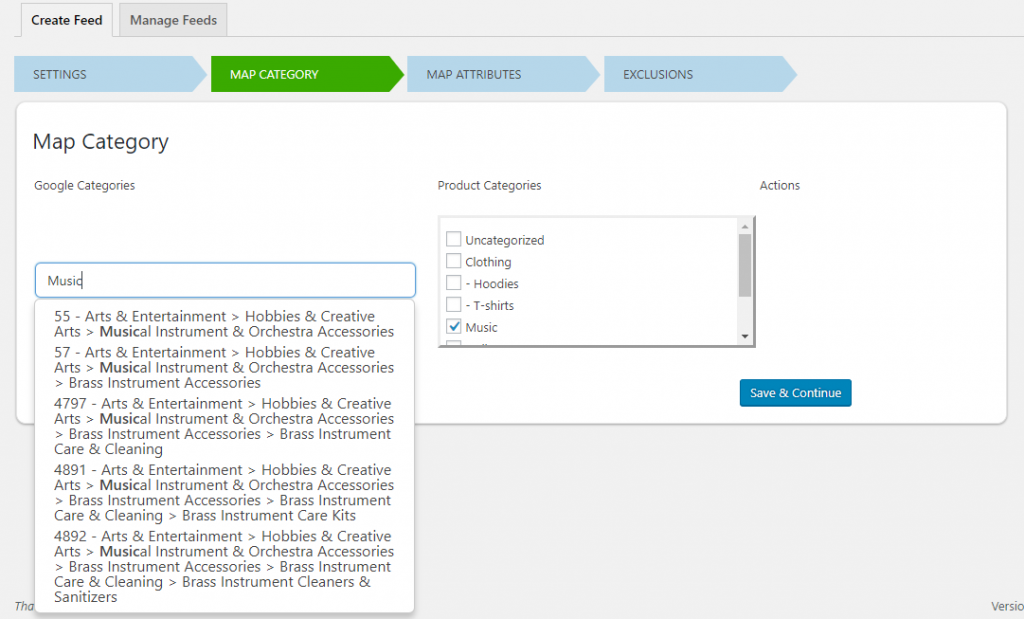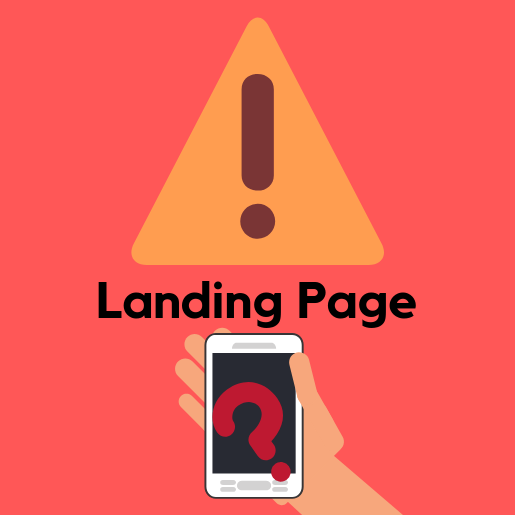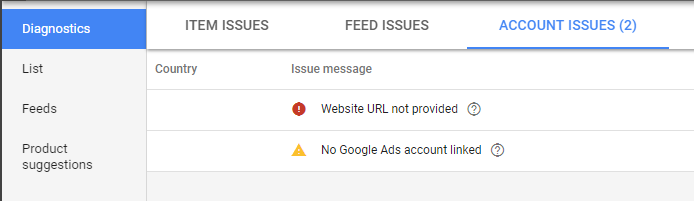What can we help you with?
Google Shopping Ads: Managing WooCommerce Google Product Feed Files
So you’re seeking to increase the visibility of your WooCommerce Store with Shopping Ads. If your store has a ton of products or keeps updating frequently, you have to deal with large and complex product data sets. Chances are you’re having trouble submitting your WooCommerce Google Product Feed files to Google Merchant Center. We will discuss the errors you are most likely to face, the steps you can take to fix them and also managing a diagnostic schedule.
Shopping Ads are a great way to achieve your retail goals as they help buyers make expedited buying decisions driving product visibility and sales. There are strict regulations to be followed when submitting your WooCommerce Google Product Feed files.
Google wants to provide favorable experiences to customers, every time they use their service. They achieve this by providing highly relevant and reliable answers to users’ questions. Providing correct data in a clear and compelling manner in your WooCommerce Google Product Feed files is paramount to this process. Since launch, Shopping Ads has been the best avenue for retailers to realize their business goals.
Shopping Ads targetting technology enables you to access vast amounts of long tail search queries that you weren’t capturing before. By nature long tail keywords signify better user intent and so targeting wide audiences ensures greater visibility. This won’t happen if Google has wrong or incomplete information about your products (through inconsistent WooCommerce Google Product Feed files). Google needs information about what you are selling and what it’s specifications are and achieves this through properly formatted WooCommerce Google Product feed files.
Hence it is important to resolve any issues that crop up with your feed files. Some common errors and issues that you may encounter are:
1. Incorrect Product Data or Mapping:
Providing incorrect product data or mapping your products to the wrong category is not accepted by the Google Merchant Center. Moreover, doing so can lead to poor performance of your ads, item or feed disapprovals and in some cases account suspension.
We recommend you use ELEX Google Product Feed Plugin to do this. The plugin has an intuitive interface that you can use to map all your product categories to Google Product Categories.
You can even create custom categories to help Google understand your product better.
2. Discrepancies in your Landing Page:
Google expects your WooCommerce Google Product Feed file to match the details on your landing page. Therefore, fixing these issues takes precedence as Google deems infractions in this area suspension worthy.
Moreover, broken or incorrect landing pages lead to a poor shopping experience. Discrepancies in the product details on the landing page lead to a decline in customer trust and an increase in lost sales.
Consider a prospective buyer visits your site from an ad for “grey pullover hoodies” but is greeted with white ones. Or the ad says the product is available but your landing page states otherwise. Or the price is different. Visitors will abandon their shopping carts and leave your page, never to return again.
Fixing these issues is crucial as your landing page is the first contact prospective clients have with your brand.
Some common issues are:
- URLs: Ensure that URLs have no redirects. Append URLs to display your country information.
- Prices: Prices on landing pages must accurately reflect those in your WooCommerce Google Product Feed.
- Availability: Ensure your WooCommerce Google Product feed file accurately reflects the availability with regular checks
- Variation: The material and Color details that you provide in your Google product feed must be the same in your landing page.
3. Keyword Stuffing:
Shopping Ads provide results geared toward attracting retail sales by serving ads for long tail search terms. In the Product Feed, Google expects a Product Title, Description, and Type. Providing accurate details with relevant keywords is crucial as this is the only place you can specify keywords.
However, it is important not to add unnecessary URLs, promotional messages or too many keywords in these fields. In particular, adding keywords to your product type is very likely to get your product disapproved.
4. Missing GTINs in WooCommerce Google Product Feed files:
GTIN or Global Trade Identification Number is a unique identifier for any product or service offered by retailers or any other entity. You can look up the product in a database by providing the GTIN number or scanning the barcode. So if two stores sell the same product, the GTIN numbers will be the same as well. Google requires GTINs submitted for all applicable products. Other identification numbers that are accepted are:
UPC: Universal Product Code or GTIN 12. Use to describe products of North American Products.
EAN: European Article Number or GTIN 13. Used outside North America.
JAN: Japanese Article Number or GTIN 13. Used for Japanese products.
ISBN: International Standard Book Number used globally for books.
MPN: Manufacturer Product Number is the number that relates a product to its manufacturer. Wherever you can’t provide GTIN, you must provide MPN or risk having your WooCommerce Google Product Feed disapproved.
ELEX Google Product Feed Plugin provides users with an easy way to map your products with GTIN and MPN.
5. Empty Product Categories:
By providing product categories, you allow Google to identify what it is that you wish to sell. Google’s taxonomy requires two levels of categorization. The first being Google Product Categories. It is recommended to map your product categories per Google’s Specifications.
The second level is Product Type which provides internal inventory taxonomy. Google uses these fields in conjunction to match search results to relevant search terms. It is recommended that you provide three levels of categorization when mapping.
For example, if your product belongs to Clothing, it is a good idea to provide categorization as ‘Clothing 7 Apparel > Men’s > Pants’ instead of just ‘Clothing’.
You can use the ‘Manage Feeds’ window in ELEX Google Product Feed Plugin to provide missing categories.
6. Incorrect Product Images:
Google expects all product feed files to contain an image for every product. Shopping Ads make use of this image to display to the user your product. So it is vital to provide the right images but is often overlooked. Some more things to keep in mind regarding product images:
- Strictly adhere to the resolution suggested by Google.
- Make sure there is a single product in a product image.
- The image needs to be free of promotional messages or other irrelevant information
- Use a white background for the product images.
7. Setting up a Weekly Diagnostics Check:
It is extremely vital that you establish a diagnostics check of your feed files to ensure its health. You cannot set your feed on an auto-update schedule and expect sales to increase. It requires constant optimization and tweaking. Moreover, as you leave your feed unattended and unchecked for a period of time increases the likelihood of errors cropping up. Hence, it is vital to establish a diagnostics schedule for your WooCommerce Google Product Feed files.
Google Merchant Center Diagnostics section shows us all the errors, warnings or notifications and also a list of products that are being affected by them. Merchant Center classifies these issues based on the level as Account Level, Feed level and Item level.
To ensure there’s no downtime for your WooCommerce Google Product feed files, we recommend checking the Diagnostics section of your Google Merchant Center account once a week. Not only does it provide information about all the errors and warnings which you can address, but also Notifications about how you can further optimize your feed.
Conclusion:
Setting up an error-free WooCommerce Product Feed file is tough. But managing the health of your feed files is tougher. Providing all the mandatory data, mapping of categories per Google’s taxonomy, optimizing your landing page, using proper categories, clear pictures and setting a weekly diagnostic schedule go a long way in ensuring your feed is free of errors. We have also discussed how the ELEX Google Product Feed plugin makes this process easier than it is. You can find more information regarding the setup of WooCommerce Google Product feed file here, and optimizing the feed files here.