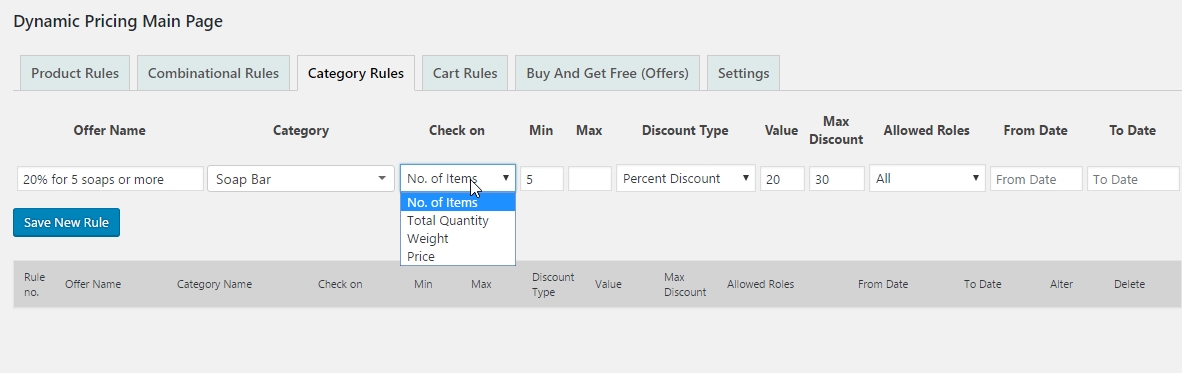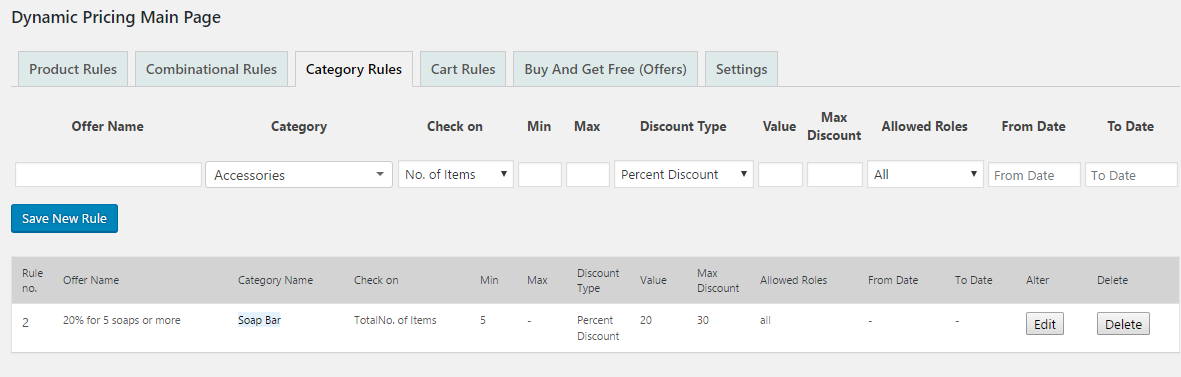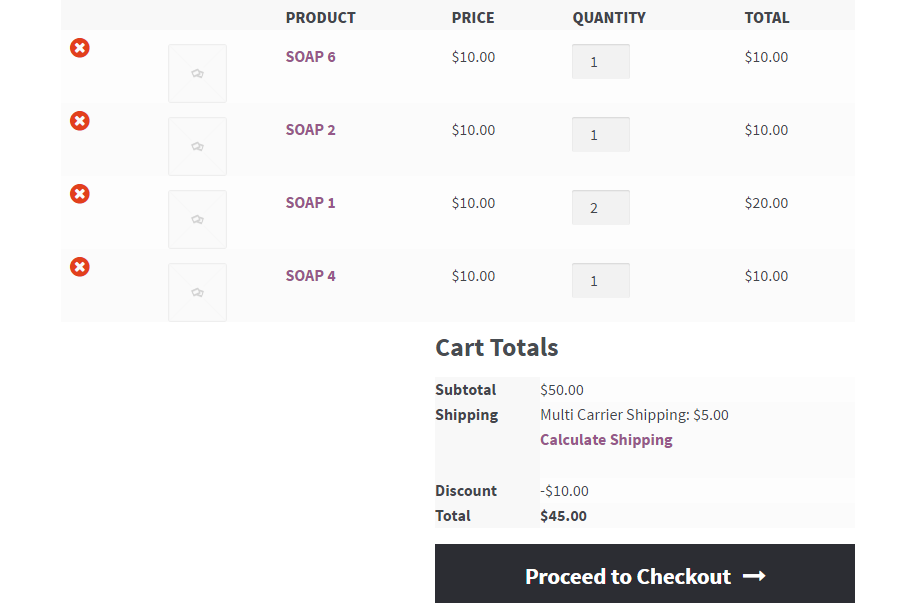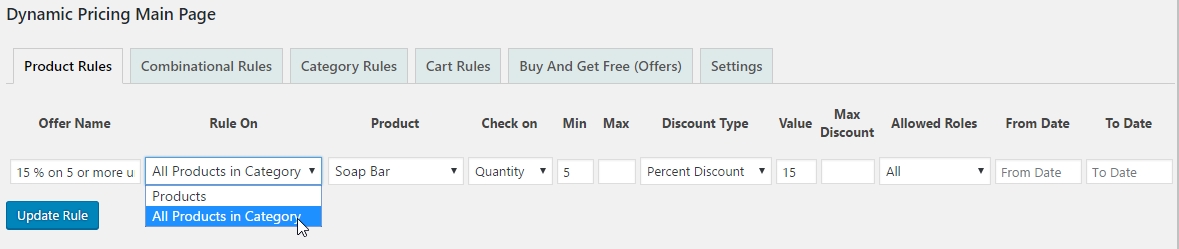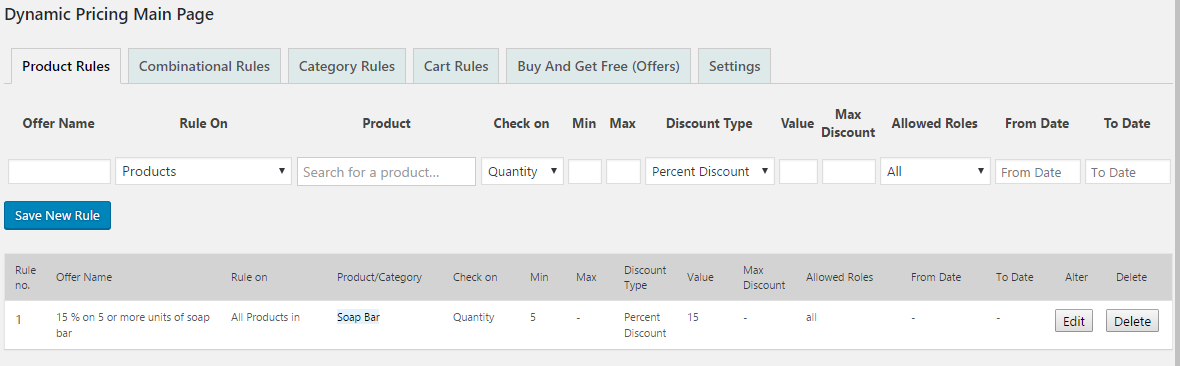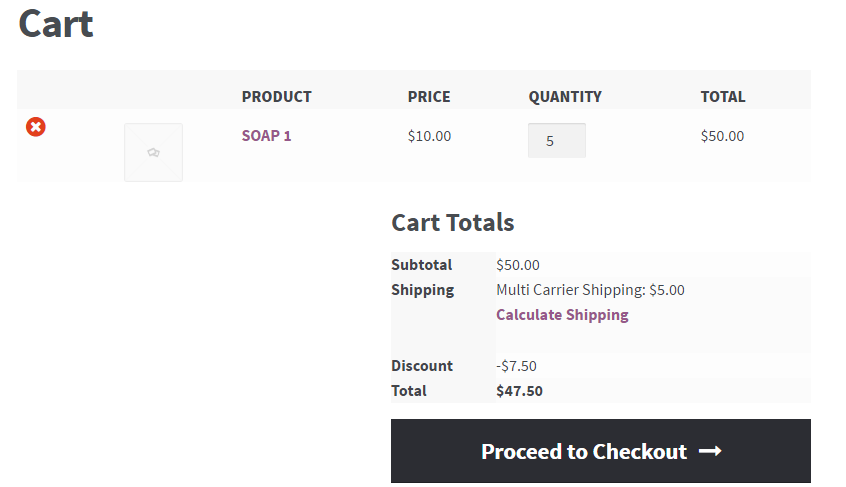What can we help you with?
WooCommerce Dynamic Pricing and Discounts – Case Studies
Case 1: To set a percentage discount on a category if a customer buys 5 or more units from this category.
Solution:
To solve this case, navigate to WooCommerce > Dynamic Pricing > Category Rules.
Here we have added a new option ‘Total Quantity’ in the ‘Check On’ drop-down field under the ‘Category Rules’ tab. Now the rule will check the total number of items purchased under a specific category.
See the screenshot below:
here we are setting max discount as $30 so that the user can not order in bulk.
For example, a 20% discount should be charged for 5 or more soap bars in the cart.
Assume there are 6 types of soaps inside the soap bar category – let’s call them Soap1, Soap2, Soap3, Soap4, Soap5, and Soap6 (all priced at $10). You want to set a discount of 20% for customers purchasing 5 or more soaps.
So if the customer is purchasing 2 x Soap1 , 1 x Soap2 , 1 x Soap4 and 1 x Soap6, he/she should get 20% discount on this order. Lets see how to set the rule for this, see the below screenshot:
After saving the rule, go to cart page and refresh it. The result is displayed below:
Case 2: To set a percentage discount on a category if a customer buys 5 or more units of the same product.
Solution:
To solve this case, navigate to WooCommerce > Dynamic Pricing > Product Rules.
Again we have added a new option ‘All Products in Category’ in the ‘Rule On’ drop-down field under ‘Product Rules’. When you select this option, product search will be replaced by category search. Therefore when you save the rule, after selecting the particular category, it will be applied on each product of the category as in the example shown below:
Example: 15% discount on ‘Soap Bar’ category, if 5 or more number of the same soap bar is in the cart.
Customers purchasing any 5 or more units of the same soap (example: Soap1), should get 15% discount on these items.
after saving it will be same as the screenshot below
After saving this rule and refreshing the cart page, the result should be like the below screenshot: