What can we help you with?
How to use WSDesk Helpdesk for Filling Service Orders?
Ian Bower from Graphic Rhythm Designs is one of our customers who had requested for custom work on WSDesk, to ease his graphic design requests from the users. He is an existing customer using WSDesk and wanted to modify the plugin to suit his business needs. He contacted ELEX for our custom services on our WordPress and WooCommerce plugins.
We modified the plugin completely based on his requirements and also provided an add-on called ‘WSDesk – Help Desk for Filling Service Orders Add-On”.
This article will talk about how to use WSDesk Helpdesk for Filling Service Orders.
Pre-requisites:
- WSDesk
- Helpdesk For Filling Service Orders add-on
- WooCommerce
Steps to set up WSDesk with Helpdesk For Filling Service Orders add-on:
I. Setting up WSDesk
1. Installing WSDesk
After you’ve purchased the plugin, install and activate it to get started with the Quick setup.
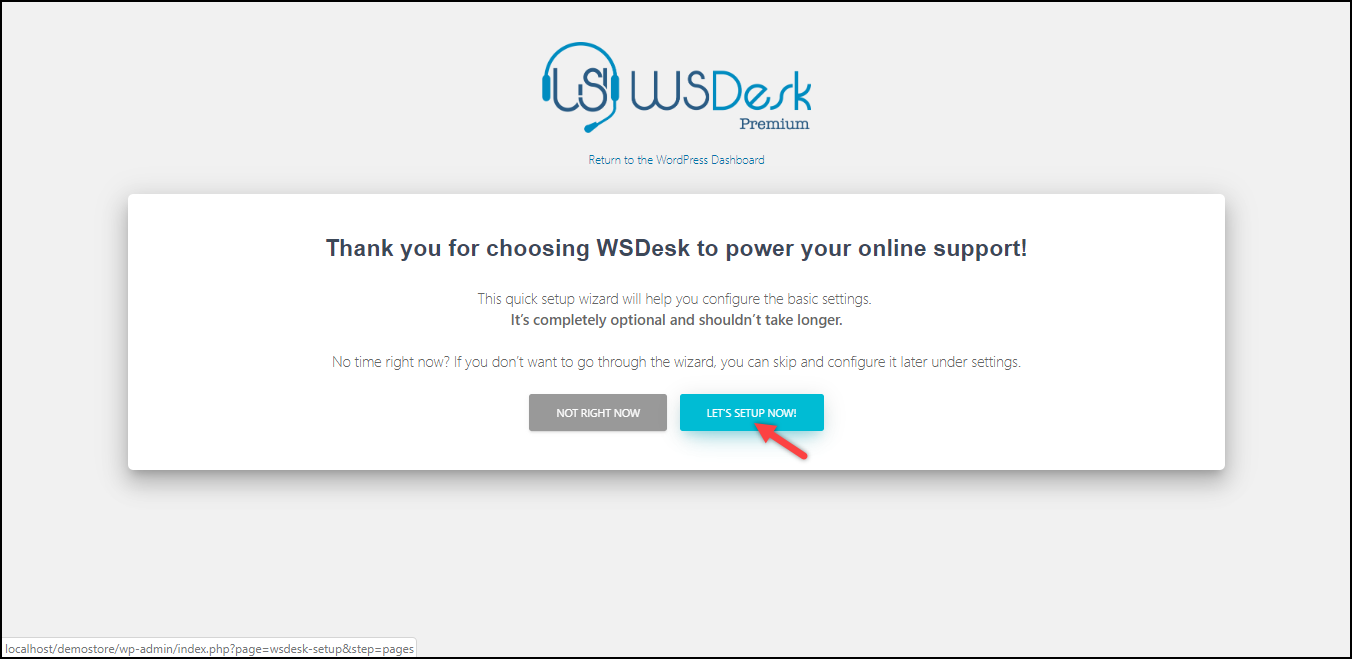
You can read an article to know how to setup WSDesk using the Quick Setup Wizard.
An important setting related to Helpdesk for Filling Service Orders add-on is in the Request Field settings. You need to enable the Credit Deduction field by clicking on the activate icon. After you’ve enabled the field, save the settings. Sample settings are as shown in the screenshot below.
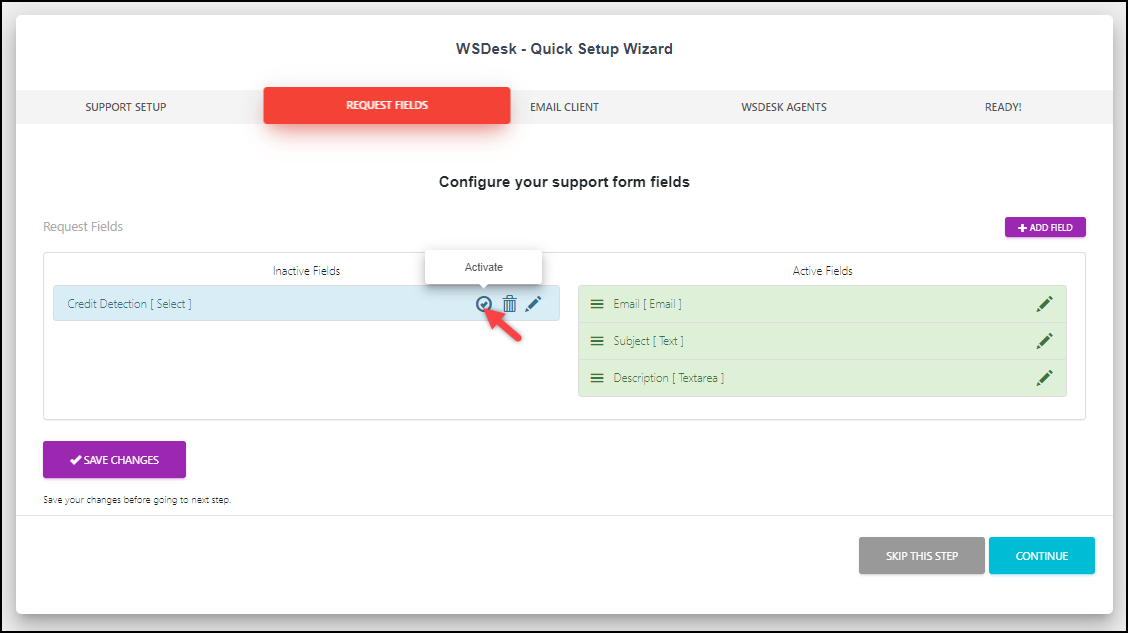
2. Configuring Credit Deduction Field
The credit deduction field needs to be populated with values for agents to assign the complexity of the request.
To do this, go to WSDesk settings > Request Fields > click on the edit icon of the Credit Deduction field.
Next, you can edit the field title to a suitable one and provide desired values.
In the sample screenshot shown below, we have created three values showing the complexity of the request: Simple, Moderate, and Complex.
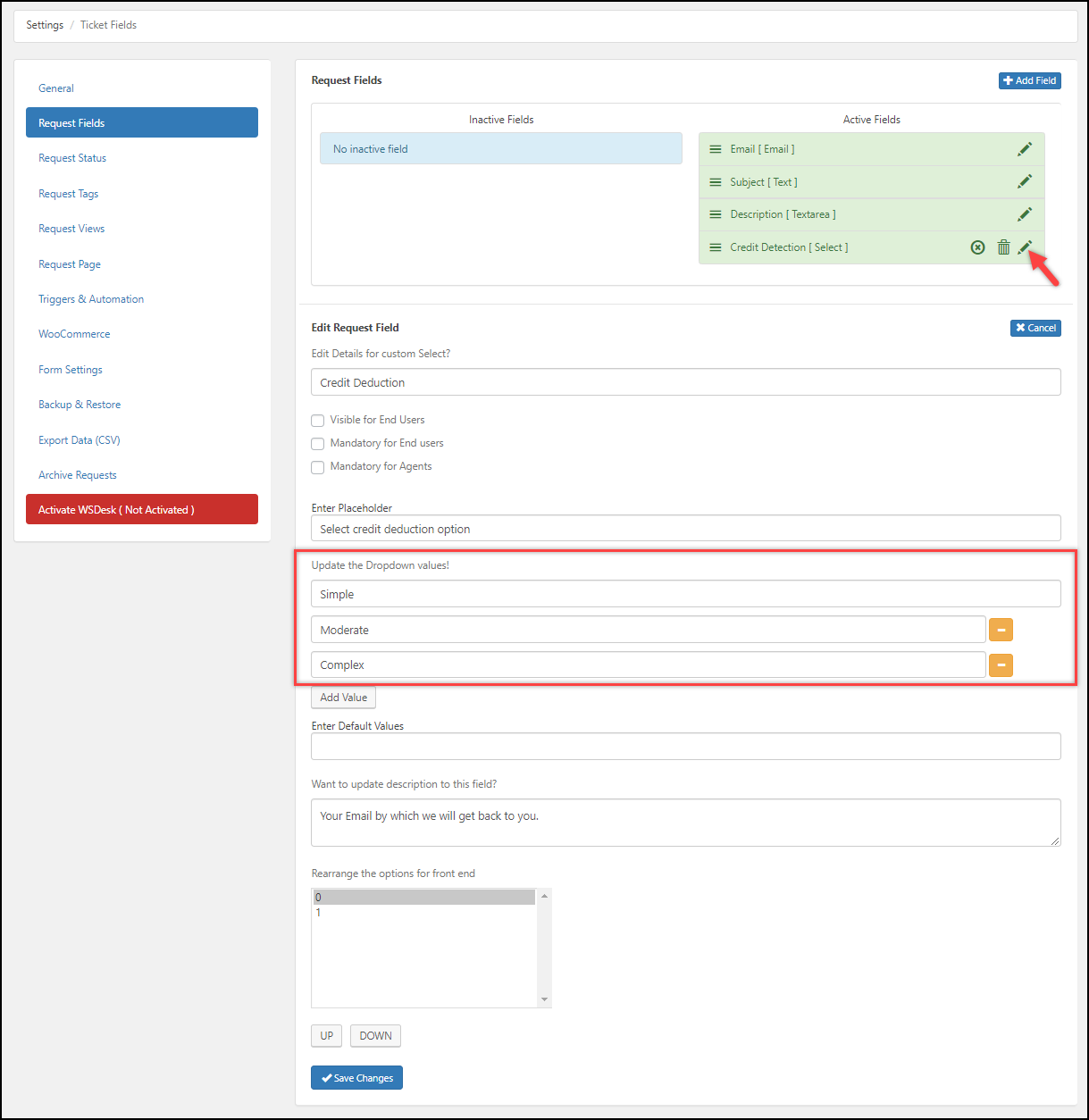
Once you have configured the settings, save them.
3. Configuring Request Status
Using the Request Status, you can track the progress of a request. For easy identification, each request status is differentiated with color.
In the sample screenshot shown below, we have created four ticket status:
- Needs to be Approved
- Approved from Customer
- Approved
- Need more information
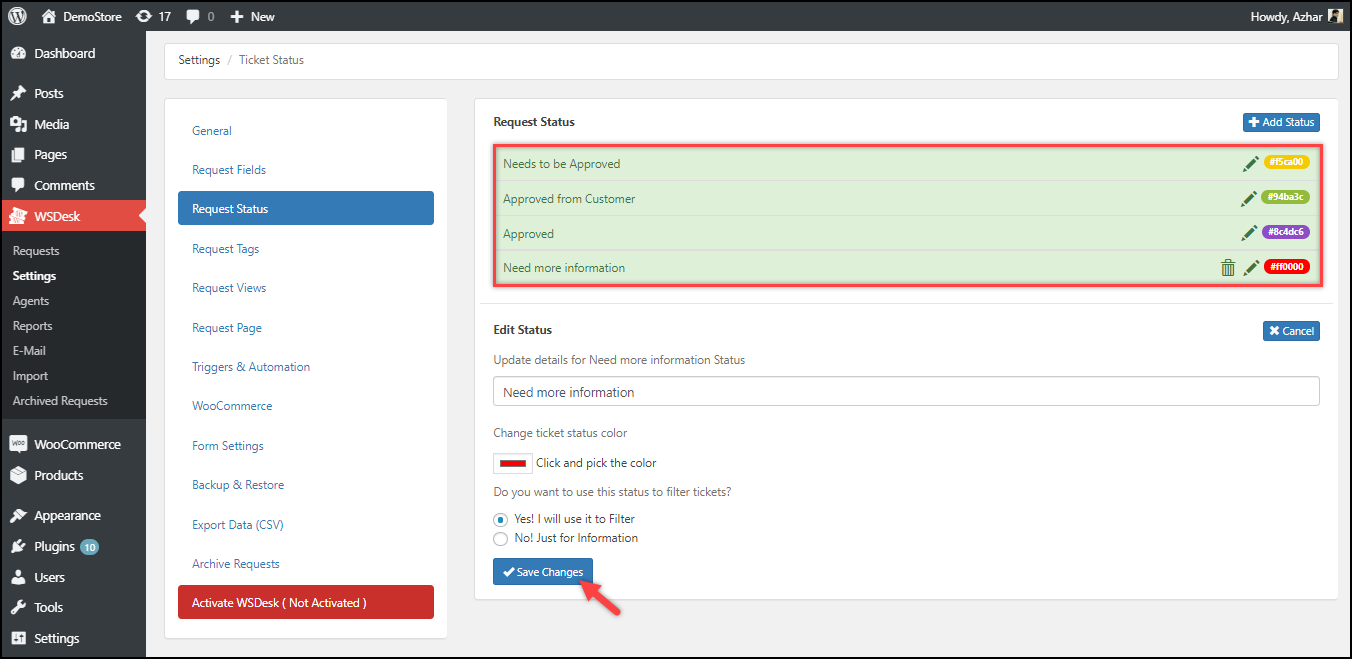
Remember, this WSDesk customization allows the customer to close the request from their side on the existing request page. Hence, the second request status (in the above image) has to be created and should be the second request status in the list.
4. Enabling Credit Deduction column in the Request page
The Credit Deduction column shows the credit deduction rule that is applied to the customer.
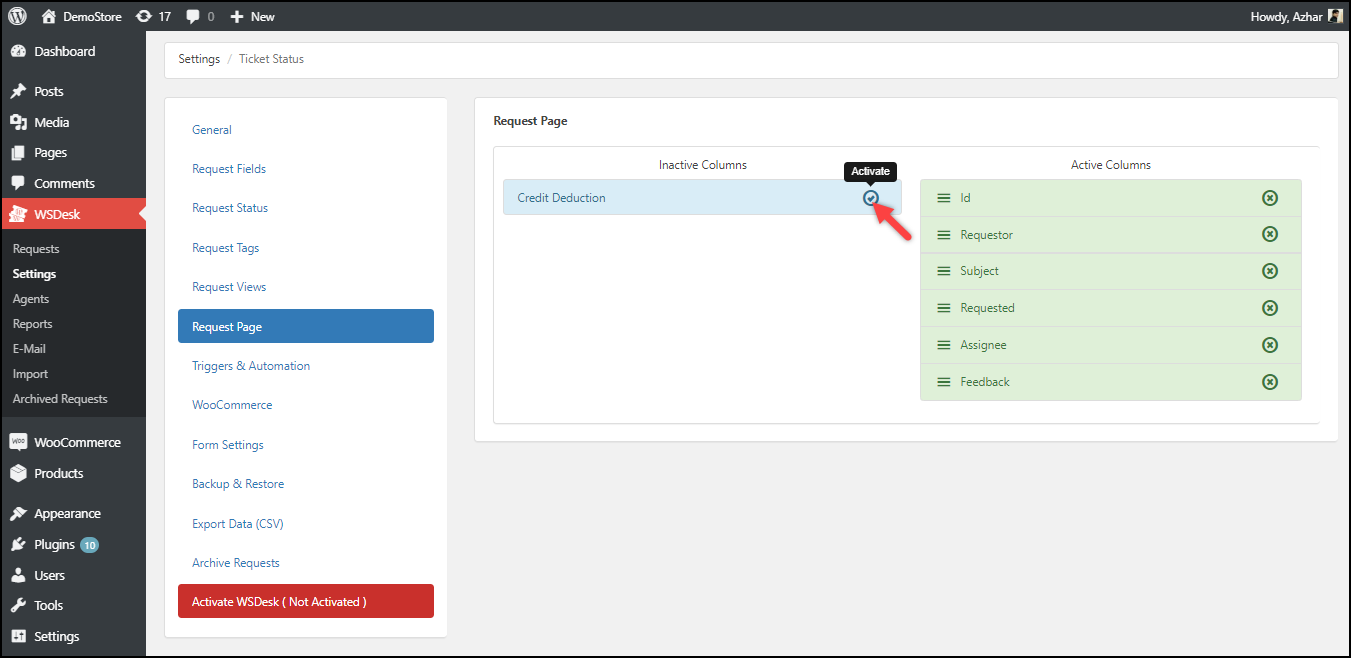
You can read the WSDesk product documentation for a detailed understanding of each setting.
II. Setting up WSDesk Helpdesk for Filling Service Orders add-on
1. Installing WSDesk Helpdesk for Filling Service Orders add-on
Install and activate the given WSDesk add-on. The installation process is pretty straight-forward. You can refer to our ELEX plugin installation article for reference.
2. Creating Rules
You need to create rules for each pricing plan for your store.
These settings include:
- Credit Rule Name – A suitable name to define the rule. No empty spaces should be given in this name.
- Product Identification – Product ID or Variation ID of your WooCommerce product.
- Set Design Credits – Provide required design credits for this subscription.
- Maximum credits – Enter the maximum credit value that a user can carry forward from the previous month during subscription renewal.
Click Create to save the settings.
Following is a screenshot showing a Monthly_Starter rule with Product ID as 4558, Design Credit as 15, and Maximum Credit as 50.
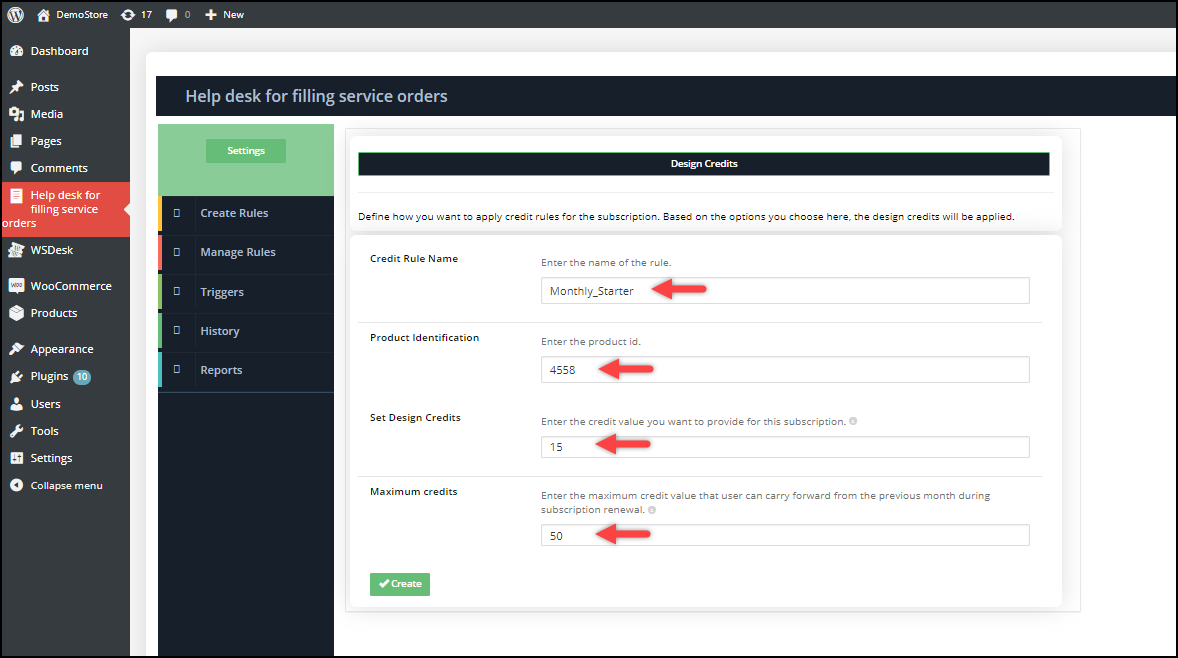
3. Managing Rules
You can view, edit and delete all the rules under the Manage Rules tab.
The below screenshot shows all the sample rules we have created.
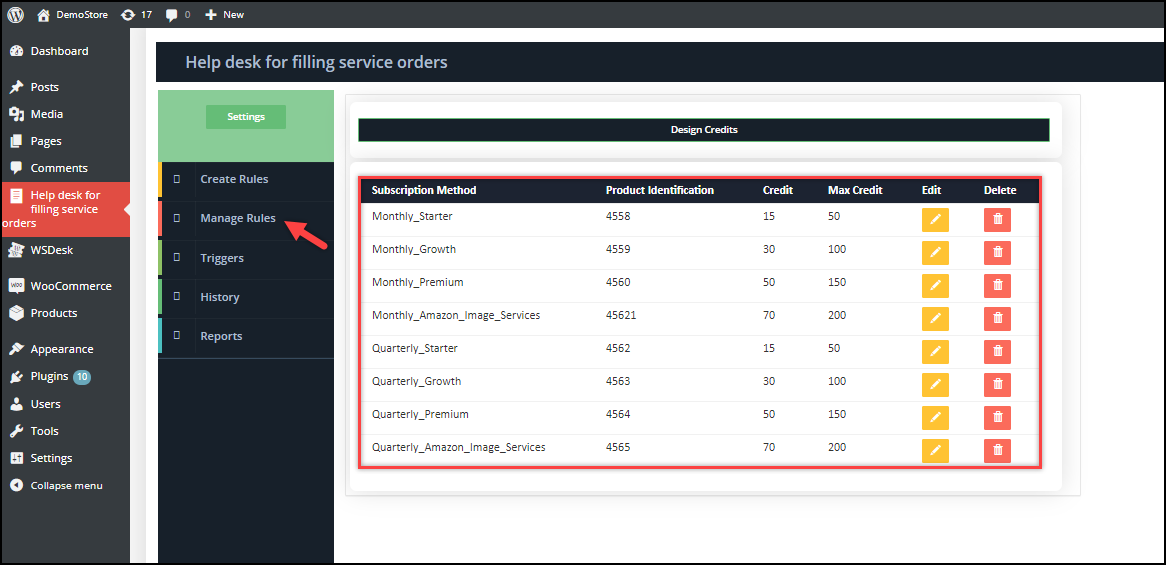
4. Creating Triggers
The triggers are used to automatically deduct the credit when an agent selects the desired complexity level.
There are two settings:
- Design Complexity: The values from the Request Field in WSDesk will be automatically populated in this drop-down list.
- Credits Deduction: Specify the desired credit value for the design complexity selected in the previous setting.
The below screenshot shows sample settings, where 3 Credits are assigned to a Simple design request, 5 for Moderate, and 10 for Complex requests.
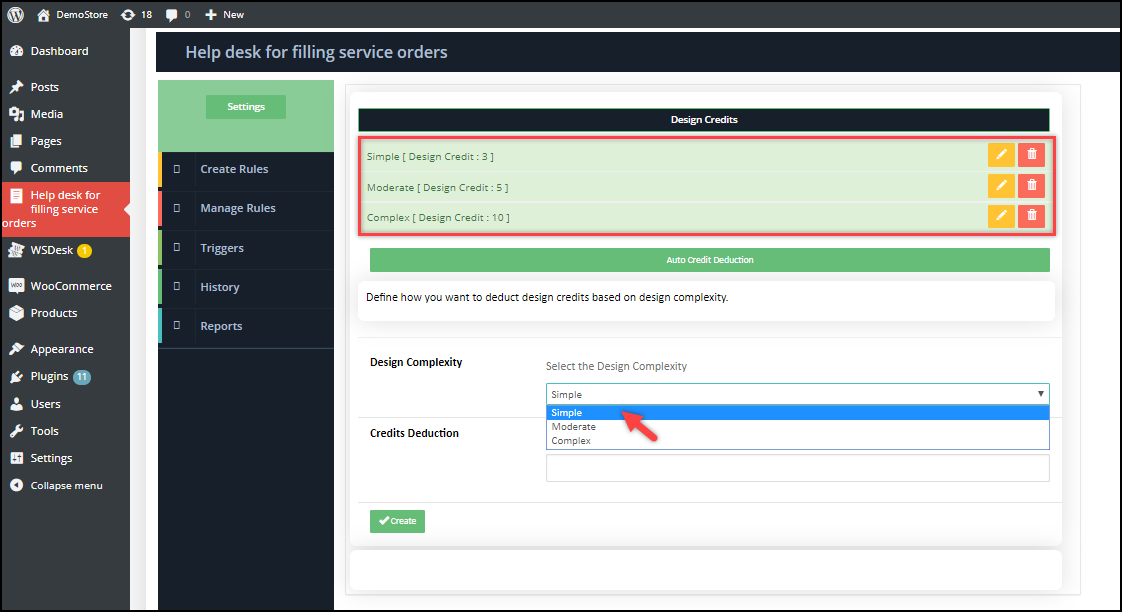
Demonstration
We will walk-through a simple demonstration of how a customer purchases a subscription, places a design request, and how it will be processed by the WSDesk agent from the back-end.
1. The customer subscribes to a Plan
a) Customer purchases a Subscription
First, a customer subscribes to one of the subscriptions. The subscriptions are titled Starter, Growth, Premium, and Amazon Image Service. Each of these comes in a Monthly and Quarterly plan. Hence, we will get 8 variations of a product. As we have already seen while in the Manage Rules section, each variation is assigned credit and the respective product variation is assigned to it.
The below screenshot shows a customer purchasing the Monthly Starter plan subscription.
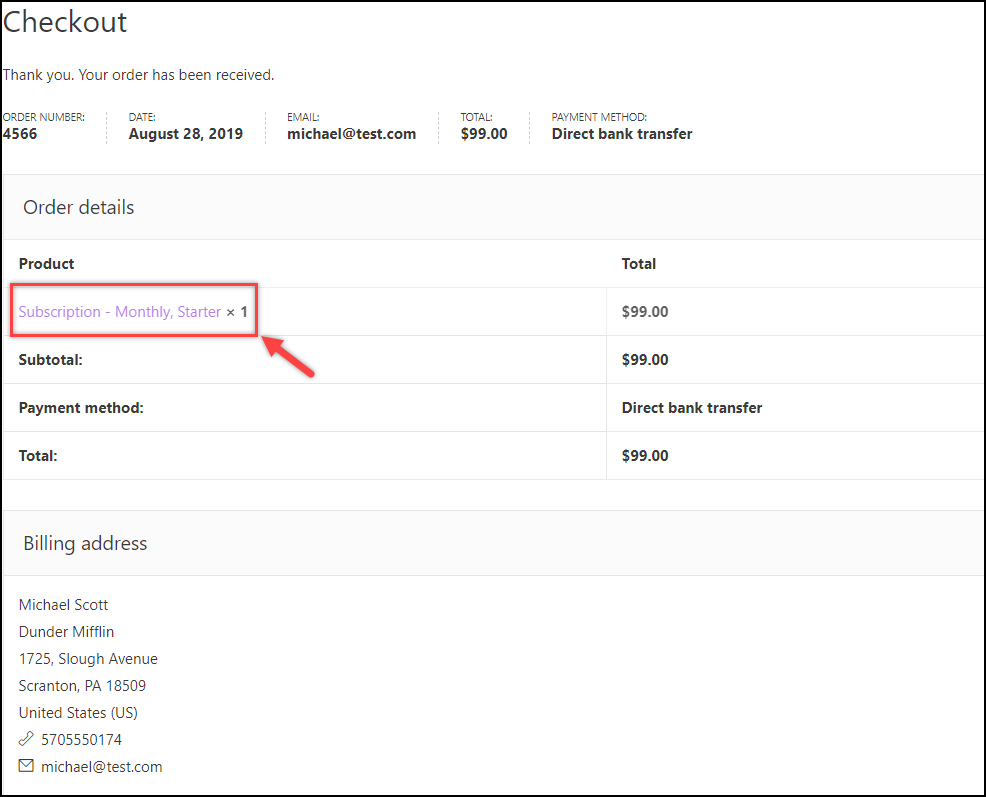
b) Agent receives a new Subscription information
When a customer subscribes to a new plan, Agent can see this information in the History tab of the Helpdesk for Filling Service Orders add-on, as shown in the screenshot below.
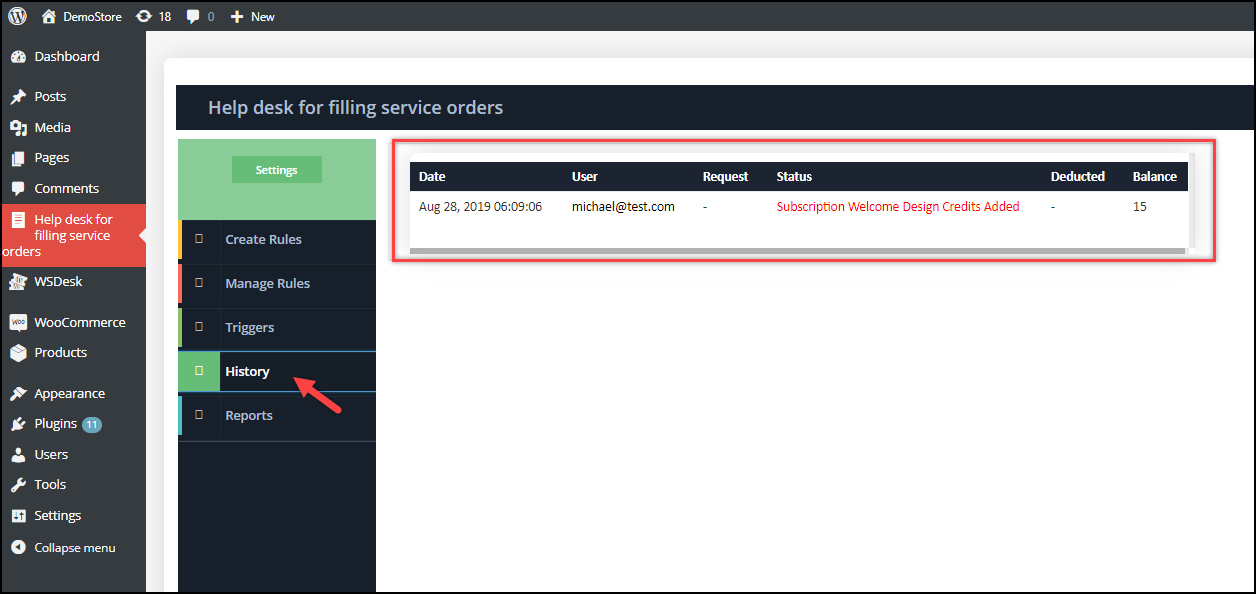
Subsequently, the purchase will be shown in the WooCommerce orders dashboard.
c) Customer checking their Subscription status
Customers can check their subscription and credit balance status on their My-Accounts page. A new section titled “Design Credits Management” is provided, as shown in the screenshot below.

1. Design Credit: Shows the current subscription method and credit balance.
2. Add User: Allows customers to include additional users in their subscription plan. The main account using which the subscription is purchased is considered as the Parent account and the additional accounts added by the parent account are considered as the Child account. A parent account can add any number of child account. The child account can only place design requests and check credit balance. They cannot make subscriptions or add other users.
The settings to add a new child account includes username, email, and password information, as shown in the screenshot below.

3. History: Shows a complete history of purchases. It includes information on the current subscription plan, date and time of the last transaction, and the remaining credit balance.
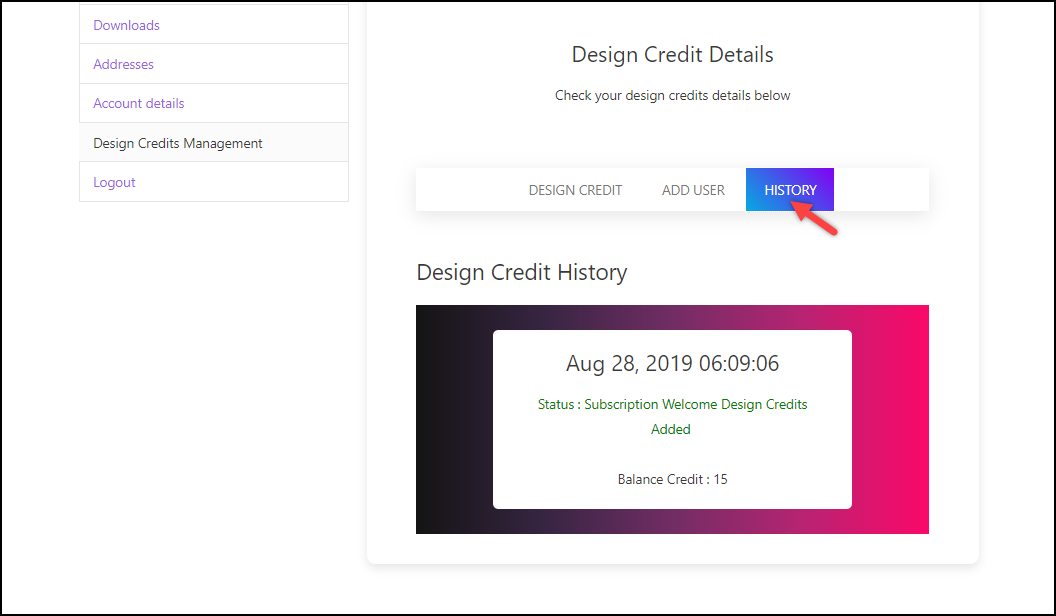
d) Agents tracking Customer subscription
The agents can view information on customer subscription in two ways:
1. WordPress Users Dashboard: The WordPress Users dashboard will now include three additional columns – Account, Subscription, and Design Credit Balance.
- Account – Shows the type of account (Parent or Child account).
- Subscription – This shows the subscription method purchased by the customer. The parent and child account will have the same subscription method.
- Design Credit Balance – Shows the remaining credit balance of the customer.
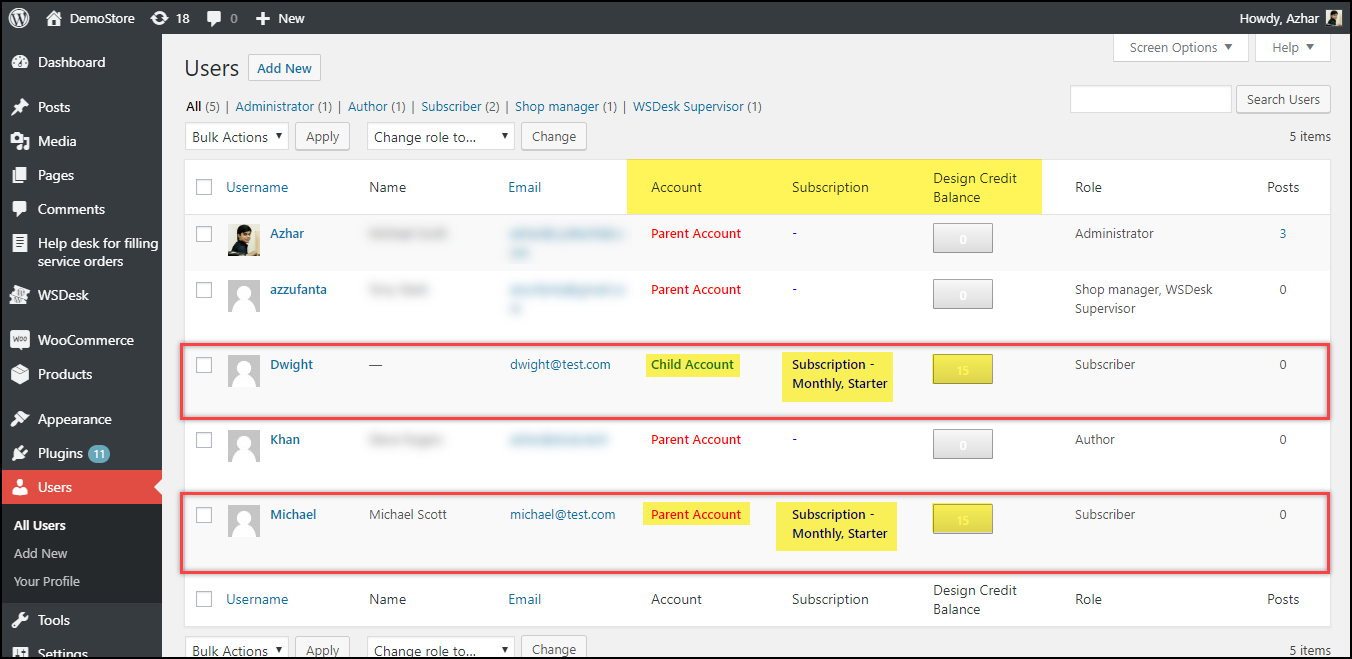
2. WordPress User Profile: If you open a parent account page for viewing, you can find two new sections called “Design Credit History” and “Design Credit” that shows the complete transaction history and subscription method name with total & remaining credit balance respectively. It also provides an option to manually update the credit balance.
Note: When you open a child’s user profile for viewing, it will redirect to the parent’s user profile page.
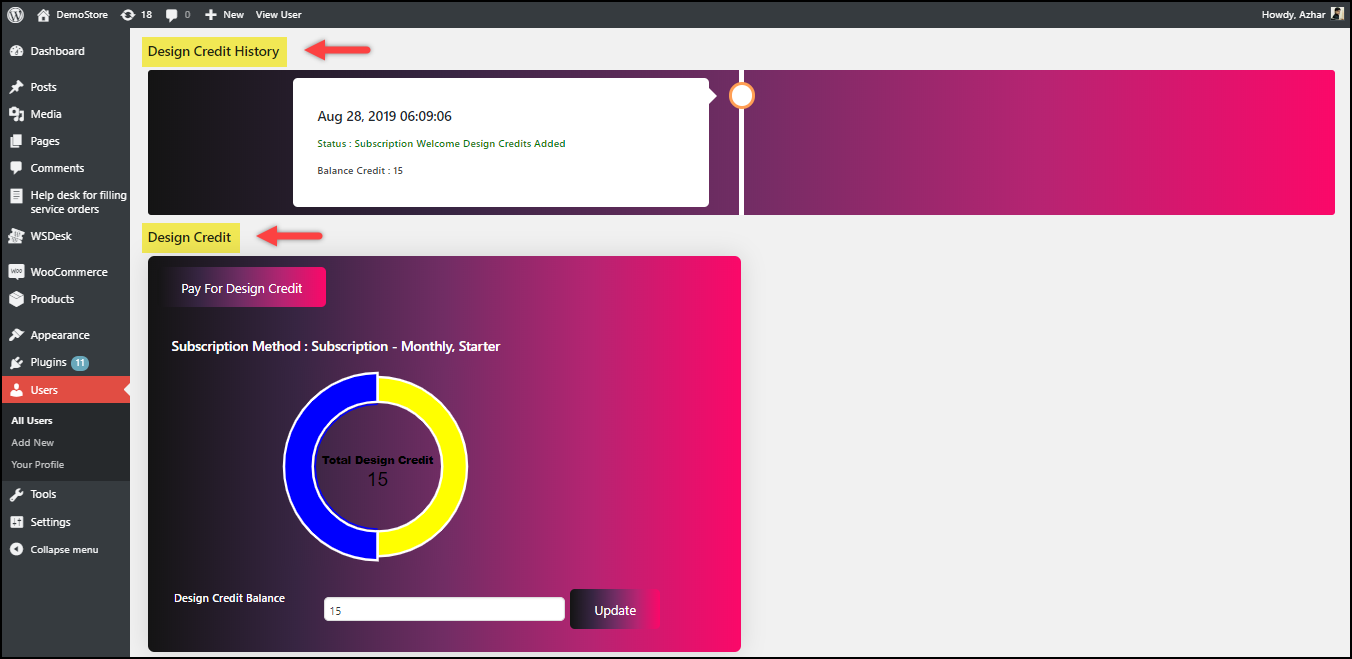
2. Customer places a Design request
Customers can place a design request using the WSDesk support form.
A sample design request is as shown in the screenshot below.
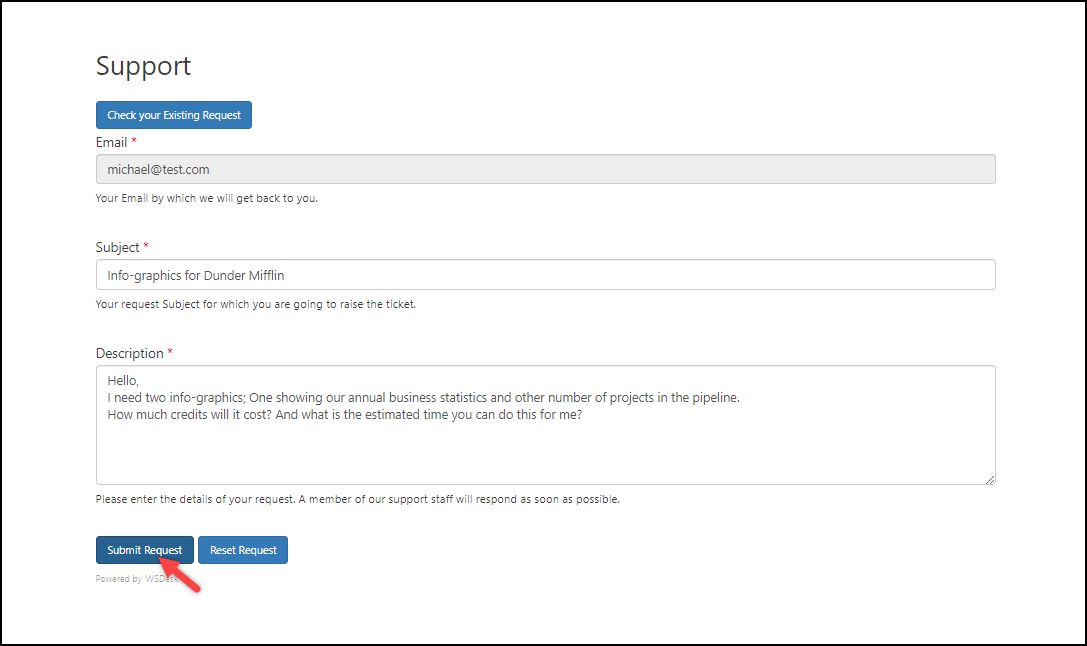
3. Agent processes the request
Agents can manage all the design request in the Request dashboard in WSDesk.
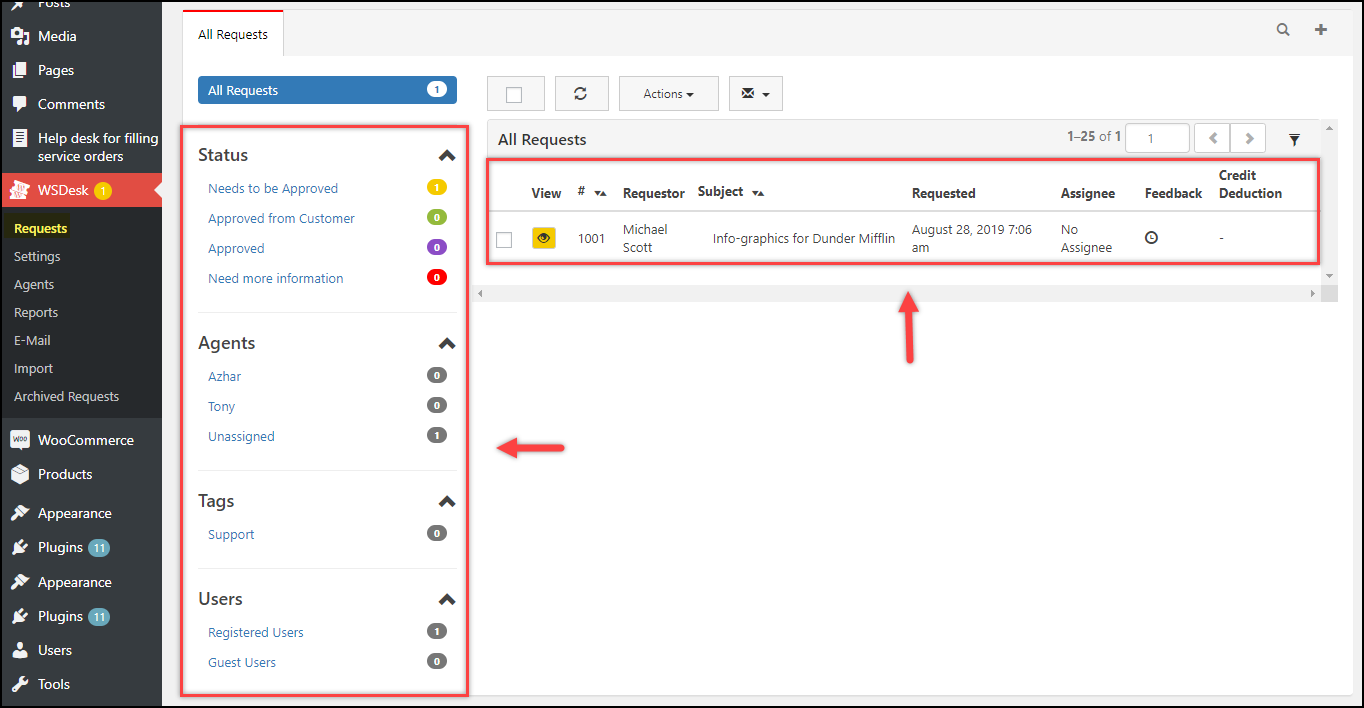
The left section allows you to filter requests based on Request status, Agents, Tags, Users, and other views that you create in the Request View settings. The right section lists all the requests that are received from the customers. An additional column called “Credit Deduction” shows the credit rule name.
An agent can open the request by clicking on the request row and reply to the request. The individual request view shows the current subscription method and the design credit balance on the top, and Credit deduction feature to charge the desired credit for the job on the left.
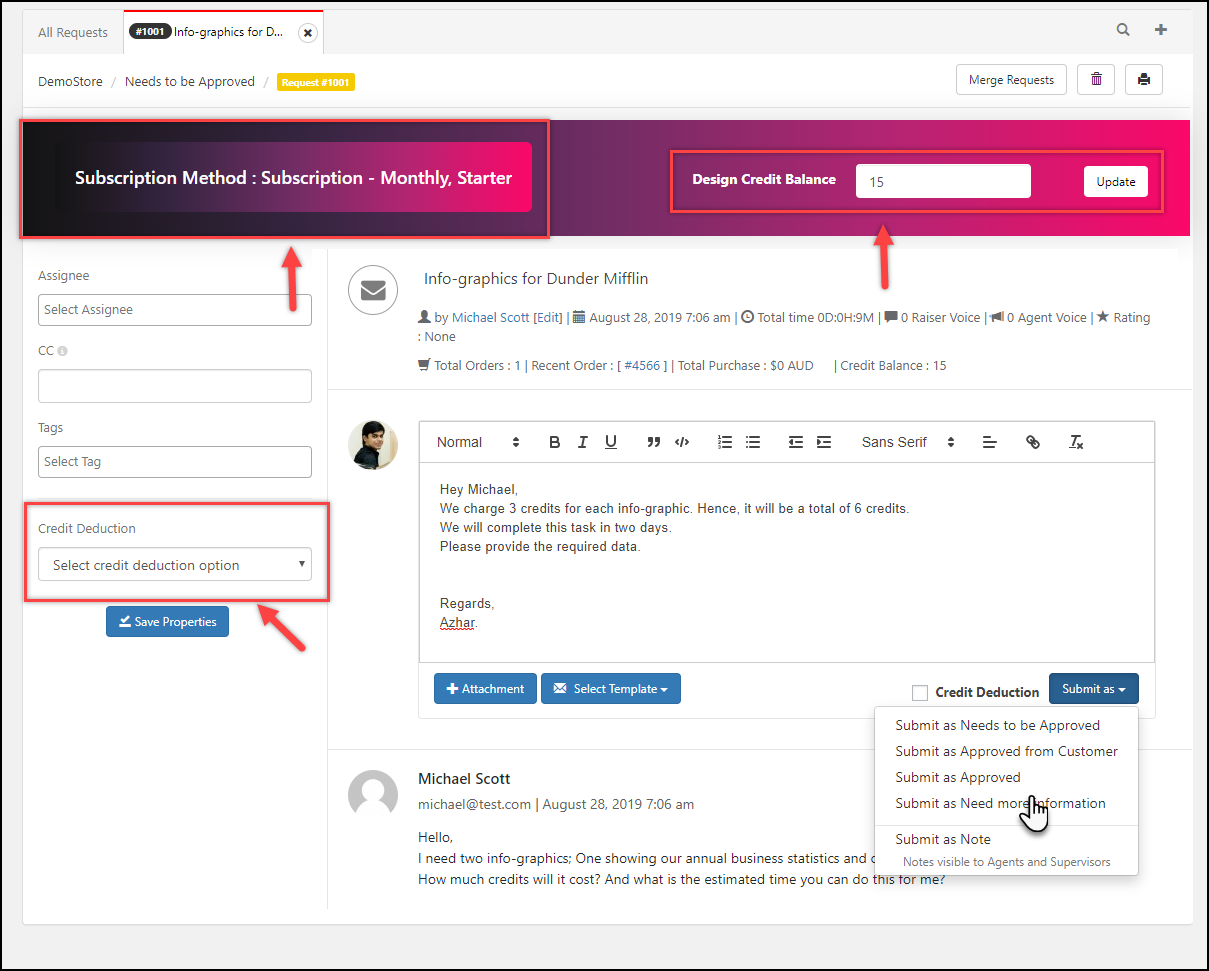
Customers may reply to the conversation from the Existing Request page, as shown in the screenshot below.
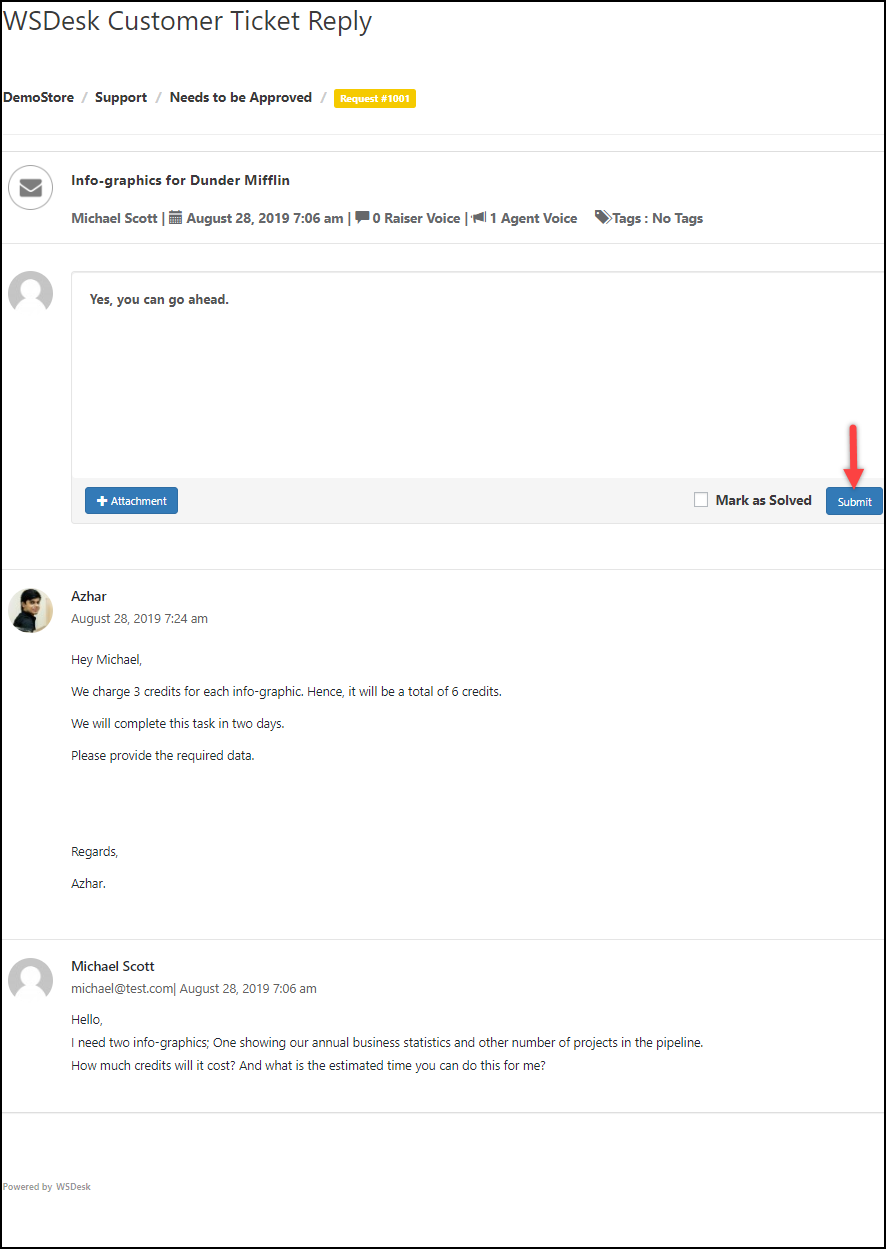
After the design request is finalized, the agent needs to select a credit deduction option for the credit to be deducted for the job, tick the Credit Deduction checkbox, and update the request status, as shown in the below screenshot.
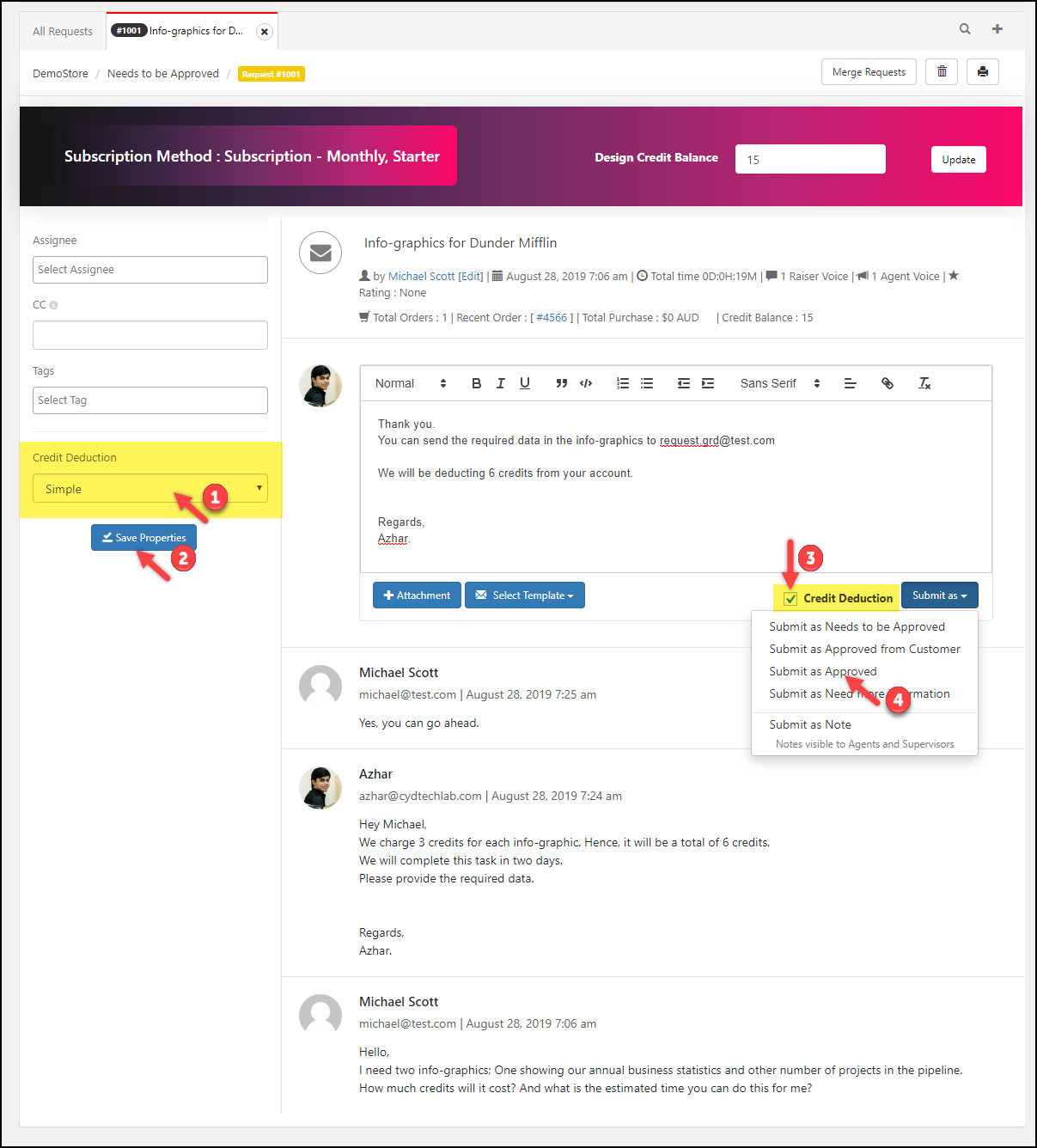
The credit will be deducted and reflected in the Design Credit Balance, as shown in the screenshot below.
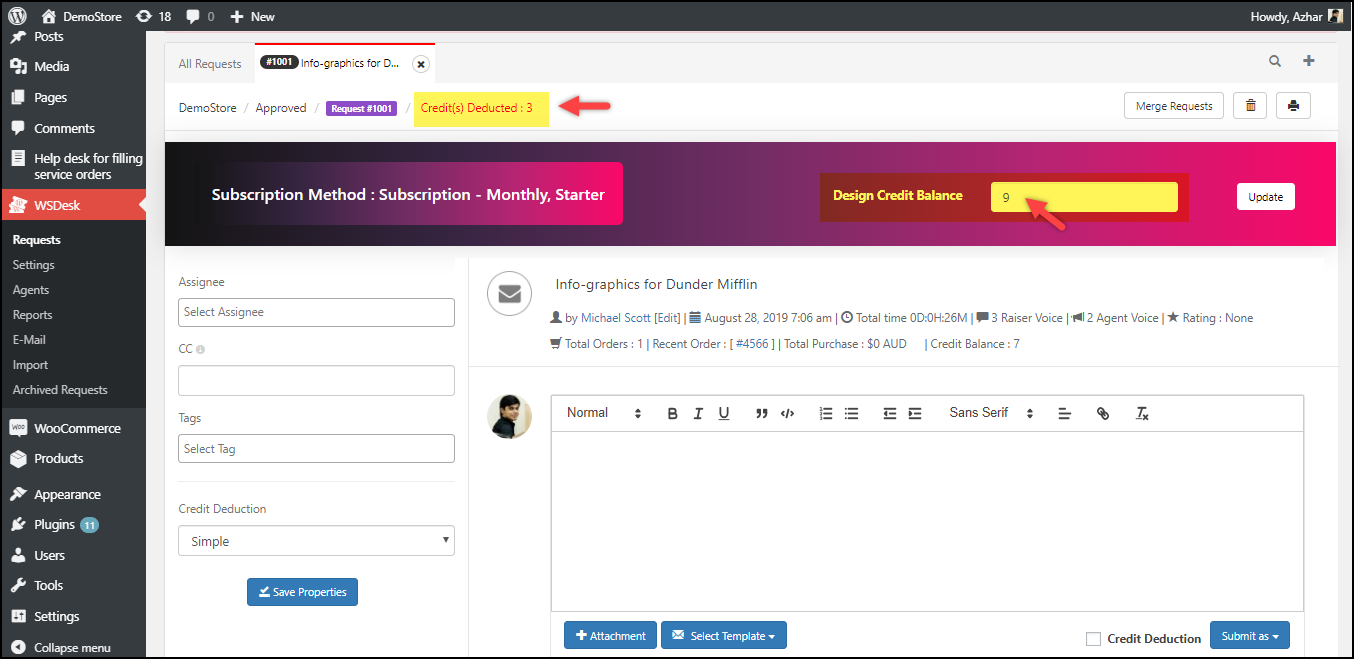
4. Agents tracking Service order
The agents can track all the service orders in the History tab of the WSDesk add-on. They can view the request transaction date, parent email address, request number, current status, credit deducted, and the remaining balance of the respective customer.
The below screenshot shows sample request transactions.
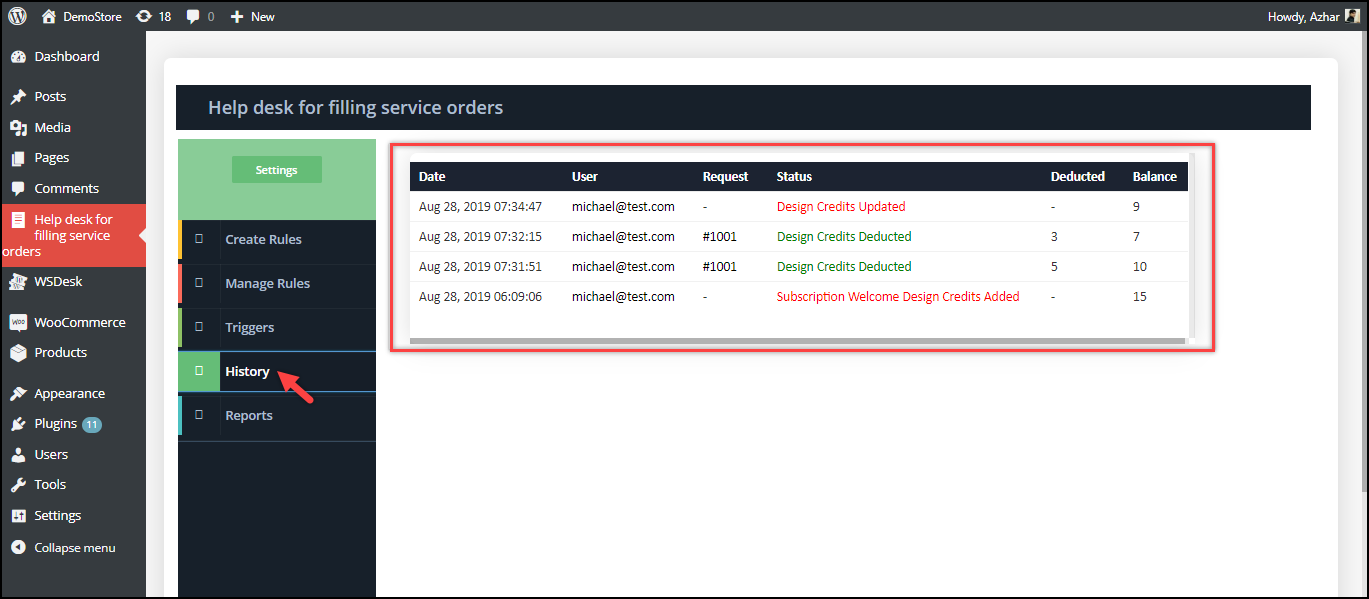
5. Reports and Analysis
You can use the WSDesk Reports as well as Reports dashboard in the add-on to analyze the performance of the agents and check the current status of all the tickets. You can also see customer feedbacks on this dashboard.
A sample report status is shown in the below screenshot.
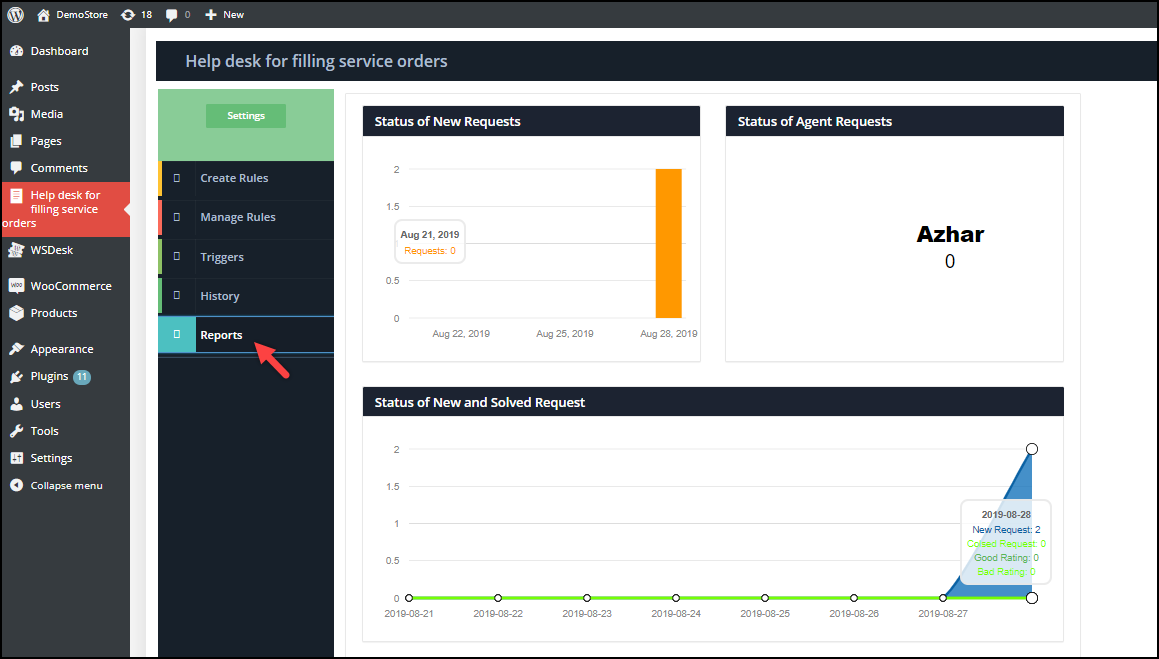
Hence, in this way, you can use the WSDesk Help Desk for Filling Service Orders.
Here’s a video testimonial of Ian telling his experience of working with us.
About ELEX’s Custom Development Services
Apart from making top-quality WordPress and WooCommerce plugins, we offer custom WordPress and WooCommerce development services for our plugins as well. You can now Customize our Plugins to suit your business needs.

In addition to this, we offer services to set up a full-fledged Customer Support Helpdesk from scratch and also help you install & set up ELEX plugins based on your needs. This will be a great time saver for you!
Go ahead and Request a Quote for your service.
To explore more details about the plugins, go check out WSDesk – WordPress Helpdesk Plugin.
Read the product documentation to understand the plugin, in detail. Or check out the knowledge base section for more related articles.
You can also check out other WordPress and WooCommerce plugins in ELEX.
