What can we help you with?
Troubleshooting WooCommerce USPS Shipping Plugin
You have installed WooCommerce USPS Shipping Plugin with Print Label, but you are not getting expected output regarding RATES or PRINT LABELS? Well, setting up of a plugin for your WooCommerce can be confusing at times. If you forget to check one option, you may not get shipping rates at all. You must have also come across situations when correct shipping rates are not shown or the free delivery option is not available to the customers. In any such case, you may end up losing your valuable customers. So, we’ll discuss troubleshooting ELEX WooCoommerce USPS Shipping Plugin with Print Label in the article.
Troubleshooting for not Getting Rates at All
If you are not getting rates at all, then there might be some reasons for not fetching real-time shipping rates from USPS APIs. The list of reasons is as given below:
- Enable Shipping: That sounds bit trivial. But sometimes we forget to select Enable shipping checkbox. By default, Enable Shipping is disabled. So this should be your first check. You must enable shipping at two places. You should select the checkbox at WooCommerce Settings as shown below:
Enabling Shipping Calculator in WooCommerce Or you should also select the checkbox at USPS Plugin Settings as shown below:
Enabling Shipping Calculator in USPS Setting
- Weight and Dimensions: USPS shipping carrier uses the weight and the dimensions of your product (Length, Width & Height) to calculate the shipping cost (besides using the origin and destination address). So make sure that you enter the Weight and the Dimension of your product in Product Settings as shown below:
Product Specifications - Fallback field Check: Make Sure you enter a numeric value in the filed or keep the Fallback field empty.The Fallback field is as shown below:
Fallback field Note: Do not enter text in Fallback field.
- Enable Flat rate or API rates: You must enable either Flat rates or API rates(as shown in the below screenshot) to get shipping options on cart/checkout page.
Enabling Standard API Services from USPS - Core WooCommerce Shipping Options: As you know the Flat Rate, Local Pickup, and Free Delivery are available in the Core Shipping Options of WooCommerce. You should ensure that:
- You have right countries specified in the Zones. And if you are shipping to districts, make sure you enter the specific Zip Code in the box provided. In case you don’t do that, you might be showing shipping rates contrasting to USPS. For example, if you want free shipping for your origin state, and you have not mentioned it here, your customers will see USPS rates.
- Make sure you enable the specific shipping method as shown in the image below. These options are shown on the cart/checkout page only if you enable them here.
Core Shipping Options | WooCommerce
As soon as you execute these settings, you have all chances to get a shipping rate. Still, if no shipping rates are returned, it’s time to enable Debug mode. Debug mode helps you to find the exact reason for not getting a shipping rate or getting a specific shipping rate.
If you have done the above basic checks and still not getting rates, then you must enable debug mode to get exact reason for not getting rates.
Debug Mode
If you are not getting proper rates( lesser or higher than expected), not getting all the available shipping options, not getting rates at all or not getting Print Labels, then you enable Debug option to find error(s). You can also see the warning(s) by WooCommerce USPS Shipping Plugin with Print Label.
By enabling debug mode, you can trace issue using log. You can see information about debugging at the top of Cart and Checkout page. Select Debug checkbox in USPS Plugin Settings to enable debug mode as shown below:

After enabling debug mode, add a product to cart. Go to the checkout page to see debugging information. Ensure that you have entered a proper shipping address. If you are not getting rates at all, then you need to check the response sent by USPS to know the exact reason for not showing the rates. Two cases are explained in the below section.
- Sender Address Error: If you have not entered an Origin Zipcode, no shipping rates will be shown. Your customer will be shown the following message on the cart page.
Message on Sender Address Error Debug Error Message
The debug message log, shows the error message as below:
Debug Mode - Shipping Address Error: When any customer enters an incorrect destination Zipcode, the plugin shows no shipping rates. He/she will find an error message as shown below. This happens when you choose the option of ‘Show Rates when Destination Zip is Available’. Rather you can choose ‘Show rates wherever available’ and let you customer checkout as you can edit the billing address at any point in time now. From debug response below, you can clearly make out that postal code is not correct. So correct it by clicking on Calculate Shipping in Cart/Checkout page as shown below:
Incorrect Shipping/Billing Address Debug Error Message: The debug mode shows the following error in case there is an incorrect or no billing Zipcode is available. To know the reason, you need to check the response sent by USPS as shown below:
Debug Message in case of Wrong Billing Zip code For the customer not entering the correct postal code, USPS does not display the rates. The customer is shown the message as shown below:
- Authentication Error: In Case, entered User ID is not correct, then USPS does not display the rates. You are shown the message as shown below:
USPS Response From this response, you can clearly make out that authorization is a problem. So you can enter the correct User ID in USPS Settings page as shown below:
USPS Plugin Settings
Troubleshooting for Correct Rates
The Request is sent to USPS by the plugin with Zip code for the origin, destination, and dimensions of the product. The sample Request to USPS is as shown below:

You can see this XML code in a formatted way so that you can easily analyze information sent to USPS. In the code, you can see the information sent to USPS as explained below:
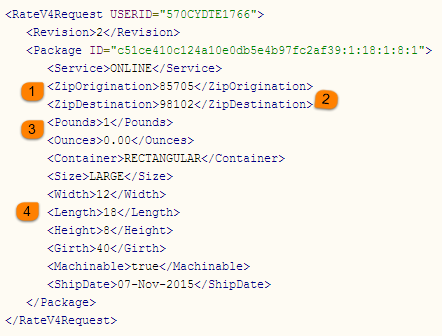
- Recheck ZipOrigination node (at location 1 in the Formatted USPS Request screenshot). According to your requirement, if it is not correct, you can correct it by navigating to USPS Plugin Settings as mentioned below:
Origin Postcode - Recheck ZipDestination node. According to your requirement, if it is not correct, you can correct it by navigating to cart/checkout page as mentioned below:
Check for Shipping Destination Zip code - Recheck weight of the product and box with units.
- You can recheck the weight of the product by navigating to admin Product setting as shown below:
Product Weight - You can recheck the weight of the box by navigating to USPS Plugin Shipping setting as shown below:
Box Weight
- You can recheck the weight of the product by navigating to admin Product setting as shown below:
- Recheck Dimensions of the box with units. If box dimensions are not correct according to you, add the box with required dimension by navigating to USPS Plugin Shipping setting as shown below:
Box Dimension Note: If all the information sent to USPS is valid, you can contact USPS. Or you can go to USPS site and log in with your UserID. After login, enter the same information in USPS Calculator to get the quote.
- USPS Response: You get the Response sent by USPS with rates for different service.You can see the response(XML code) in a formatted way so that you can easily analyze information sent from USPS. The formatted Response looks like as shown below:
Formatted XML Response
Troubleshooting for Print Labels
If you are not able to print labels, then it could be because of the following reasons:
- Product Existence: Sometimes you might end up trying to print a label for the product which is not available in the shop. So to avoid a failed try at print labels for such products, you should check if the product still exists in your shop or not.
- Weight and Dimensions: While printing labels, USPS requires the weight and dimensions to calculate shipping cost. So you should make sure that you have properly set the Weight and Dimensions of your products.
- Service Eligibility: Select a valid service for your shipment from the Preferred Service drop-down list (shown in the screenshot below). If the selected service is not available for the particular location/product, you will get the error about service eligibility at the top of the page.
Order Admin Page for Creating Label For Example: Consider the weight of the product is 15 lbs. Then Admin should select Priority as the preferred service and not First Class because weight limit for sending the package with First Class is 13 ounces.
Read more on USPS and introduction of e-VS. To know the details about the available services for required location/product visit USPS.
- Authentication Error: If the authentication information like UserID is not correct, you get the error as shown below:
Authorization Error Message
Winding Up
Troubleshooting WordPress and WooCommerce website are an essential part of running a smooth online business. Any issue, if prolonged, can lead to huge losses. Similarly troubleshooting WooCommerce USPS Shipping Plugin can let you offer correct shipping rates. So it’s recommended to have your plugin’s debug mode on. By doing so you can help yourself out of a lot of minor troubles as discussed in the article. And if you are still struggling to get your settings right, you can contact our Online Support Team. We will be happy to help you out.

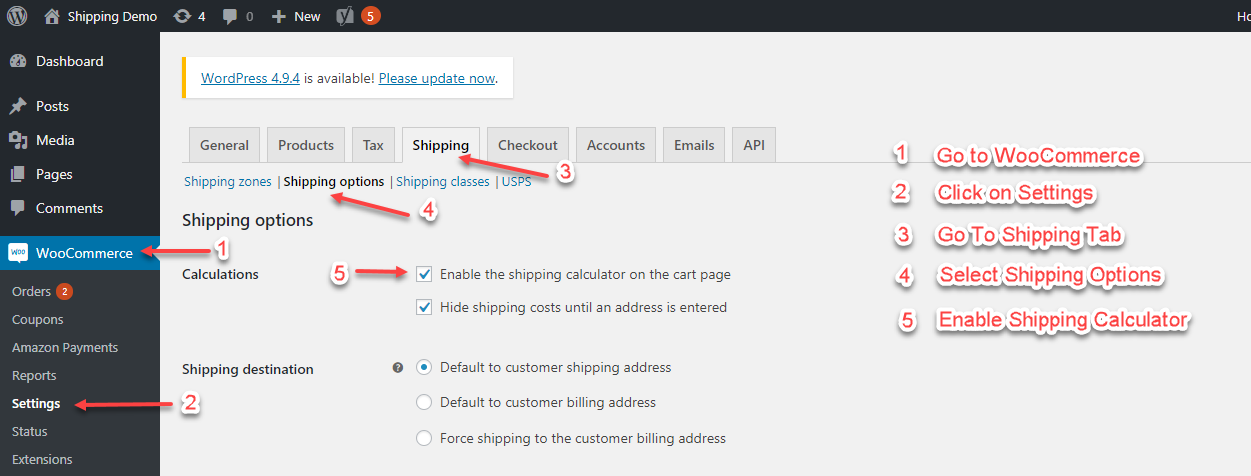
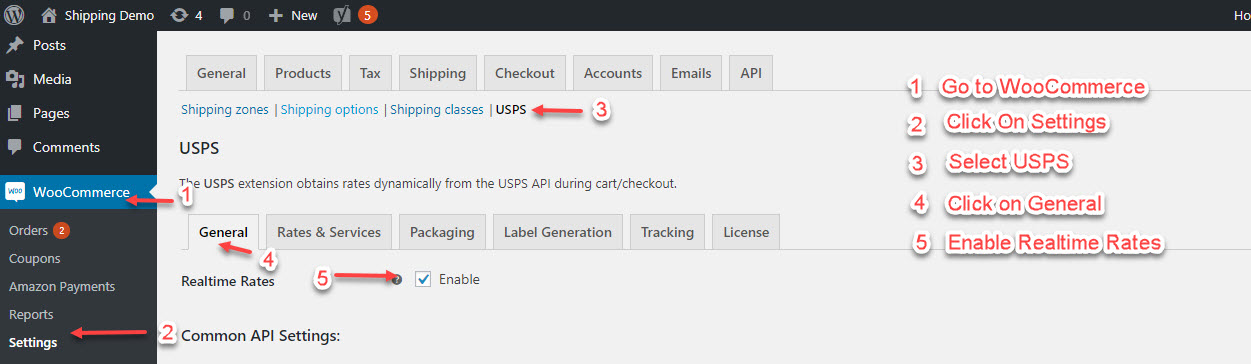


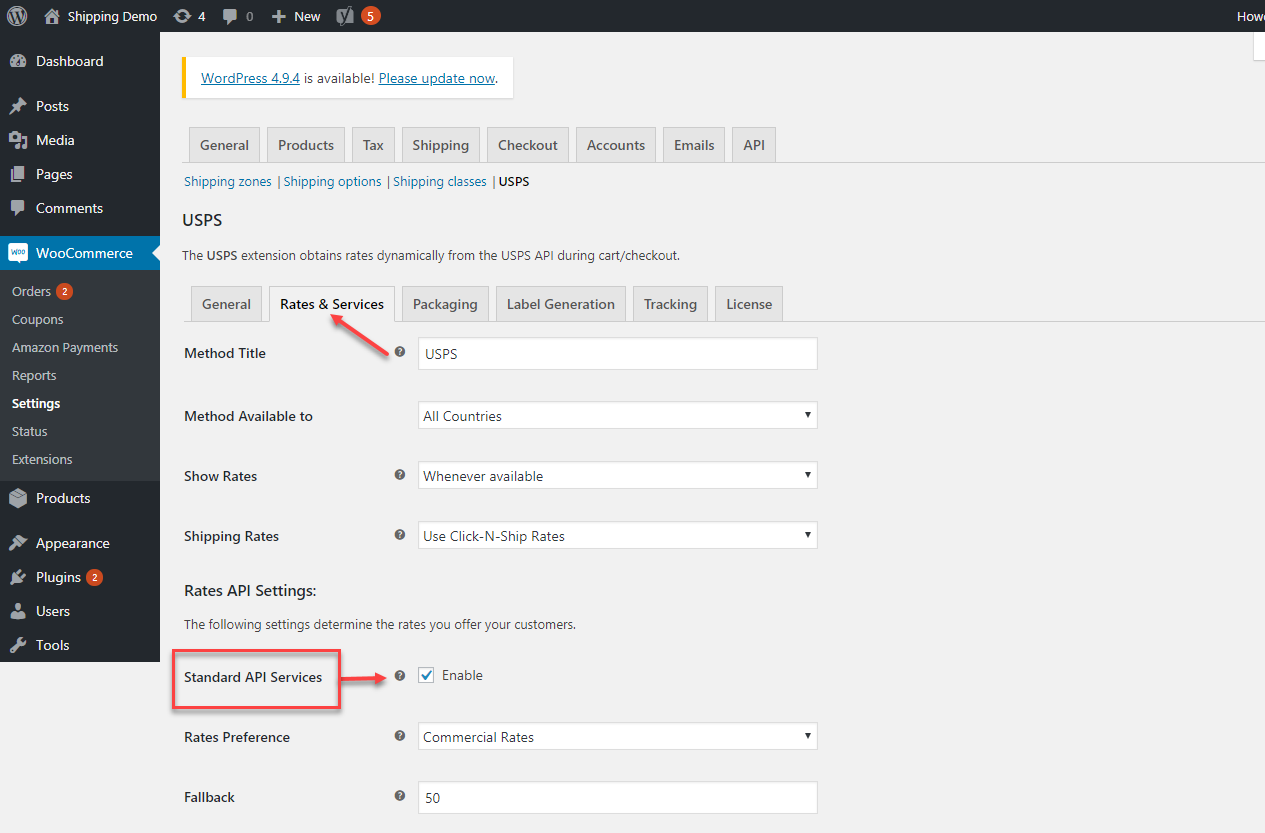
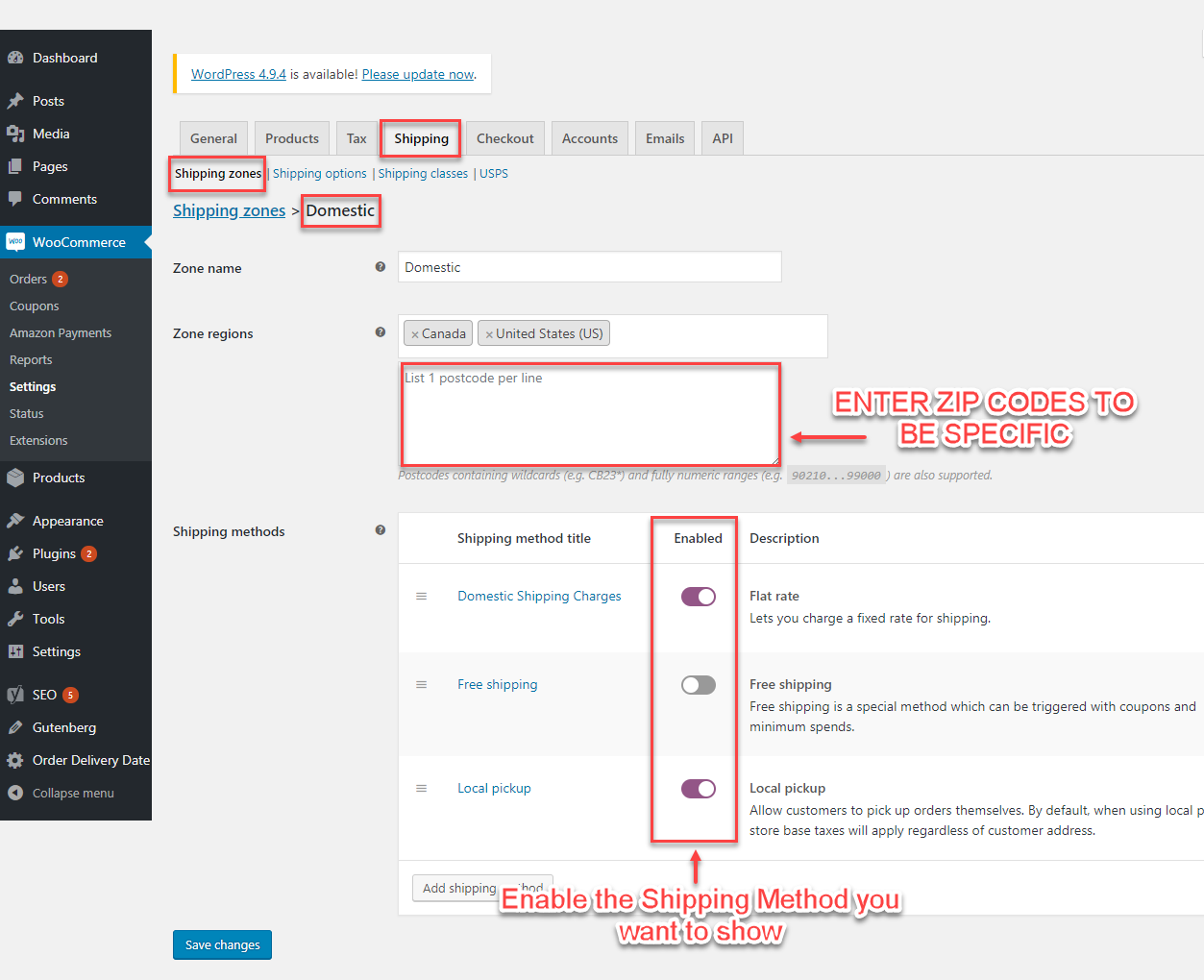
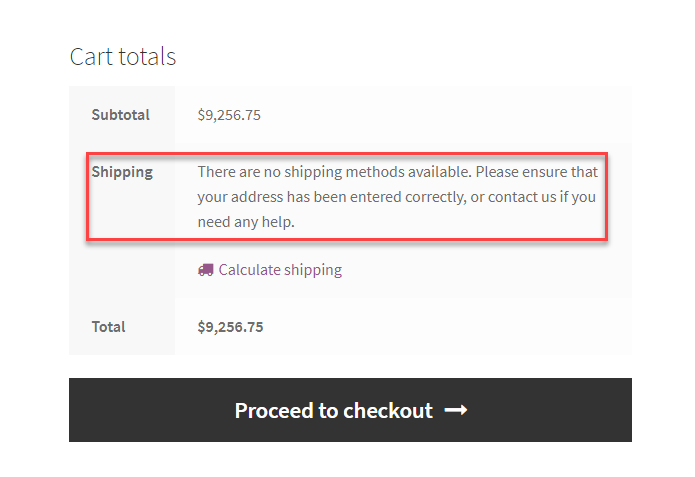
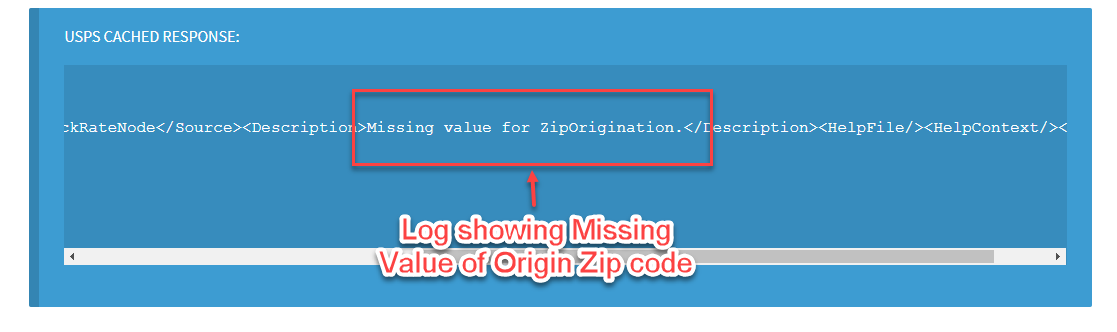
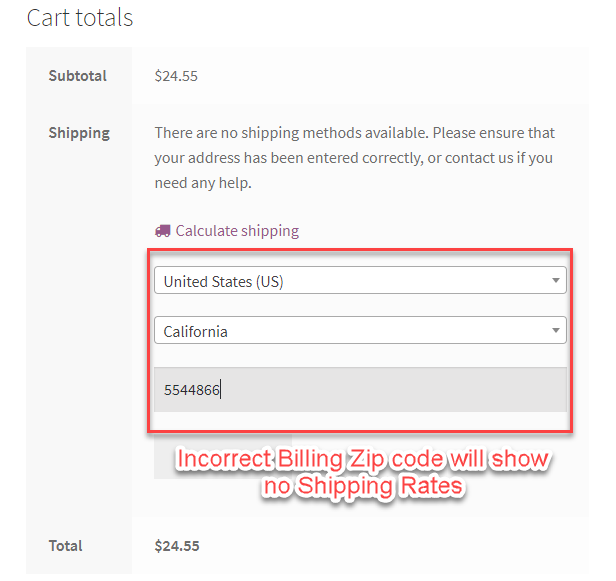
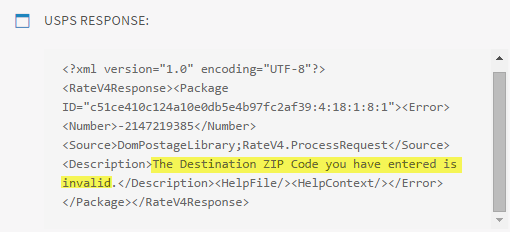

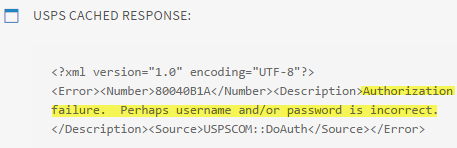


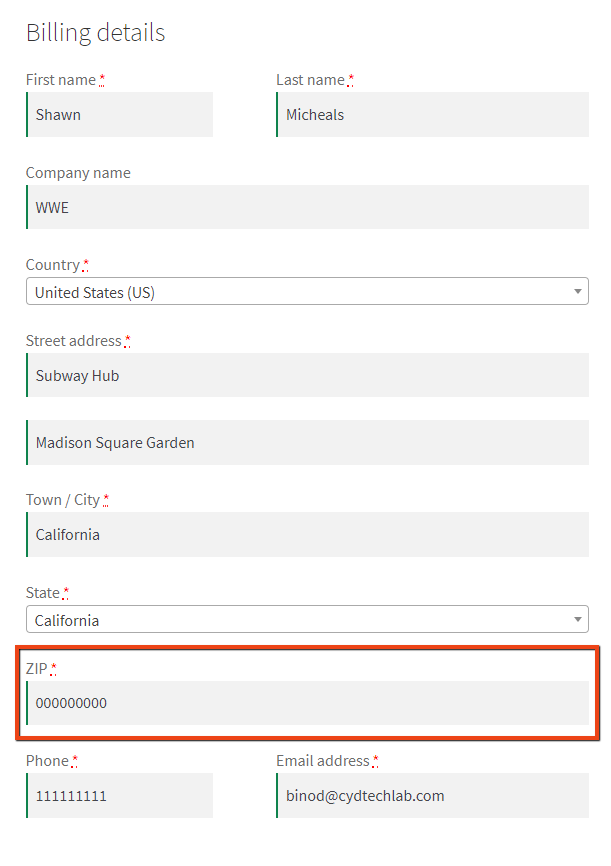
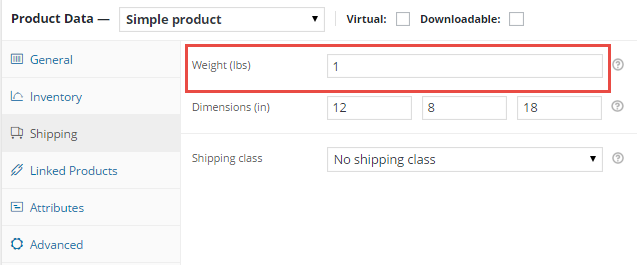


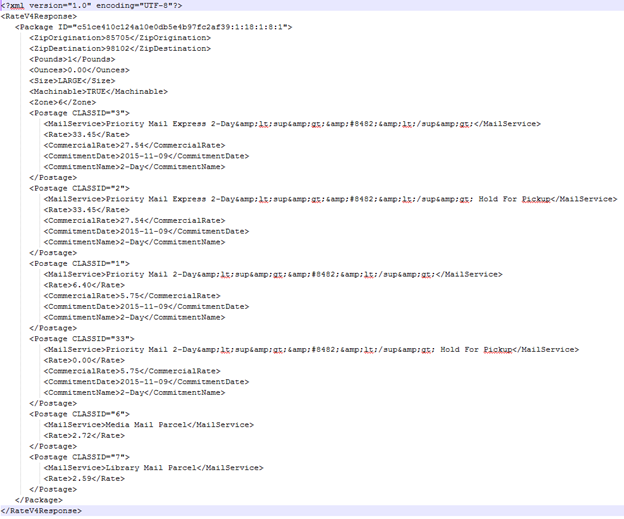
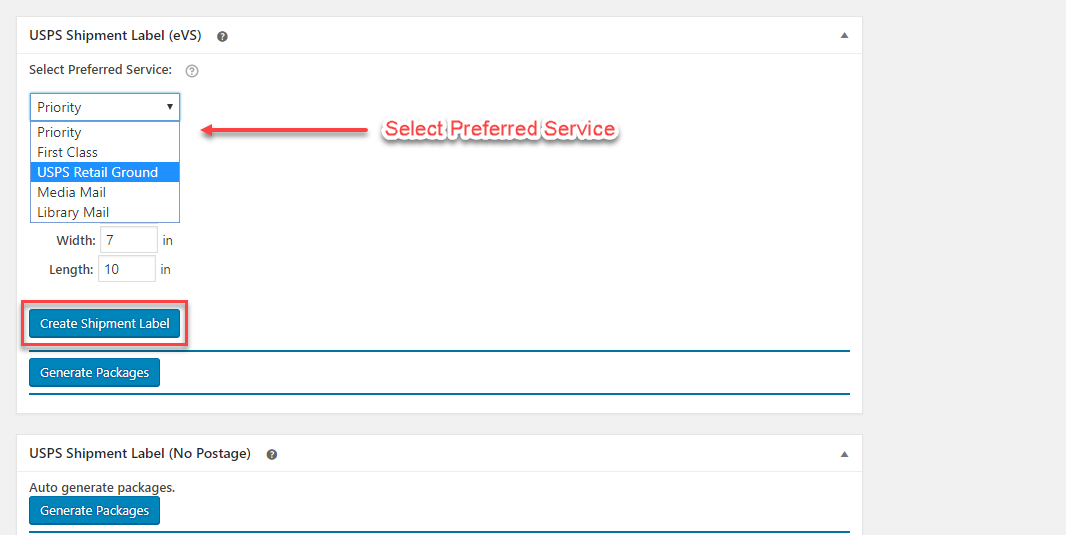

8 Comments. Leave new
Documentation does not match my version of the software. I have the free version and as such most, it not all of the above documentation is incorrect. All I am looking for is to get the shipping rates for the products I sell. Do not need label printing, etc. This does not explain how I do get the rates. Cannot understand the error codes I get as it is a bunch a=of numbers and letters that do not make sense.
Why can’t you provide the correct documentation for the software you gave me?
Hello,
The steps explained here for getting real-time rates are the same for both the free version and the premium versions of the plugin. If you face any trouble in getting the rates, feel free to contact us.
i’ve got this issue trying to generate just a shipping label “.Missing value for FromAddress2.”
Hello, We have fixed the “Missing value for FromAddress2” generic error in our plugin and will include the fix in our plugin’s next release.
I’ve received an error “Destination address not found” due to the Address2 field having a suite or apartment number. It looks like the plugin is using Address Line 2 as Address Line 1 which is the house number and street name and that’s causing the issue.
Hello, This issue is fixed in the plugin version 4.4.4. I would suggest updating the plugin version for fixing the above address line at the time of shipment generation.
Thanks
Hi Team,
Today I just purcahsed an extension and getting the error:
Missing value for FromAddress2. [-2147219101, clsEVS:ParseRequest]
stuck on it.
Hello,
Thanks for pointing out the issue. We will fix this and release a new version soon. However, I suggest you raise a support ticket with us and we will share the updated zip of the plugin at the earliest.