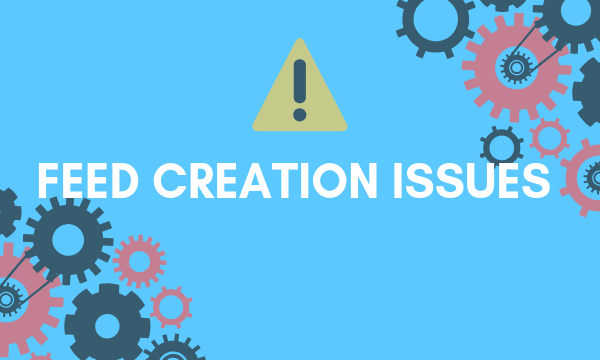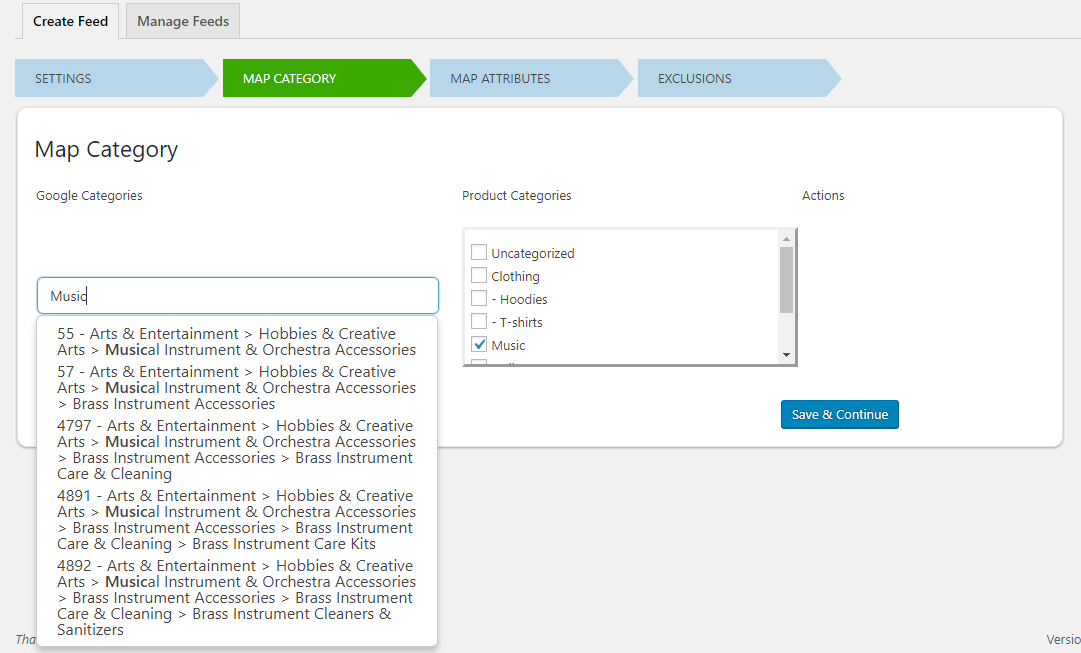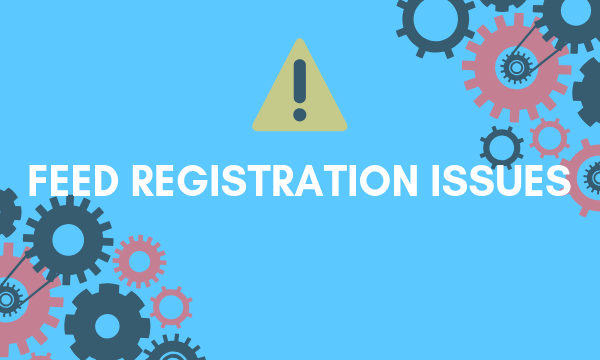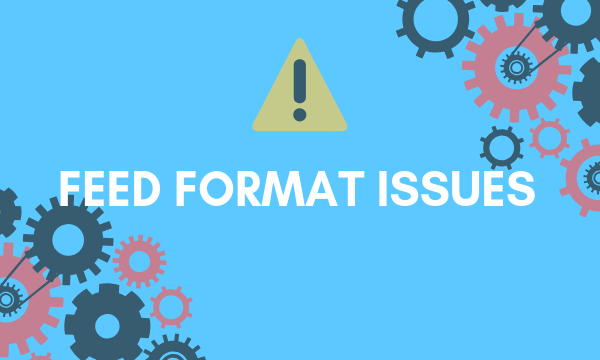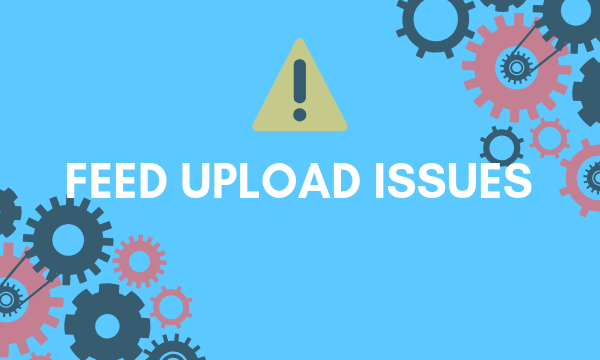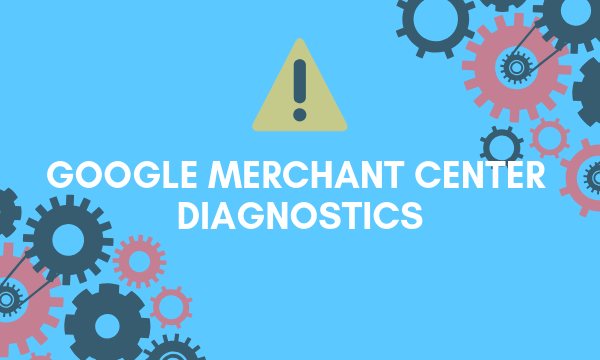What can we help you with?
Shopping Ads: Troubleshooting WooCommerce Google Product Feed
Introduction:
Advertising is a great way for your WooCommerce business to increase revenue. Big companies have massive ad budgets and personnel working round the clock, creating and optimizing ad campaigns. But most small businesses don’t have such luxuries and are handling everything on their own. It is fairly simple to generate a WooCommerce Google Product Feed. But uploading your feeds to Google Merchant Center and maintaining them takes some work.
Shopping Ads by Google remain the best way online retailers can realize their business goals. To use this powerful tool, you first need to generate a product feed file. This product feed file contains product data that is required by Google to serve relevant ads. Your feed file resides in Google Merchant Center and is used by Google Ads. From Google Ads, you can create and run Shopping Ads.
There are all sorts of errors, warnings, and issues that may appear in your product data feed. It is important to fix these as soon as possible. The most common WooCommerce Google Product Feed errors and issues are as follows:
WooCommerce Google Product Feed Creation Errors:
Most feed errors appear due to improper WooCommerce Google Product Feed creation. Google has several rules regarding the format and the data that is required in a valid feed. While some attributes are mandatory to give, some change depending on the product or target country. Moreover, Google has thousands of possible categories and attributes to pick from. Missing an attribute or other fields in your product feed will result in the Google Merchant Center rejecting that product. Hence, its crucial to include all the necessary data. You can always refer the sample feed files (XML, RSS, TXT) to get a better picture. Also, Google doesn’t accept feeds in Excel format, so if you do use one, you may want to convert it first.
We recommend using the ELEX Google Product Feed plugin for creating your product feed. It’s got an intuitive mapping of categories and attributes helps you map your inventory very easily. This creates feeds that are not missing any attributes or categories.
WooCommerce Google Product Feed Registration Errors: 
These are the issues that pop up during the registration process in Google Merchant Center and how to address them:
Target Country: Google Merchant Center requires a country for the WooCommerce Google Product feed. In other words, you’re specifying the country in which you wish to sell. Google has different requirements for feeds depending on the country. Your feed and landing pages must meet these requirements for that target country.
WooCommerce Google Product Feed file name: Atom and RSS feed file should have the .xml extension. Moreover, do not forget to include the extension in the file name. Google process files without an extension in the name as a tab-delimited by default. If you use a spreadsheet to maintain your product data, convert it before upload.
File Extensions: Uploading an uncompressed file when the file name has a .gz or .zip extension will cause failure. This is because Google expects compressed files when you use those extensions. Furthermore, make sure there’s only one file in the compressed file you upload.
WooCommerce Google Product Feed Format Errors: 
Google Merchant Center expects your feed to be in a format that helps it understand the products better. As such issues in the format or name of the file will cause your entire WooCommerce Google Product feed to get rejected.
If you’re uploading XML WooCommerce Product Feed files, make sure it is encoded the right way. Acceptable formats are UTF-8, UTF-16, Latin 1 and ASCII. It shouldn’t use un-escaped special characters. Moreover, remove any unneeded capitalization from attribute names. For example for title attribute, <Title> should be <title> per Google specifications.
If you’re using text files or tab delimited product data files, make sure there aren’t any missing columns or fields. You can also use the chrome add on to validate data before you enter it into Google Sheets.
WooCommerce Google Product Feed Upload Errors: 
Google Merchant Center has file size limitations when it comes to product data feed files. Exceeding 4GB size when uploading files using any method will result in an error. Also, compressed files shouldn’t exceed 500mb. If you use Schedule Fetch make doubly sure that the URL is correct and is accessible by Google. For FTP and SFTP methods of upload, make sure you provide the username and password of your server if you’ve set one.
Google Merchant Center Diagnostics: 
You can find Merchant Center’s product Diagnostics under the Products tab in your Google Merchant Center account. Merchant Center has
The Diagnostics section has reporting tools like:
- A historical overview of the status of your items that lets you analyze changes in traffic.
- Granular information displaying context-filter that shows the status of your feed.
- Downloadable reports that contain all affected items, the reasons for disapproval, and single-issue item reports
- Metrics used to identify the number of feed items affected by issues and warnings.
It is recommended that you set aside time every week to check the Diagnostics and take care of the errors, warnings, and issues that may occur. For this, you can download the consolidated report from the feed summary page of your Google Merchant Center account. It’s a CSV report that contains details of all the errors and issues that occurred after your feed upload. Additionally, the report contains detailed descriptions of the errors, and the source as well. One thing to keep in mind is that this report is available for download, 14 days after the feed upload.
In conclusion, it’s natural that your product data feed has errors and issues. Getting them fixed efficiently is essential to your Shopping Ad Campaigns. We discussed the common issues that can occur and what you can do to fix them. ELEX Google Product Feed plugin lets you create product data feed files that are complete and Google-format compliant. This will help prevent most of the issues discussed here. You can find more information about the plugin here.