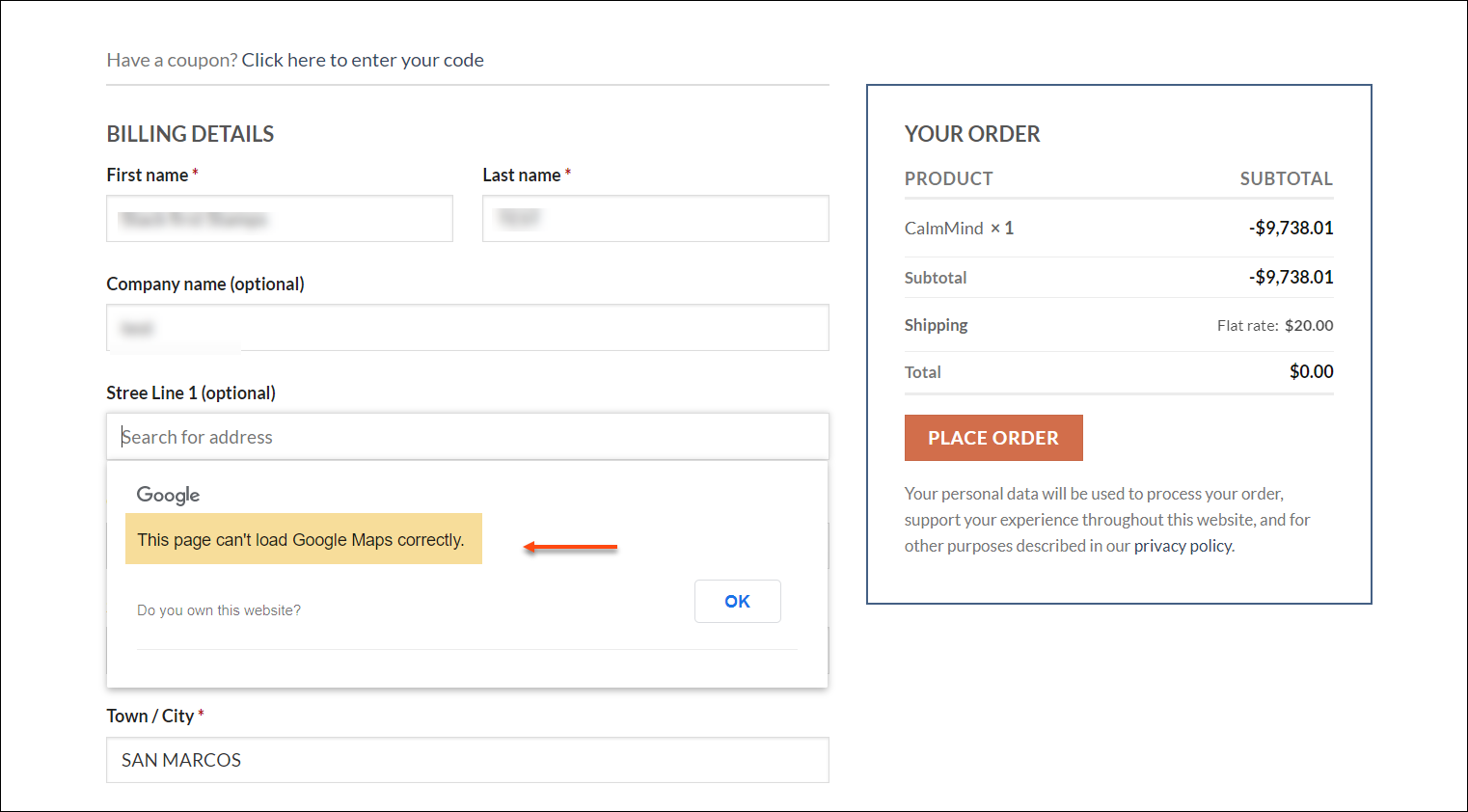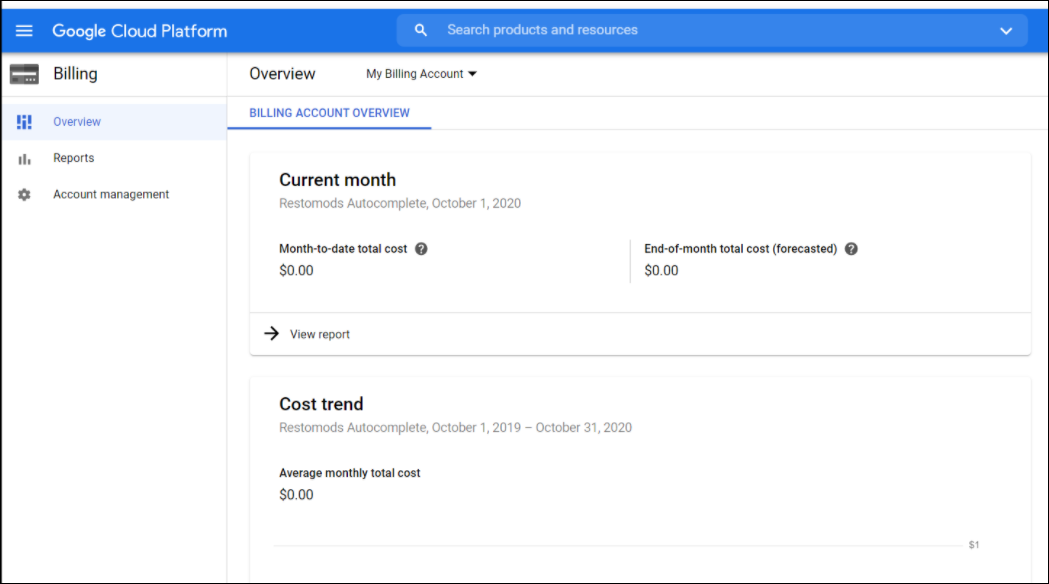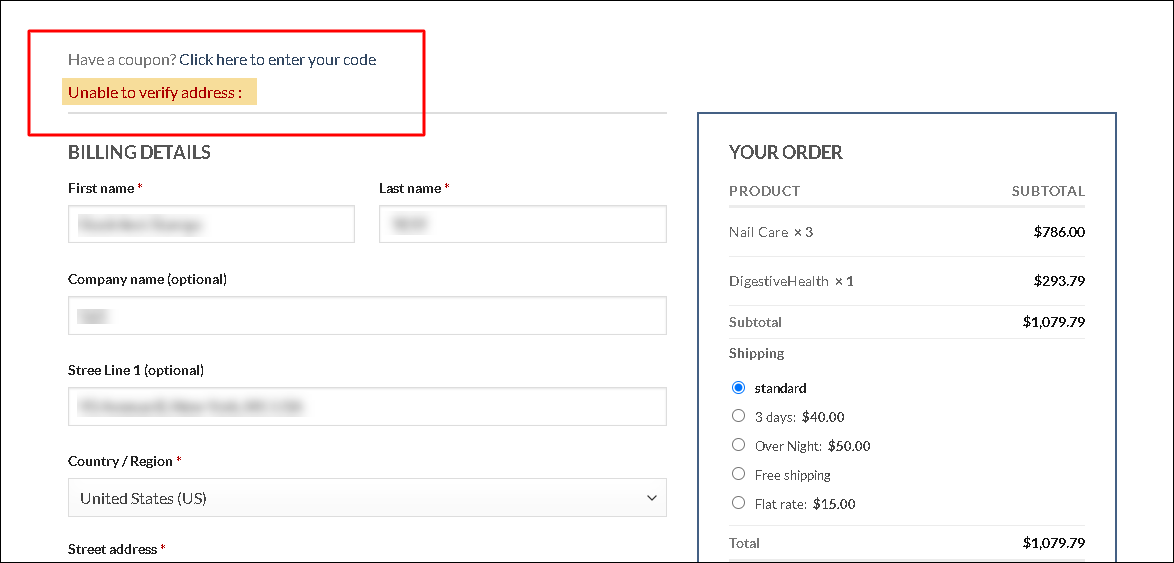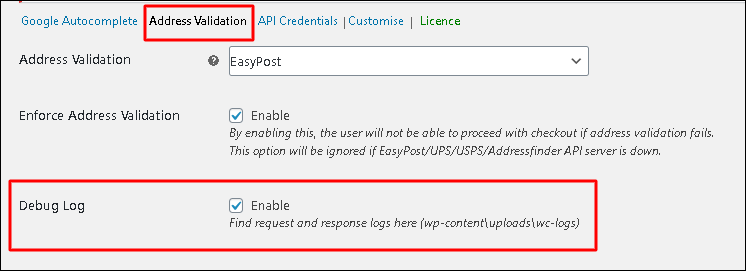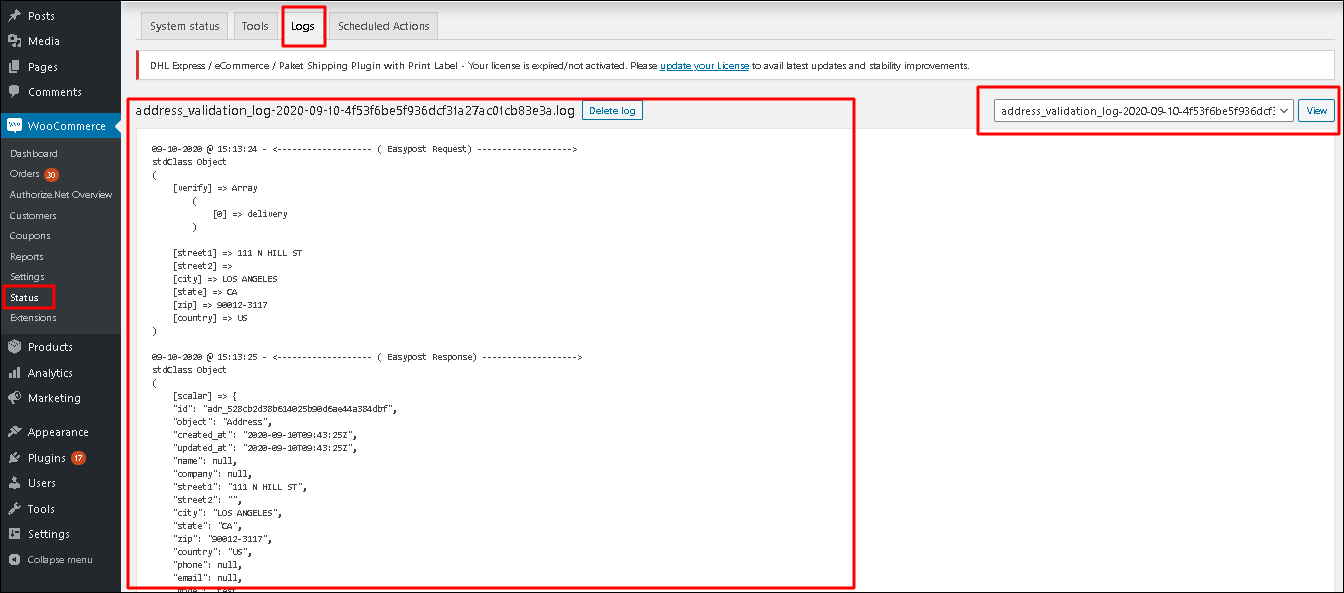What can we help you with?
How to Troubleshoot ELEX WooCommerce Address Validation & Address Autocomplete Plugin?
This article intends to provide detailed, step-by-step instructions that’ll show you how to troubleshoot ELEX WooCommerce Address Validation & Address Autocomplete Plugin. Refer to the product page to know more about other various features of the plugin.
Check out the video depicting how to resolve the common errors:
Troubleshooting ELEX WooCommerce Address Validation & Address Autocomplete Plugin
1. Error: “Oops! Something went wrong”
When a user adds a product to the cart and moves to the Checkout page, the Address Autocomplete text field will sometimes throw an error “Oops! Something went wrong” as shown in the screenshot below.
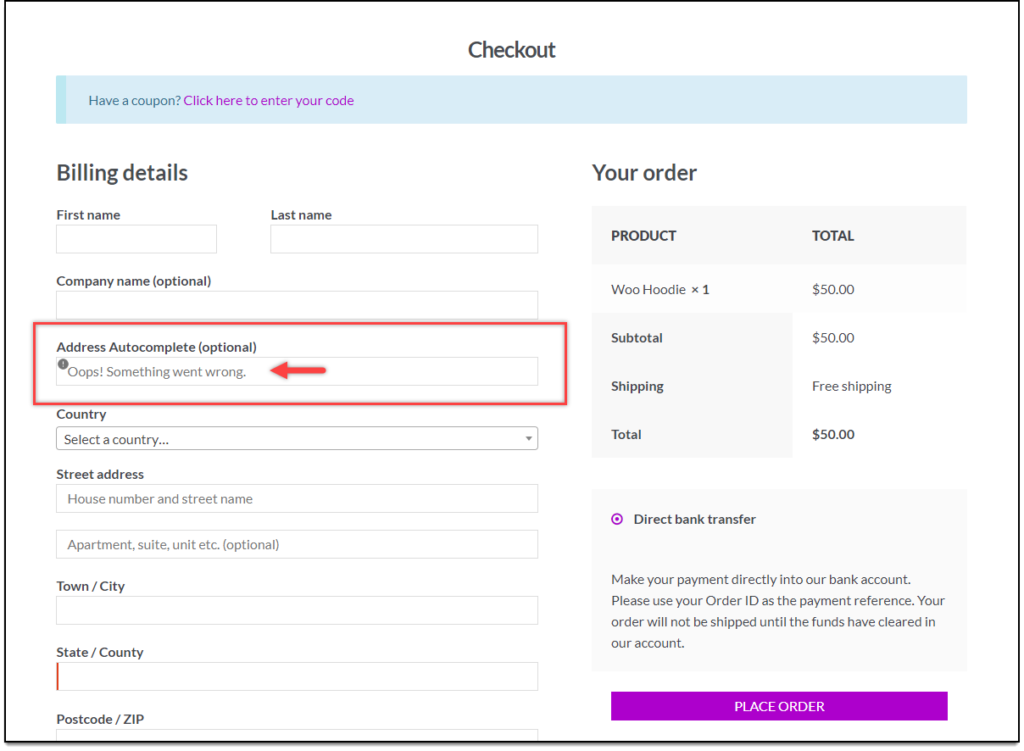
Solution: This error occurs if the Google Maps API is invalid or is no longer active.
Another reason could be the Maps JavaScript API. You need to enable this in your Google API account.
The setting is as shown below.
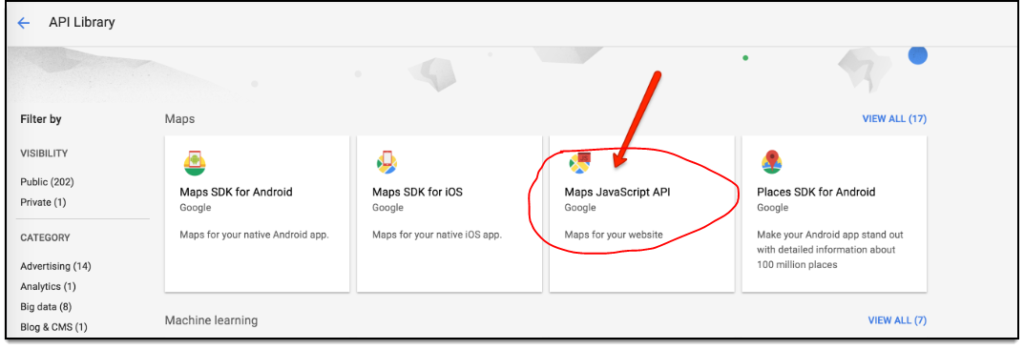
2. Error: “This page can’t load Google Maps correctly”
When a user adds a product to the cart and moves to the checkout page, the Address Autocomplete text field will sometimes throw an error “This page can’t load Google Maps correctly.” as shown in the screenshot below.
Solution: You will see the above error if the billing account has not been enabled in the Google dashboard even if both the Google place and Maps javascript API is active and enabled.
Make sure to enable the billing account along with the Google place and Maps javascript API to rectify the error. Check the screenshot below. This is how a billing account will look after enabling and adding the relevant details.
3. Error: “Unable to verify address”
You will get this error message on the checkout page when the third party API for address validation is invalid or inactive.
Solution: To rectify the error, please check the third-party API key on their service provider site and define the correct API in our plugin settings. For example, if you are using the EasyPost API key for address validation, please verify the API on the EasyPost dashboard. Check the below screenshot.
Debug Mode
For further troubleshooting, you can enable the status log in the plugin settings and check the log files created in the backend of your site.
Follow the below mentioned path to check the logs for verifying the exact issue:
Path – Woo-commerce/Status/logs/select Address validation dropdown with date & time.
If it is still not working, feel free to contact the support team. We will help you to troubleshoot any issue.
To explore more details about the plugin, go check out ELEX WooCommerce Address Validation & Address Autocomplete Plugin.
or read the product documentation to know every feature of the plugin, in detail.
You can also check out other WooCommerce and WordPress plugins in ELEX.