What can we help you with?
How to translate ELEX WooCommerce Catalog Mode, Wholesale & Role Based Pricing Plugin using WPML?
The ELEX WooCommerce Catalog Mode, Wholesale & Role Based Pricing plugin is a popular plugin in the WordPress market, that is being used by thousands of users across the globe. Hence, it is obvious that we make this plugin translation-ready to be used in any language. The plugin is compatible with WPML and supports all the languages that are offered by them.
Below is the compatibility certificate that we have received from WPML.

In this article, we will see how to translate ELEX WooCommerce Catalog Mode, Wholesale & Role-based Pricing plugin texts using WPML.
Highlights about the ELEX plugin
The ELEX WooCommerce Catalog Mode, Wholesale & Role-based Pricing plugin allows store owners to create product catalogs, set up role-based pricing and wholesale pricing on your WooCommerce store.
With this plugin, you can:
- Set up WooCommerce Catalog Mode
- Set up WooCommerce Role-Based Pricing
- Configure Role-Based Pricing for Individual Products
- Configure Role-Based Pricing for Individual Variable Products
- Configure Role-Based Price Adjustment for Individual Products
- Configure Role-Based Discounts / Markups
- Create WooCommerce Request a Quote setup
- Add Price Suffix Based on User Role
- Role-Based Sales Tax Options
- Add desired WordPress user roles, and much more!!!
Once you have installed and activated the plugin, you can find the plugin settings in WooCommerce > Role-based Pricing or WooCommerce > Settings > Role-based Pricing and Catalog Mode.
Translating the ELEX WooCommerce Catalog Mode, Wholesale & Role-based Pricing plugin using WPML
- First, install and activate WPML and its related add-ons (i.e, WPML Multilingual CMS, WPML String Translation, and WPML Translation Management) on your site. You can follow the steps given in the respective WPML guide.
- Configure the ELEX plugin. You can read the product documentation to understand each feature in detail.
Let us configure sample settings to customize the Add-to-Cart button with our plugin, and look at all the settings that can be translated.
Below is a screenshot of the settings showing a configuration to customize the Add-to-Cart functionality by redirecting it to a different URL. You can notice all the labels and text values that can be translated and the ones that do not require translation from the plugin’s perspective.
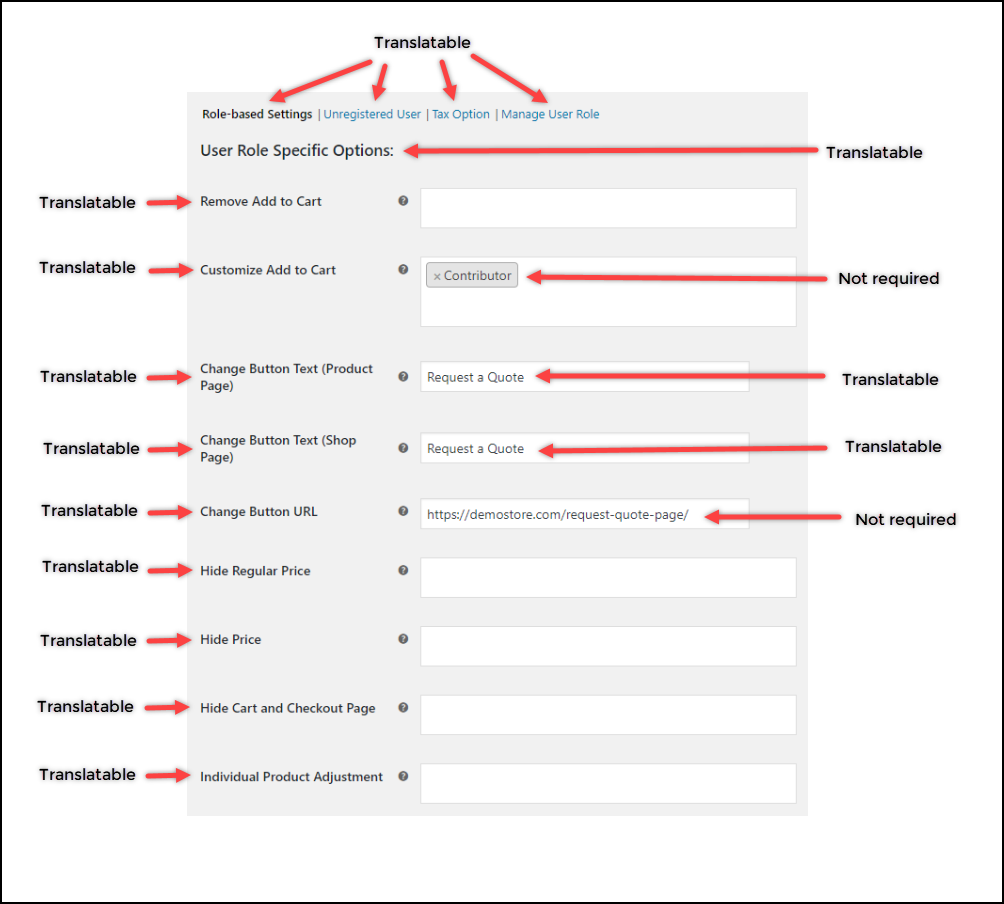
For back-end translation, you could also change the site language in the WordPress core settings. But since we want to translate the plugin elements that affect the front-end, you should note that only the text values can be translated on the front-end.
- Go to WPML > String Translation from the WordPress left sidebar menu.
Let us take the “Request a Quote” text from the sample settings discussed in the previous section and translate it.
To do this, select the domain “elex-catmode-rolebased-price” from the dropdown list, enter the search query “Request a Quote” in the search box, and click Search, as shown in the screenshot below.
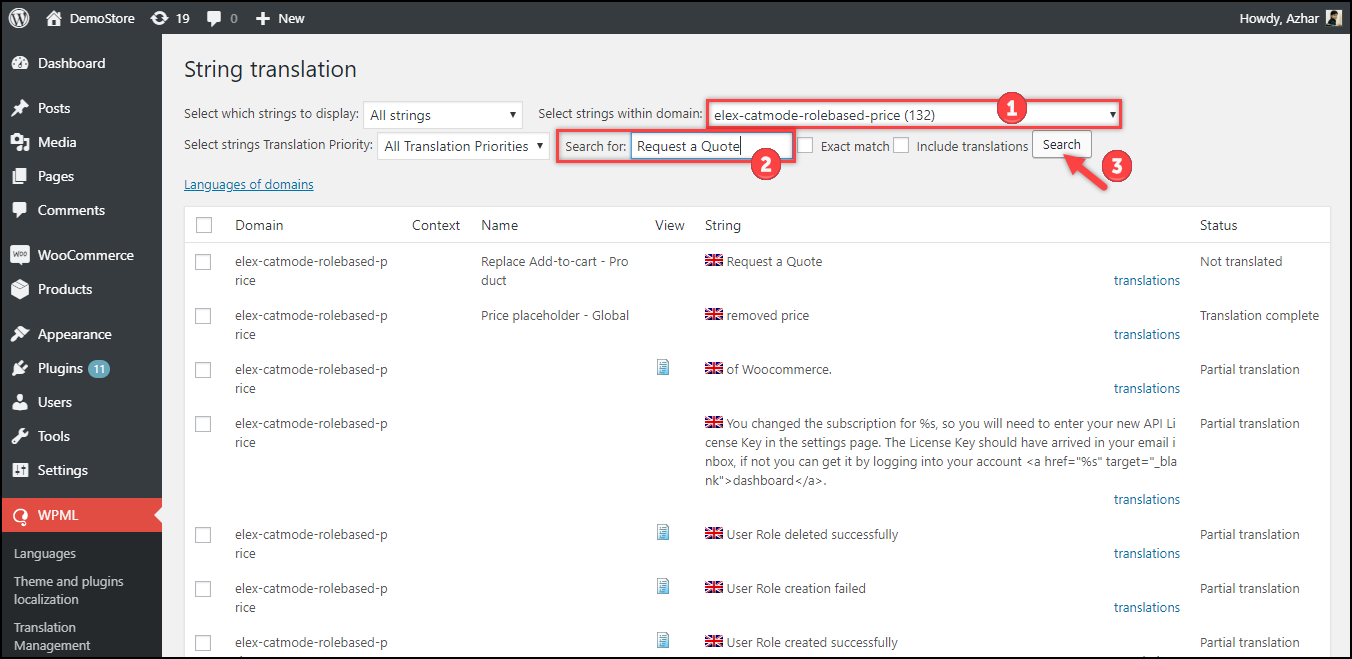
- You can notice that the search term is present in two instances as configured in the plugin settings.
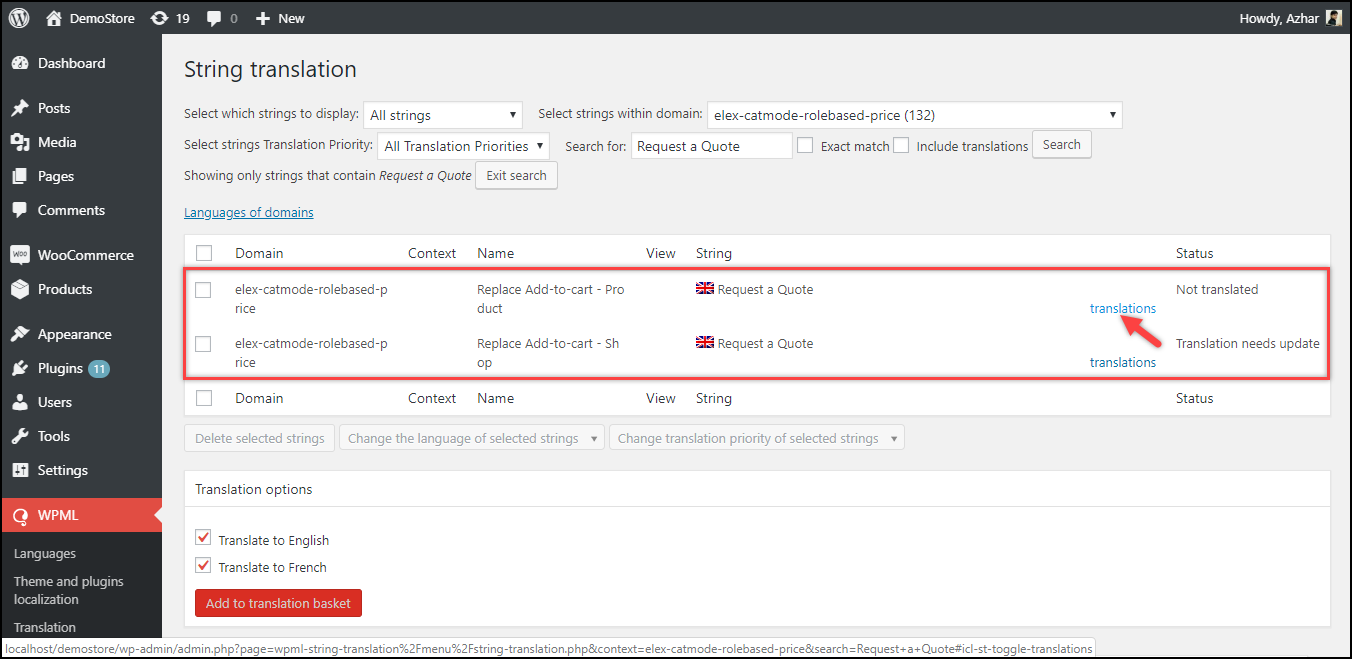
- Next, click on the translate link of each instance and provide the translation manually in the given textbox. If you have completed the translation, tick the “Translation is complete” checkbox and save the settings. You should do it for all instances of the given text.
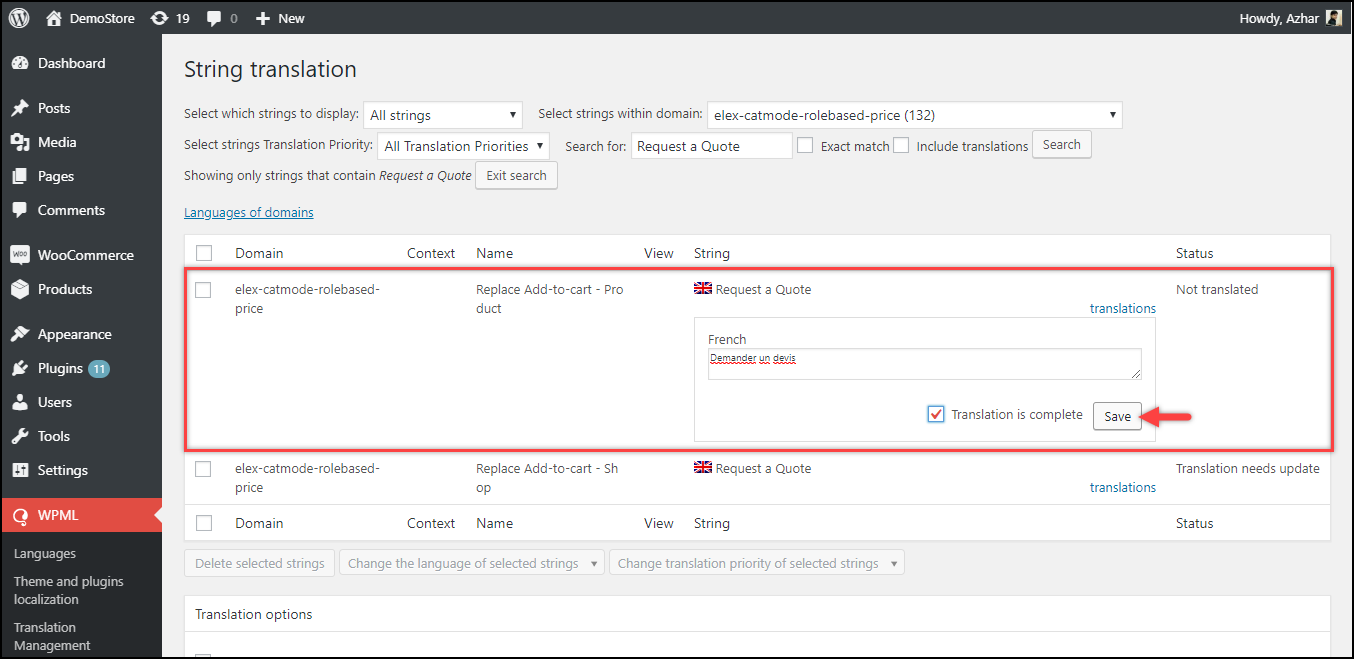
The below screenshot shows the site with the default language “English”.
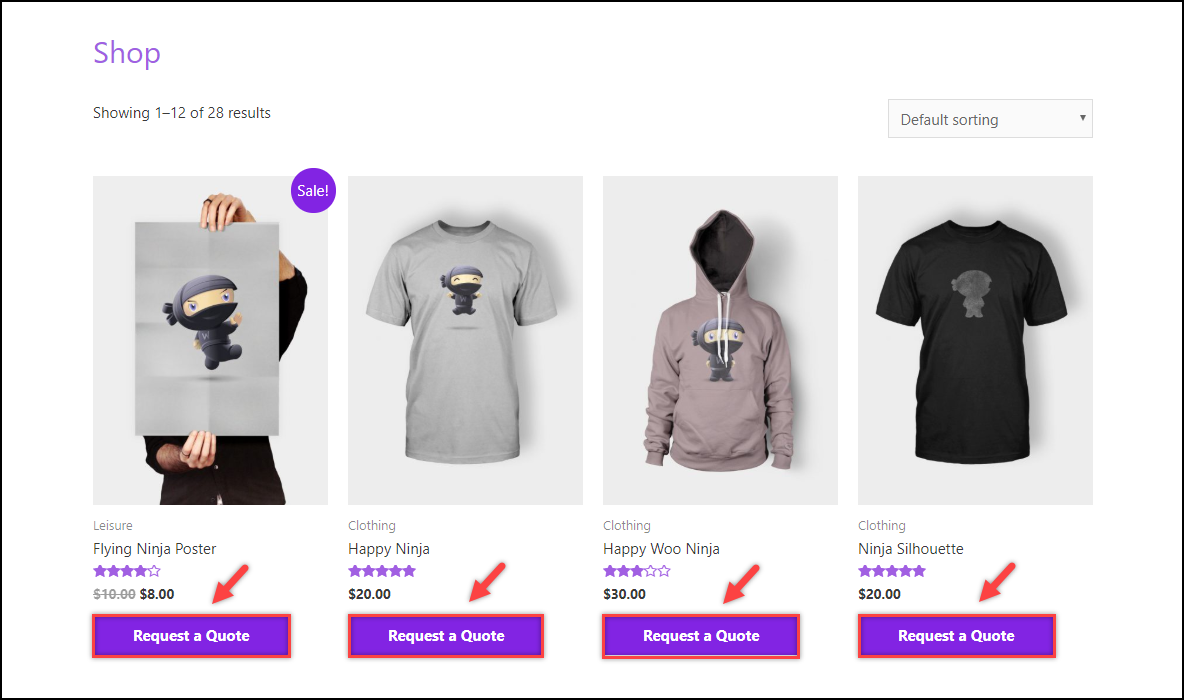
When you access the french version of your site, the updated add-to-cart text looks as shown in the screenshot below.
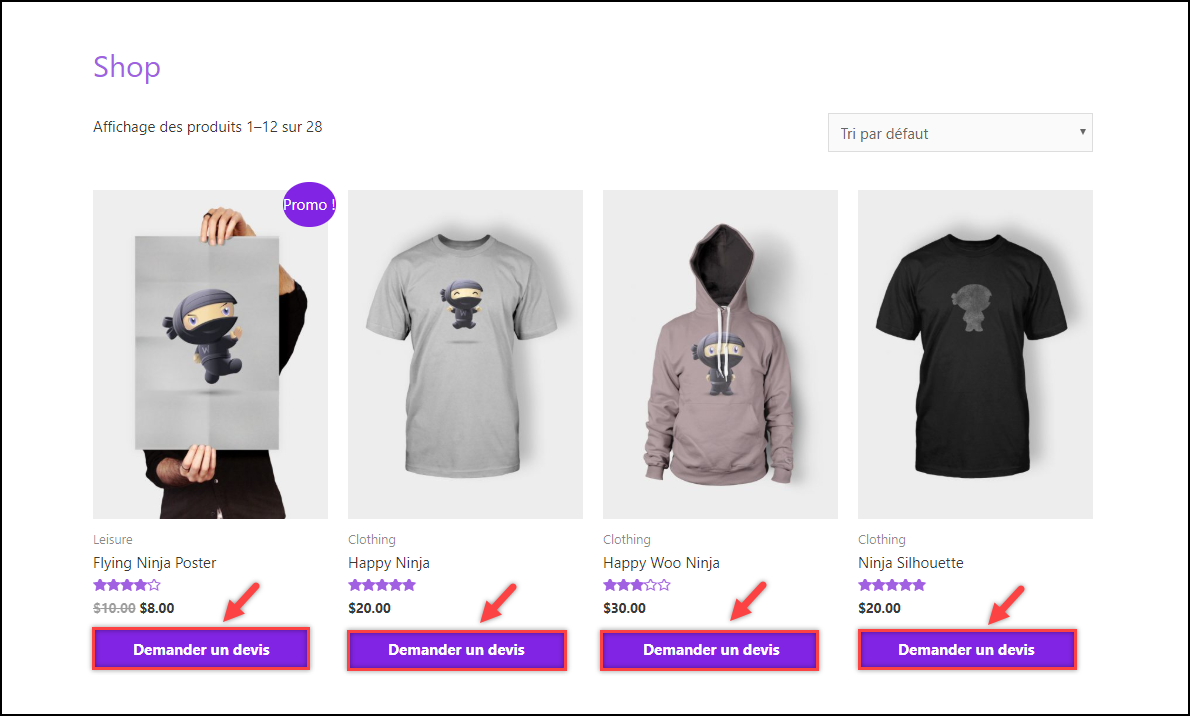
And the below screenshot shows the product page with updated add-to-cart text in French.
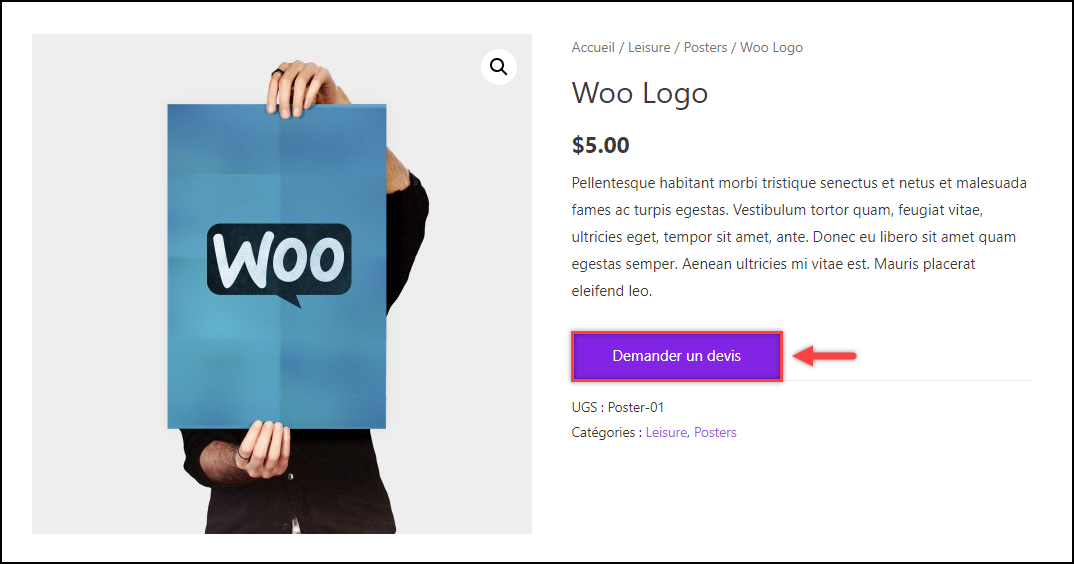
Hence, in this way, you can translate ELEX WooCommerce Catalog Mode, Wholesale & Role Based Pricing Plugin using WPML.
To explore more details about the plugins, go check out ELEX WooCommerce Catalog Mode, Wholesale & Role Based Pricing plugin.
Read the product documentation to understand the plugin, in detail. Or check out the knowledge base section for more related articles.
You can also check out other WooCommerce and WordPress plugins in ELEX.
