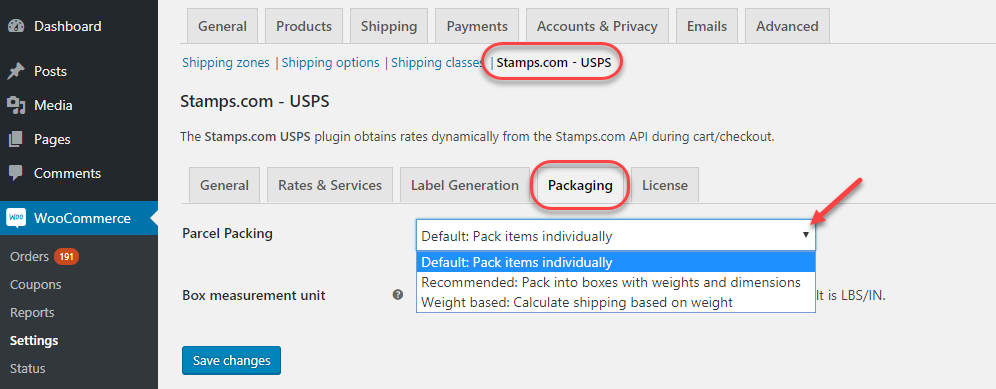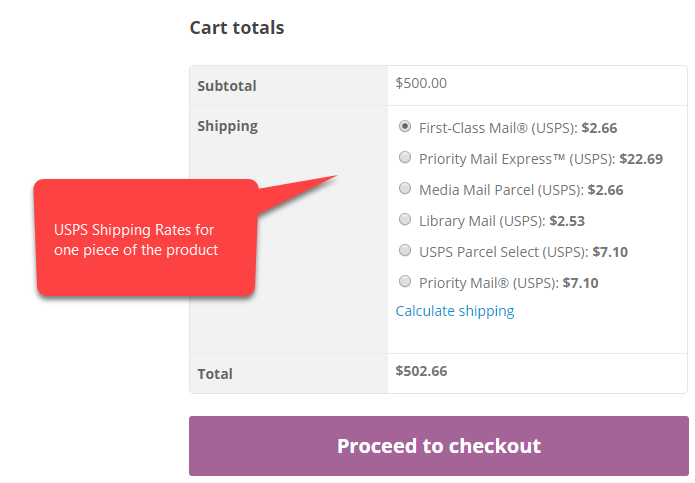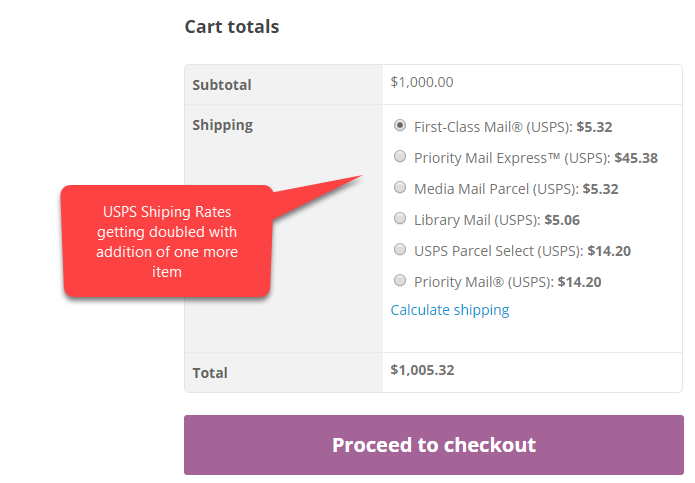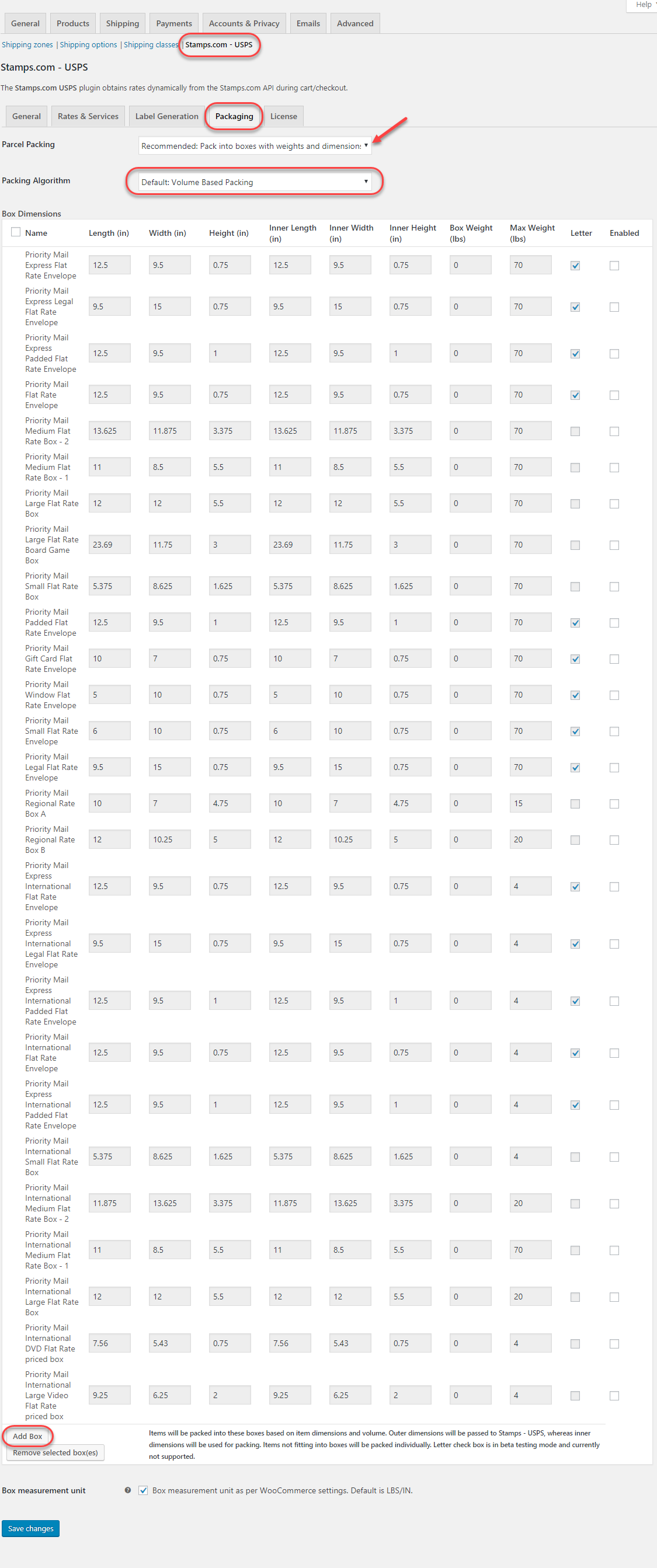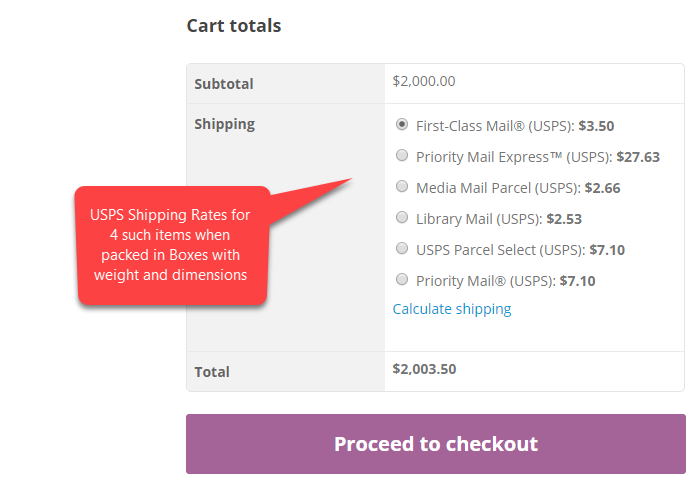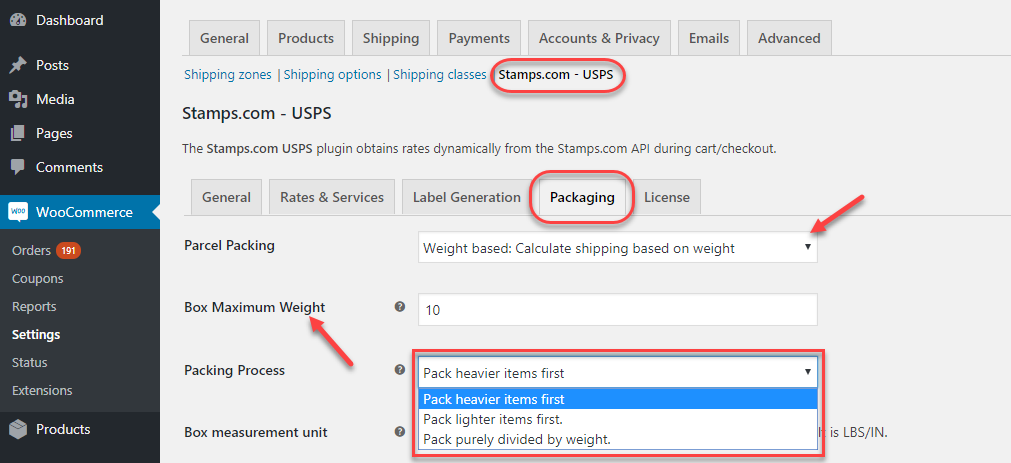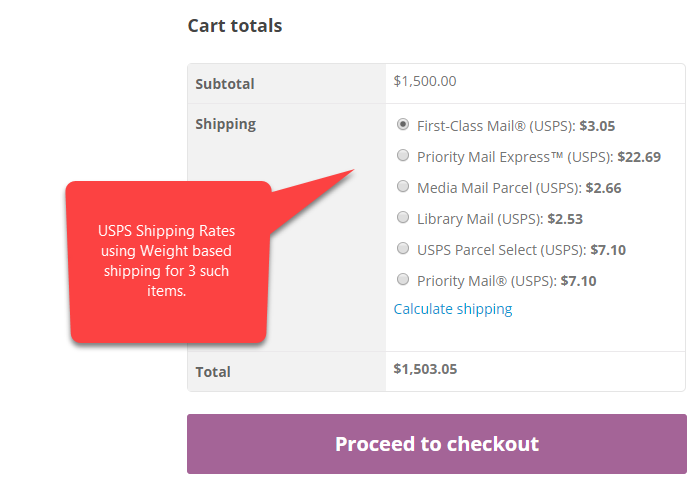What can we help you with?
Simplify Packing with ELEX Stamps.com Shipping Plugin with USPS Postage for WooCommerce
Packing of items can be overwhelming at times. An improper packing can lead to multiple fold shipping rates and an incorrect calculation of volumes may lead to the use of extra or a lesser number of boxes. These situations are very normal when you go for manual packing. But with the use of ELEX Stamps.com Shipping Plugin with USPS Postage for WooCommerce, you can simplify the packing process to somewhere near perfection.
Shipping itself is the most engaging of all activities in a business which sells physical products. As an online store owner, you need to give ample amount of time for product management, marketing, customer support, and transactions. So you may not want to spend time going to post offices for packing materials, create packages, buy postages and then carry the parcels to your nearest postoffices for shipping. Instead, you can go for ELEX Stamps.com Shipping Plugin with USPS Postage for WooCommerce. Not just packing but all the processes starting from the showing of live shipping rates by USPS, delivery, and automatic Tracking are taken care of by the plugin.
We also offer the plugins listed below for different customers around the world. These plugins too have similar fulfillment services. It means you can have WooCommerce stores all around the world and use these plugins for all your fulfillment needs.
- ELEX WooCommerce USPS Shipping Plugin with Print Label for Customers based in the USA.
- ELEX WooCommerce DHL Express / eCommerce / Paket Shipping Plugin with Print Label for Customer around the world.
- ELEX WooCommerce Australia Post Shipping Plugin with Print Label & Tracking for Customers based in Australia.
A Recent Customer Query!
Recently, our customer Jason came up with a query “Shipping doubled when qty is two” in his newly purchased ELEX Stamps.com Shipping Plugin with USPS Postage for WooCommerce. At first sight, it seems like Jason has not altered the default selection of ‘pack items individually‘. So, if you don’t choose any option other than individual packing option, each item in the cart is packed in separate boxes. And each box will have its own shipping rate based on the weight and dimension of the product.
For instance, if your one of your customer just purchased two wrist watches, the individual packing option will select the most efficient packing option for the watches. But both will be packed in two different boxes. Thus the shipping cost gets doubled.
This was exactly the case with Jason. Despite setting the plugin right, he missed the packing option. So, you must have a clear idea of the type of products you have in your inventory. And then make a proper speculation of the best packing option among the three available packing options.
Packing Options
- Default: Pack Items Individually
- Recommended: Pack into boxes with weight and dimensions
- Weight-Based: Calculate shipping based on weight
Individual Packing
This is the default packing option and will pack items individually unless changed in the settings. This is a common packing option in all our free and premium shipping plugins.
Although it is set as the default packing option, you can select individual packing option any time by selecting the option in the Packing Tab. You’ll find the packing tab by following the string: Dashboard> WooCommerce> Settings> Shipping> Stamps.com> Packing> Parcel Packing and select ‘Pack items individually‘.
Let’s see how this works. Assume a case where a customer adds a wristwatch to his cart and you have individual packing selected for parcel packing. The screenshots below depict the same scenario. The cart has one watch and Stamps.com returns the shipping rates for the watch based on the dimension and weight of the watch. Since individual packing is on, this watch is allocated to one single box.
Cart Page
Looking at the low shipping rate, the customer decides to add one more watch to the cart. As he adds one more watch, the shipping charge gets doubled. This will be tripled on the addition of the third watch. So during the use of this plugin, if you come across a situation where the shipping rates are changing abruptly, don’t forget to change the parcel packing option.
It’s not that individual packing is not at all useful. This parcel packing option is helpful in all those conditions where you actually want to charge shipping rate for each item. You can see the shipping rates getting doubled in the screenshot below.
Box Packing
Second, we have box packing. This parcel packing option is what Jason should have used. This is because there are pre-defined boxes available with this option. Stamps.com provides these predefined boxes which are meant for efficient packing. With the use of these boxes, you can expect that you get the maximized packing volume with minimum shipping rates for a given weight and dimension.
The weight and the dimension have to be set per product individually. In case you miss either of the two, or there is an unpacked item, it will be packed individually. It means the plugins returns a shipping rate in all cases.
Packing Algorithm
- Default: Volume Based Packing– Volume-based algorithm tries to fit the item in the box based on total volume of both item and the box.
- Stack First Packing– Stack First Packing Algorithm, items are stacked or piled upon one another, based on either length, width or height of items as well as the box they are packed into. When this option is selected, a box dimension table is enabled, wherein you can choose boxes from Stamps.com service, or add custom box sizes of your own.
To sum up, the box(and use-case) which can accumulate maximum items with the least remaining space is selected by the plugin for packaging the items. If the remaining space is very large, say more than 40% of the entire volume of the box, then the stack first packing algorithm may not be feasible, and the plugin automatically fallbacks to Volume-Based Box Packing algorithm.
Continuing the previous example of the wristwatch, you can see from the screenshot below that the shipping rates for 4 watches are considerably lower than two watches packed individually.
Cart Page
Weight-Based Packing
The last but not the least, you get the parcel packing option of weight-based packing. As the name suggests, items in the cart page receive shipping rates based on the weight only. The products should have the weight assigned to them. So here dimensions don’t play the bigger role. Unlike box parcel packing, here you don’t get to assign boxes. Rather you can use boxes of any dimension where the longest dimension and the circumference of the girth should not exceed the limit of 108 pounds. Also to ship the parcel through USPS, the weight of the parcel should not exceed 70 pounds.
You get to set a maximum weight per boxes you want. For instance, an of 10 would mean that each box will be filled until it completes the limit of 10 pounds. Next box is considered only if there is the 11th pound in the cart. There are three packing processes that decide the number of boxes will be used to pack all the items in the cart. these are:
Pack heavier item first- Choosing this packs the heavier item first in the box. For instance, consider 5 products with respective weights of 2, 5,4,3, and 1 pound and you have to fill a box with a maximum weight of 15 pounds. So the process of packing heavier item first will pack will start filling the box with 5 pounds item at the bottom followed by the lighter items.
Pack lighter item first- This option is the opposite of the previous one. Considering the above example, the packing will take place with the 1 pound item at the bottom of the package. Followed by the heavier ones.
Purely divided by weight- This option pack the box with a uniform distribution of weight throughout the box starting from the bottom of the box. This may not follow any specific pattern o filling the box while filling it the specified maximum weight. Know more about the weight-based parcel packing option.
Each of the packing processes can impact the number of boxes that are going to be used. It depends a lot on the weights of the individual items in the cart and the process selected. At times, you can find a difference of up to two boxes.
So considering the watch example, here you can notice the shipping rates lesser than the individual packing. The rates are comparable to box packing and can be lesser than that in case you have items with different weights in the cart.
Cart Page
As you saw that there is a significant impact of parcel packaging options on the shipping rates. Before we wind up here is a short feature list of the plugin.
The Plugin
- Cost $69.00
- Free Version
- Live Demo
- Live Domestic and International USPS Shipping Rates
- Postage-paid Labels
- Hidden Postage
- Verified Integration Partners of Stamps.com
- Get Renewal of subscription at 50% for year-long updates and premium support
- 30-Day Money Back Guarantee
Winding Up
There is no need to mention that, Stamps.com gives you privileges like printing of USPS shipping labels without having an e-VS account. In addition to this, the availability of the three packing options in the plugin impacts your shipping expenses too. A smart choice adds to your savings. It also offers you discounted shipping rates. You can choose to show these reduced rates to your customers or show regular rates to them. Further, you can also hide the postage amount paid from the labels you print.
We are a Stamps.com approved integration partner and offer a discount of $100 when you pay for the first time after the 4-week free trial by Stamps.com. For the integration to work, you need to enter user credentials in the settings screen of Stamps.com plugin. For obtaining Stamps.com credentials, you have to signup for a Stamps.com account. For more information and features of the plugin visit the product page or check out the documentation. Or contact our Online Support for pre-sales and technical inquiries. Happy Selling!