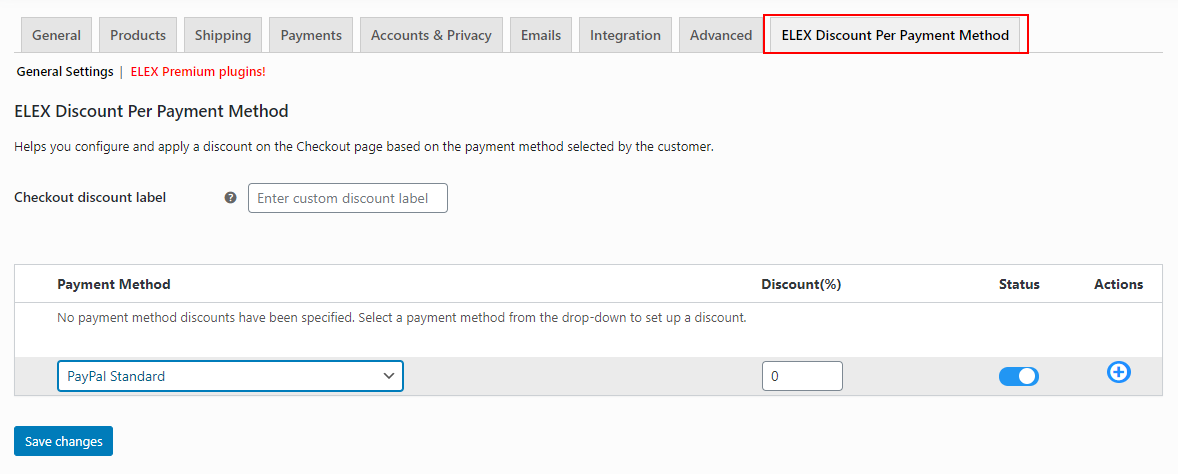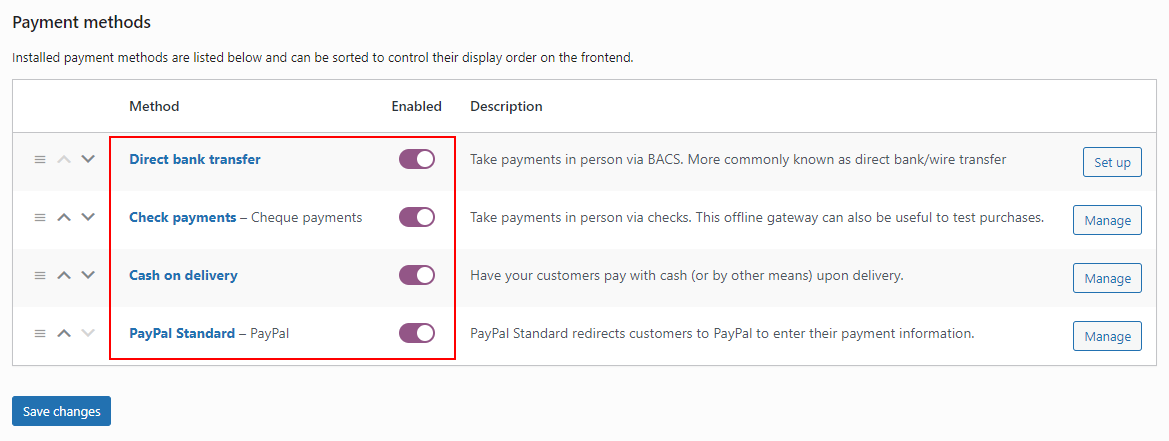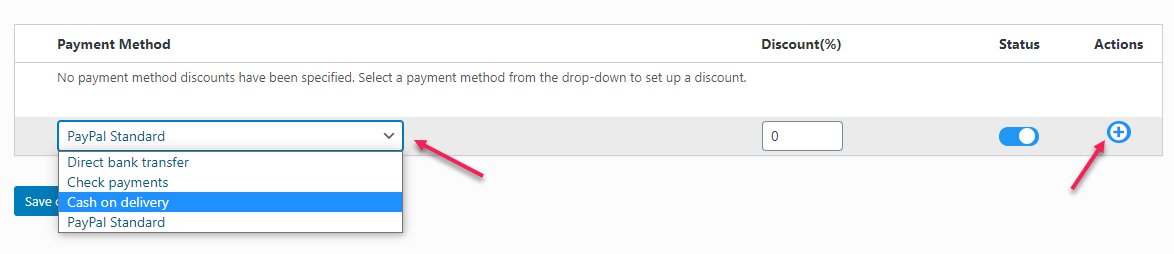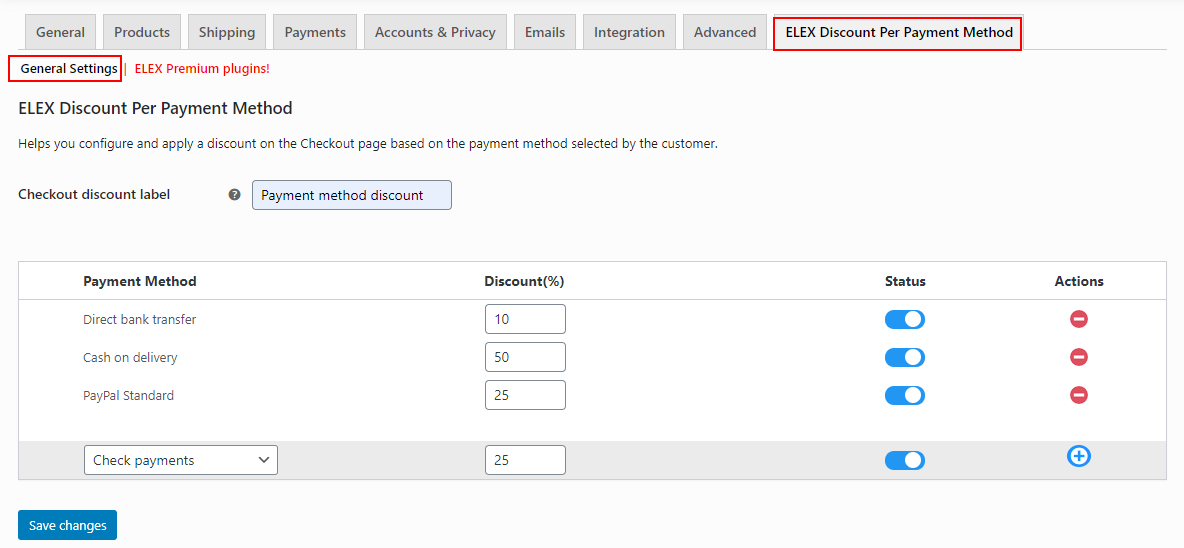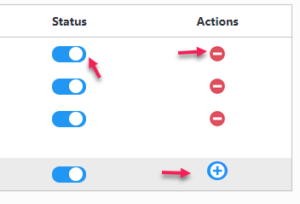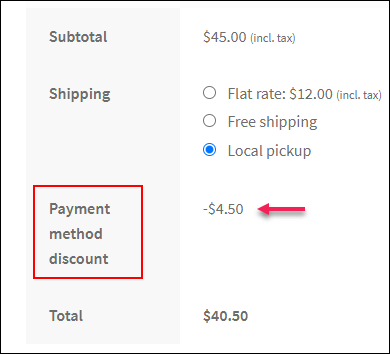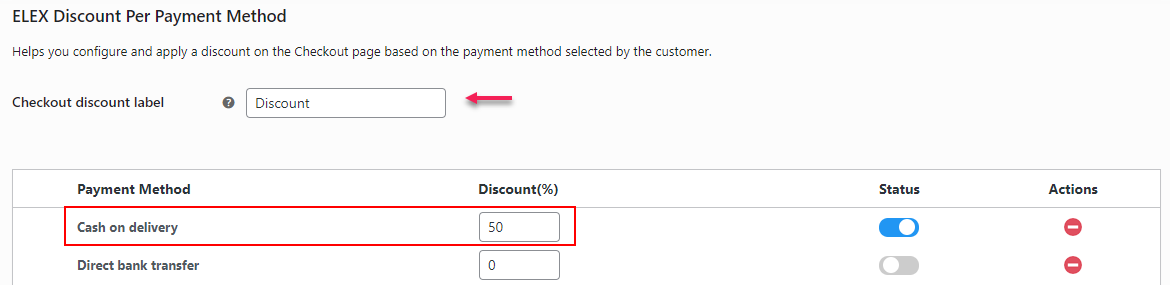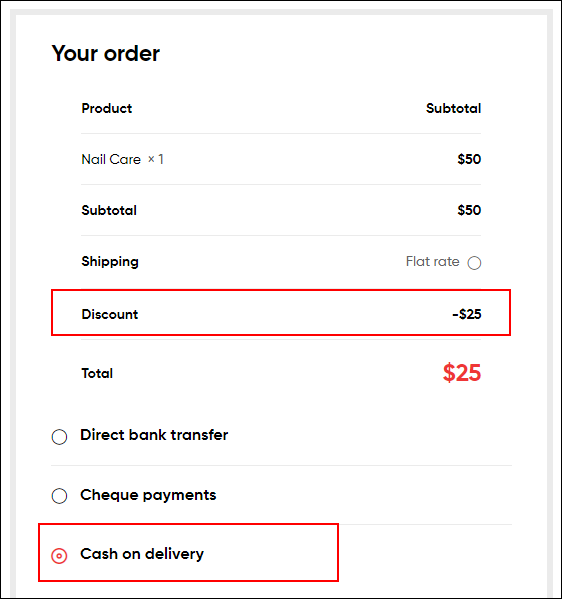What can we help you with?
How to set up ELEX WooCommerce Discount per Payment Method Plugin?
This article intends to provide detailed, step-by-step instructions that’ll help you set up ELEX WooCommerce Discount per Payment Method Plugin. Refer to the product page to know more about the various features of this plugin.
With this plugin, you can apply percentage discounts to your customers based on the payment method they have chosen while they checkout from your store. The entered percentage discount will be deducted from the cart subtotal amount.
The admin can apply the discount to all active payment methods in their WooCommerce store together by entering the discount on the respective field of each payment method. They can enable or disable the discount on the store as and when required and can delete the discount when it is needed.
Overview
Some of the major highlights of the plugin include:
- Set a percentage discount for payment methods: Apply a percentage discount based on the payment methods in your store.
- Enable or disable the discount: You can simply enable or disable the discount in your store as and when required from the dashboard.
You can watch the video tutorial below:
Getting started with ELEX WooCommerce Discount per Payment Method Plugin
To get started with the plugin, follow the below steps:
- Download the ELEX WooCommerce Discount per Payment Method plugin from its product page or WordPress.
- Log in as the WooCommerce admin of your online store.
- Go to Plugins > Add New to upload the downloaded ZIP file of the plugin.
- Activate the plugin.
Once the plugin is installed and activated, you can go to the Dashboard > Plugins > Installed Plugins > ELEX WooCommerce Discount per Payment Method Plugin > Settings.
Now let’s get down to configure the plugin.
By default, there won’t be any payment method listed to apply the discount. You need to choose the required ones to apply the discount.
All active payment methods in the Payments tab on your WooCommerce store will be available to apply a discount.
For applying a discount to these payment methods, click on the drop down pick up list and choose the required payment methods to apply the discount.
For adding it, click the ‘+’ button.
You can add multiple payment methods and add different discounts to each one.
By clicking the ‘+’ button, you can add the next payment method and add the discount. The ‘-’ button can be used to remove a discount rule you have already set. By default, the status will be enabled when you add a new payment method for applying a discount. You can disable the discount as and when required.
Checkout discount label: Enter the custom text to be displayed on the Checkout page to denote the discount. By default, it will be ‘Payment method discount’.
Check an example where a 50% discount is applied for the ‘Cash on delivery’ option. In this example, I have added the Checkout discount label as ‘Discount’.
This discount has deducted a 50% of the subtotal on the Checkout page.
This is how the ELEX WooCommerce Discount per Payment Method plugin works.
To explore more details about the plugin, check out the ELEX WooCommerce Discount per Payment Method Plugin.
You can also check out other WooCommerce and WordPress plugins in ELEX.