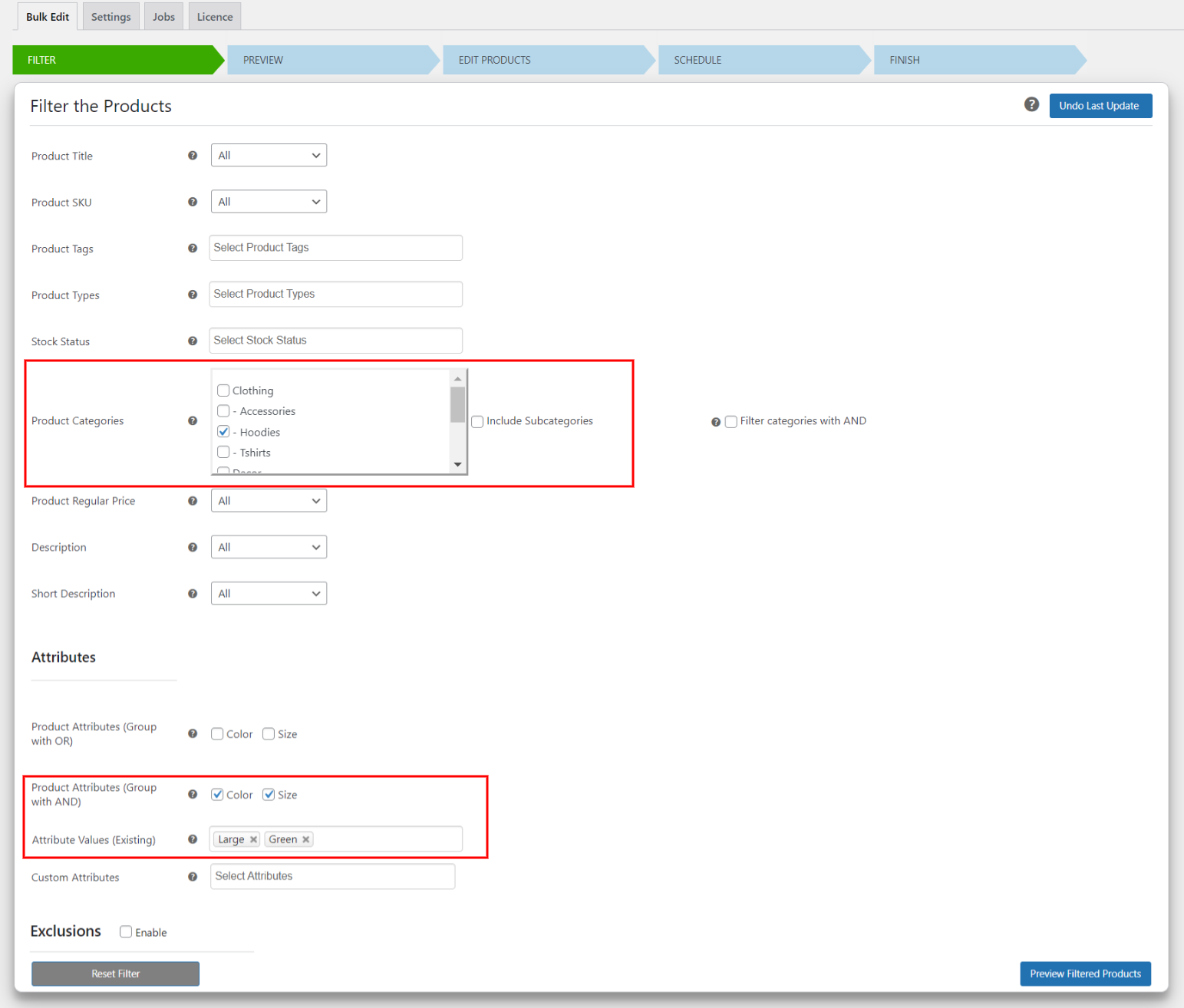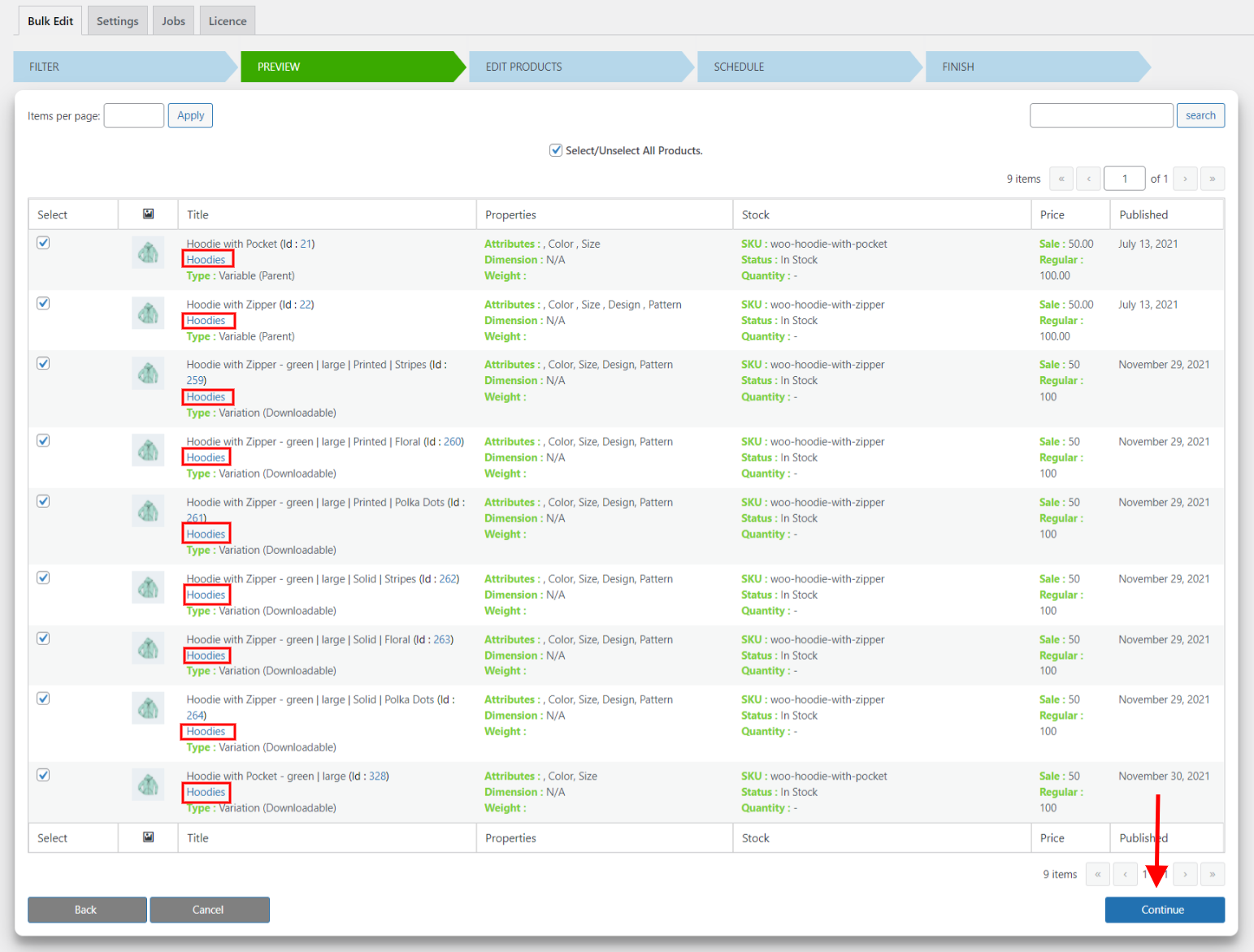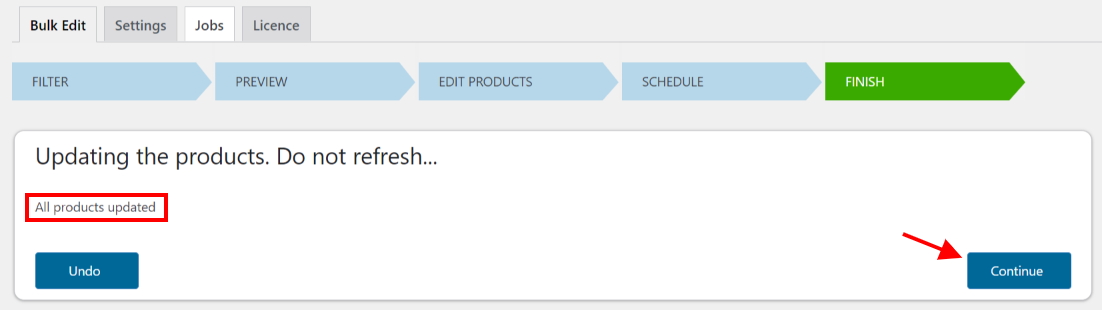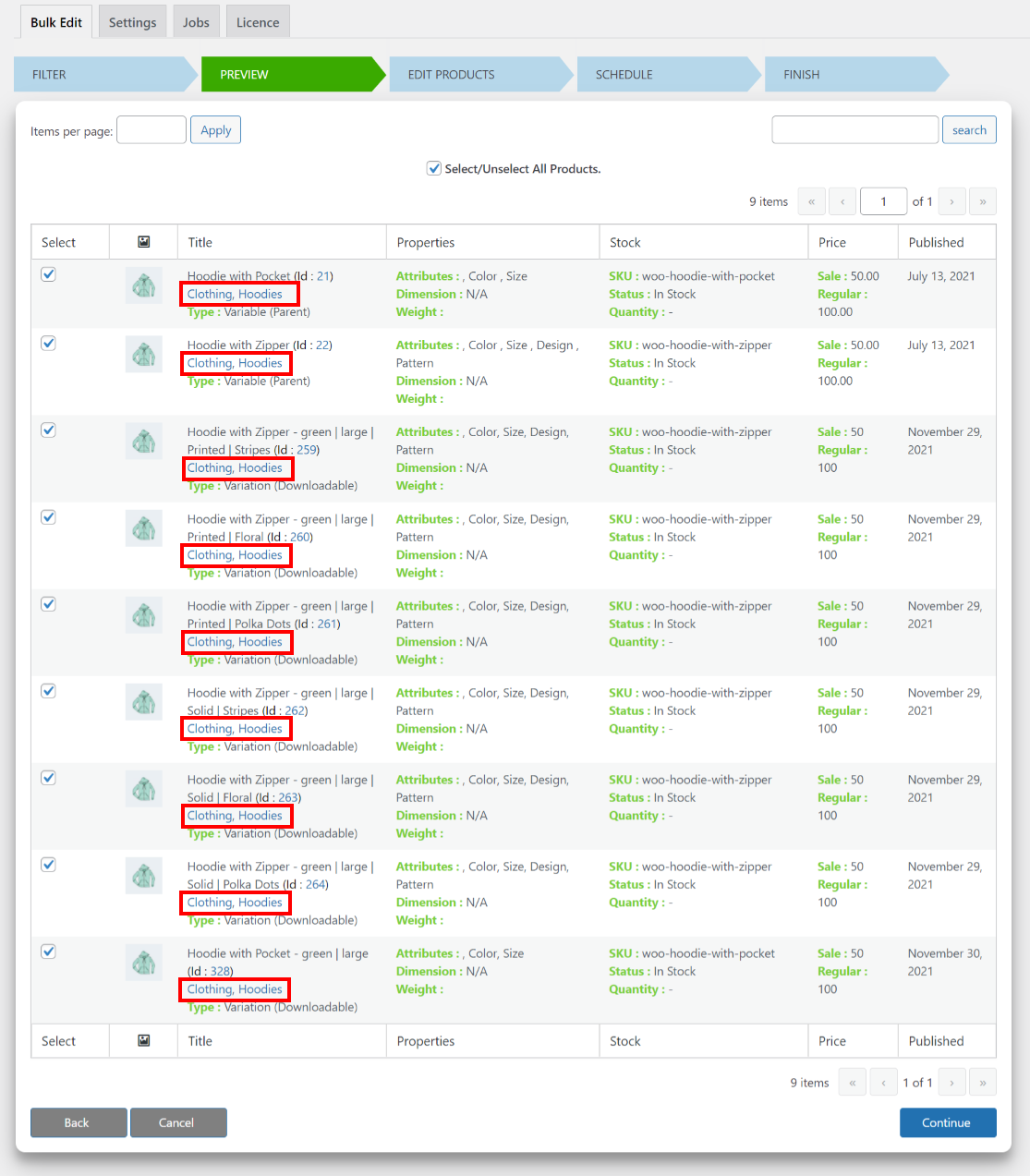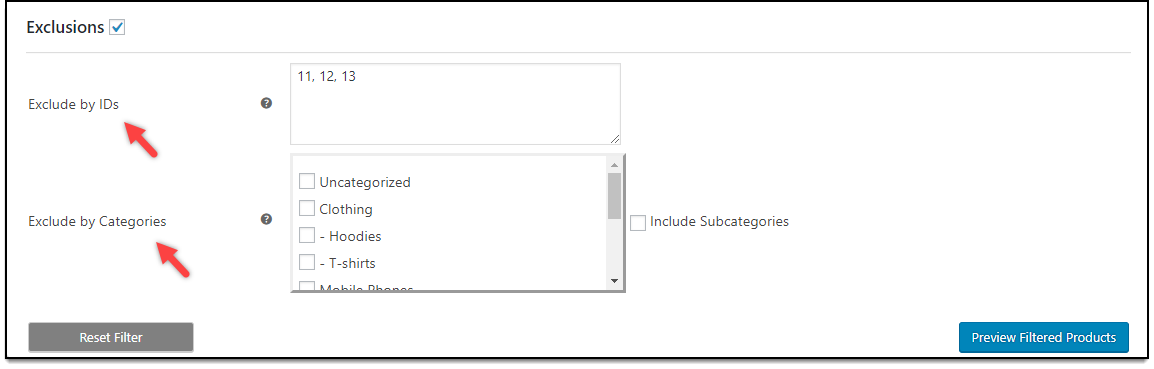What can we help you with?
How to Selectively Filter Products for Bulk editing on WooCommerce? (with Video)
One of the customizations that every shop owner looks in a WooCommerce bulk edit plugin is to filter only selective products for editing. Even though you may be able to filter your products for bulk editing using the default WooCommerce bulk editing settings, it is short of useful options that you can easily get in a more functional solution like ELEX Bulk Edit Products, Prices & Attributes for WooCommerce.
In this article, I’ll demonstrate how you can selectively filter products for Bulk editing on WooCommerce with ELEX Bulk Edit Products, Prices & Attributes for WooCommerce.
You can watch the video tutorial below.
Or continue reading the article.
Steps to selectively filter products for Bulk editing on WooCommerce:
Let us consider a use case where we want to add the category ‘Clothing’ to all products under the ‘Hoodies’ category with the color ‘Green’ and size ‘Large’.
Here’s how we should do it.
1. Filter the desired products
The filtering process is the first stage in the Bulk editing process. The plugin offers some useful filters like:
- Product Title
- Product SKU
- Product Tags
- Product Types
- Stock Status
- Product Categories
- Product Regular Price
- Product Description
- Product Short Description
- Product Attributes
- Product Regular Price.
For this demonstration, we need to select the ‘Hoodies’ category from the Product Categories filter. When it comes to attributes, the plugin provides two filters; one with OR operation and the other with AND operation. The OR operation filter will filter products that have either of the custom attributes, and the AND operation filter will filter products that have all the selected attributes.
Since we need to filter products that have both Green color and Large size as attributes, we should tick the ‘Color’ and ‘Size’ attributes in the AND grouping operation. Select the required attribute values from the drop-down list, and click Preview Filtered Products.
2. Preview Filtered Products
In the second step, the plugin will preview all the products that are filtered using the filters configured in the previous step.
Based on our demonstration, all the products that have the category ‘Hoodies’, both simple and variable ones, and which have color Green and size Large as attributes, will be shown. You can notice that the product category has only Hoodies for now.
Click Continue to proceed further.
3. Adding Product category in bulk
The plugin offers several filters to bulk edit/update product properties. For our use case, we need to scroll down all the way down for Product Categories settings.
There are three options for bulk editing product categories:
- Add – To add an existing Product category to the filtered products.
- Remove – To remove the selected product category (or categories) from the filtered products.
- Overwrite – To overwrite the existing product category (or categories) with the selected product category (or categories).
For our demonstration, we need to choose the ‘Add Category’ option and tick the ‘Clothing’ category from the product category list.
Click Continue.
On the Schedule Page, Select ‘Perform the bulk edit now’ under the Actions drop-down menu and click Finish. The products will then be updated with the required changes done in the ELEX bulk edit plugin.
The End result
Once the products are updated, you will see a success message as shown in the screenshot below.
Click Continue to see the updated changes. You can now notice that the ‘Clothing’ category is added to all the filtered products.
In this way, you can Selectively Filter Products for Bulk editing on WooCommerce.
In addition to this, there are a lot of things that you can achieve with this plugin.
You can bulk edit:
- Product Title
- Product SKU
- Product Visibility
- Featured Product
- Change Product Type
- Shipping classes
- Description Action
- Short Description Action
- Product Image
- Product Gallery Images Action
- Product Visibility Status
- Sale price
- Regular Price
- Manage Stock
- Stock Quantity
- Allow Backorders
- Stock Status
- Product Weight
- Product dimensions (length, width, & height)
- Product Attributes
- Tax Status
One amazing highlight of the plugin is the newly introduced Exclusions feature. With this feature, you can exclude products based on Product IDs, or/and Product Categories for bulk editing. The plugin will ignore the product IDs and categories configured in this setting during the update process.
To explore more details about the plugins, go check out ELEX Bulk Edit Products, Prices & Attributes for WooCommerce.
Read the article for setting up ELEX Bulk Edit to understand the plugin, in detail. Or check out the product documentation section for more related articles.
Read an article comparing the features of some of the top WooCommerce bulk edit plugins here.
You can also check out other WooCommerce and WordPress plugins in ELEX.