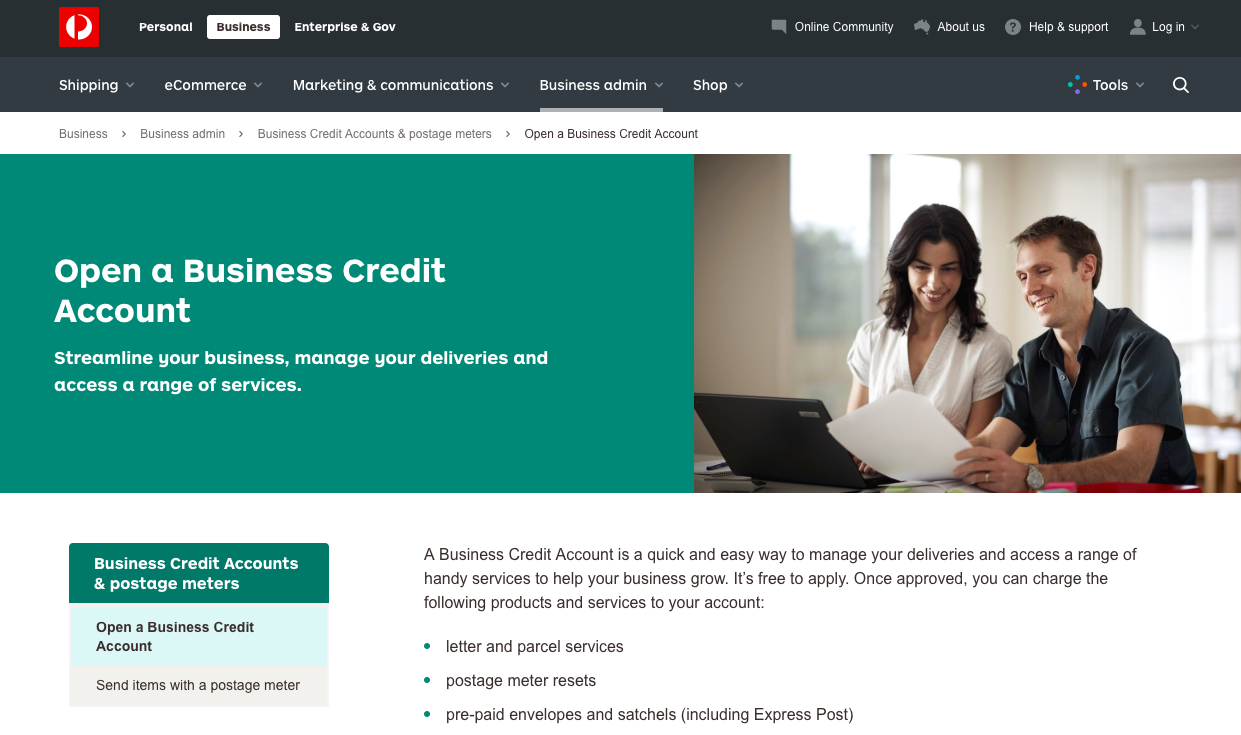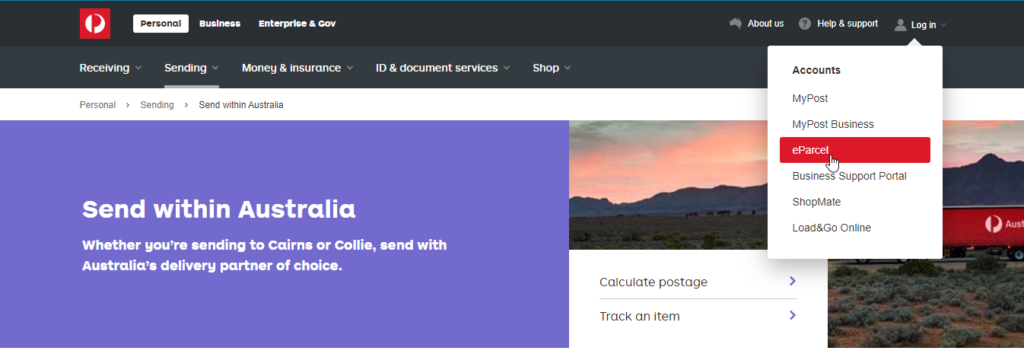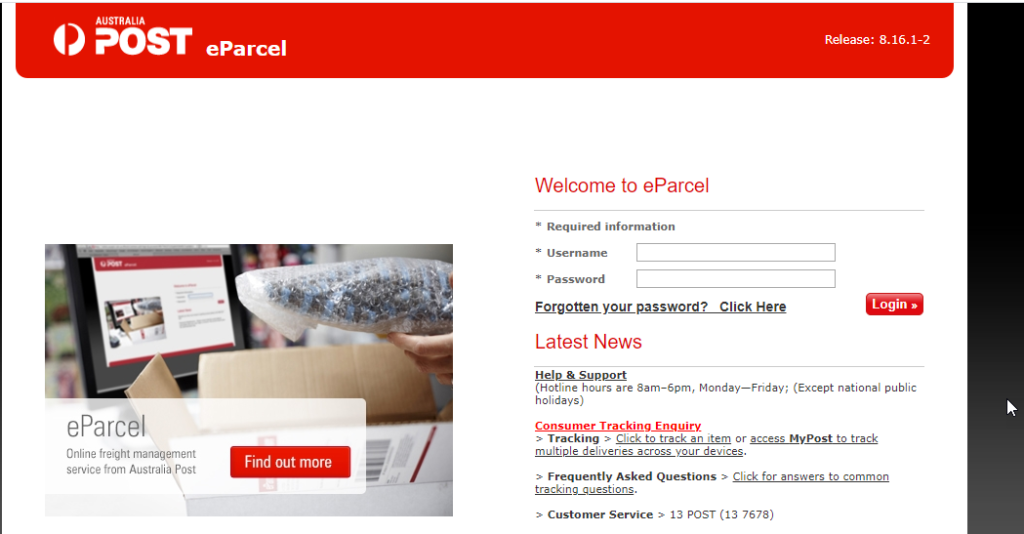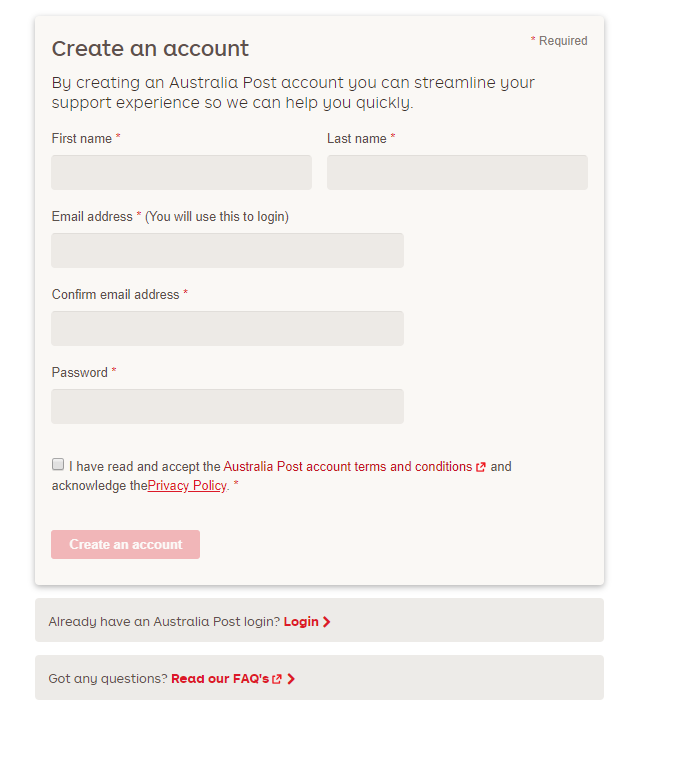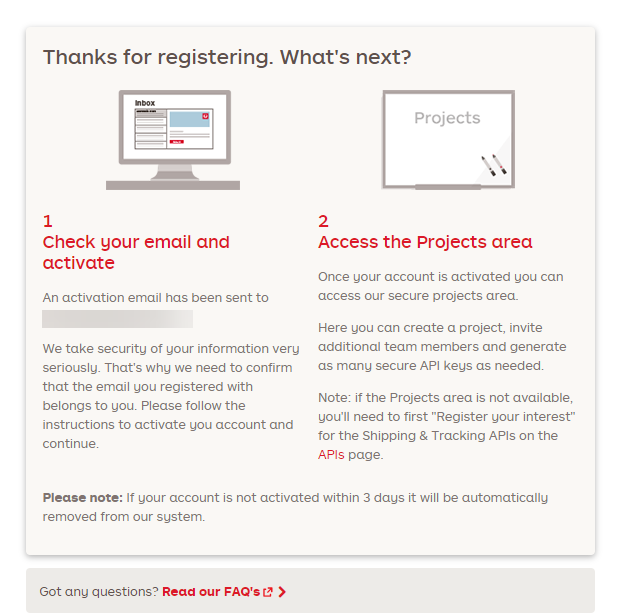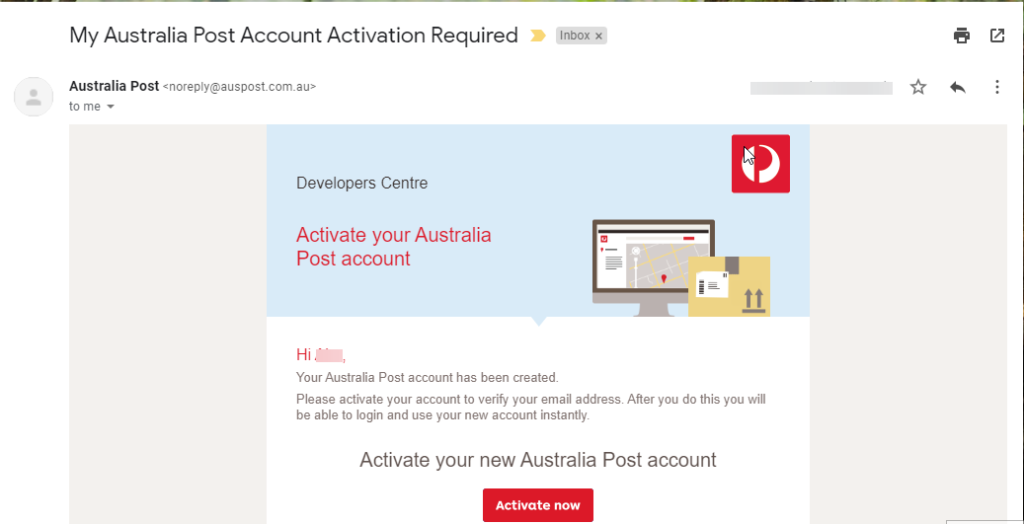What can we help you with?
How to obtain Australia Post credentials?
This article is intended to explain how to obtain Australia Post and StarTrack credentials for the ELEX WooCommerce Australia Post Shipping plugin. Refer to the product page to know more about other various features of the plugin.
Australia Post is a government corporation handling postal services in Australia. They cater to personal, business, enterprise, and government shipping solutions. There are various services offered by Australia Post using which you can send parcels across Australia as well as around the globe. In addition to sending, receiving, and tracking shipment service, Australia Post provides developer APIs facility to integrate their APIs in custom applications to access Australia Post real-time rates and other services. One such application is our ELEX WooCommerce Australia Post Shipping Plugin with Print Label & Tracking plugin.
Obtaining the Australia Post credentials for using in ELEX WooCommerce Australia Post Shipping plugin
Following are the data you need from your Australia Post account:
- For eParcel Contracted service – Australia Post API key, eParcel API Secret, and eParcel Account Number.
- For StarTrack – Australia Post API key, StarTrack API Secret, and StarTrack Account Number.
- For Non-contracted rates – Australia Post API key.
In this article, I’ll show how to register for an Australia Post account, obtain eParcel credentials and use them in our ELEX WooCommerce Australia Post Shipping plugin, step-by-step.
Steps to obtain Australia Post eParcel credentials to access contracted rates:
I’ll break down the whole process in five simple steps.
1. Registering for an Australia Post
To get eParcel services, you need to register for an Australia Post business credit account. You need to fill out an application form and send it to Australia Post via post, or you can send a PDF copy to newcreditaccount@auspost.com.au.
Visit the eParcel option in the login section.
Login to eParcel account using the same Australia Post credentials
If you own a personal account then you can request for the eParcel account and then request a call back from the account specialists at Australia Post. All you need to do is fill the below form to check for a callback.
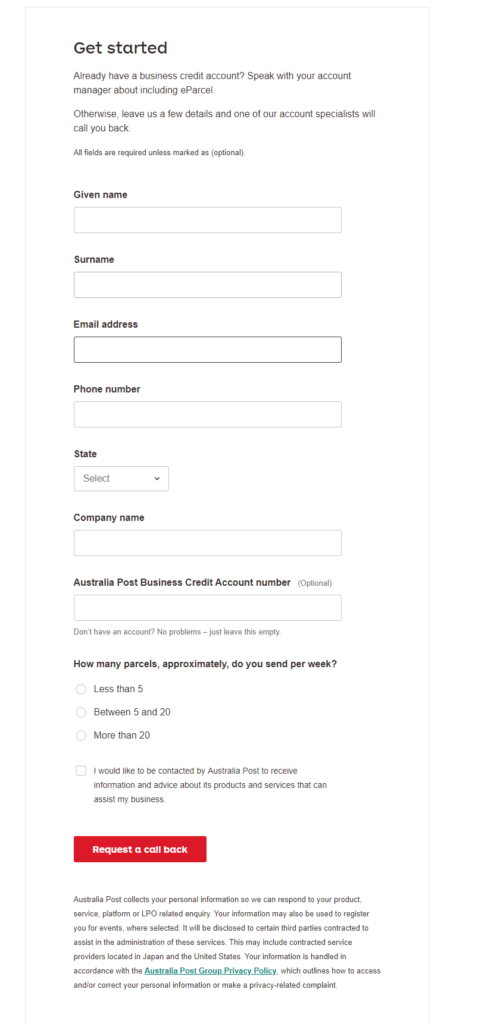
Generally, the eParcel account number is 10 digits including three zeroes in the prefix. Hence, the last seven digits of the account number are your actual eParcel account number. Remember, when using the account number in our ELEX WooCommerce Australia Post Shipping plugin, you need to use the last seven digits of your account number.
2. Create Australia Post Account and StarTrack Account.
StarTrack is a speedy and a reliable courier service with a realtime track and trace . Once you have your Australia Post account credentials ,request for API by following these steps :
Open Australia Post Developer centre and then Create an Account.
Upon registering you get a registration confirmation.
And also an email confirmation to activate your account.
3. Registering for an API key
Go to the Developer Centre.
If you want to access eParcel contracted rates, print shipping labels, and track the shipments, etc., click Register now for an API key under the “Shipping and Tracking” section, as shown in the screenshot below.
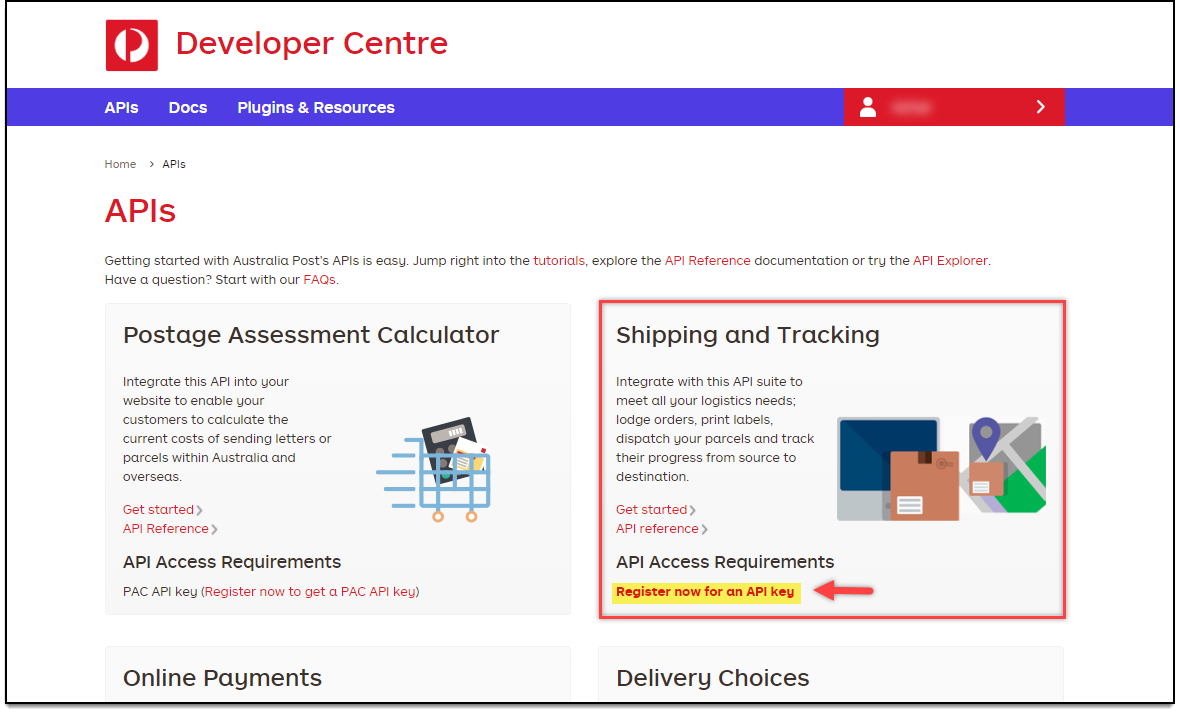
In the next screen, you’ll be prompted for information that will be needed to register for an API key.
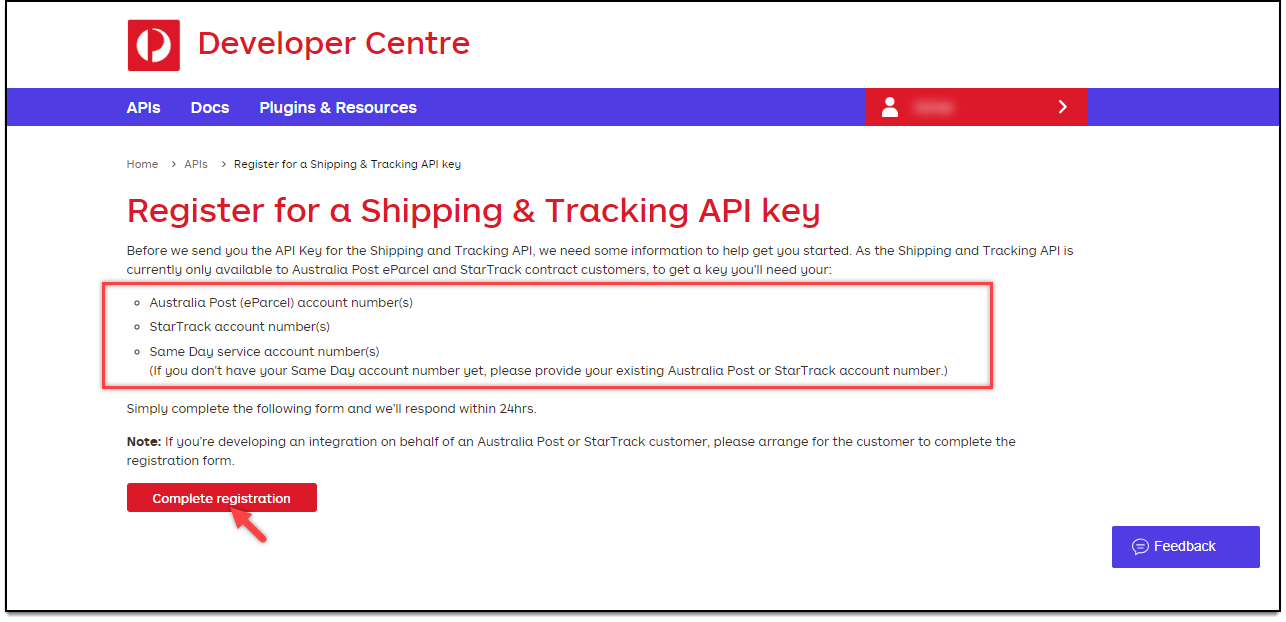
There are three types of information that is requested in this step:
- Australia Post eParcel account number – for registering the API using an eParcel account.
- StarTrack account number – for registering the API using a StarTrack account.
- Same Day service account number – for registering the API using a Same Day service account.
Click on the Complete Registration button to proceed further.
Next, enter details like your name, company name, email address, and phone number. Choose the desired service(s) and enter the respective account number(s). An important point to remember is that a general API key will be generated for the selected services. Since you are using an eParcel account, tick the respective checkbox and enter the account number (last seven digits excluding the three prefixing zeroes).
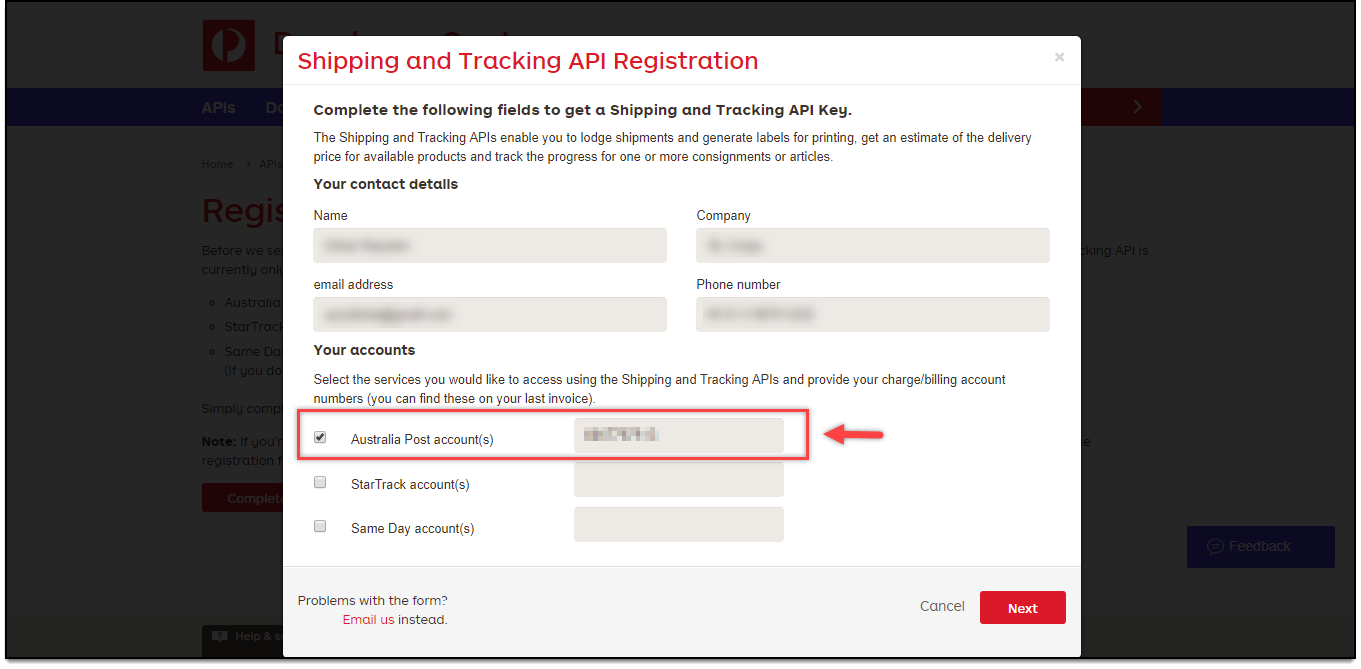
Since you will be using our plugin, you can make use of our Platform Partnership facility. Choose the option “Yes” and select the platform as XAdapter (our former undertaking brand). Click Next to proceed.
The settings are as shown in the below screenshot.
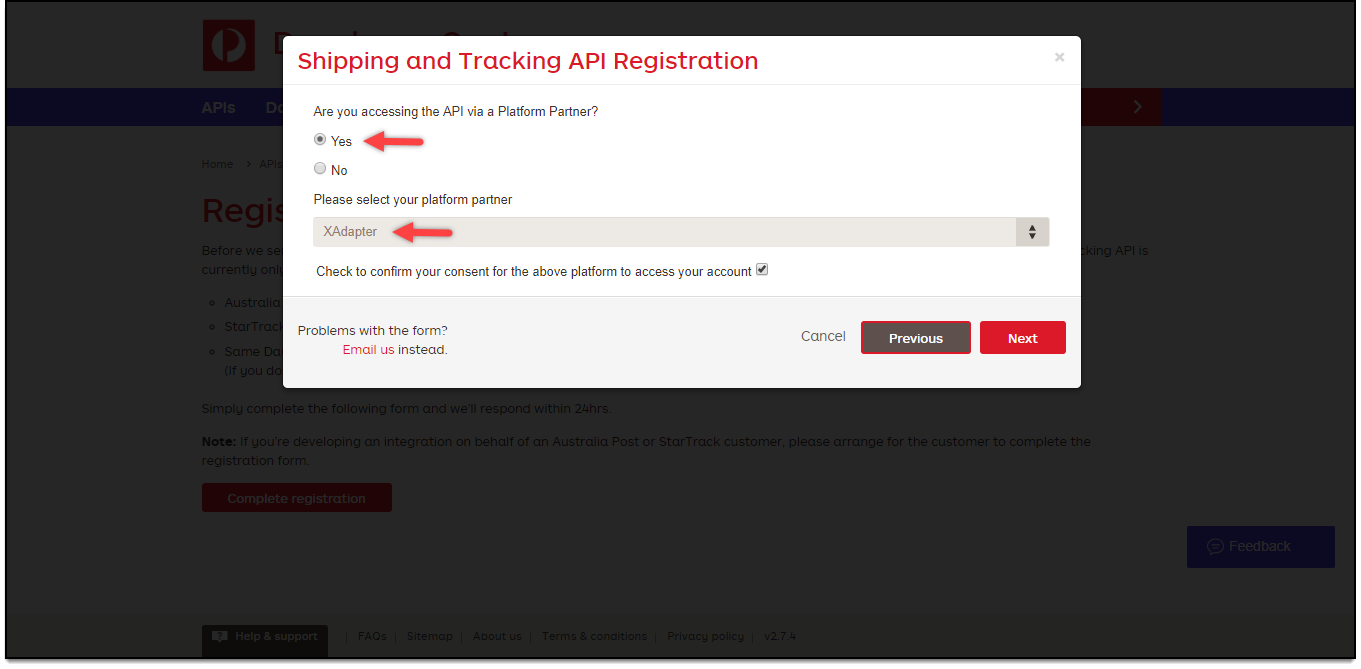
In the next step, you need to select the Australian state where you will be handling your billing. At last, click Send. The settings are as shown in the screenshot below.
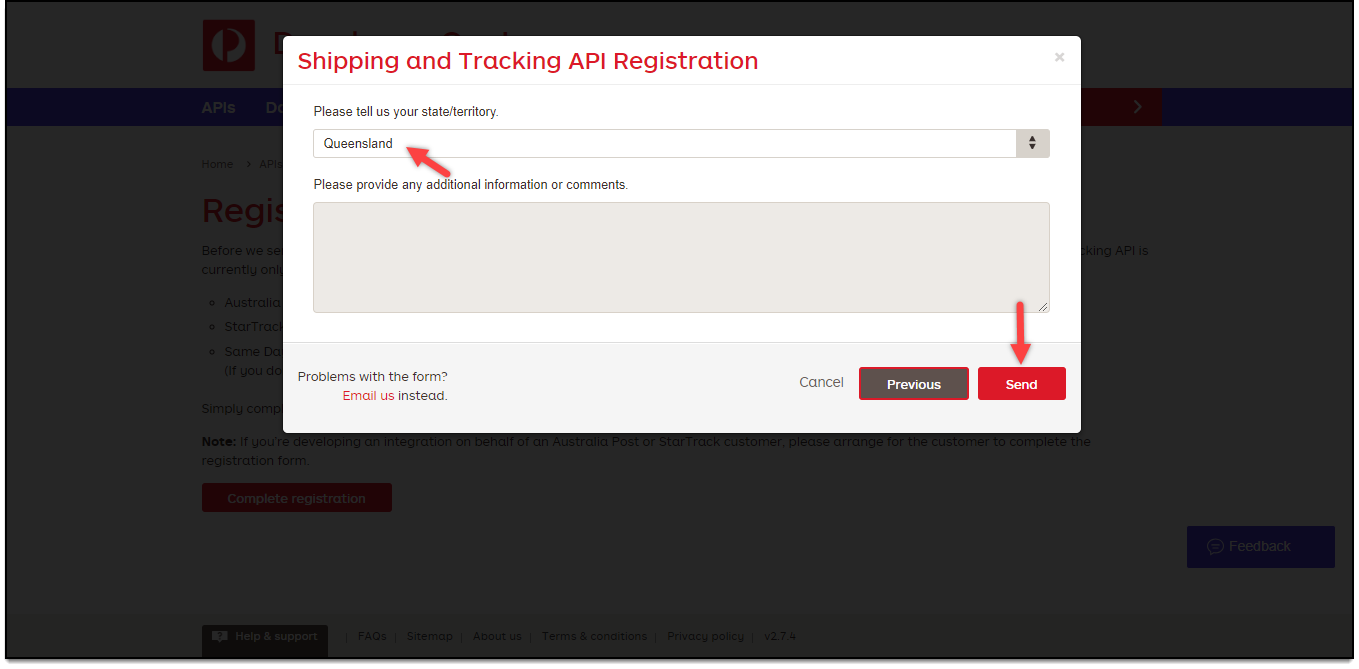
Note: Once your request is sent, Australia Post takes around 24 hours to accept your application. You will receive an email containing the API key. If you have not received any email, check your spam folder or contact them for assistance.
4. Creating API Secret
The API Secret is equivalent to API Password with respect to our plugin. To generate an API Secret, you need to create a project in your Australia Post account.
Here’s how you should do it.
In your Developer Centre dashboard, you can see an additional menu as Projects when you have a business account. If you have multiple stores or organizations, you can create and manage separate API secrets by creating projects for each one of them.
Click on the Projects menu and click on the Create new project button. A pop-up window appears where you need to enter a project name and select your required organization. Sample settings are shown in the below screenshot.
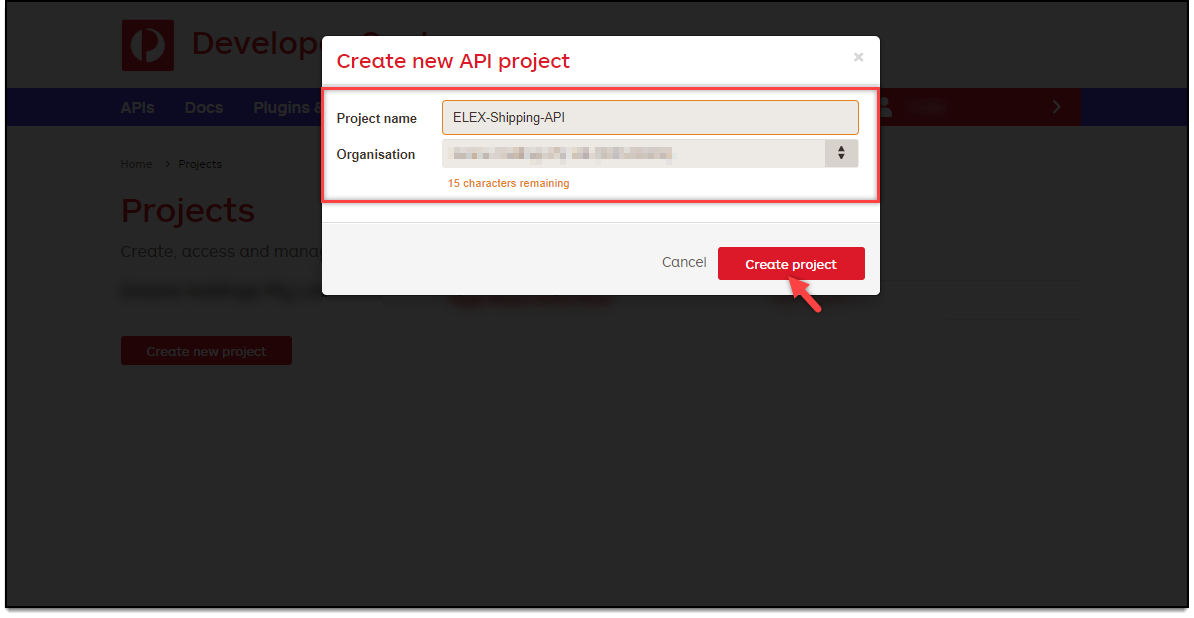
Once the project is created, go to the “Overview” tab and click on the Manage Access button, as shown in the screenshot below.
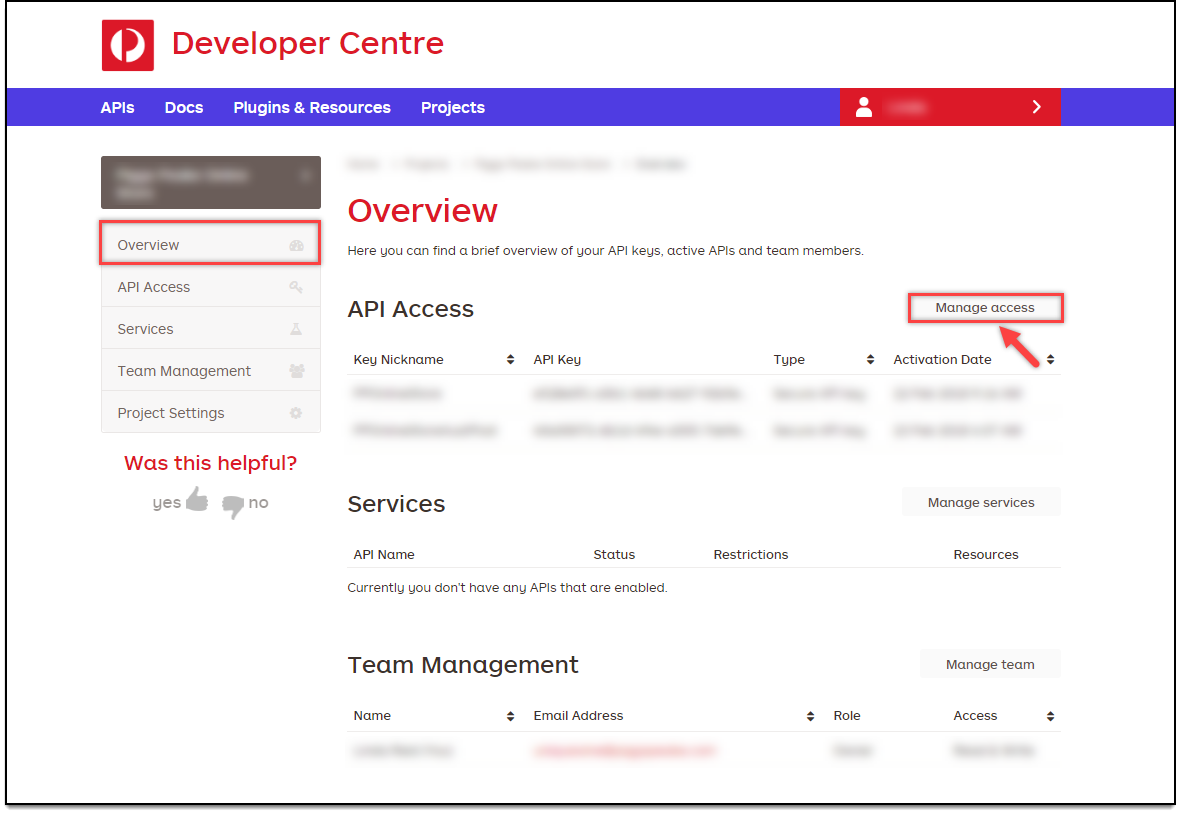
A new section named “API Access” appears. Click on Create a key button as shown in the below screenshot.
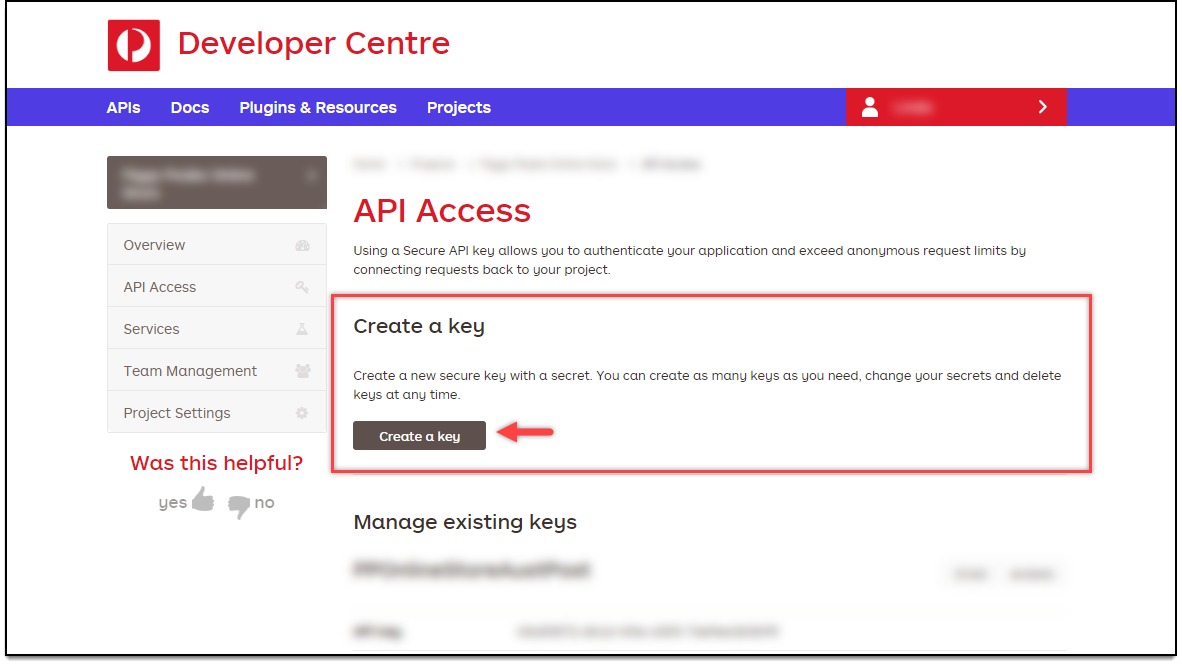
In the next step, you’ll be required to enter a nickname for the key and desired secret value. Enter the desired values and click on Create key button.
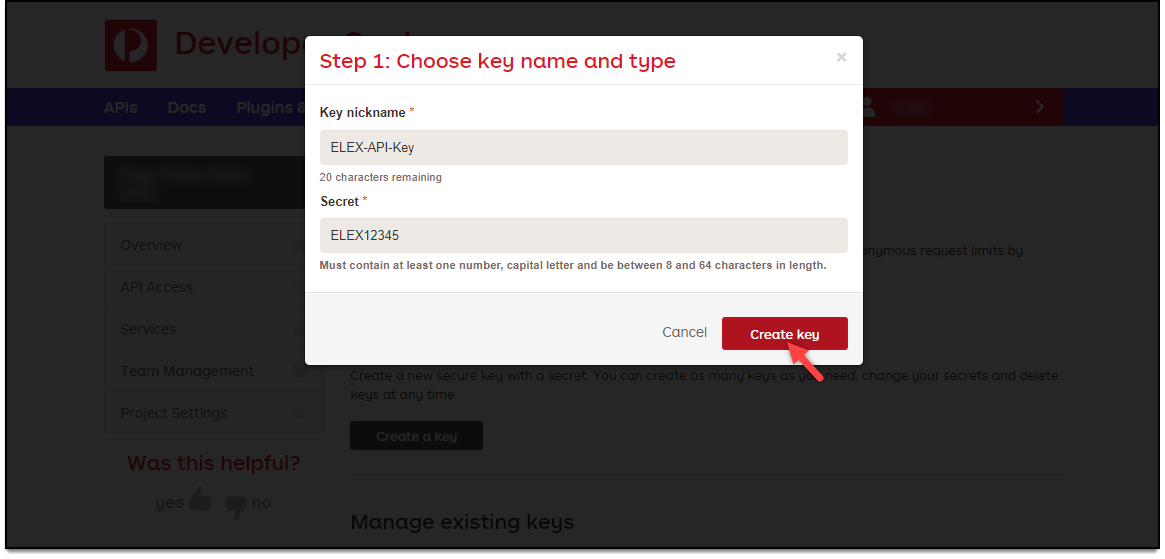
Once the secret key is created, you can view/manage it in the Manage existing keys section as shown in the screenshot below.
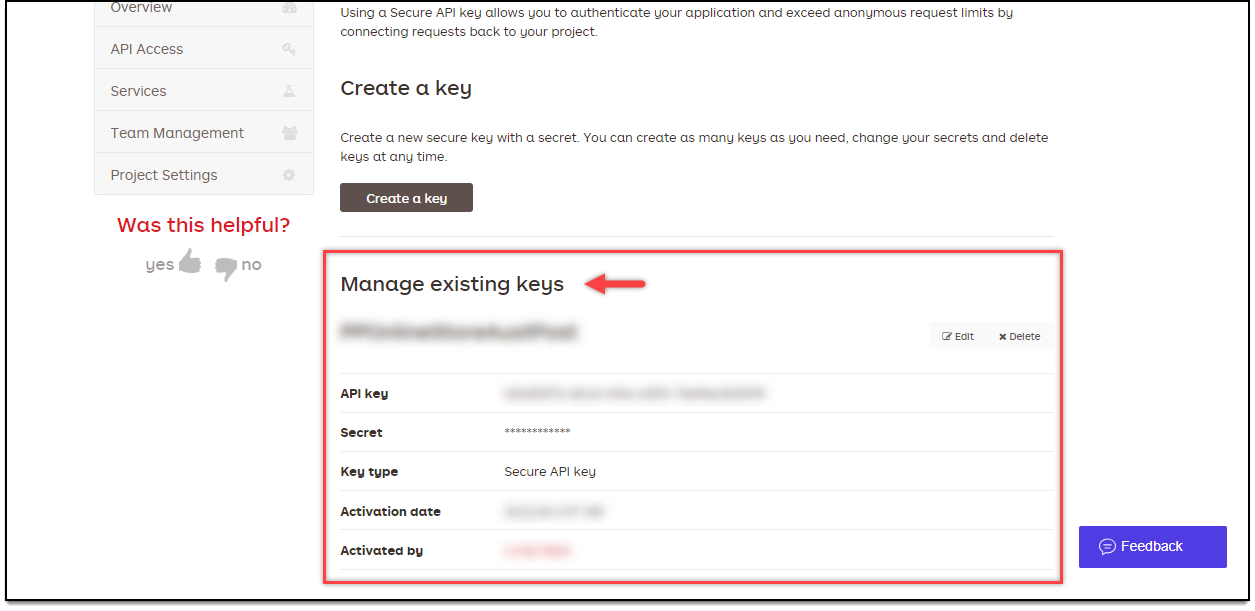
At last, you need to enable the services that you’ll be using in your WooCommerce store. To do this, click on the “Services” tab and enable desired services for your store.
The services setting is as shown in the screenshot below.
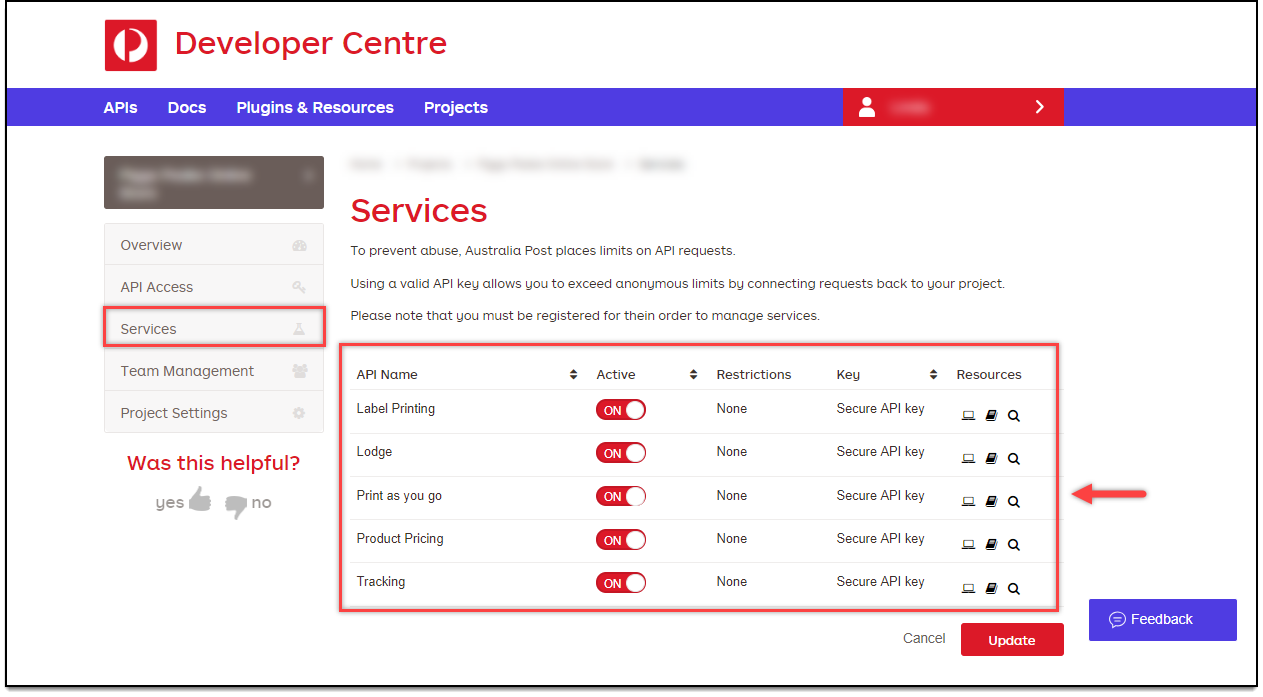
Finally, you have your Australia Post eParcel account number (from step 2), API Key (from step 3), and API Password (from step 4).
5. Entering Australia Post eParcel credentials in ELEX WooCommerce Australia Post Shipping plugin
Once you have the credentials ready, you can enter them in the plugin settings.
Go to WooCommerce > Shipping > Australia Post > General.
Enter your Australia Post eParcel credentials in the plugin settings as shown in the below screenshot.
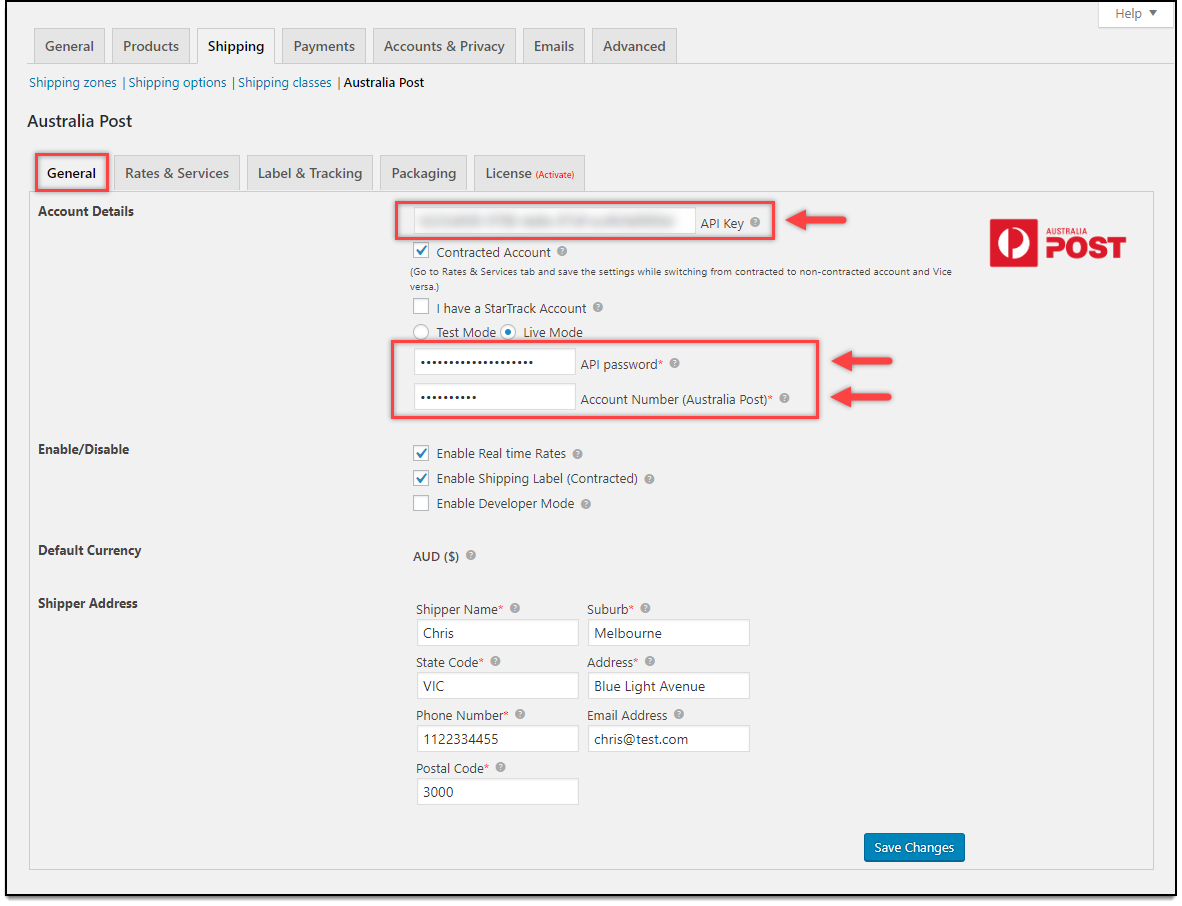
Note: The credentials that you have received in the process explained above are live credentials and can be used only for live transactions. If you need test credentials, you need to contact Australia Post support team.
In this way, you can obtain your Australia Post credentials and use them in our ELEX WooCommerce Australia Post Shipping Plugin with Print Label & Tracking plugin.
To explore more details about the plugins, go check out ELEX WooCommerce Australia Post Shipping Plugin with Print Label & Tracking.
Read the product documentation to understand the plugin, in detail. Or check out the knowledge base section for more related articles.
You can also check out other WooCommerce and WordPress plugins in ELEX.